AWS Security Blog
Delegate permission management to developers by using IAM permissions boundaries
Today, AWS released a new IAM feature that makes it easier for you to delegate permissions management to trusted employees. As your organization grows, you might want to allow trusted employees to configure and manage IAM permissions to help your organization scale permission management and move workloads to AWS faster. For example, you might want to grant a developer the ability to create and manage permissions for an IAM role required to run an application on Amazon EC2. This ability is powerful and might be used inappropriately or accidentally to attach an administrator access policy to obtain full access to all resources in an account. Now, you can set a permissions boundary to control the maximum permissions employees can grant to the IAM principals (that is, users and roles) that they create and manage.
A permissions boundary is an advanced feature that allows you to limit the maximum permissions that a principal can have. Before we walk you through a specific example, here is an overview of how permissions boundaries work. As the IAM administrator, you can define one or more permissions boundaries using managed policies and allow your employee to create a principal with this boundary. The employee can then attach a permissions policy to this principal. However, the effective permissions of the principal are the intersection of the permissions boundary and permissions policy. As a result, the new principal cannot exceed the boundary that you defined. See the following diagram for a visual representation.
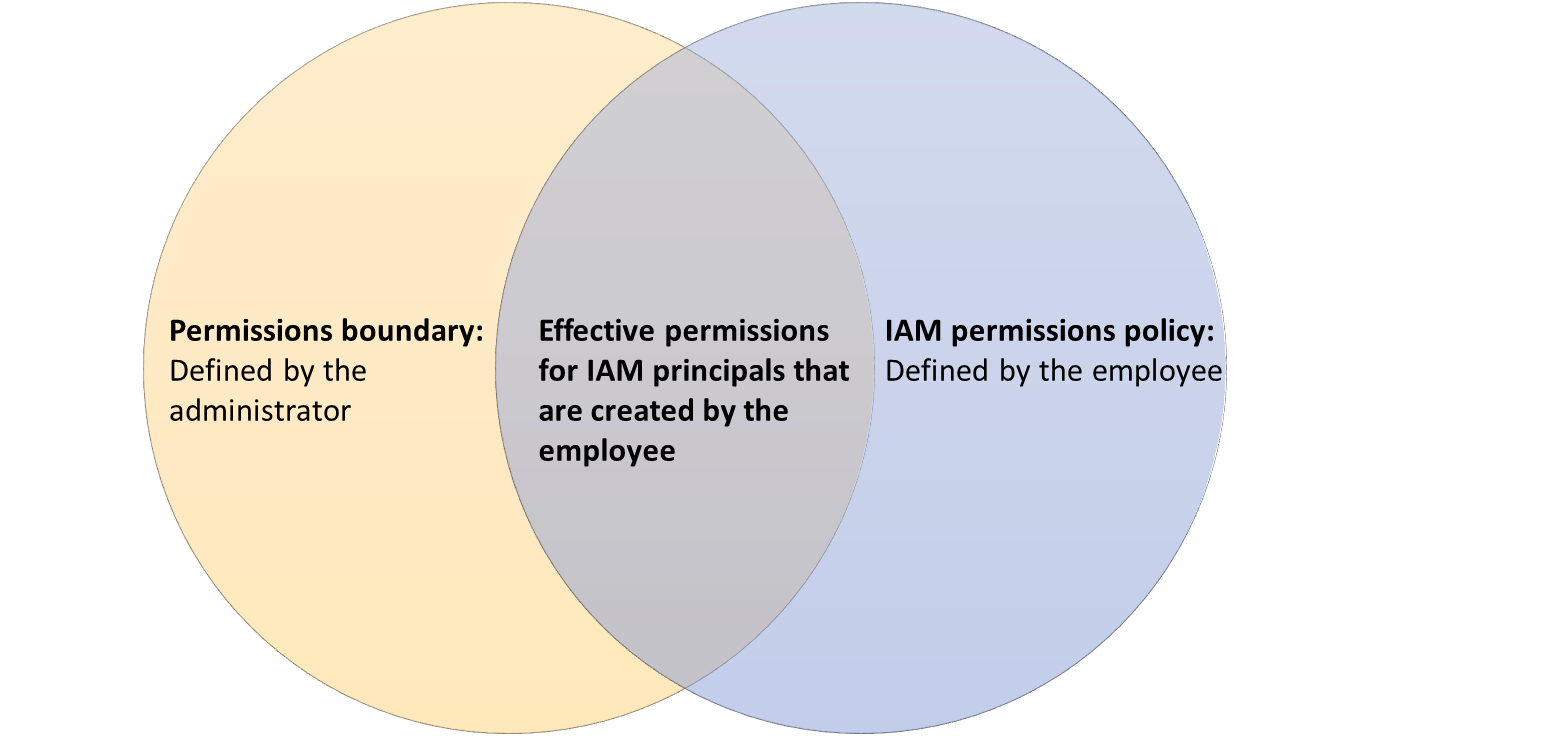
Figure 1: The intersection of permissions boundary and permissions policy
In this post, we’ll walk through an example that shows how to grant an employee permission to create IAM roles and assign permissions. We’ll also show how to ensure that these IAM roles can only access Amazon DynamoDB actions and resources in the AWS EU (Frankfurt) region. This solution requires the following steps.
IAM administrator tasks
- Define the permissions boundary by creating a customer-managed policy.
- Create and attach a permissions policy to allow an employee to create roles, but only with a permissions boundary and a name that meets a specific convention.
- Create and attach a permissions policy to allow an employee to pass this role to Amazon EC2.
Employee tasks
- Create a role with the required permissions boundary.
- Attach a permissions policy to the role.
Administrator step 1: Define the permissions boundary
As an IAM administrator, we’ll create a customer managed policy that grants permissions to put, update, and delete items on all DynamoDB tables in the AWS EU (Frankfurt) region. We’ll require employees to set this policy as the permissions boundary for the roles they create. To follow along, paste the following JSON policy in a file with the name DynamoDB_Boundary_Frankfurt_Text.json.
Next, use the create-policy AWS CLI command to create the policy, DynamoDB_Boundary_Frankfurt.
$aws iam create-policy --policy-name DynamoDB_Boundary_Frankfurt --policy-document file://DynamoDB_Boundary_Frankfurt_Text.json
Note: You can also use an AWS managed policy as a permissions boundary.
Administrator step 2: Create and attach the permissions policy
Create a policy that grants permissions to create IAM roles with the DynamoDB_Boundary_Frankfurt permissions boundary, and a name that begins with the prefix MyTestApp. This policy also grants permissions to create policies with a specific namespace and update versions of these policies. This allows employees to modify the policies they use to grant permissions to roles they create, but not other policies in the account. The policy below also allows employees to attach IAM policies to roles with this boundary and naming convention. The permissions boundary controls the maximum permissions these roles can have. The naming convention enables administrators to more effectively grant access to manage and use these roles, without updating the employee’s permissions when they create a role. The naming convention also makes it easier to audit and identify roles created by an employee. To create this policy, paste the following JSON policy document in a file with the name Permissions_Policy_For_Employee_Text.json. Make sure to replace the variable <ACCOUNT NUMBER> with your own AWS account number. You can update the policy to grant additional permissions, such as launching EC2 instances in a specific subnet or allowing read-only access on items in a DynamoDB table.
Next, use the create-policy command to create the customer managed policy, Permissions_Policy_For_Employee, and use the attach-role-policy command to attach this policy to the principal, MyEmployeeRole, used by your employee.
$aws iam create-policy --policy-name Permissions_Policy_For_Employee --policy-document file://Permissions_Policy_For_Employee_Text.json
$aws iam attach-role-policy --policy-arn arn:aws:iam::<ACCOUNT_NUMBER>:policy/Permissions_Policy_For_Employee --role-name MyEmployeeRole
Administrator step 3: Create and attach the permissions policy for granting permissions to pass the role
Create a policy to allow the employee to pass the roles they created to AWS services, such as Amazon EC2, enabling these services to assume the roles and perform actions on the employee’s behalf. To do this, paste the following JSON policy document in a file with the name Pass_Role_Policy_Text.json.
Then, use the create-policycreate-policy command to create the policy, Pass_Role_Policy, and the attach-role-policy command to attach this policy to the principal, MyEmployeeRole.
$aws iam create-policy --policy-name Pass_Role_Policy --policy-document file://Pass_Role_Policy_Text.json
$aws iam attach-role-policy --policy-arn arn:aws:iam::<ACCOUNT_NUMBER>:policy/Pass_Role_Policy --role-name MyEmployeeRole
As the IAM administrator, we’ve successfully defined a permissions boundary. We’ve also granted our employee the ability to create IAM roles and attach permissions policies, while ensuring the permissions of the roles don’t exceed the boundary that we set.
Managing Permissions Boundaries
Changing and modifying a permissions boundary is a powerful permission. You should reserve this permission for full administrators in an account. You can do this by ensuring that policies you use as permissions boundaries don’t include the DeleteUserPermissionsBoundary and DeleteRolePermissionsBoundary actions. Or, if you allow “iam:*” actions, then you must explicitly deny those actions.
Employee step 1: Create a role by providing the permissions boundary
Your employee can now use the create-role command to create a new IAM role with the DynamoDB_Boundary_Frankfurt permissions boundary and the attach-role-policy command to attach permissions policies to this role.
For this post, we assume that your employee operates an application, MyTestApp, on Amazon EC2 that requires access to the Amazon DynamoDB table, MyTestApp_DDB_Table. The employee can paste the following JSON policy document and save it as Role_Trust_Policy_Text.json to define the trust policy.
Then, the employee can use the create-role command to create the IAM role, MyTestAppRole, and define the permissions boundary as DynamoDB_Boundary_Frankfurt. The create-role command will fail if the employee doesn’t provide the appropriate permissions boundary. Make sure to the <ACCOUNT NUMBER> variable is replaced with the employee’s in the policy below.
$aws iam create-role --role-name MyTestAppRole
--assume-role-policy-document file://Role_Trust_Policy_Text.json
--permissions-boundary arn:aws:iam::<ACCOUNT_NUMBER>:policy/DynamoDB_Boundary_Frankfurt
Next, the employee grants permissions to this role by creating the permission policy using the attach-role-policy command to attach the following policy, MyTestApp_DDB_Permissions. This policy grants the ability to perform all actions on the DynamoDB table, MyTestApp_DDB_Table.
$aws iam create-policy --policy-name MyTestApp_DDB_Permissions --policy-document file:// MyTestApp_DDB_Permissions_Text.json
Although the employee granted full DynamoDB access, the effective permissions for this IAM role are the intersection of the permissions boundary, DynamoDB_Boundary_Frankfurt, and the permissions policy, MyTestApp_DDB_Permissions. This means the role only has access to put, update, and delete items on the MyTestApp_DDB_Table in the AWS EU (Frankfurt) region. See the following diagram for a visual representation.
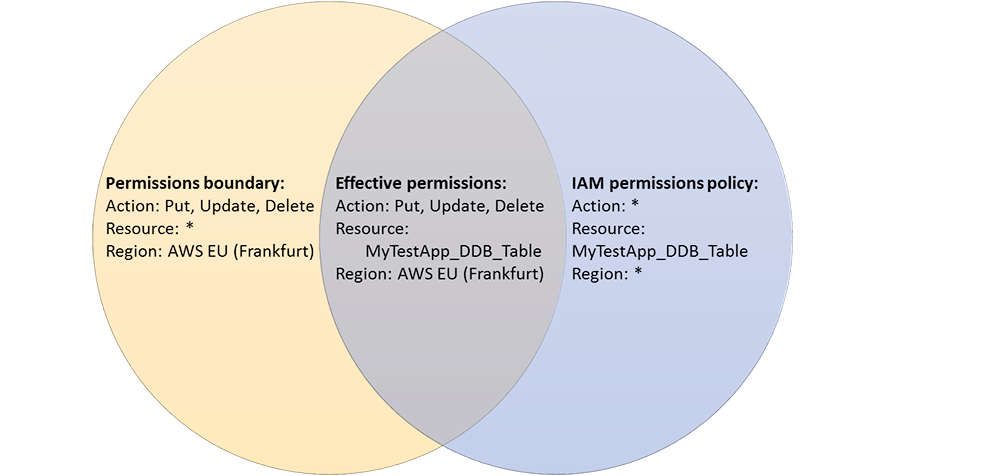
Figure 2: Effective permissions for the IAM role
Summary
We demonstrated how to use permissions boundaries to delegate IAM permission management. Using permissions boundaries can help you scale permission management in your organization and move workloads to AWS faster. To learn more, see the IAM documentation for permissions boundaries.
If you have comments about this post, submit them in the Comments section below. If you have questions or suggestions, please start a new thread on the IAM forum.
Want more AWS Security news? Follow us on Twitter.