AWS Cloud Financial Management
Launch: AWS Budgets Integration with AWS Chatbot
Happy Wednesday, everyone! I’m not sure about the state of your inbox, but mine could certainly use some spring (summer) cleaning. And, based on the emails currently stacking up—my abject apologies if these missives belong to any of you—it appears that many of you are in the same boat.
With the noble goal of helping us all declutter our collective inboxes, AWS Budgets partnered with the newly released AWS Chatbot. It’s now easy for you to set up budget alerts in your Amazon Chime or Slack chat rooms.
AWS Chatbot is a new service that allows you to quickly and easily receive alerts directly into your existing Slack channel or Amazon Chime chat room. Today, I show you how to configure AWS Budgets to publish your budget alerts using Slack, but you can easily apply these concepts to configuring an Amazon Chime chat room of your choice.
Setting your budget alerts
AWS Budgets gives you the ability to set custom budgets based on your costs, usage, and reservations, both at a high level or on a particular subset of accounts, Regions, tags, or more. These budgets automatically send alerts to you using email or Amazon SNS topic when you exceed the thresholds that you define.
The first step to enabling AWS Chatbot integration is accessing AWS Budgets. From here, you can either create a new budget or edit one of your existing budgets. For the purposes of this example, edit your existing total monthly cost budget.
Step through the budget wizard until you reach Configure Alerts. To enable AWS Chatbot integration, add an SNS topic to one or more of your budget alerts.

To learn more about setting budgets, see AWS Budgets or the Control your AWS costs with the AWS Free Tier and AWS Budgets tutorial. To learn more about creating and configuring an SNS topic with budgets, see Creating an Amazon SNS Topic for Budget Notifications.
Configuring AWS Chatbot integration
After you have added an SNS topic to one or more of your budget alerts, navigate to the AWS Chatbot console. Then, map your SNS topic to the appropriate Slack channel or Amazon Chime room. To get started, choose Configure new client.
Accept the AWS Chatbot conditions and move on to configuring your Slack channel. For the purposes of this example, create a public channel for delivering budget alerts.

From there, you are asked to define the permissions relating to interacting with this Slack channel. You can either reuse an existing IAM role or create a new one from a template.
For this post, use the Notification Permissions template to grant this IAM role the ability to send and receive notifications, as well as providing a descriptive name for this new IAM role.

The last step is to specify the SNS topic to use. SNS topics are scoped to a specific Region, so be sure that you adjust the selector accordingly.
After it’s configured, your AWS Budgets alerts are sent directly to the chat channel of your choice.
They should look something like the following, with the header containing a link back to the details page of that budget for further analysis:
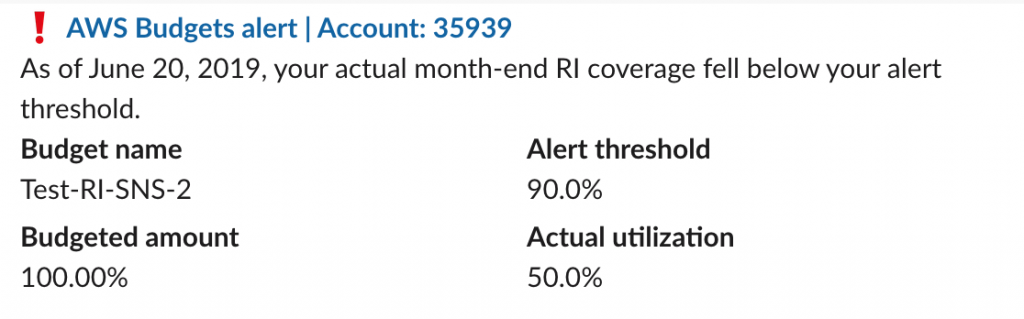
Conclusion
Using AWS Chatbot, you can quickly and easily send budget alerts to your team’s existing Slack channels and Amazon Chime chat rooms, making it easier than ever to keep an eye on your costs.
To get started, see AWS Chatbot. To learn about setting budgets, see AWS Budgets or Managing your Costs with Budgets.