AWS News Blog
New – Hibernate Your EC2 Instances
|
|
As you know, you can easily build highly scalable AWS applications that launch fresh EC2 instances on an as-needed basis. While the instances can be up and running in a matter of seconds, booting the operating system and the application can take considerable time. Also, caches and other memory-centric application components can take some time (sometimes tens of minutes) to preload or warm up. Both of these factors impose a delay that can force you to over-provision in case you need incremental capacity very quickly.
Hibernation for EC2 Instances
Today we are giving you the ability to launch EC2 instances, set them up as desired, hibernate them, and then bring them back to life when you need them. The hibernation process stores the in-memory state of the instance, along with its private and elastic IP addresses, allowing it to pick up exactly where it left off.
This feature is available today and you can use it on freshly launched M3, M4, M5, C3, C4, C5, R3, R4, and R5 instances running Amazon Linux 1 (support for Amazon Linux 2 is in the works and will be ready soon). It applies to On-Demand instances and instances running with Reserved Instance coverage.
When an instance is instructed to hibernate, it writes the in-memory state to a file in the root EBS volume and then (in effect) shuts itself down. The AMI used to launch the instance must be encrypted, as must the root EBS volume of the instance. The encryption ensures proper protection for sensitive data when it is copied from memory to the EBS volume.
While the instance is in hibernation, you pay only for the EBS volumes and Elastic IP Addresses attached to it; there are no other hourly charges (just like any other stopped instance).
Hibernation in Action
In order to check out this feature I launch a c4.large instance, and select hibernation as a stop behavior:
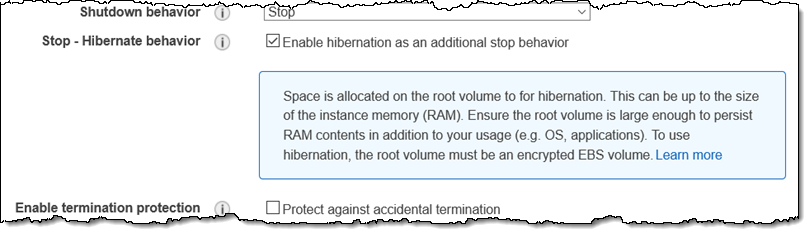
I also expand my instance’s root volume, adding 10 GB + the memory size of the instance to the desired size:
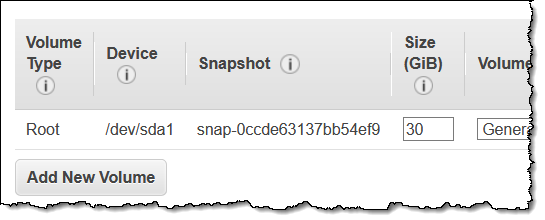
I also create and associate an Elastic IP address with my instance since the public IP address will change. My instance is up and running, and I can check the uptime:
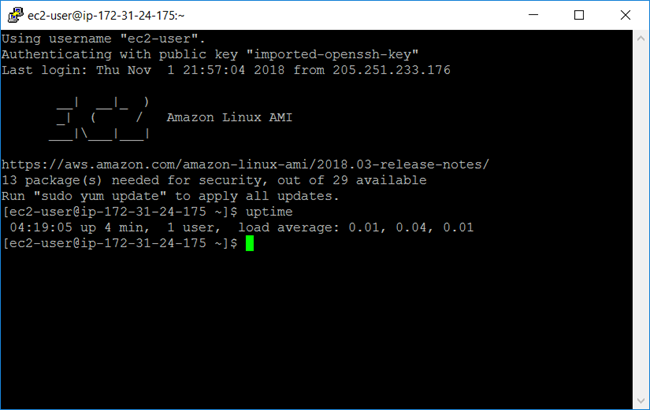
Then I select the instance in the EC2 Console and choose Stop – Hibernate from the Instance State menu (API and CLI support is also available):
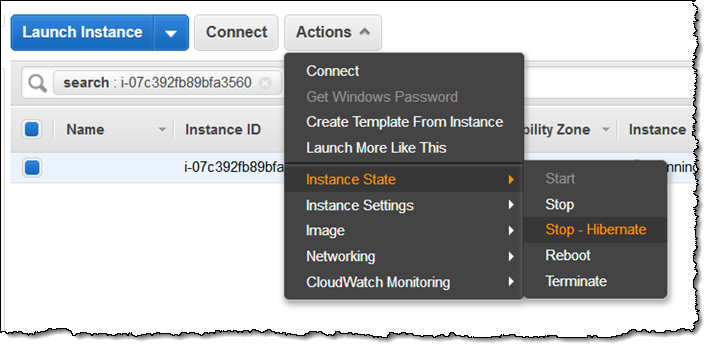 The instance state transitions from running to stopping, and then to stopped, in seconds:
The instance state transitions from running to stopping, and then to stopped, in seconds:
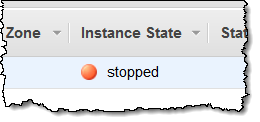
The console provides additional information about the transition:
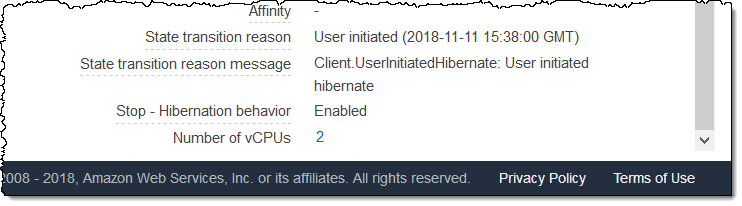
The SSH connection to the instance drops, since it is no longer running:
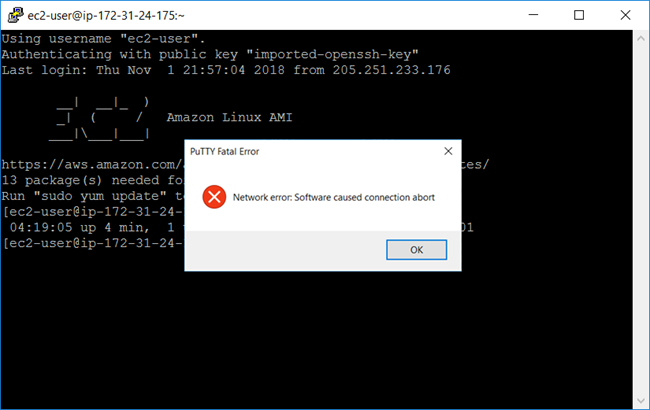
Later, when I am ready to proceed, I click Start:
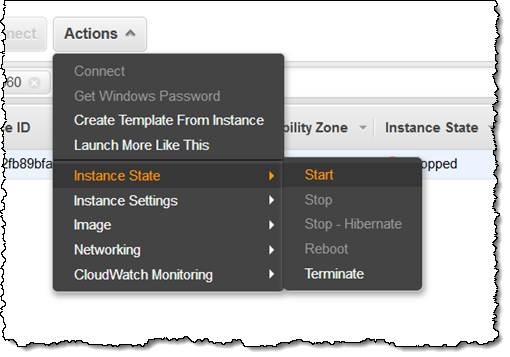
This time the state goes from stopped to pending, and then to running, again in seconds, and I can reconnect. I can then use uptime to see that the instance has not been rebooted, but has continued from where it left off:
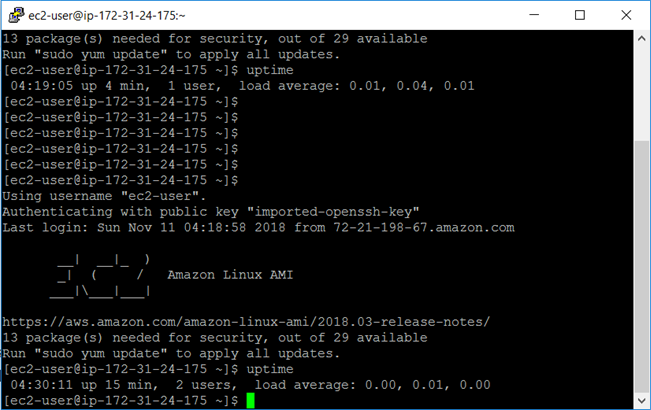
If I was using this instance interactively, I could use a session manager such as screen, tmux, or mosh to make this totally seamless. The most interesting use cases for hibernation revolve around long-running processes and services that take a lot of time to initialize before they are ready to accept traffic where this would not be a concern.
Things to Know
As you can see, hibernation is really easy to use, and I hope that you are already thinking of some ways to apply it to your application. Here are a couple of things to keep in mind:
Instance Type – You can enable and use hibernation on freshly launches instances of the types that I listed above.
Root Volume Size – The root volume must have free space equal to the amount of RAM on the instance in order for the hibernation to succeed.
Operating Systems – The newest Amazon Linux 1 AMIs are configured for hibernation, with many others in the works. You will need to create an encrypted AMI, using one of these AMIs as a base. You can also follow our directions to customize and use your own AMI.
Modifications – You cannot modify the instance size or type while it is in hibernation, but you can modify the user data and the EBS Optimization setting.
Pricing – While the instance is in hibernation, you pay only for the EBS storage and any Elastic IP addresses attached to the instance.
Performance – The time to hibernate or resume is dependent on the memory size of the instance, the amount of in-memory data to be saved, and the throughput of the root EBS volume.
Coming Soon – We are working on support for Amazon Linux 2, Ubuntu, Windows Server 2008 R2, Windows Server 2012, Windows Server 2012 R2, Windows Server 2016, along with the SQL Server variants of the Windows AMIs.
Available Now
This feature is available now in the US East (N. Virginia, Ohio), US West (N. California, Oregon), Canada (Central), South America (São Paulo), Asia Pacific (Mumbai, Seoul, Singapore, Sydney, Tokyo), and EU (Frankfurt, London, Ireland, Paris) Regions.
— Jeff;
