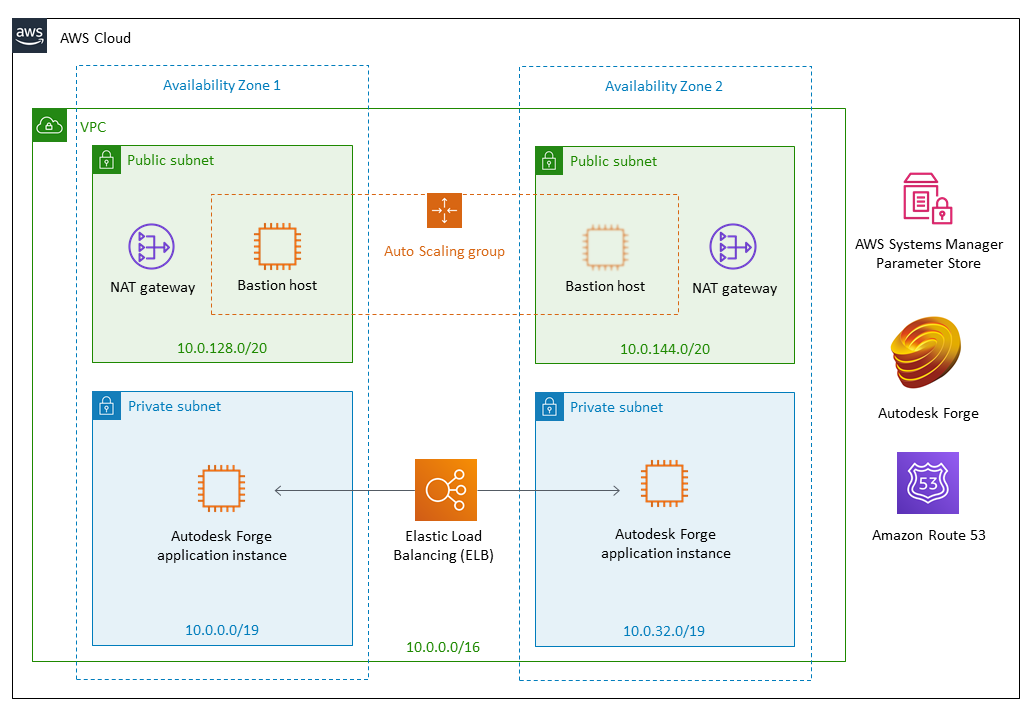Reference Deployment
Autodesk Forge on AWS
Platform for web service APIs, custom integrations, and connected workflows
This Quick Start builds an Autodesk Forge application environment on the Amazon Web Services (AWS) Cloud for customizable building blocks in the form of web service application programming interfaces (APIs), tools, and services. The deployment takes about 15 minutes.
Autodesk Forge is a cloud developer platform for building custom software applications, workflows, and integrations across industries such as manufacturing, architecture, engineering, and construction. With Autodesk Forge, teams, third-party developers, and customers can design, build, and connect workflows. For example, developers can use Forge to overlay Internet of Things (IoT) data on top of 3D information models, to perform data analysis and create visual reports.
This Quick Start is for IT infrastructure architects, administrators, and DevOps professionals who are planning to implement or extend their Autodesk Forge workloads on the AWS Cloud.

This Quick Start was developed by Autodesk Inc. in collaboration with AWS. Autodesk is an AWS Partner.
AWS Service Catalog administrators can add this architecture to their own catalog.
-
What you'll build
-
How to deploy
-
Cost and licenses
-
What you'll build
-
This Quick Start builds the following:
- A highly available architecture that spans two Availability Zones. *
- A virtual private cloud (VPC) configured across two Availability Zones. In each Availability Zone, this Quick Start provisions one public subnet and one private subnet. This creates a logically isolated networking environment that you can connect to your on-premises data centers or use as a standalone environment. *
- Managed network address translation (NAT) gateways deployed into the public subnets and configured with an Elastic IP address for outbound internet connectivity. These instances provide internet access for all Amazon Elastic Compute Cloud (Amazon EC2) instances launched within the private network. *
- In the public subnets, a Linux bastion host in an Auto Scaling group to allow inbound Secure Shell (SSH) access to EC2 instances in public and private subnets. *
- In the private subnets, Autodesk Forge application server instances across both Availability Zones, to ensure high availability.
- Auto Scaling enabled for the Autodesk Forge cluster, to automatically add or remove servers based on their use. This functionality is tightly integrated with the Application Load Balancer, and automatically adds and removes instances from the load balancer. The default installation sets up low and high CPU-based thresholds for scaling the instance capacity up or down. You can modify these thresholds during launch and after deployment.
- The Elastic Load Balancing service, which provides HTTP and HTTPS load balancing across the Autodesk Forge instances. This Quick Start uses an Application Load Balancer, which is configured to use either HTTP or HTTPS.
- An AWS Identity and Access Management (IAM) role with fine-grained permissions for access to AWS services necessary for the deployment process.
- Appropriate security groups for each instance or function to restrict access to only necessary protocols and ports. For example, access to HTTP(S) server ports on Amazon EC2 web servers is limited to the Application Load Balancer.
- Optionally, Amazon Route 53 as your public Domain Name System (DNS) for resolving your Forge site’s domain name. When you choose to deploy the application with a custom domain and Security Sockets Layer (SSL) certificate, a new RecordSet in your pre-existing Route 53 hosted zone will be created.
- AWS Systems Manager parameters in the AWS Systems Manager Parameter Store to securely store the Forge client ID and secret.
* The template that deploys the Quick Start into an existing VPC skips the tasks marked by asterisks and prompts you for your existing VPC configuration.
-
How to deploy
-
You can build your Autodesk Forge application environment on AWS in about 15 minutes by following a few simple steps:
- Obtain Autodesk developer credentials. If you don’t have a Forge Autodesk account, sign up on the Forge Developer Portal.
- If you don't already have an AWS account, sign up at https://aws.amazon.com.
- Launch the Quick Start. You can choose from two options:
- Test the deployment.
Amazon may share user-deployment information with the AWS Partner that collaborated with AWS on this solution.
- Obtain Autodesk developer credentials. If you don’t have a Forge Autodesk account, sign up on the Forge Developer Portal.
-
Cost and licenses
-
You are responsible for the cost of the AWS services used while running this Quick Start reference deployment. There is no additional cost for using the Quick Start.
The AWS CloudFormation template for this Quick Start includes configuration parameters that you can customize. Some of these settings, such as instance type, will affect the cost of deployment. For cost estimates, see the pricing pages for each AWS service you will be using. Prices are subject to change.
For information about Autodesk Forge licensing and pricing, see the Autodesk Forge website. Get started for free. Pay for only what you need. Registering for Forge includes 100 free cloud credits that you can apply to any combination of APIs.
Autodesk provides Forge API usage equivalent to the number of cloud credits you specify. All cloud credits purchased for, or applicable to, Forge are nontransferable and redeemable for Forge APIs only. You can't use other Autodesk cloud credits for Forge APIs.