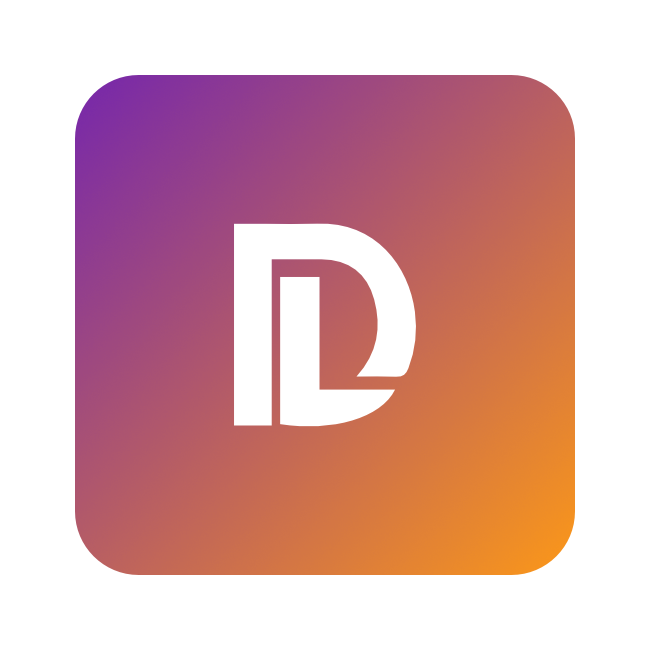
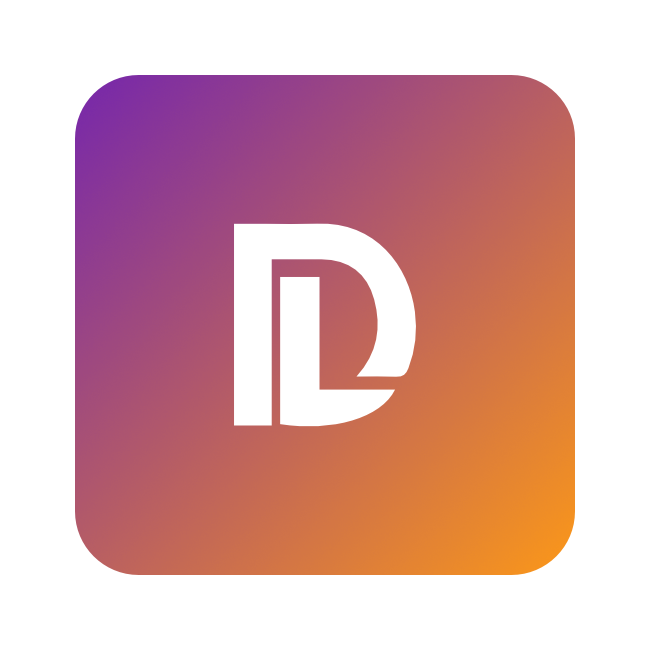
Deep Learning Notebook (Python 3.11, Tensorflow 2.15, Pytorch 2.2)
Linux/Unix
Linux/Unix
Product Overview
Jupyter notebook instance ready to train deep learning models
- Start coding in minutes
- Automatically starts a jupyter notebook server on https port 8888. The password is your instance id.
- Runs on GPU automatically if available (choose g5 instances), otherwise runs on CPU
- Python version 3.11
- Tensorflow version 2.15
- Pytorch version 2.2
- Scikit Learn, Matplotlib, Numpy included as dependencies
- Nvidia CUDA version 12.3 + CUDNN version 8 (only if running on GPU instance)
Version
6
By
SigmoDataOperating System
Linux/Unix, Amazon Linux Amazon Linux 2 - January 2024
Delivery Methods