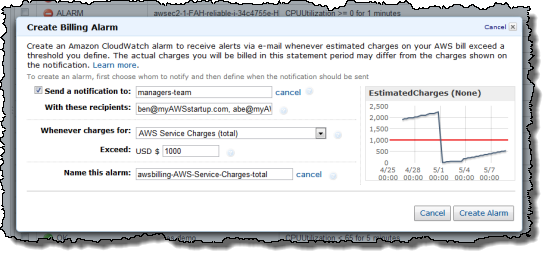AWS News Blog
Monitor Estimated Charges Using Billing Alerts
Introduction
Because the AWS Cloud operates on a pay-as-you-go model, your monthly bill will reflect your actual usage. In situations where your overall consumption can vary from hour to hour, it is always a good idea to log in to the AWS portal and check your account activity on a regular basis. We want to make this process easier and simpler because we know that you have more important things to do.
To this end, you can now monitor your estimated AWS charges with our new billing alerts, which use Amazon CloudWatch metrics and alarms.
What’s Up?
We regularly estimate the total monthly charge for each AWS service that you use. When you enable monitoring for your account, we begin storing the estimates as CloudWatch metrics, where they’ll remain available for the usual 14 day period. The following variants on the billing metrics are stored in CloudWatch:
- Estimated Charges: Total
- Estimated Charges: By Service
- Estimated Charges: By Linked Account (if you are using Consolidated Billing)
- Estimated Charges: By Linked Account and Service (if you are using Consolidated Billing)
You can use this data to receive billing alerts (which are simply Amazon SNS notifications triggered by CloudWatch alarms) to the email address of your choice. Since the notifications use SNS, so you can also route them to your own applications for further processing.
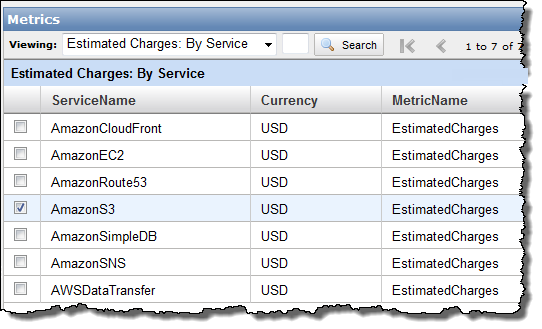
It is important to note that these are estimates, not predictions. The estimate approximates the cost of your AWS usage to date within the current billing cycle and will increase as you continue to consume resources. It includes usage charges for things like Amazon EC2 instance-hours and recurring fees for things like AWS Premium Support. It does not take trends or potential changes in your AWS usage pattern into account.
So, what can you do with this? You can start by using the billing alerts to let you know when your AWS bill will be higher than expected. For example, you can set up an alert to make sure that your AWS usage remains within the Free Usage Tier or to find out when you are approaching a budget limit. This is a very obvious and straightforward use case, and I’m sure it will be the most common way to use this feature at first. However, I’m confident that our community will come up with some more creative and more dynamic applications.
Here are some ideas to get you started:
- Relate the billing metrics to business metrics such as customer count, customer acquisition cost, or advertising spending (all of which you could also store in CloudWatch, as custom metrics) and use them to track the relationship between customer activity and resource consumption. You could (and probably should) know exactly how much you are spending on cloud resources per customer per month.
- Update your alerts dynamically when you change configurations to add or remove cloud resources. You can use the alerts to make sure that a regression or a new feature hasn’t adversely affected your operational costs.
- Establish and monitor ratios between service costs. You can establish a baseline set of costs, and set alarms on the total charges and on the individual services. Perhaps you know that your processing (EC2) cost is generally 1.5x your database (RDS) cost, which in turn is roughly equal to your storage (S3) cost. Once you have established the baselines, you can easily detect changes that could indicate a change in the way that your system is being used (perhaps your newer users are storing, on average, more data than than the original ones).
Enabling and Setting a Billing Alert
To get started, visit your AWS Account Activity page and enable monitoring of your AWS charges. Once you’ve done that, you can set your first billing alert on your total AWS charges. Minutes later (as soon as the data starts to flow in to CloudWatch) you’ll be able to set alerts for charges related to any of the AWS products that you use.
We’ve streamlined the process to make setting up billing alerts as easy and quick as possible. You don’t need to be familiar with CloudWatch alarms; juts fill out this simple form, which you can access from the Account Activity Page:
You’ll receive a subscription notification email from Amazon SNS; be sure to confirm it by clicking the included link to make sure you receive your alerts. You can then access your alarms from the Account Activity page or the CloudWatch dashboard in the AWS Management Console.
Going Further
If you have already used CloudWatch, you are probably already thinking about some even more advanced ways to use this new information. Here are a few ideas to get you started:
- Publish the alerts to an SNS queue, and use them to recalculate your business metrics, possibly altering your Auto Scaling parameters as a result. You’d probably use the CloudWatch APIs to retrieve the billing estimates and to set new alarms.
- Use two separate AWS accounts to run two separate versions of your application, with dynamic A/B testing based on cost and ROI.
I’m sure that your ideas are even better than mine. Feel free to post them, or (better yet), implement them!
— Jeff;