AWS Cloud Financial Management
Extending AWS managed monitors in AWS Cost Anomaly Detection
Today, we’re excited to announce the extension of AWS managed monitors in AWS Cost Anomaly Detection to support linked accounts, cost allocation tags, and cost categories. Previously available only for AWS services, AWS managed monitors now enable you to track costs across all your organizational dimensions with minimal ongoing maintenance. As organizations scale from tens to hundreds of accounts and teams, you can create a single AWS managed monitor that automatically adapts as your organization grows, eliminating the need to maintain hundreds of individual customer managed monitors. After initial setup, this feature transforms cost monitoring from a time-consuming operational task into an automated process that ensures comprehensive anomaly detection coverage while enabling clear segmentation of spending alerts by cost ownership.
What AWS managed monitors now track
AWS managed monitors in Cost Anomaly Detection can now automatically track:
- AWS Services (existing capability): All services used in your account
- Linked Accounts (new): All member accounts in your organization
- Cost Allocation Tags (new): All values for a specified tag key
- Cost Categories (new): All values within a specified category
This extension enables organizations to segment and monitor costs by ownership—whether by accounts, application teams, or business units — while automatically including new accounts, tag values, or categories as they’re created without manual intervention.
Meeting the needs of growing organizations
As organizations scale, your cost monitoring needs evolve. An enterprise with 750 application teams needs visibility into each team’s spending to maintain accountability and quickly identify cost anomalies. Customer managed monitoring approaches require creating individual monitors for each team, account, or business unit. When companies acquire new businesses, reorganize teams, or launch new projects, keeping these monitors current becomes increasingly complex.
Customers need simpler and more efficient ways to maintain comprehensive monitoring coverage as you grow while clearly identifying cost ownership. You want to ensure new teams are immediately monitored, reorganizations don’t create coverage gaps, and their FinOps teams can focus on optimization rather than monitor maintenance.
How AWS managed monitors transform cost monitoring
AWS managed monitors eliminate manual maintenance overhead. Just as the existing AWS managed monitor for services automatically tracks all your AWS services, the new AWS managed monitors automatically track all values within your chosen organizational dimension—whether that’s AWS accounts, cost allocation tags, or cost categories. The monitor tracks spending patterns for every account, all tag values for a tag key, and all cost category values for a cost category—and automatically includes new ones.
AWS managed monitors address common cost monitoring challenges across different organizational structures. Growing development teams can replace thousands of individual monitors with a single AWS managed cost allocation tag monitor, eliminating hours of weekly maintenance while ensuring new teams are automatically monitored from day one. Multi-account environments can analyze spending patterns independently across hundreds of accounts, helping identify issues like misallocated resources when one account’s costs increase while another’s remain stable. Companies organized by business units can use AWS managed cost category monitors that automatically adapt as new units are added, or existing ones reorganize.
This automatic adaptation means comprehensive coverage from day one for new teams, no gaps during reorganizations, and no manual intervention as your organization evolves. Most importantly, it provides clear cost ownership visibility, immediately identifying which team, account, or business unit is responsible for any cost anomaly.
Example scenario: Tracking application teams
Let’s see this in action. Imagine you track application teams using cost allocation tags. Your organization currently has teams tagged with values like team-frontend, team-backend, team-data, and team-mobile. With customer managed monitors, you’d create four separate monitors. Next month, when team-mobile splits into team-ios and team-android, you’d manually update your monitors. When team-ai launches next quarter, you need to remember to add a new monitor.
With an AWS managed monitor, you create a tag monitor and specify that you want to monitor all teams using the “team” tag key. The monitor then automatically discovers all existing team values and begins analyzing each team’s spending patterns independently. It detects anomalies specific to each team’s cost and usage patterns, eliminating the noise of aggregate monitoring. When team-ios, team-android, and team-ai appear as new tag values, they’re automatically included in monitoring coverage from day one. The system maintains historical patterns for existing teams while learning spending patterns for new ones, ensuring continuous and comprehensive coverage.
Getting started with AWS managed monitors
Setting up AWS managed monitors takes just minutes. Here’s how to transform your cost monitoring:
Step 1: Configure as AWS Managed
Navigate to the AWS Cost Anomaly Detection console and select Create monitor. Select Managed by AWS as your monitor method. This fundamental change means instead of selecting specific values, the monitor will automatically track all current and future values.
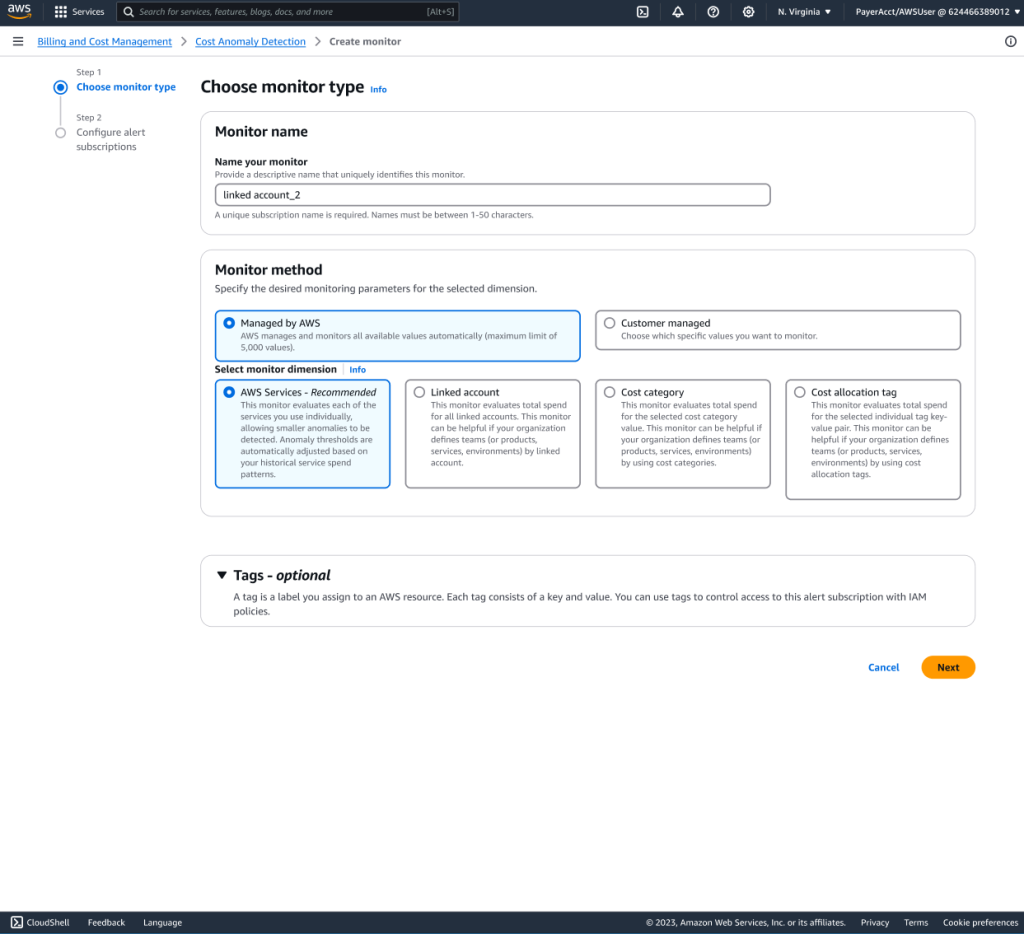
Figure 1 Selecting AWS managed monitor method in the Cost Anomaly Detection console
Step 2: Choose Your Monitoring Strategy
You’ll see options for different monitor types. Choose the dimension that matches your primary cost ownership method:
- Linked accounts if you organize by AWS account structure
- Cost allocation tags if you use tags like “team,” “application,” or “environment”
- Cost categories if you’ve defined categories for business units or cost centers
For cost allocation tags, specify which tag key to monitor. For example, selecting “team” means the monitor tracks every unique team value automatically.
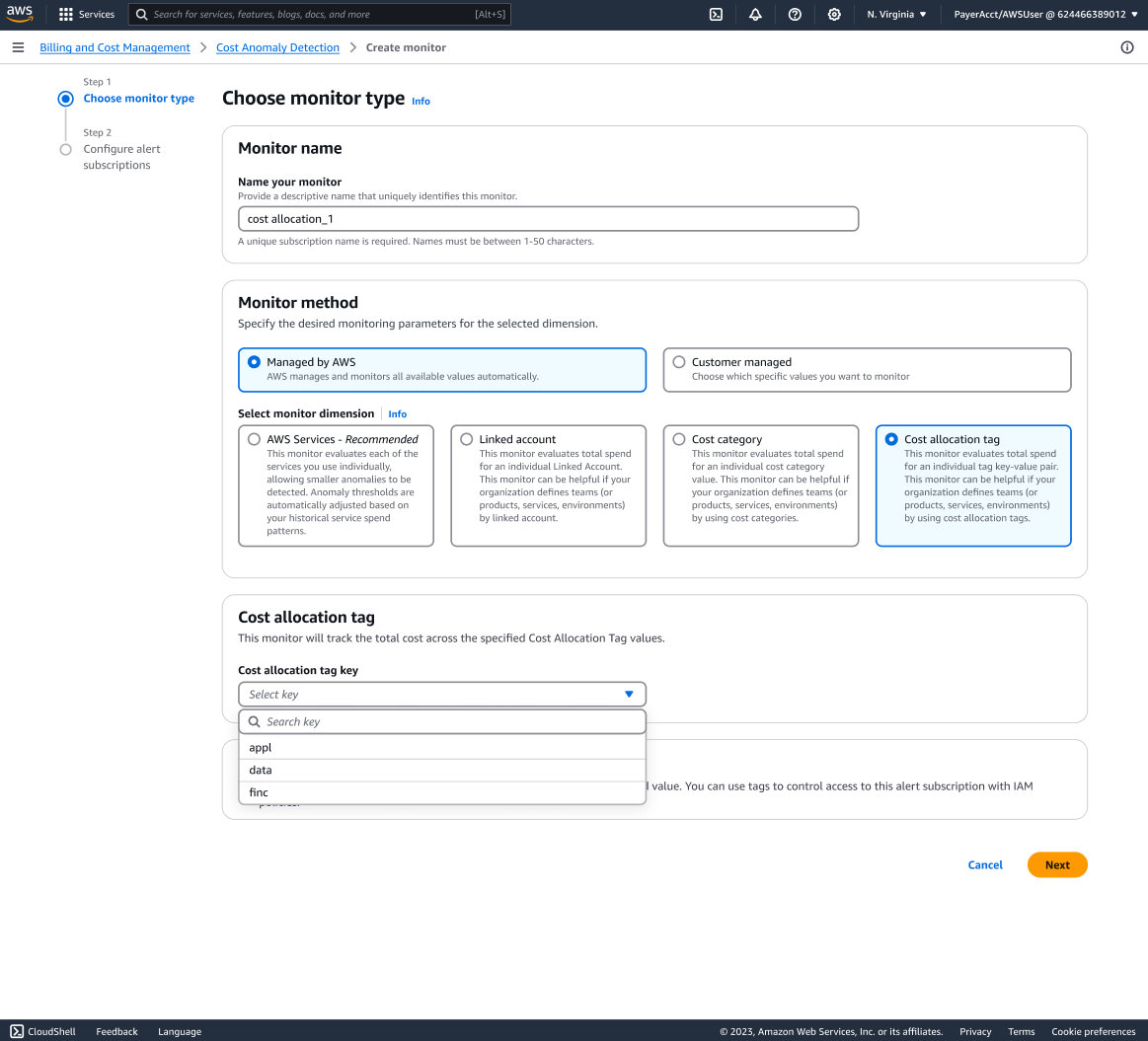
Figure 2 Configuring cost allocation tag monitoring with AWS managed monitors
Step 3: Set Alert Thresholds
Configure your alert subscription with thresholds appropriate for your organization. Remember that AWS managed monitors apply a single threshold across all tracked values. Set it low enough to catch significant anomalies for smaller teams, but high enough to avoid alert fatigue from minor variations.
Pro tip: Use percentage-based thresholds combined with absolute minimums. For example, “alert when costs increase by 40% AND the impact exceeds $100” helps normalize across teams of different sizes.
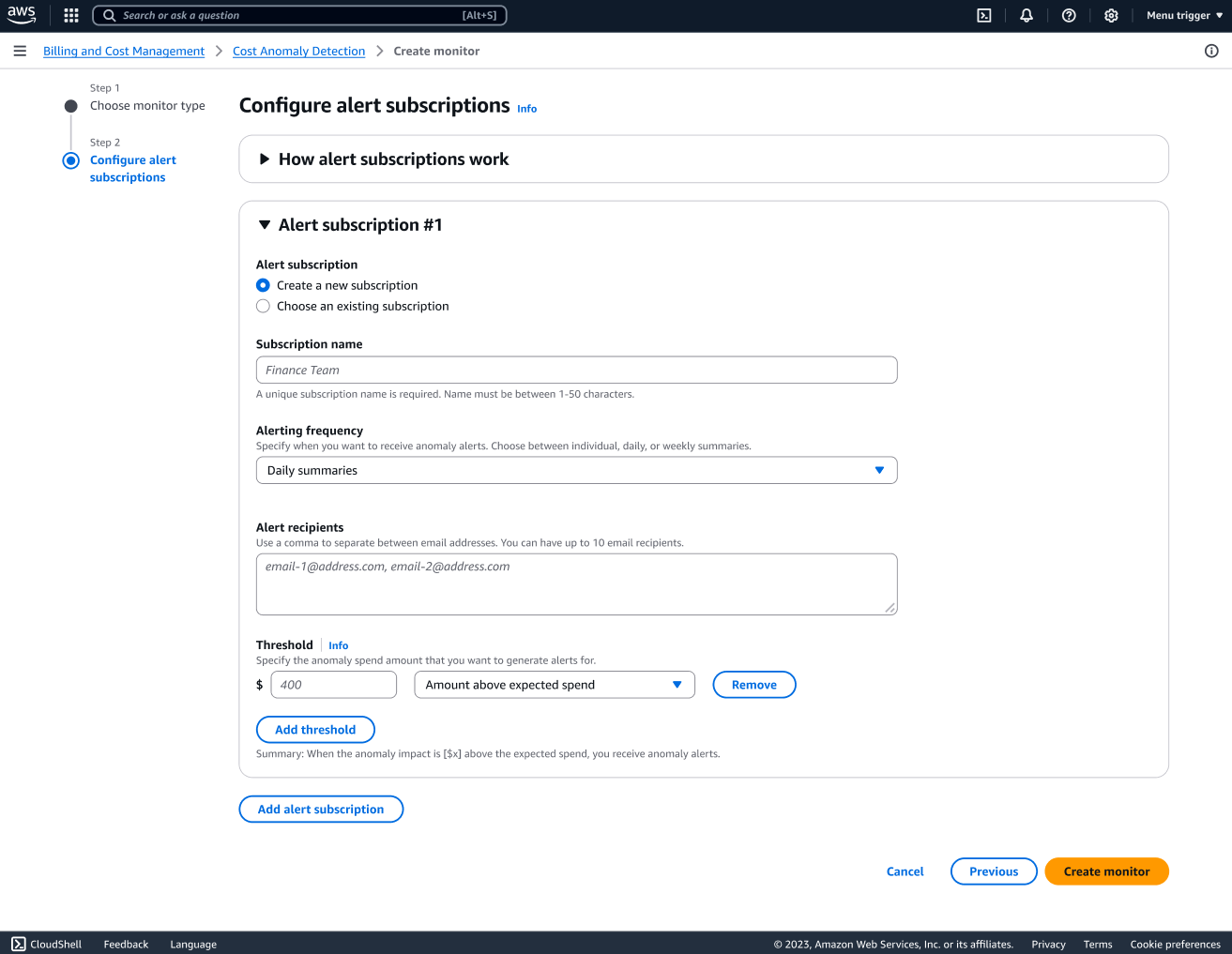
Figure 3 Setting alert subscriptions for AWS managed monitors
Step 4: Activate and Monitor
Your AWS managed monitor begins working within 24 hours, automatically discovering all values and learning their individual spending patterns. As new accounts are created or new tag values appear, they’re immediately included without any action required.
Creating AWS managed monitors via AWS CLI
You can also create AWS managed monitors programmatically using the AWS CLI. Here’s an example of creating an AWS managed cost allocation tag monitor that tracks all your application teams:
# New: MonitorDimension TAG specifies cost allocation tag monitoring
aws ce create-anomaly-monitor \
--anomaly-monitor '{
"MonitorName": "Application Teams Monitor",
"MonitorType": "DIMENSIONAL",
"MonitorDimension": "TAG",
"MonitorSpecification": {
"Tags": {
"Key": "Team"
}
}
}'
This command creates an AWS managed monitor that automatically tracks spending for every unique value of the “Team” tag. For instance, if teams are tagged as “team-a,” “team-b,” and “team-c,” the monitor analyzes spending patterns for each team independently. As new teams are added, they’re automatically included in monitoring without any additional configuration.
The key differences from customer managed monitors:
- MonitorType: “DIMENSIONAL” enables AWS managed monitoring
- MonitorDimension: “TAG” specifies cost allocation tag monitoring
- You only specify the tag Key, not individual values
For linked account and cost category monitors, adjust the MonitorDimension parameter to “LINKED_ACCOUNT” or “COST_CATEGORY” respectively.
aws ce create-anomaly-monitor --anomaly-monitor '{
"MonitorName": "dimensional linked account monitor",
"MonitorType": "DIMENSIONAL",
"MonitorDimension": "LINKED_ACCOUNT"
}'
aws ce create-anomaly-monitor --anomaly-monitor '{
"MonitorName": "dimensional cost category monitor",
"MonitorType": "DIMENSIONAL",
"MonitorDimension": "COST_CATEGORY",
"MonitorSpecification": {
"CostCategories": {
"Key": "my cost category key"
}
}
Understanding limits and considerations
AWS managed monitors operate within the following constraints:
Monitor Limits: You can create one AWS services managed monitor plus one additional AWS managed monitor (linked account, cost allocation tag, or cost category) per management account. By limiting to one additional AWS managed monitor, you avoid receiving duplicate alerts for the same cost anomaly that might appear across multiple dimensions. Each AWS managed monitor can track up to 5,000 values.
Account Restrictions: AWS managed monitors for linked accounts, cost allocation tags, and cost categories can only be created in management accounts. Creating these monitors in management accounts provides central FinOps teams visibility across the entire organization while individual teams can still track their specific costs. Member accounts can only create AWS services managed monitors.
Threshold Configuration: AWS managed monitors apply a single alert threshold across all tracked values. For teams or accounts requiring different thresholds, you can supplement with customer managed monitors or use AWS User Notifications to create sophisticated routing rules based on specific values. See our documentation on using AWS User Notifications with Cost Anomaly Detection.
Best practices for maximum value
Choose your primary dimension wisely: Most organizations have a dominant way of establishing cost ownership. Whether you track by accounts or cost allocation tags, start with your primary method. You can always add customer managed monitors for specific tracking needs.
Ensure consistent tagging or account structure: AWS managed monitors work best when your tagging strategy or account naming conventions are consistently applied. Follow AWS Tagging Best Practices to ensure reliable cost attribution and monitoring coverage.
Start with conservative thresholds: Begin with lower thresholds to capture more anomalies initially, then gradually increase them as you understand your patterns to reduce noise.
Plan your transition from customer managed to AWS managed monitors: If you have existing customer managed monitors, run AWS managed monitors in parallel for at least a month before decommissioning old monitors. This ensures no gaps in coverage during transition.
Available today AWS managed monitors in Cost Anomaly Detection
The extension of AWS managed monitors to linked accounts, cost allocation tags, and cost categories in AWS Cost Anomaly Detection is available today in all AWS commercial regions at no additional charge. Whether you’re managing tens or hundreds of accounts and teams, AWS managed monitors eliminate the operational overhead of cost monitoring while ensuring comprehensive anomaly detection coverage with clear cost ownership identification.
Visit the AWS Cost Anomaly Detection console to create your first AWS managed monitor and experience the difference. For detailed implementation guidance, see our documentation.