This solution deploys Microsoft IIS (Internet Information Services) into an Amazon Elastic Compute Cloud (Amazon EC2) Auto Scaling group. Nodes are deployed into separate subnets across multiple Availability Zones for high availability.
As a reference deployment, this solution demonstrates how to join and remove instances to and from a domain as part of an Auto Scaling group. The deployment infrastructure provides a foundation for running many Microsoft enterprise solutions on the AWS Cloud, including SharePoint and .NET Framework.
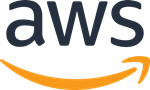
This solution was developed by Amazon Web Services (AWS).
-
What you'll build
-
How to deploy
-
Costs and licenses
-
What you'll build
-
This solution sets up the following components:
- A highly available architecture that spans two Availability Zones.*
- A virtual private cloud (VPC) configured with public and private subnets, according to AWS best practices, to provide you with your own virtual network on AWS.*
- In the public subnets:
- Managed network address translation (NAT) gateways to allow internet access for resources in the private subnets.*
- Elastic Load Balancing (ELB) to distribute traffic across EC2 instances.
- Remote Desktop (RD) gateways in an Auto Scaling group.
- In the private subnets:
- Auto Scaling group of EC2 instances into which Microsoft IIS is deployed.
- AWS Directory Service for Microsoft Active Directory.
- Amazon EventBridge, providing the rules that trigger automation routines in response to Auto Scaling events.
- AWS Systems Manager to store automation documents.
- AWS Identity and Access Management (IAM) roles.
- Security groups to control traffic to EC2 instances.
- Amazon Simple Storage Service (Amazon S3) bucket for storing Managed Object Format (MOP) files.
* The template that deploys the solution into an existing VPC skips the tasks marked by asterisks and prompts you for your existing VPC configuration.
-
How to deploy
-
To deploy this Partner Solution, follow the instructions in the deployment guide, which includes these steps.
- If you don't already have an AWS account, sign up at https://aws.amazon.com, and sign in to your account.
- Launch the solution. The stack takes about 1 hour to deploy. Before you create the stack, choose the AWS Region from the top toolbar. Choose one of the following options:
- Test the deployment.
Amazon may share user-deployment information with the AWS Partner that collaborated with AWS on this solution.
-
Costs and licenses
-
You are responsible for the cost of the AWS services and any third-party licenses used while running this solution. There is no additional cost for using the solution.
This solution includes configuration parameters that you can customize. Some of these settings, such as instance type, affect the cost of deployment. For cost estimates, refer to the pricing pages for each AWS service you use. Prices are subject to change.
Tip: After you deploy a solution, create AWS Cost and Usage Reports to track associated costs. These reports deliver billing metrics to an Amazon Simple Storage Service (Amazon S3) bucket in your account. They provide cost estimates based on usage throughout each month and aggregate the data at the end of the month. For more information, refer to What are AWS Cost and Usage Reports?
