AWS News Blog
AWS CloudFormation in the AWS Management Console
The AWS Management Console now includes full support for AWS CloudFormation. You can create stacks from templates, monitor the creation process, access the parameters and the outputs, and terminate the stack when you are done with it. As is my custom, here’s a tour!
Start out on the AWS CloudFormation tab. This tab displays all of your stacks and also contains the all-important Create New Stack button:
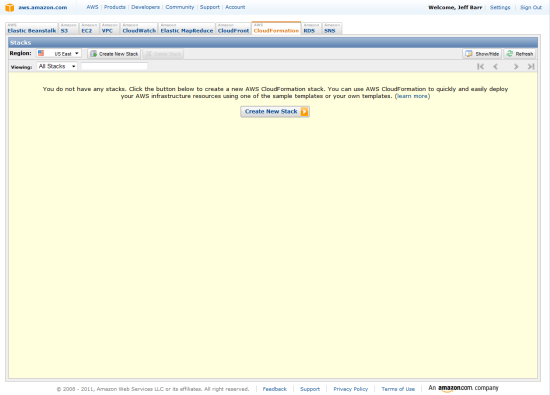
When you click that button you will be prompted for the information that AWS CloudFormation needs to create your stack. You can reference a template via a URL, upload a template from your desktop, or choose one of our sample templates. I happened to have the URL for the WordPress template handy and used that (I could have also chosen it from the list of sample templates):
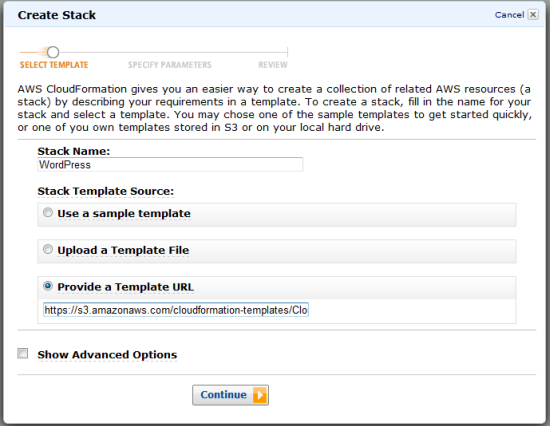
You can also choose to set some advanced options, including notification via Amazon SNS, a creation timeout, and rollback in case of failures:
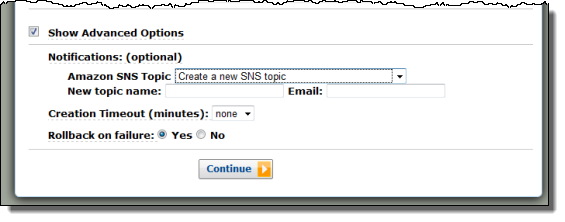
Here’s what the list of sample templates looks like:
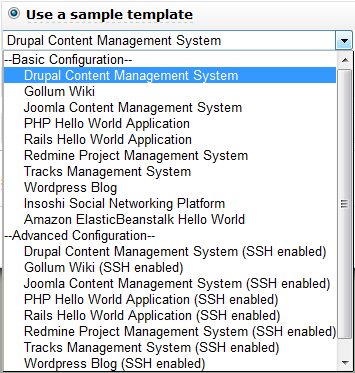
As I mentioned in my other blog post, each CloudFormation stack can include parameters. The console will prompt you for parameters based on the names and default values in your template:
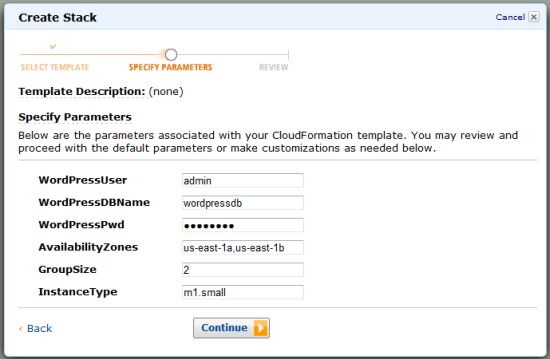
You can then verify your stack as the last step before you ask CloudFormation to create it for you:
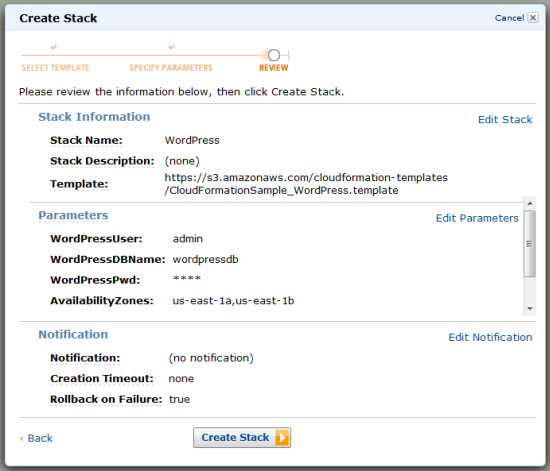
As soon as you click Create Stack, AWS CloudFormation will get right to work, creating all of the resources needed for the stack:
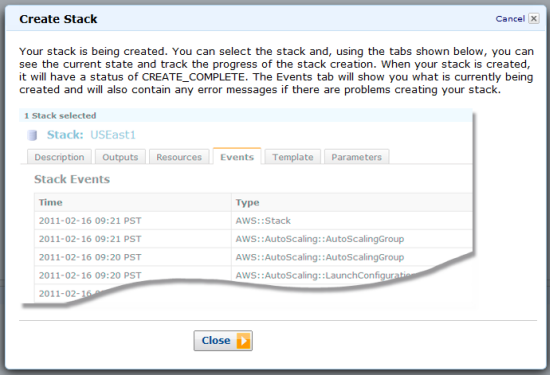
The CloudFormation tab will show your new stack, and will indicate that its state is currently CREATE_IN_PROGRESS. You can click on the stack to display additional information about it:
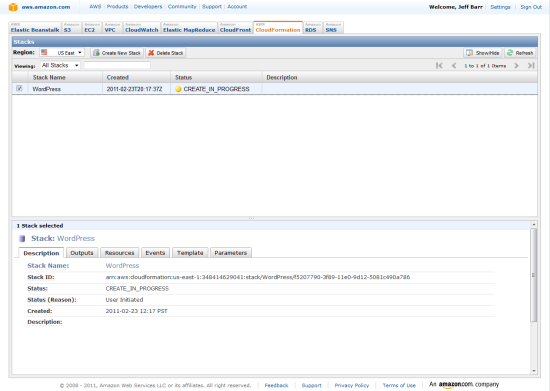
Here’s what you get to see:

A click on the Events tab will reveal all of the actions that CloudFormation is taking to create the resources needed to realize your stack:
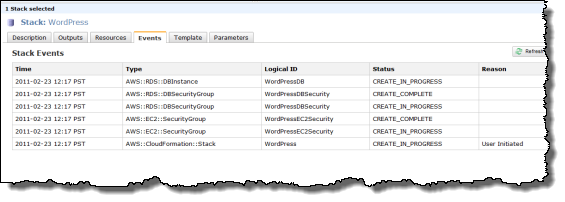
As soon as all of the resources have been created, the state of the stack will change to CREATE_COMPLETE:
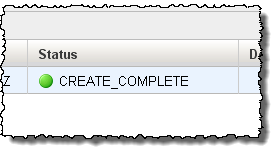
At that point, the Outputs tab will include the values specified in the template. The WordPress template that I used contains a single output, the URL of the running copy of WordPress:
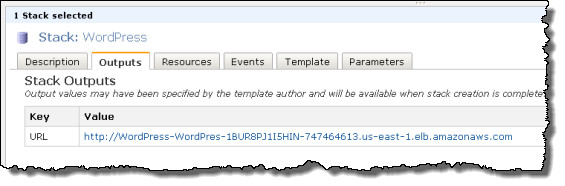
And here it is:
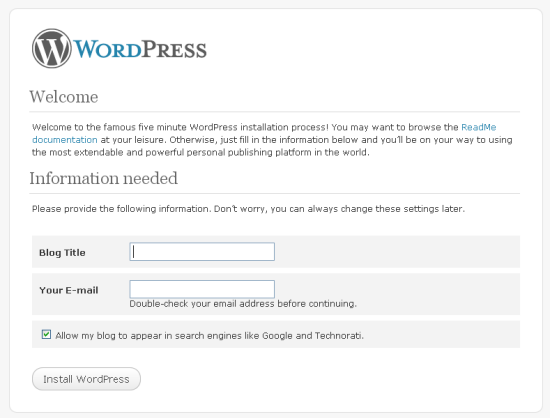
And there you have it. Are you ready to start making use of AWS CloudFormation now?
— Jeff;