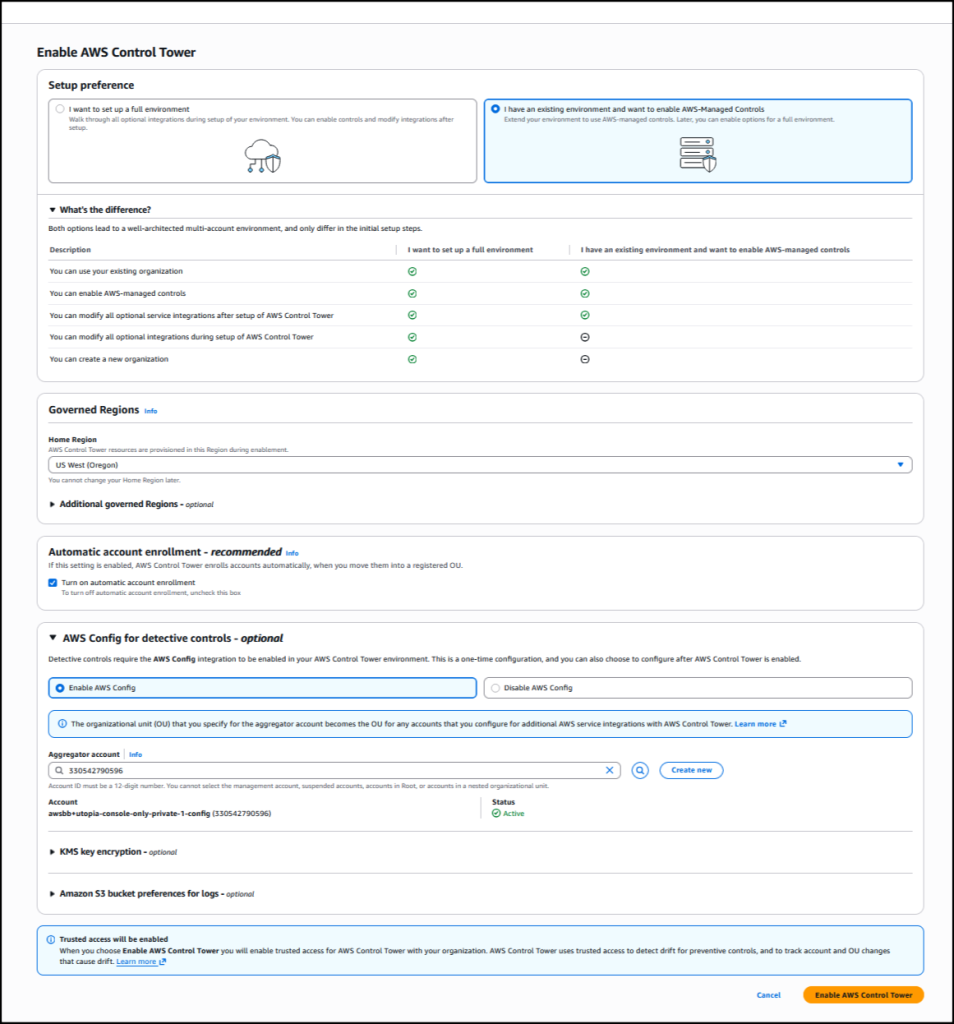AWS News Blog
AWS Control Tower introduces a Controls Dedicated experience
|
|
Today, we’re announcing a Controls Dedicated experience in AWS Control Tower. With this feature, you can use Amazon Web Services (AWS) managed controls without the need to set up resources you don’t need, which means you get started faster if you already have an established multi-account environment and want to use AWS Control Tower only for its managed controls. The Controls Dedicated experience gives you seamless access to the comprehensive collection of managed controls in the Control Catalog to incrementally enhance your governance stance.
Until now, customers were required to adopt and configure many recommended best practices which meant implementing a full AWS landing zone at the time of setting up a multi-account environment. This setup included defining the prescribed organizational structure, required services, and more, in AWS Control Tower to start using landing zone. This approach is helpful to ensure a well-architected multi-account environment, however, for customers who already have an established, well-architected multi-account environment and only want to use AWS managed controls, it was more challenging for them to adopt AWS Control Tower. The new Controls Dedicated experience provides a faster and more flexible way of using AWS Control Tower.
How it works
Here’s how I define managed controls using the Controls Dedicated experience in AWS Control Tower in one of my accounts.
I start by choosing Enable AWS Control Tower on the AWS Control Tower landing page.
I have the option to set up a full environment, or only set up controls using the Controls Dedicated experience. I opt to set up controls by choosing I have an existing environment and want to enable AWS Managed Controls. Next, I set up the rest of the information, such as choosing the Home Region from the dropdown list so that AWS Control Tower resources are provisioned in this Region during enablement. I also select Turn on automatic account enrollment for AWS Control Tower to enroll accounts automatically when I move them into a registered organization unit. The rest of the information is optional; I choose Enable AWS Control Tower to finalize the process, and the landing zone setup begins.
The dashboard gives a summary of the environment such as the organizational units that were created, the shared accounts, the selected IAM configuration, the preventive controls to enforce policies, and detective controls to detect configuration violations.
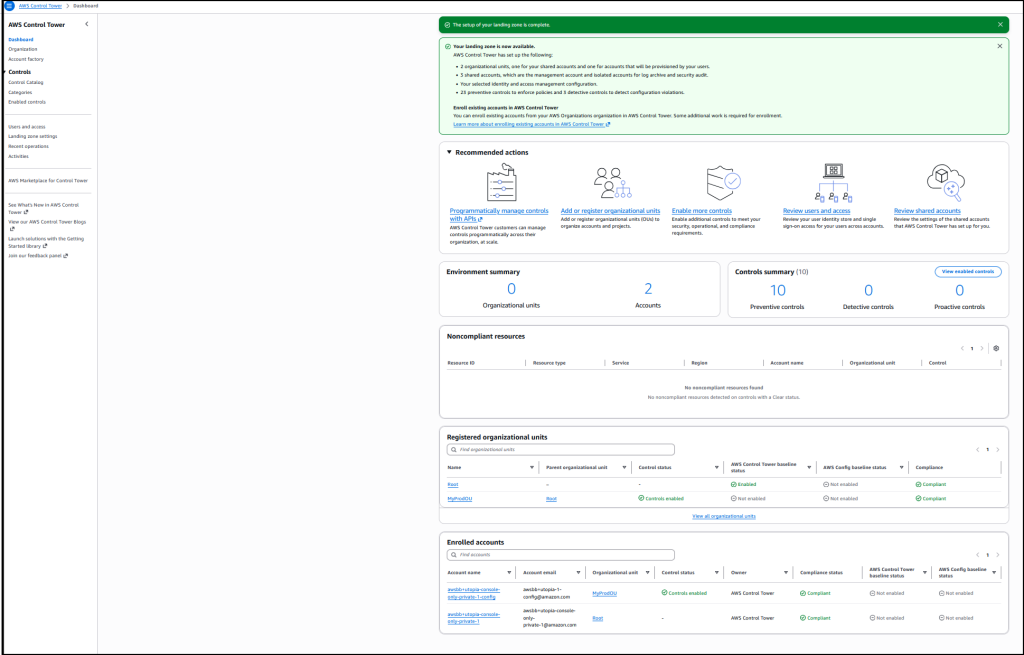
I choose View enabled controls for a list of all controls that were installed during this process.
The setup is completed, and now I have all the infrastructure required to use the controls in this account.
Good to know
Usually, an existing AWS Organizations account is required before you can use AWS Control Tower. If you’re using the console to create controls and don’t already have an Organizations account, one will be set up on your behalf.
Now available
Controls Dedicated experience in AWS Control Tower is available today in all AWS Regions where AWS Control Tower is available.
To learn more, visit our AWS Control Tower page. For more information related to pricing, refer to AWS Control Tower pricing. Send feedback to AWS re:Post for AWS Control Tower or through your usual AWS Support contacts.
– Veliswa.