AWS Contact Center
Using MCP with Amazon Connect to monitor operational readiness
Introduction
Amazon Connect is an easy-to-use enterprise cloud contact center that empowers organizations to deliver exceptional customer experiences at scale. One of the key benefits of Amazon Connect is its native integration with Amazon CloudWatch, which provides powerful capabilities to analyze operational activities and receive alerts before issues impact customers – delivering insights at a scale and speed that would be difficult to achieve with on-premises deployments.
Model Context Protocol (MCP) enhances these already robust capabilities by leveraging generative AI to make contact center analytics even more accessible and efficient. By integrating AI agents with Amazon Connect’s built-in monitoring capabilities and third-party data sources, MCP creates an enhanced framework for operational readiness monitoring. Through tools like Amazon Q Developer, organizations can now access even deeper insights about their contact center operations with unprecedented ease and speed.
This powerful combination of Amazon Connect’s enterprise-grade capabilities and MCP’s AI-driven automation transforms routine operational tasks into streamlined, intelligent workflows. Tasks like analyzing flow efficiency, optimizing monitoring configurations, or investigating usage patterns become more intuitive through natural language interactions. This blog explores how MCP amplifies Amazon Connect’s observability strengths, providing practical examples for organizations ready to embrace this next-generation approach to contact center operational readiness.
Understand MCP with example use case
Imagine you’re John, a business analyst who just joined an organization running Amazon Connect. His task – reviewing contact flows and optimizing monitoring configurations – perfectly illustrates how Model Context Protocol enhances Amazon Connect’s already powerful capabilities. While Amazon Connect provides comprehensive CloudWatch integration and monitoring tools out of the box, MCP makes these capabilities even more accessible through natural language interactions.
With Amazon Connect’s native observability features, John already has access to detailed flow logs, performance metrics, and monitoring capabilities. MCP enhances this experience by allowing John to interact with these powerful tools through conversational AI, dramatically increasing productivity and insight generation. By implementing MCP with generative AI, John can leverage Amazon Connect’s robust monitoring infrastructure more intuitively – asking questions in natural language and receiving comprehensive analysis that builds upon the platform’s existing strengths.
Prompt:
Refer Amazon Connect Flow best practice using 'aws-knowledge MCP' and using 'aws-api-mcp' review 'AC-Blog-CallBack-Welcom-1' FLow in 'xyz' Amazon Connect instance. Provide feedback. Also, recommend cloudwatch alarms.
Analysis response:
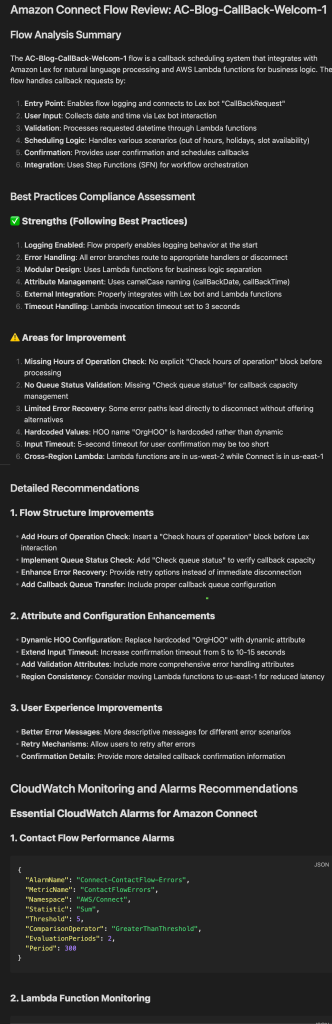
Figure 1: Amazon Connect Flow analysis output
MCP client lifecycle
The MCP lifecycle represents orchestration of components that work together to translate user prompts into actionable results. This process follows five key stages:
- Discovery phase: The journey begins when the MCP Client, typically running on a personal laptop or workstation, discovers available MCP servers and associated tools. This initial handshake establishes the foundation for all subsequent interactions.
- User interaction: Users input their queries or prompts through the MCP Client interface (e.g., VS Code). These prompts can range from simple requests to complex operational commands for Amazon Connect management.
- LLM analysis: Foundation Models, such as those accessed through Amazon Bedrock, serve as intelligent orchestrators, performing a three-part analysis:
- Evaluates the user’s prompt
- Examines available MCP servers
- Assesses associated tools and their descriptions Based on this analysis, the LLM creates a comprehensive execution plan that determines the optimal path for fulfilling the user’s request.
- Tool invocation: The MCP Client initiates calls to the appropriate tools based on the LLM’s execution plan. This stage translates the high-level intent into specific tool operations.
- Execution: In the final stage, MCP servers execute the requested operations by running the necessary backend APIs and code. This could involve various actions such as accessing AWS Knowledge documentation, performing AWS service operations, or generating recommendations.
This streamlined lifecycle ensures efficient processing of user requests while maintaining security and operational integrity throughout the execution chain.
Configuring MCP with Amazon Q Developer for Amazon Connect observability
Model Context Protocol (MCP) provides a standardized approach to connect AI applications with external data sources and tools. For Amazon Connect observability, MCP enables organizations to leverage AI-powered analysis through natural language queries, transforming traditional manual processes into automated workflows.
MCP supports multiple client implementations including VS Code with Amazon Q Developer, Amazon Q CLI, Claude Code, Kiro, and custom integrations. This post demonstrates how to configure Amazon Q Developer in VS Code with AWS MCP servers to enable comprehensive Amazon Connect analysis through conversational AI.
Prerequisites and setup
Before implementing MCP for Amazon Connect observability, ensure your environment includes:
- Python 3.10+ with uv package manager installed
- VS Code with Amazon Q Developer extension configured
- AWS credentials with appropriate permissions for Amazon Connect, CloudWatch, and CloudTrail
- Access to target Amazon Connect instances with CloudWatch logging enabled
MCP server configuration
AWS MCP Servers repository provides several MCP servers that you can use for Amazon Connect observability workflows:
- AWS API MCP Server enables direct interaction with AWS services, including Amazon Connect instance management and configuration analysis.
- CloudWatch MCP Server provides access to metrics, logs, and monitoring data essential for performance analysis and troubleshooting. Note: This server requires an AWS profile configured against your AWS account and region.
- AWS Documentation MCP Server offers contextual access to AWS best practices and implementation guidance. Available at:
Configure MCP servers
Configure these servers in your Amazon Q Developer MCP settings:
Two Methods for MCP Server Configuration
Method 1: Using Amazon Q Developer GUI (Recommended)
To configure MCP servers through the VS Code interface:
- Access MCP Settings:
-
- Open Visual Studio Code
- Open the Amazon Q Developer panel
- Open the Chat panel within Amazon Q Developer
- Click the “tools icon” (gear or wrench symbol) to access MCP configuration
- Add or Edit MCP Servers:
- Adding new server: Click the plus (+) symbol
- Editing existing server: Select the server from the list
- Choose Configuration Scope:
- Global: Configuration stored in
~/.aws/amazonq/mcp.json(applies to all projects) - Local (Workspace): Configuration stored in .amazonq/mcp.json (applies only to current project)
- Global: Configuration stored in
- Configure Server Details – follow each MCP server documentation guidance:
- Name: Enter descriptive name (e.g., “aws-api”, “cloudwatch”)
- Transport: Select communication protocol (stdio)
- Command: Provide execution command (e.g., uv run aws-api-mcp)
- Arguments: Add required arguments if needed
- Environment Variables: Set AWS_REGION, AWS_PROFILE as needed
- Click “Save” to apply changes
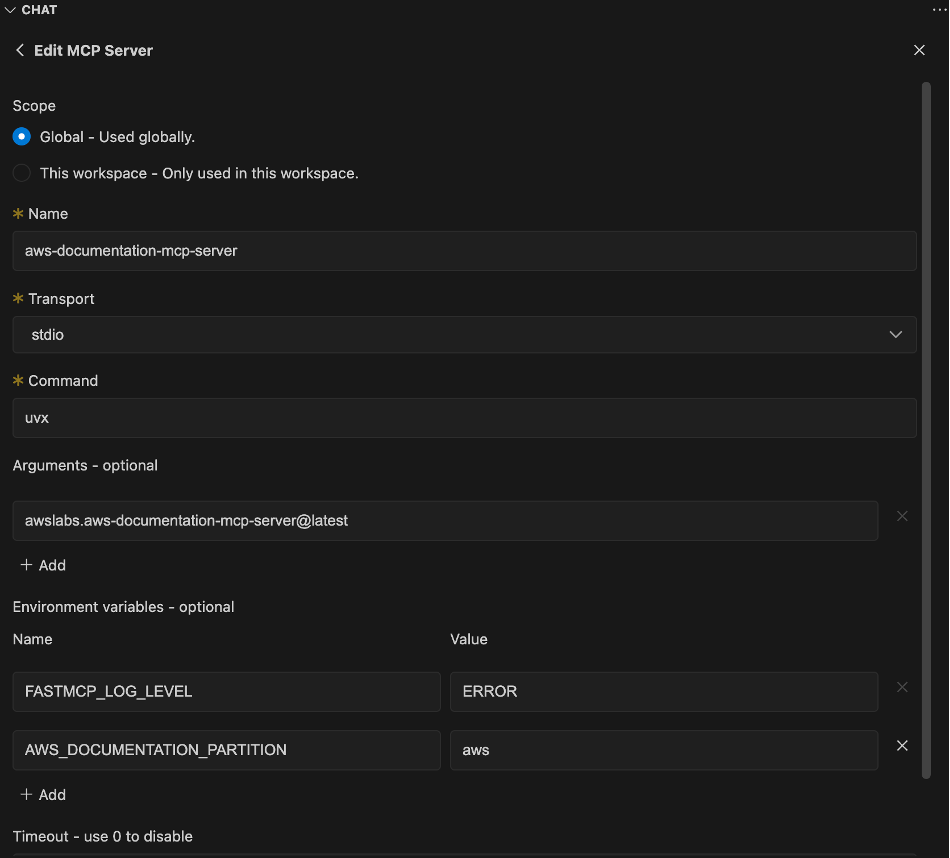
Figure 2: VS Code Amazon Q Developer MCP configuration GUI showing the tools icon and server configuration interface
Method 2: Manual JSON configuration
For advanced users, directly edit the MCP configuration files:
Global Configuration (~/.aws/amazonq/mcp.json):
"mcpServers": {
"cloudwatch-mcp-server": {
"autoApprove": [],
"disabled": false,
"command": "uvx",
"args": [
"awslabs.cloudwatch-mcp-server@latest"
],
"env": {
"AWS_PROFILE": "connect-observability",
"FASTMCP_LOG_LEVEL": "ERROR"
},
"transportType": "stdio"
},
"aws-documentation-mcp-server": {
"command": "uvx",
"args": [
"awslabs.aws-documentation-mcp-server@latest"
],
"env": {
"FASTMCP_LOG_LEVEL": "ERROR",
"AWS_DOCUMENTATION_PARTITION": "aws"
},
"disabled": false,
"autoApprove": []
},
"cost-explorer-mcp-server": {
"command": "uvx",
"args": [
"awslabs.cost-explorer-mcp-server@latest"
],
"env": {
"FASTMCP_LOG_LEVEL": "ERROR",
"AWS_PROFILE": "connect-observability"
},
"disabled": false,
"autoApprove": []
},
"aws-api-mcp-server": {
"command": "uvx",
"args": [
"awslabs.aws-api-mcp-server@latest"
],
"env": {
"AWS_REGION": "us-east-1",
"AWS_API_MCP_PROFILE_NAME": "connect-observability"
},
"timeout": 60000000,
"disabled": false
}
}
}
Local/Workspace Configuration (.amazonq/mcp.json in project root): Use the same JSON structure for project-specific configurations.
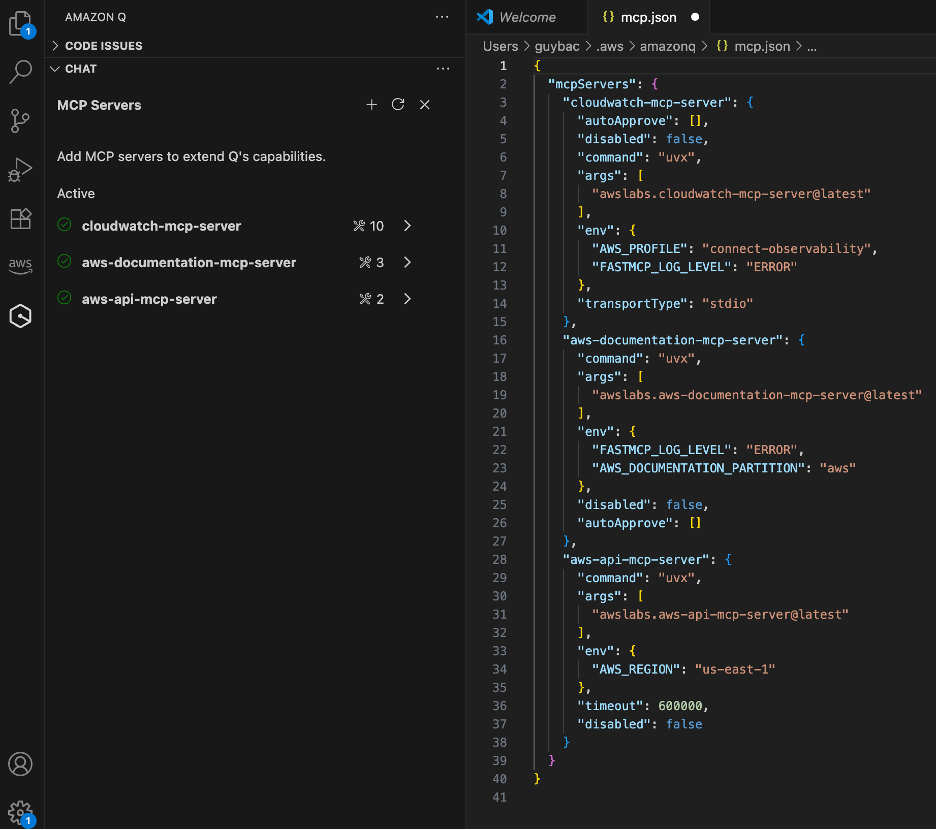
Amazon Connect data integration
MCP servers access Amazon Connect data through standard AWS APIs and CloudWatch integration. Key data sources include:
- Contact Flow Logs: Execution details and performance metrics from
/aws/connect/contactflow/[instance-id] - Agent Event Logs: Real-time agent activity and status changes
- CloudTrail Events: Administrative actions and API calls for security analysis
- Connect Metrics: Historical performance data and usage patterns
Ensure your AWS credentials include permissions for connect:List*, connect:Describe*, cloudwatch:GetMetricStatistics, and logs:FilterLogEvents to enable comprehensive analysis capabilities.
Prompt examples
One of the most powerful aspects of MCP is its ability to handle complex, role-specific tasks through well-crafted prompts. The following examples demonstrate how different personas within an organization can leverage MCP to enhance their Amazon Connect operations. These prompts showcase the versatility of MCP in amplifying existing capabilities, from security monitoring to performance optimization. Whether you’re enhancing security analysis, investigating technical anomalies, optimizing alarm configurations, managing users, or analyzing usage trends, these prompts serve as practical templates for your own MCP implementations.
- Example 1 (For Security Analyst):
For Amazon Connect service analyze CloudTrail logs and report back exceptions. - Example 2 (For Developer):
For the Amazon Connect instance "xyz", identify technical anomalies in CloudWatch Flow logs (last 30 days) and report back potential solutions. - Example 3 (For Developer):
For the ‘xyz' Amazon Connect instance give recommended CloudWatch metric alarms. - Example 4 (For Developer):
Copy the users from Amazon Connect instance "xyz" to Amazon Connect instance "abc". Report back on the results. - Example 5 (For Business Analyst):
Analyze the last 12 months of Amazon Connect usage costs. For the month with the highest cost, report back on the customer call pattern.
Optimization and best practices
- Query Design: Structure prompts with specific time ranges, resource identifiers, and analytical objectives to maximize response accuracy and minimize processing time. For example:
-
- Instead of: “Scan ‘xyz’ Amazon Connect instance CloudWatch logs”
- Use: “Scan ‘xyz’ Amazon Connect instance Flow logs for last 30 days”
- Resource Management: Monitor AWS API usage patterns and implement appropriate service quotas to manage costs while maintaining analytical capabilities.
- Performance Tuning: Use MCP for complex analytical tasks that benefit from AI insights, while leveraging traditional monitoring dashboards for routine metric visualization.
- Batch Processing: For regular observability tasks, consider scheduling analyses during off-peak hours to minimize impact on API quotas.
- Security Considerations: Implement least-privilege access principles for MCP server configurations and regularly audit permissions to maintain security posture.
Cleanup and resource management
When decommissioning MCP configurations, remove server definitions from Amazon Q Developer settings, uninstall associated packages using uv uninstall, and clean up any temporary AWS resources created during implementation.
Conclusion
Model Context Protocol enhances Amazon Connect’s already powerful observability capabilities by enabling AI-powered analysis through natural language interfaces. This approach builds upon Amazon Connect’s robust CloudWatch integration and enterprise-grade monitoring features, making advanced analytics even more accessible to organizations of all sizes.
Organizations implementing MCP with Amazon Connect can expect to amplify their existing analytical capabilities, accelerate insight generation, and enhance operational readiness monitoring. The standardized protocol seamlessly integrates with Amazon Connect’s native features while maintaining the platform’s scalability and reliability across multiple instances.
To get started with MCP for Amazon Connect operational readiness, begin with a focused use case that leverages your existing CloudWatch data, such as enhanced contact flow analysis or intelligent performance monitoring. As familiarity with the platform grows, expand implementation to include comprehensive security monitoring, cost optimization, and automated operational workflows that build upon Amazon Connect’s enterprise foundation.