- AWS Builder Center›
- builders.flash
生成 AI によるアプリケーション生成を体感 ! AWS App Studio のはじめ方
2025-02-03 | Author : 酒井 賢
はじめに
こんにちは。ソリューションアーキテクトの酒井です。
皆様は日々の業務において生成 AI をお使いでしょうか ?
生成 AI はテキストや画像、プログラムコードの生成などの様々な用途で業務を効率化します。もちろん私もその恩恵を受けている一人です。
本記事では生成 AI の新たな利用価値として、AWS App Studio を用いたアプリケーションの生成をご紹介します。生成 AI を活用することで、高度なソフトウェア開発スキルを持たない方でも、組織のニーズに合わせたビジネスアプリケーションを迅速に開発できます。本記事を通じて AWS App Studio の特徴を掴んでいただき、生成 AI を用いたアプリケーション開発を体感いただければ幸いです。
builders.flash メールメンバー登録
AWS App Studio とは
AWS App Studio は自然言語を使用してエンタープライズグレードのアプリケーションを構築する、生成 AI を用いたサービスです。在庫管理、多段階承認プロセス、クレーム管理、検査と監査、レポートなど、幅広い業務に向けた Web アプリケーションの作成に役立ちます。まずは AWS App Studio の仕組みを理解する上で重要な用語とそれらの関係性をご紹介いたします。
こちらの図は AWS App Studio で開発するアプリケーションの構成要素を示す図です。AWS App Studio application が示すアプリケーションは次の 3 つの要素を含みます。
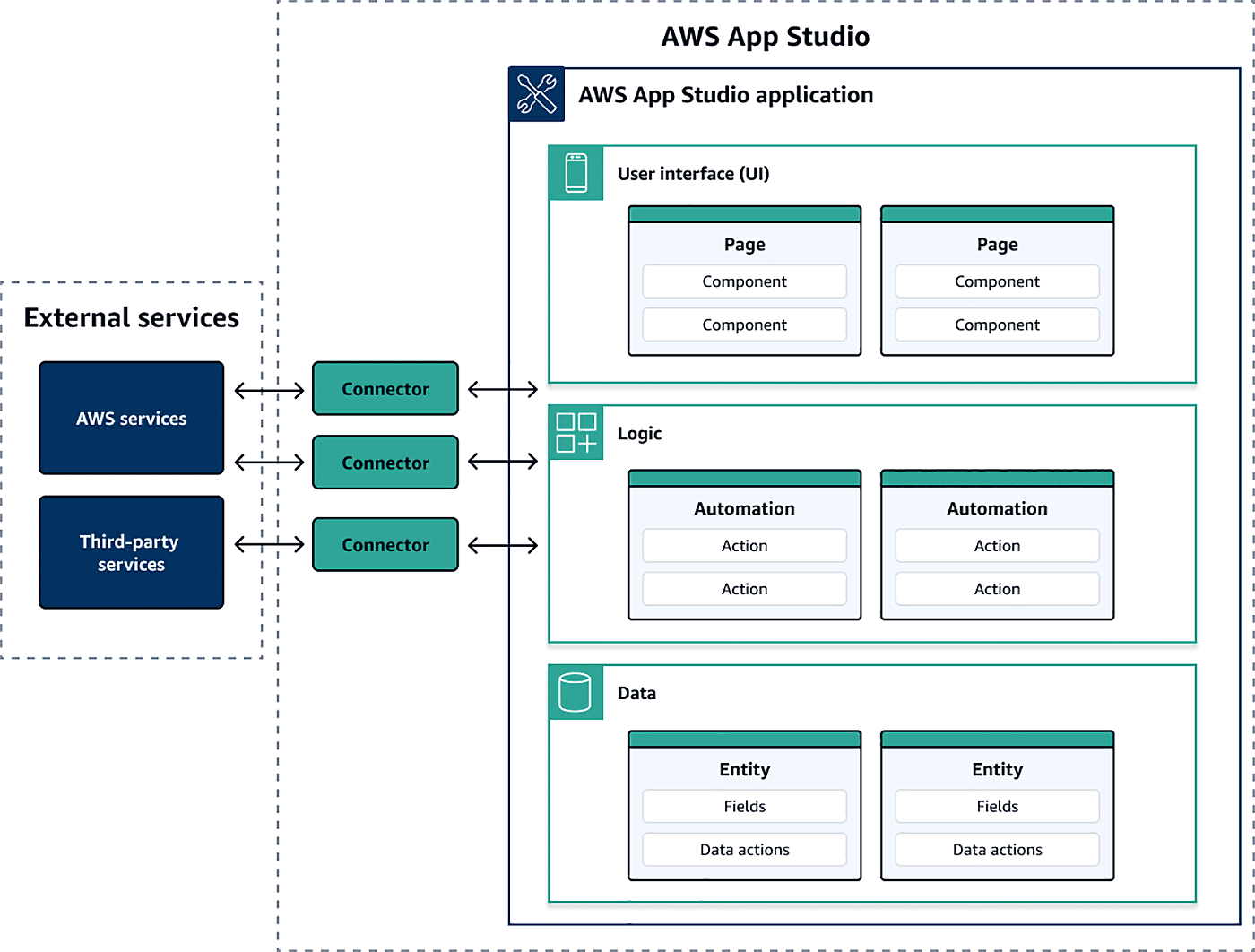
Page
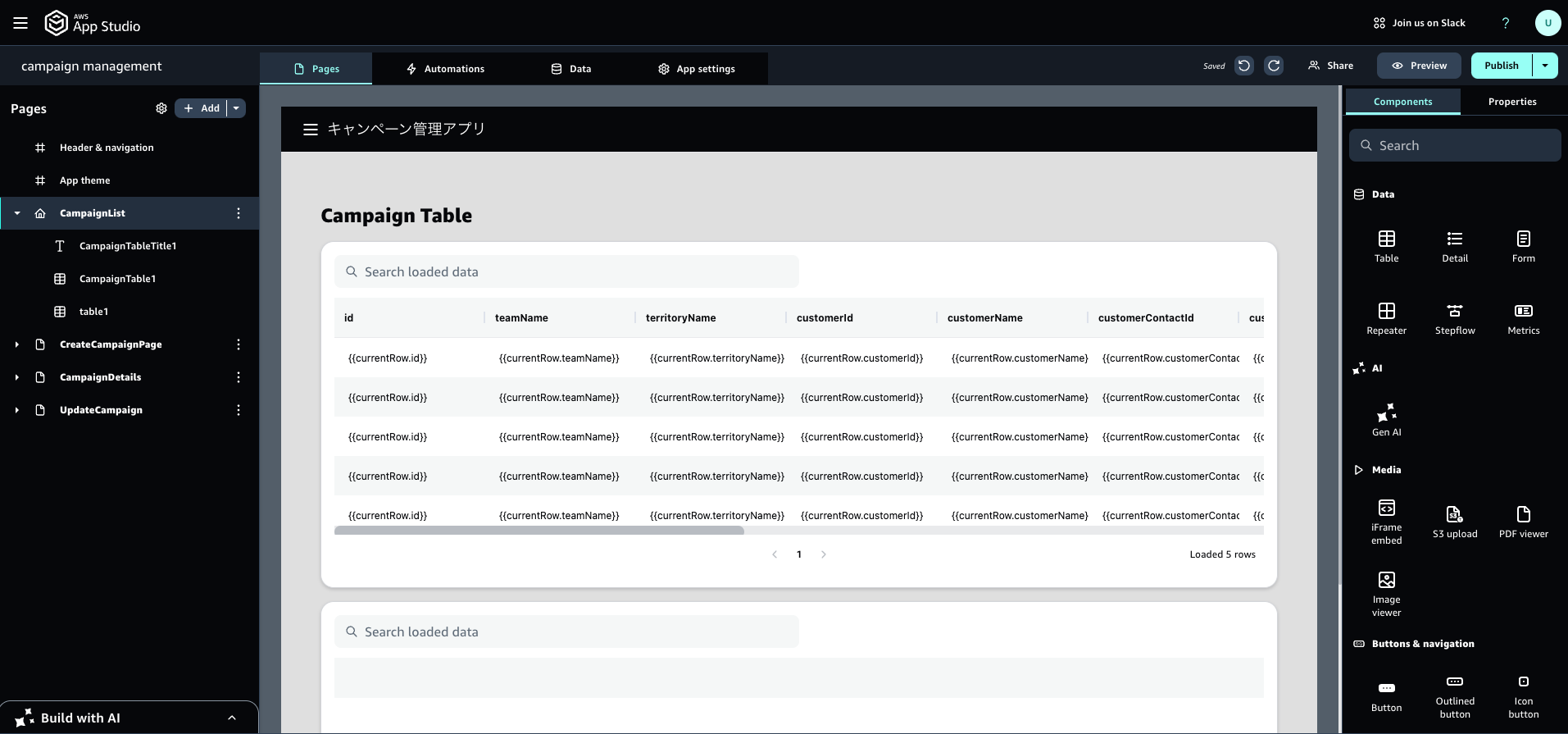
Automation
- アプリケーションのビジネスロジックを定義します。 E メールの送信、データレコードの作成、Lambda 関数の呼び出し、API の呼び出しなど、特定の処理を実行する単一もしくは複数の Action で構成されます。
- Trigger は Automation をいつ、どのような条件で実行するかを決定します。 Trigger は 画面上のボタンなどの Component に割り当てられ、ボタンをクリックした際などに Automation を実行します。
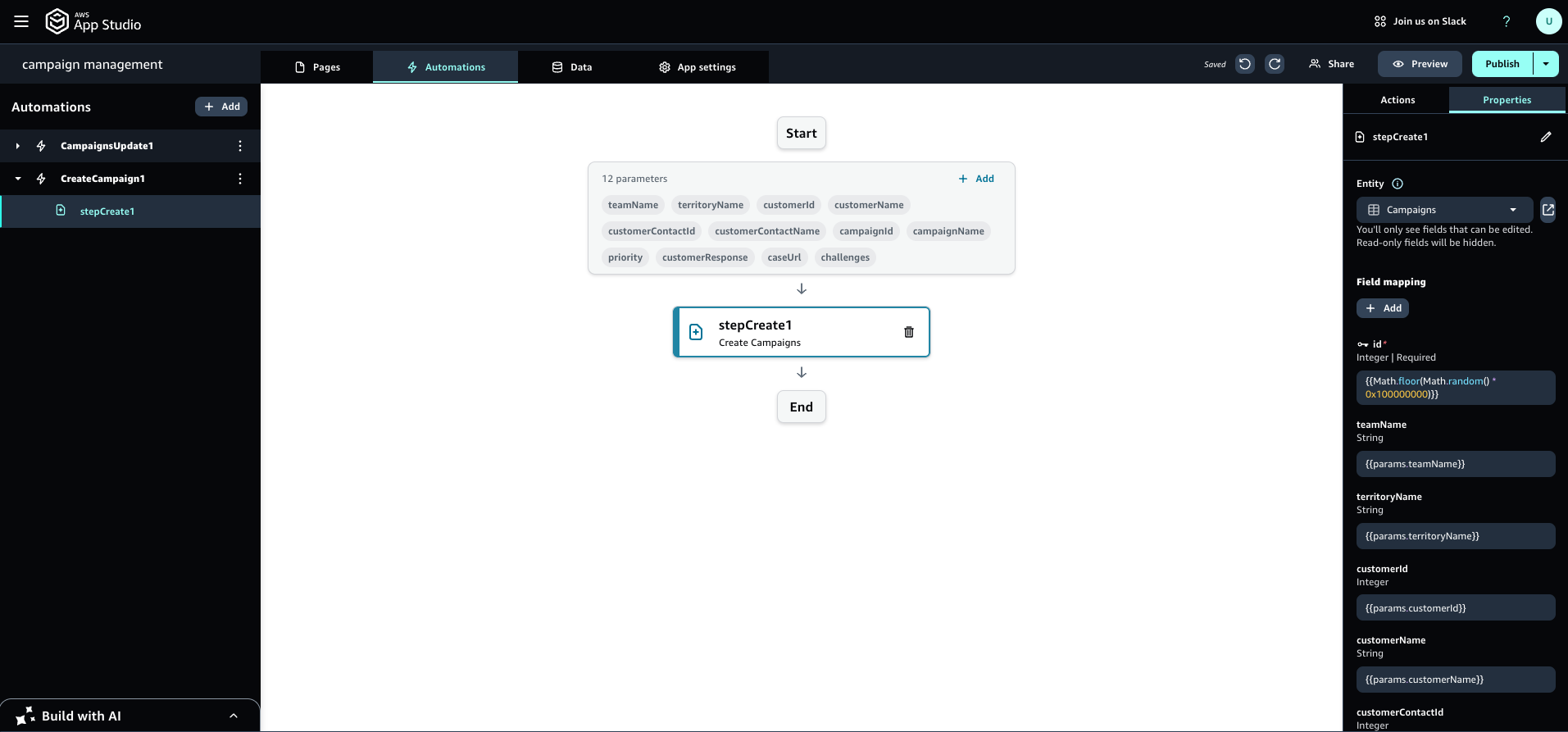
Entity
- Amazon Aurora や Amazon DynamoDB などのデータソースとアプリケーションの仲介をするデータモデルです。データの項目や型を定義する Field、データを検索して返す Query、Connector を介して接続するデータソースの列と Field を対応づける Mapping が含まれます。
- アプリケーション開発時に利用するサンプルデータを保持します。Field 定義に応じたサンプルデータを自動で生成可能です。
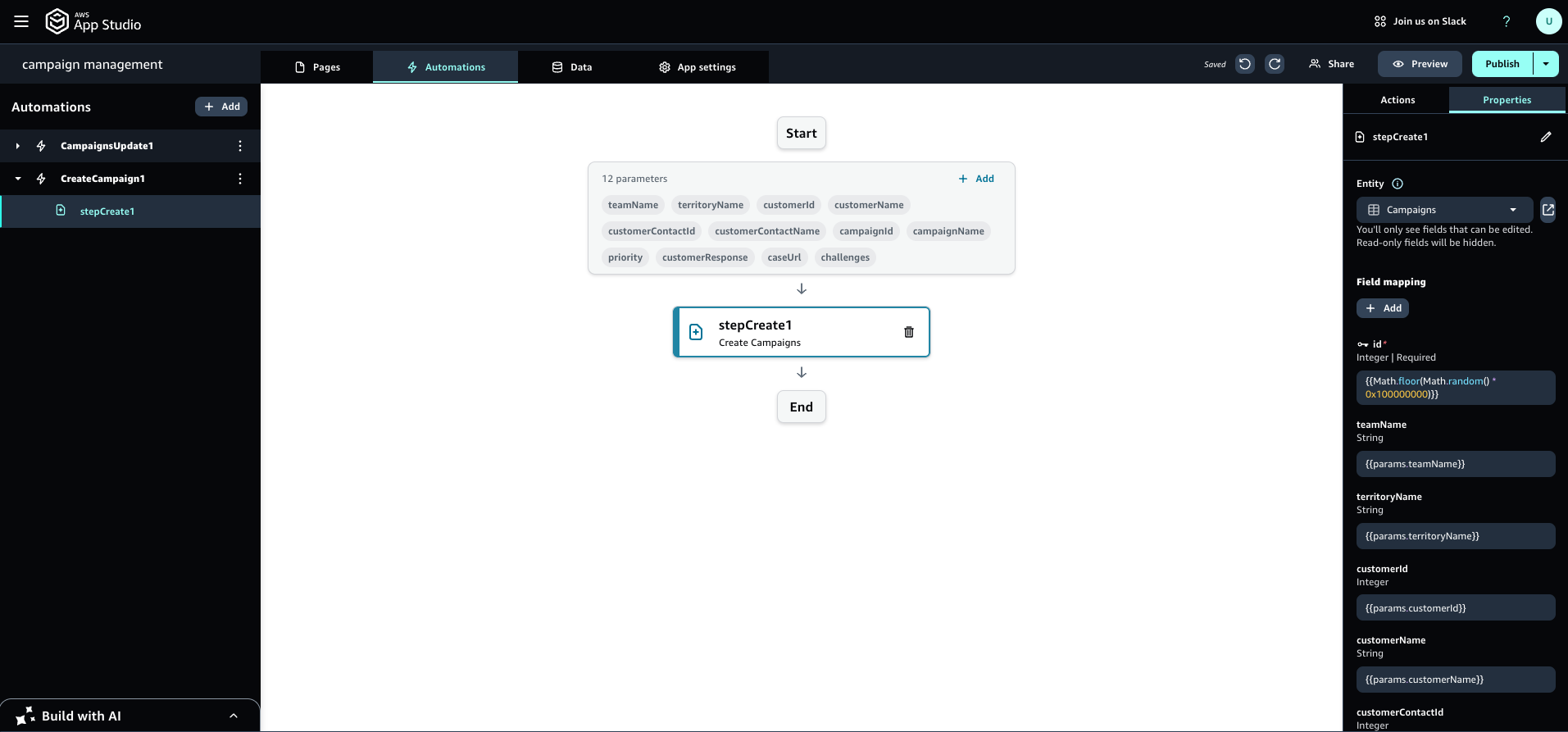
Connector
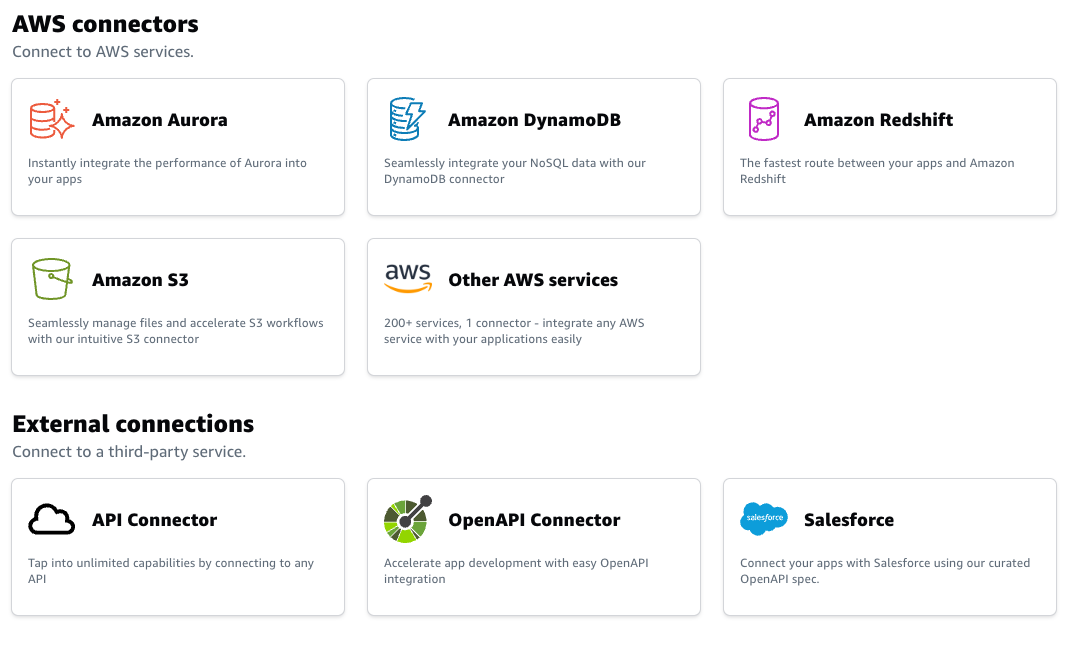
備考
2024 年 12 月の本記事執筆時点では AWS App Studio は米国西部 (オレゴン) リージョンとヨーロッパ (アイルランド) リージョンで利用可能です。また AWS App Studio は他のリージョンのデータに接続するためのクロスリージョン呼び出しをサポートしています。クロスリージョン呼び出しにより、米国西部 (オレゴン) リージョンで稼働する AWS App Studio アプリケーションから、アジアパフィシック (東京) リージョンに配置された Amazon Aurora や Amazon DynamoDB などのデータソースへ接続可能です。
AWS App Studio の利用者
AWS App Studio の利用者は次の 3 種に分別されます。
-
Admin
AWS App Studio のユーザーとグループの管理、 Connector の管理、Builder が作成したアプリケーションの管理を行うことができます。 さらに Admin は Builder が持つすべての権限が付与されます。 -
Builder
アプリケーションを作成および公開できます。 Builder はアプリケーションで利用する Connector を選択できますが、Connector 自体を作成および変更することはできません。 -
App User
Builder が作成したアプリケーションの利用者です。自身に対して公開されたアプリケーションを利用できます。
AWS App Studio でのアプリケーション開発の流れ
AWS App Studio はシステム開発工程に応じた、開発用のプレビュー環境、テスト環境、本番環境とのアプリケーション実行環境を提供します。また次の図はそれらの環境を用いた AWS App Studio でのアプリケーション開発ライフサイクルを簡略化したものです。
-
Build app
Page、Automation、Entity を組み合わせてアプリケーションを作成します。 -
Preview
-
プレビュー環境でアプリケーションを実行し、Builder 自身が画面表示や機能をテストします。プレビュー環境ではアプリケーションを公開せずにすばやくテストと修正を繰り返すことができます。
-
プレビュー環境のアプリケーションは外部サービスと接続しません。Entity が保持するサンプルデータやモックで定義する擬似的な API 応答を利用します。
-
-
Testing
-
テスト環境にアプリケーションを公開し、アプリケーションの外部サービスとの接続や相互作用をテストします。また一部の App User にアプリケーションを公開し、エンドユーザーテストを行います。
-
アプリケーションを公開するたびに新しいバージョンが発生します。
-
-
Production
本番環境にアプリケーションを公開し、新しいアプリケーションの最終テストを行います。 -
Share application
新しいアプリケーションを本番環境へ公開後、エンドユーザーである App User に共有します。

Publish Center
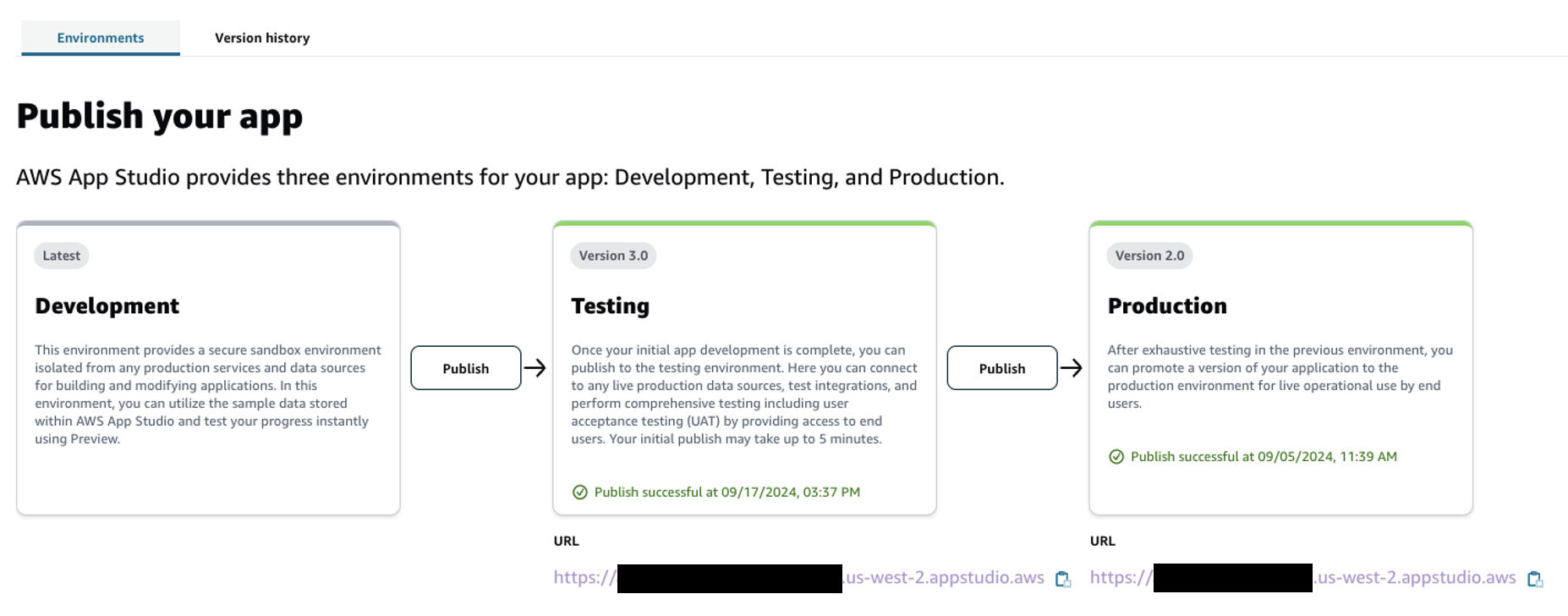
次の準備作業
またアプリケーションの開発に着手する前に Admin が実施すべき次の準備作業があります。
-
AWS App Studio インスタンスの作成
-
AWS IAM Identity Center グループを使用したユーザーアクセスの設定
-
Connector の作成
では早速準備作業を実施し、開発ライフサイクルに沿ってアプリケーションの作成を進めていきましょう !
AWS App Studio でのアプリケーション開発準備
AWS App Studio インスタンスの作成
AWS App Studio の利用を開始するため、インスタンスを作成します。 AWS Organizations の管理下にない AWS アカウントにログインします。AWS マネジメントコンソールで App Studio と検索し、ランディングページで「開始」を押下します。
なお、AWS App Studio のインスタンスはすべての AWS リージョンで 1 つのみ作成可能です。 既に AWS App Studio のインスタンスがいずれかのリージョンに存在する場合、別のリージョンでインスタンスを作成する前に既存インスタンスを削除する必要があります。
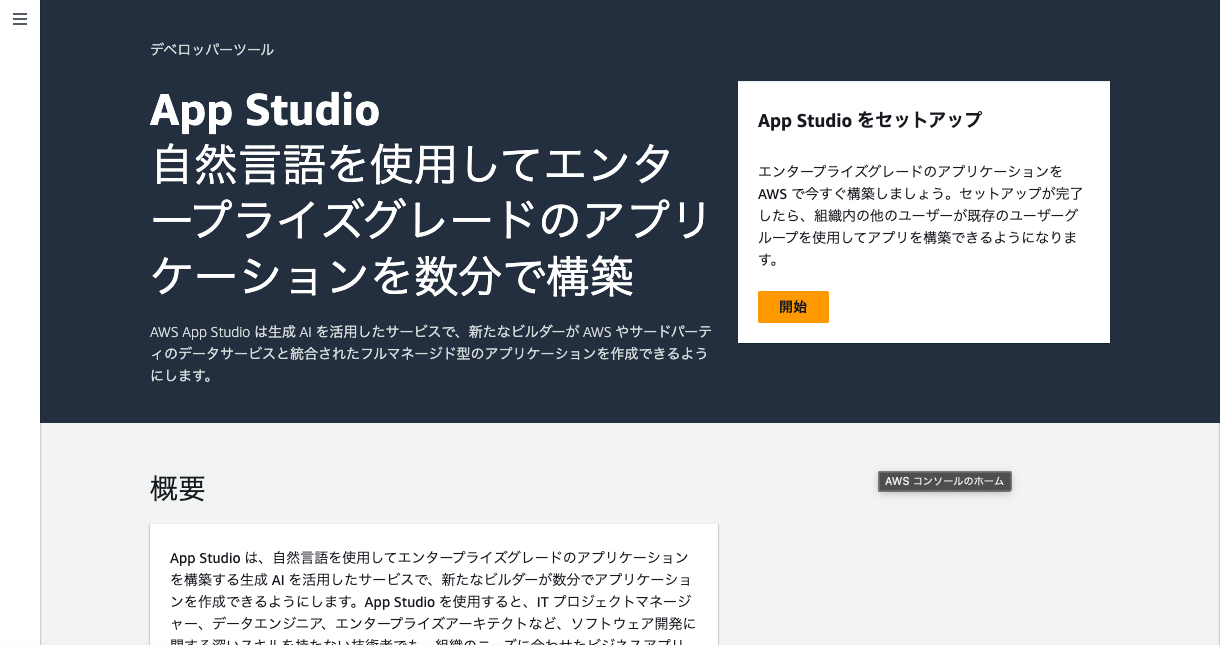
3 つの利用形態
AWS App Studio は利用者の認証に AWS IAM Identity Center を利用し、次の 3 つの利用形態があります。
-
既存の AWS IAM Identity Center 組織インスタンス を利用する
-
既存の AWS IAM Identity Center アカウントインスタンスを利用する
-
新規の AWS IAM Identity Center アカウントインスタンスを利用する
本記事では利用手順の簡略化のため ”新規の AWS IAM Identity Center アカウントインスタンスを利用する” をご紹介します。残る 2 つの手順については AWS App Studio User Guide の Create an App Studio instance in the AWS Management Console をご確認ください。
備考
前提条件によりますが、基本的には “既存の AWS IAM Identity Center 組織インスタンス を利用する” を推奨します。アカウントインスタンスは組織インスタンスのサブセットに位置付けられ、機能制約があります。アカウントインスタンスの詳細については IAM アイデンティティセンターのアカウントインスタンス をご確認ください。AWS App Studio の利用に関する機能制約としては、アカウントインスタンスが AWS アカウントへのアクセスをサポートしていない点があります。本制約によりアカウントインスタンスで認証する Admin は AWS App Studio が接続するデータソースや API などの AWS サービスを管理できず、Connector 作成に際して AWS サービスの管理者との連携が必要となります。AWS App Studio の管理および AWS App Studio から接続する AWS サービスの管理に必要な権限を集中的に管理する上では、“既存の AWS IAM Identity Center 組織インスタンス を利用する” が有効です。
アカウントインスタンスを作成
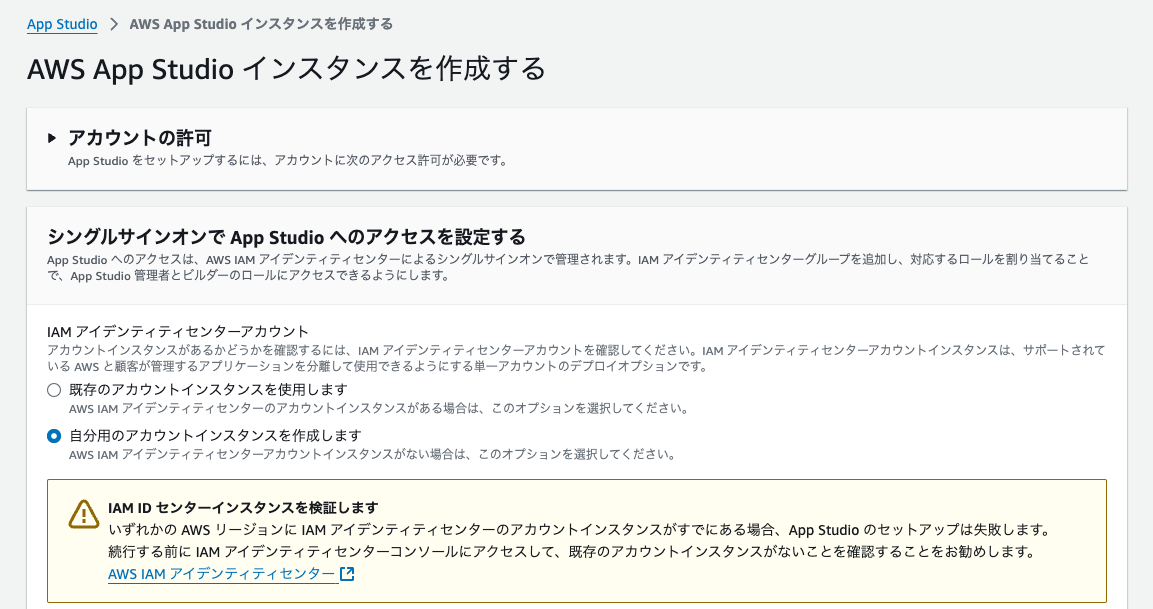
備考
この画面が表示された場合、AWS アカウントが AWS Organizations の管理下におかれ、AWS IAM Identity Center 組織インスタンスが既に存在している可能性があります。AWS App Studio インスタンスの作成に際しては、上記“既存の AWS IAM Identity Center 組織インスタンス を利用する”手順の実施、もしくは AWS Organizations の管理下にない AWS アカウントをご用意ください。
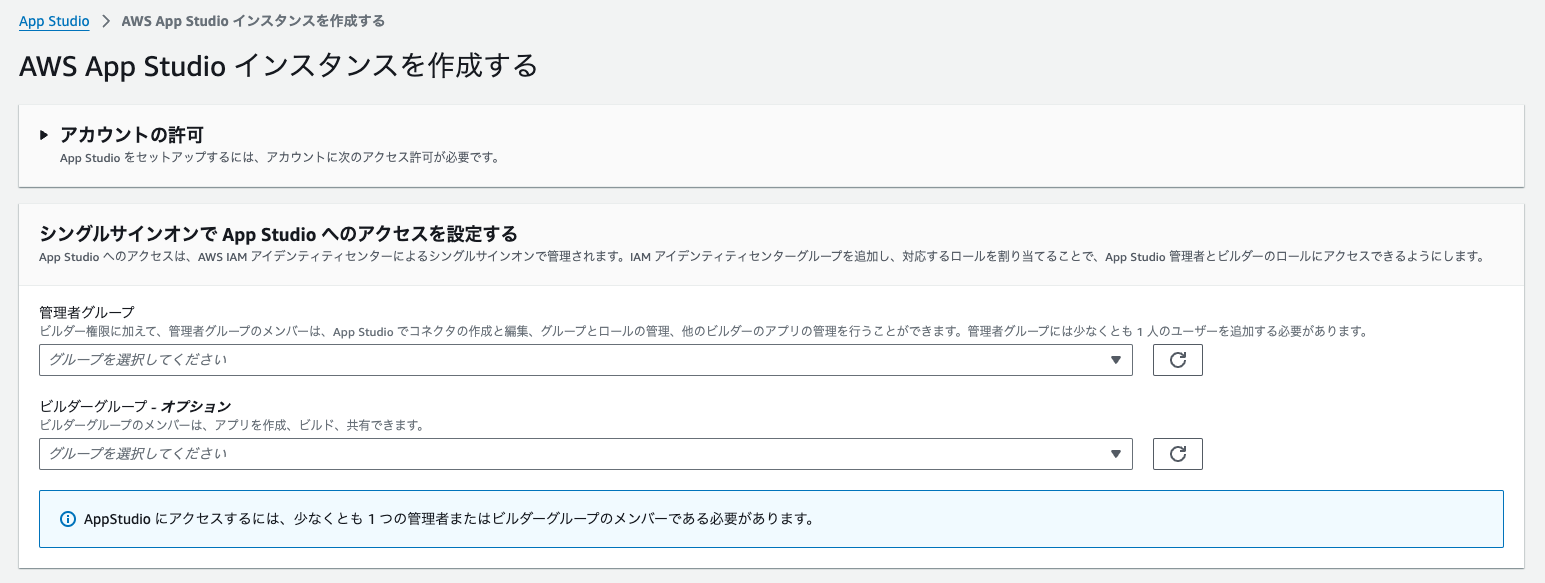
ユーザー情報入力
次に AWS App Studio の Admin および Builder のユーザー情報を入力します。入力後は確認事項をチェックした上で「設定」ボタンを押下します。
本記事の執筆にあたり私が生成した AWS App Studio インスタンスは 30 分程度で作成が完了しました。
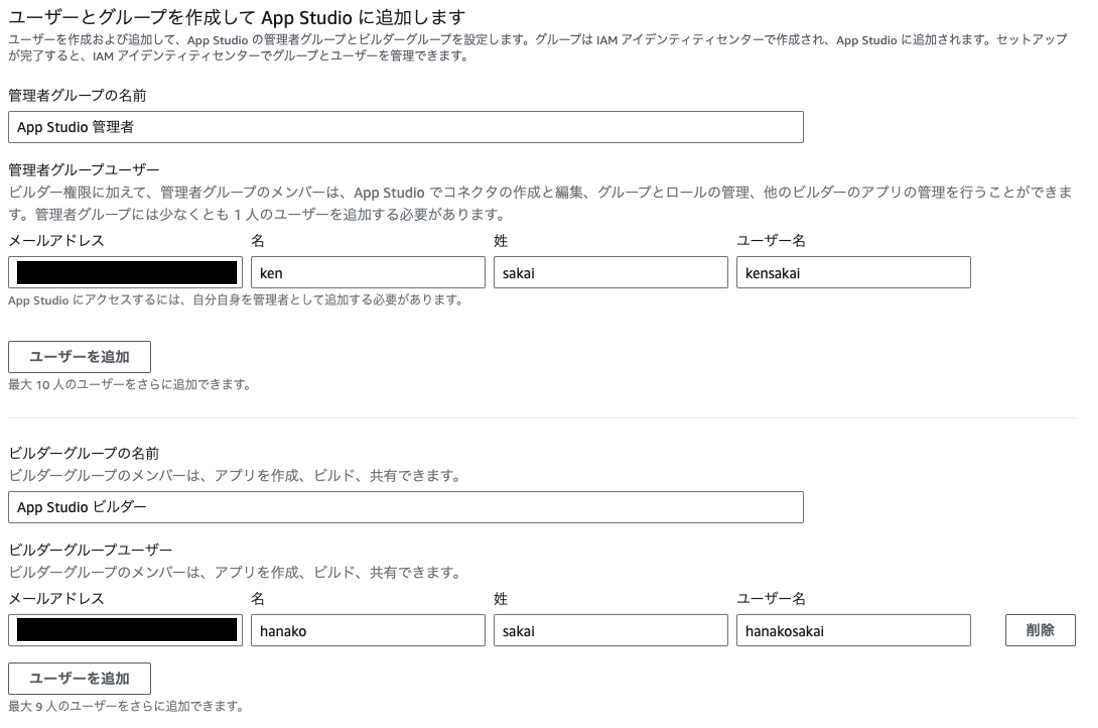
招待メール送信
Admin および Builder として入力したユーザーのメールアドレスに対し、AWS IAM Identity Center から招待メールが届きます。
「Accept invitation」を押下し、表示された画面でパスワードを設定の上でサインアップを行います。
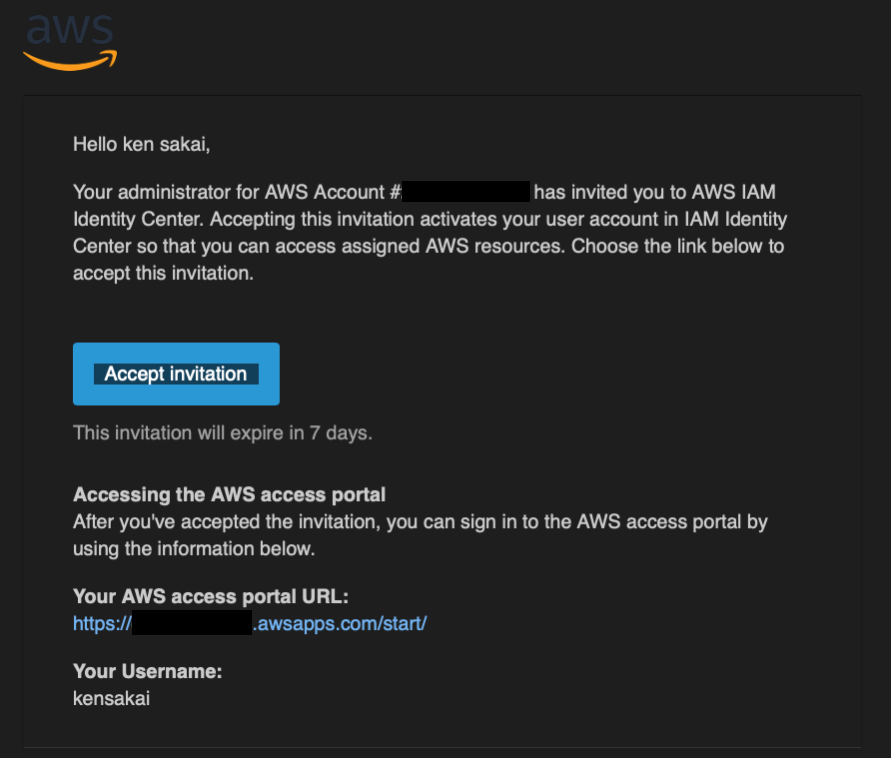
App User 登録
また、アプリケーションの利用者に当たる App User の登録をします。
”新規の AWS IAM Identity Center アカウントインスタンスを利用する”場合、AWS App Studio のインスタンス作成と並行して AWS IAM Identity Center インスタンスも作成されます。AWS マネジメントコンソールで IAM Identity Center と検索し、IAM Identity Center の画面で AWS App Studio アプリケーションを利用するユーザーとユーザーが所属するグループを作成します。図は App Studio ユーザーというグループに taro sakai というユーザーが所属している状態です。
AWS IAM Identity Center でのユーザーとグループの作成方法は IAM Identity Center で ID を管理する をご確認ください。
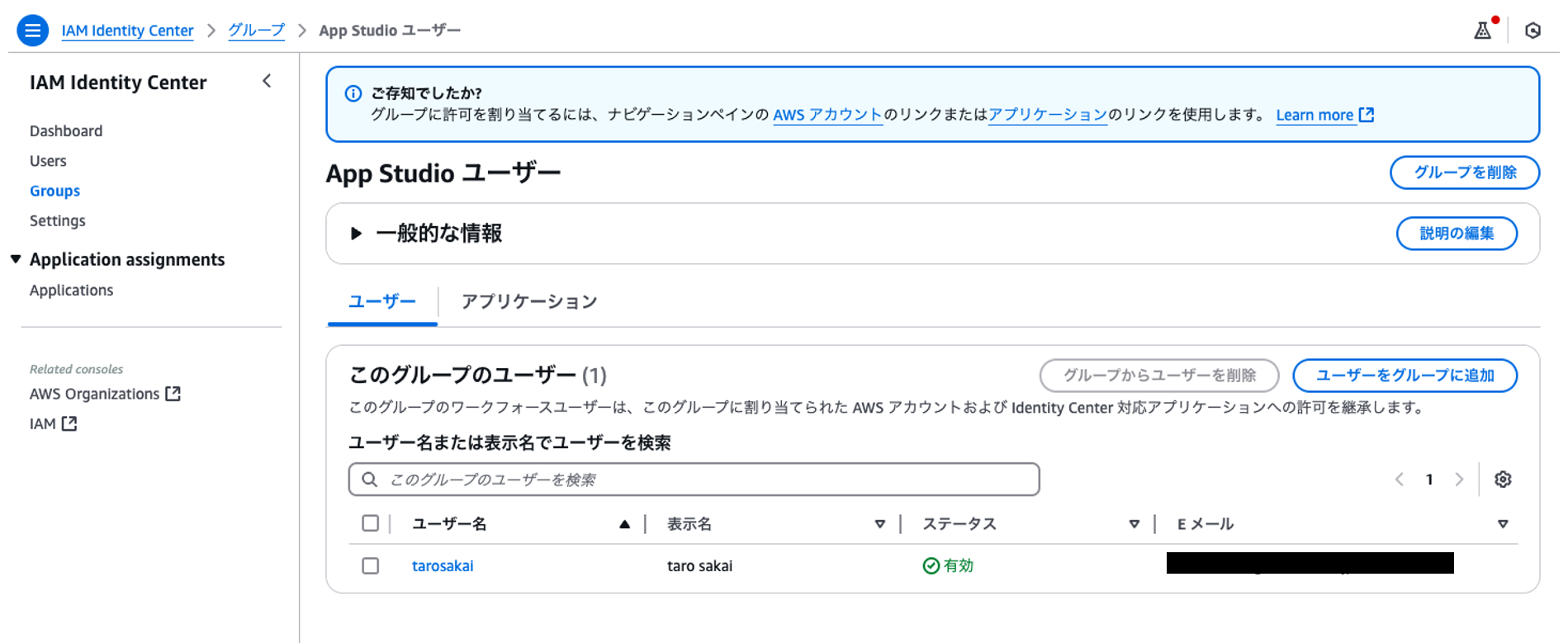
AWS App Studio インスタンス作成完了
AWS App Studio インスタンスの作成が完了するとインスタンスへアクセスするための URL が提供されます。
URL にアクセスし、AWS App Studio の利用を開始します。
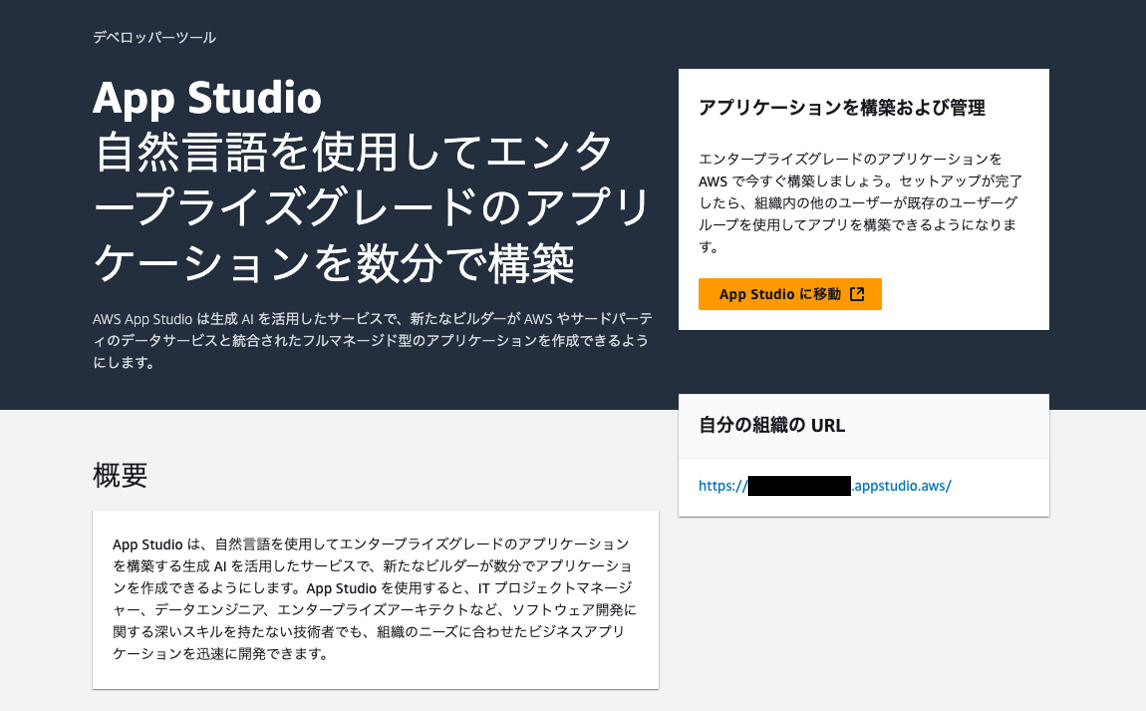
利用ユーザーグループの紐付け
次に AWS IAM Identity Center で作成した AWS App Studio アプリケーションを利用するユーザーが所属するグループを AWS App Studio で App User として利用するための紐付けを行います。
この画面が表示されましたら、左側のメニューから「Roles」を押下します。
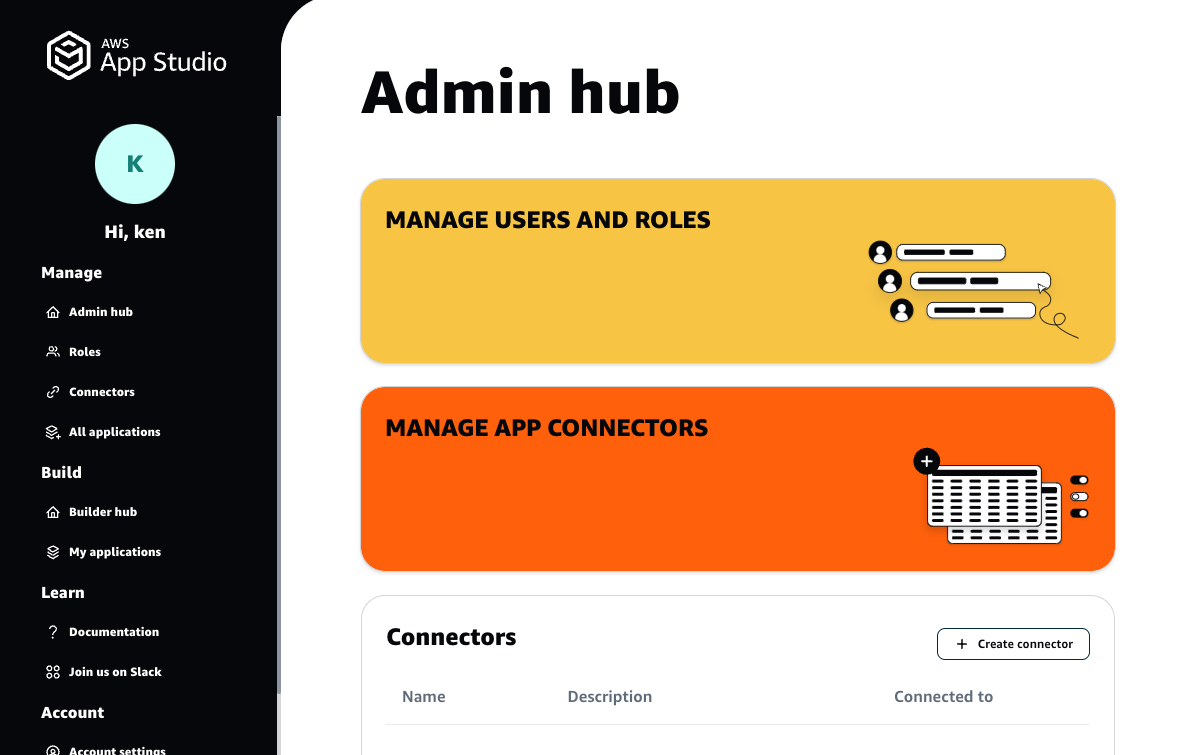
グループを追加
画面右上の「+ Add group」を押下し、以下の通り入力の上で「Add」を押下します。
-
Group identifier で AWS IAM Identity Center にて作成した AWS App Studio アプリケーション利用者用グループを選択
-
Role で「App User」を選択
これにて準備作業の AWS App Studio インスタンスの作成と AWS IAM Identity Center グループを使用したユーザーアクセスの設定は完了です。
続いてアプリケーションの作成に進みます !
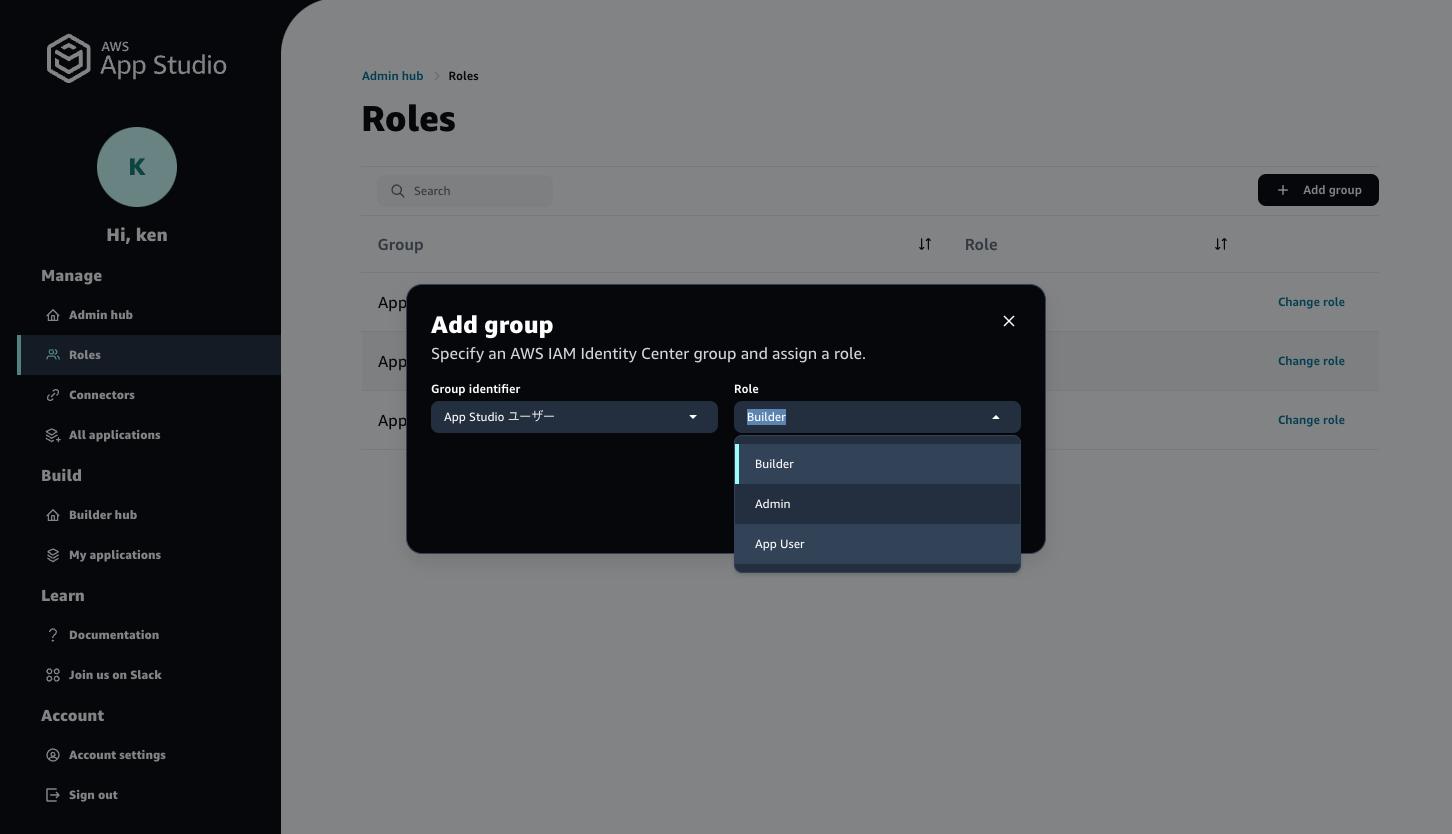
AWS App Studio でのアプリケーション開発
生成 AI によるアプリケーションの作成
-
AWS App Studio 画面左側のメニューから「Builder hub」を選択します
-
表示された画面右上の「+ Create app」を押下します
-
App name を入力し、「Generate an app with AI」を選択の上、「Next」を押下します
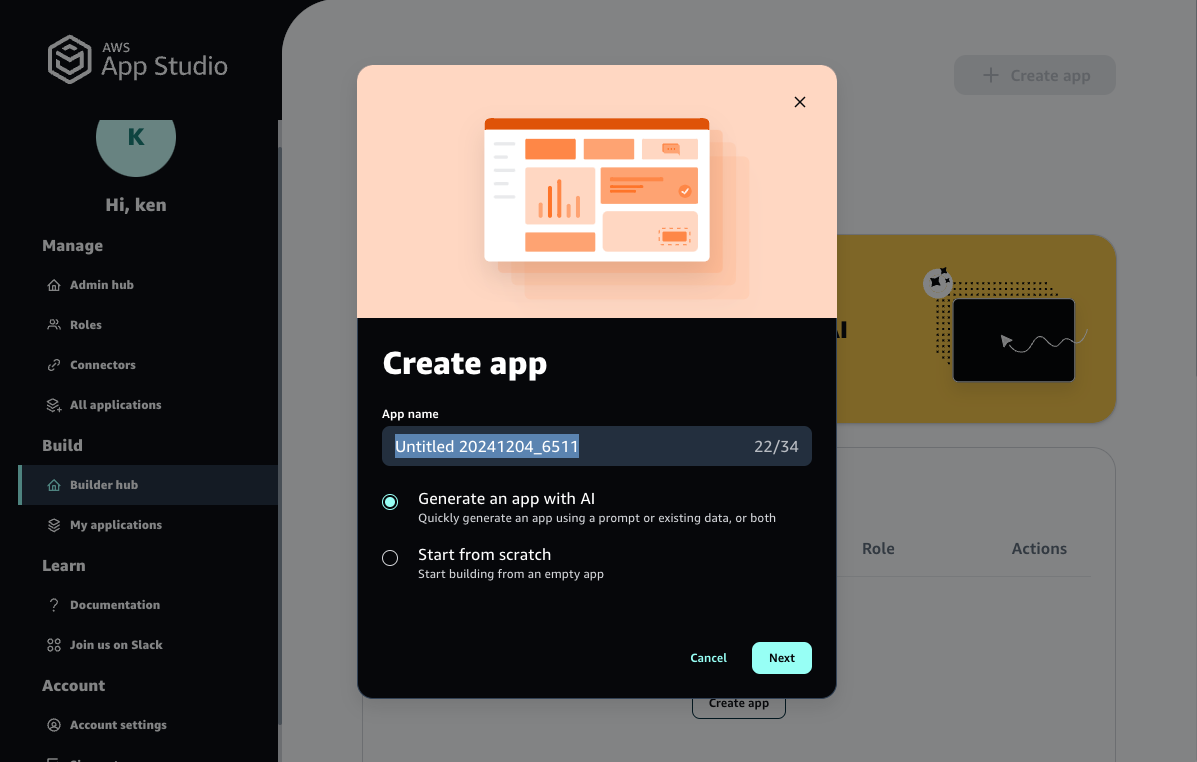
Connector の選択
次はアプリケーションがデータソースなどへ接続する際に利用する Connector の選択です。アプリケーションがデータソースとして Amazon Aurora や自己管理をする Amazon DynamoDB などへ接続をする場合、 Connector を事前に作成する必要があります。一方 Connector を作成せず、AWS App Studio が管理する Connector を利用することも可能です。AWS App Studio が管理する Connector の特徴は次の通りです。
-
AWS App Studio と 同じAWS アカウントの同じリージョンに自動作成される Amazon DynamoDB テーブルをデータソースとして利用する
-
作成された Amazon DynamoDB テーブルは IAM ポリシーに準じて AWS マネジメントコンソールや他の AWS サービスからアクセス可能
-
AWS App Studio で Entity に Field の追加などの変更を加えると、対応する Amazon DynamoDB テーブルに反映される
本記事では AWS App Studio が管理する Connector を利用し、アプリケーション作成を進めます。画面右下の「Skip」を押下します。
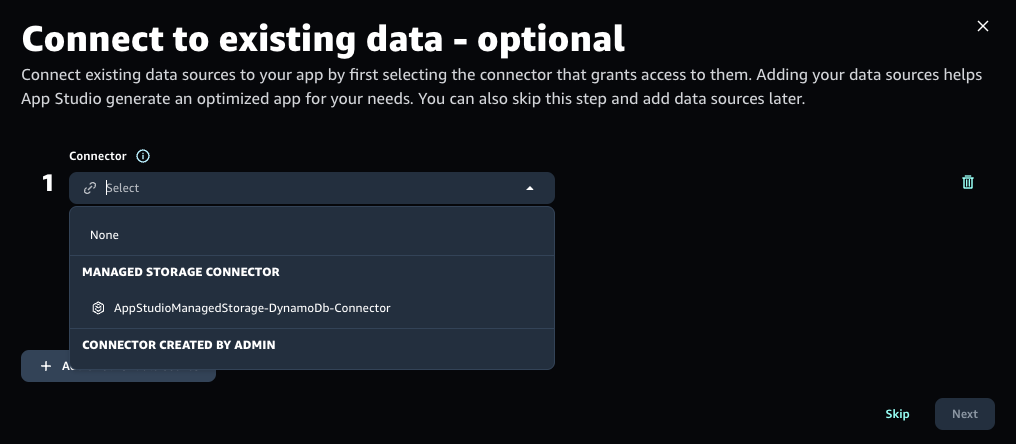
備考
Connector を作成してデータソースへ接続する場合、Entity を設定し接続されたデータソースの列と Field を対応づける Mapping が必要です。データモデルに変更を加える場合はデータソースと Entity の両方を更新し、変更した Field を再度 Mapping する必要があります。この方法は柔軟性があり、さまざまなタイプのデータソースを使用できますが、事前の計画と継続的なメンテナンスが必要になります。
自然言語でアプリケーションを記述
次の画面では自然言語でアプリケーションを記述し、生成 AI を用いたアプリケーション生成を行います。アプリケーションの記述は自由入力だけでなく、IT 資産管理や承認フローなどのよくある業務に対するサンプルも利用可能です。生成 AI によって作成されたアプリケーションを修正する形での開発は、一からアプリケーションを開発する方法に比べて開発期間の短縮や学習コストの削減につながります。
画面左下のテキストボックスにアプリケーションの記述を入力し、矢印を押下します。
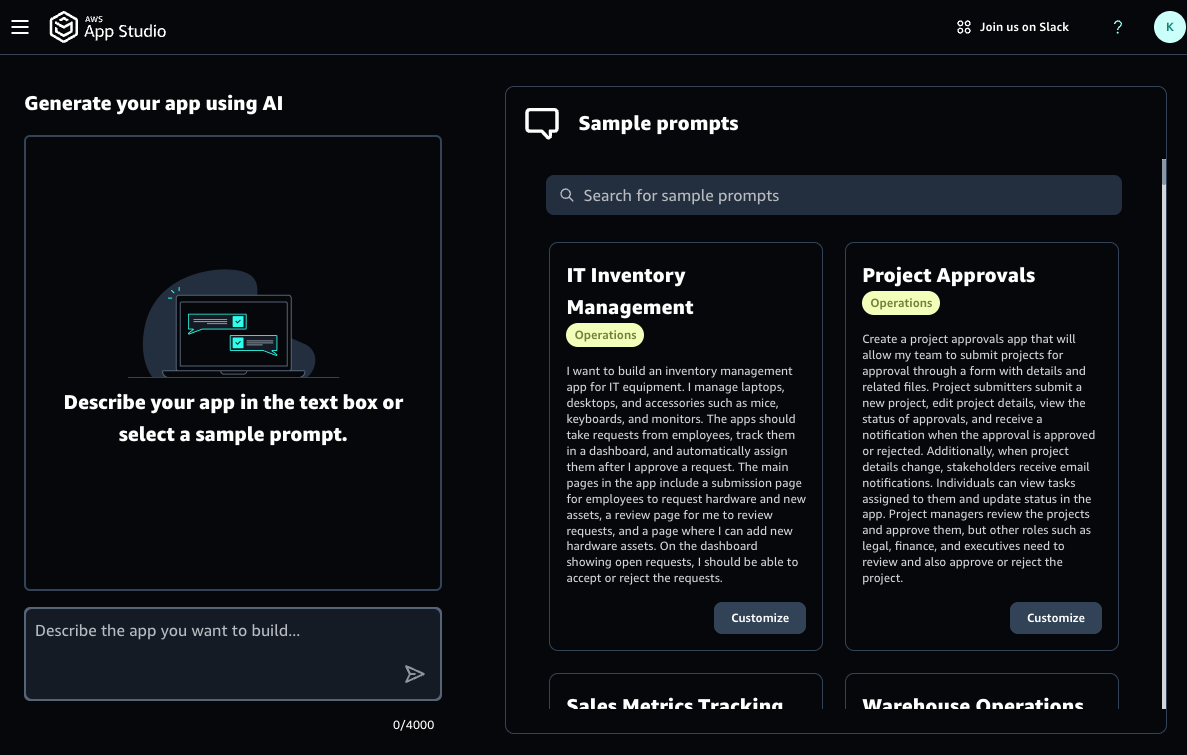
出力れた要件と機能仕様を確認
アプリケーションの記述を入力すると、生成 AI はアプリケーションに求められる要件とおおまかな機能仕様を出力します。アプリケーションに求められる要件はユースケース、想定する利用者の操作、データモデルなどです。おおまかな機能仕様はアプリケーションの概要、主な機能、機能の使用方法などです。
それらの内容を確認し、アプリケーションの要件に沿っている場合は画面右下の「Generate app」を押下し、アプリケーションを生成します。修正をする場合は再度アプリケーションの記述を入力します。
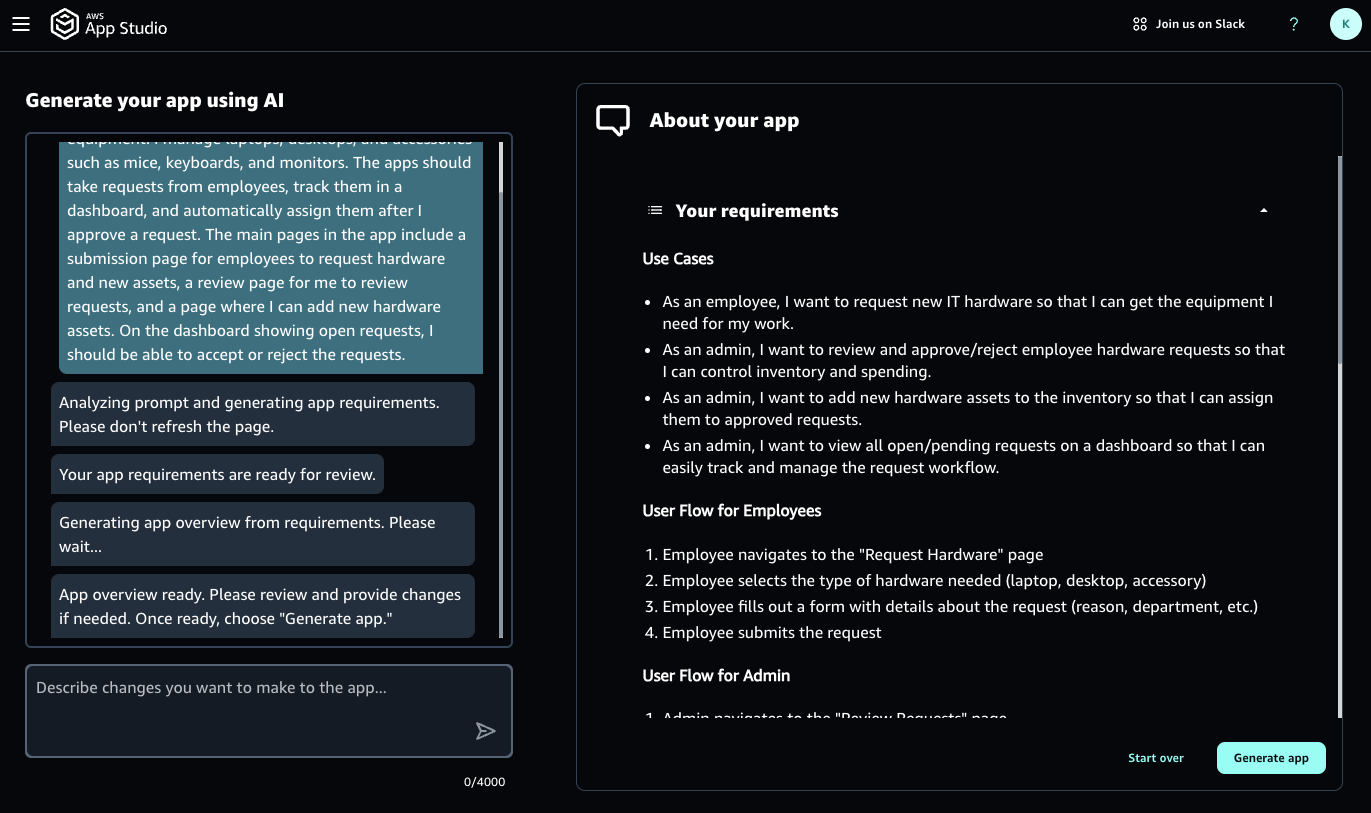
アプリケーション生成完了
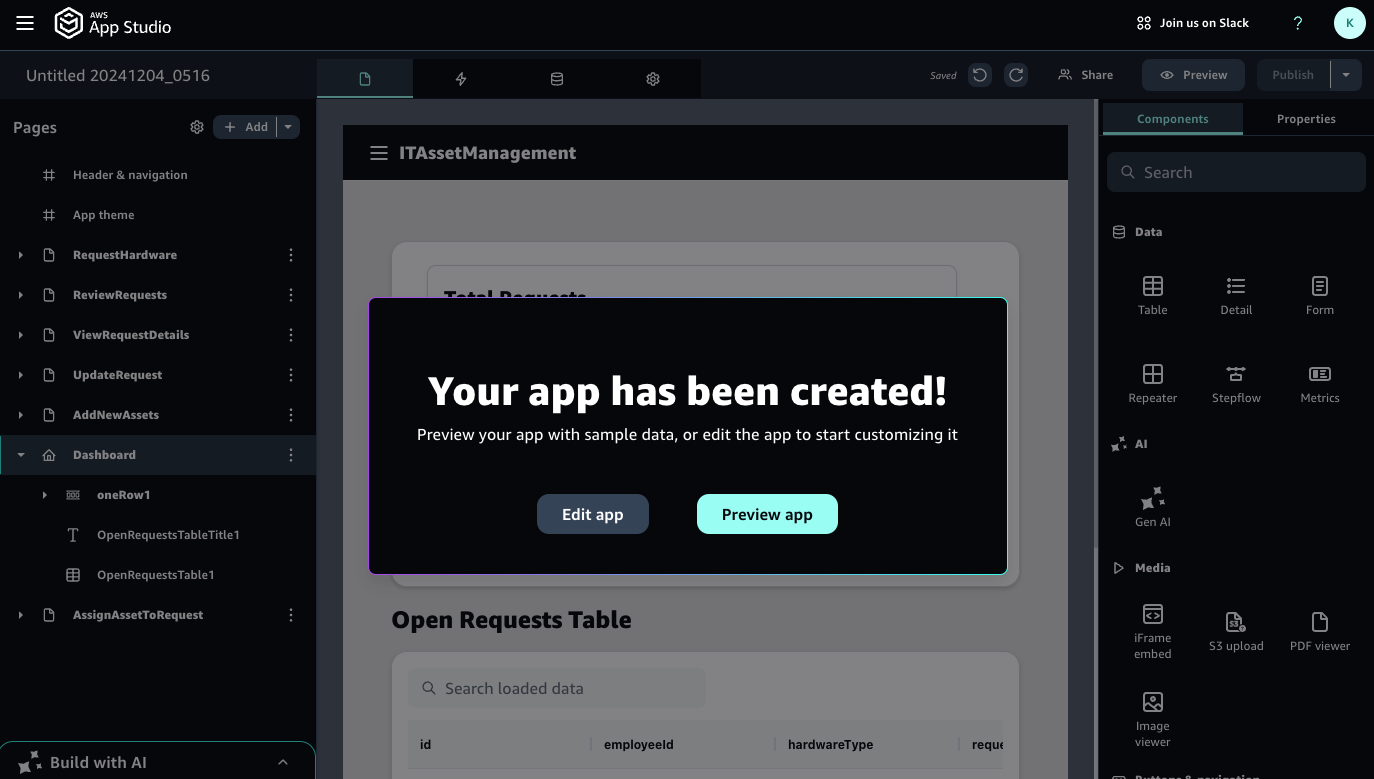
備考
本記事の執筆にあたり私が生成したアプリケーションは生成直後の段階で 2 つのエラーを抱えていました。エラー内容は画面下部のデバッグコンソールを展開することで確認できます。エラーは HardwareRequestUpdate1 および HardwareRequestForm1 との Automation で発生し、E メール送信用の action で用いる Amazon SES 用の Connector が設定されていないというものでした。Connector の追加、もしくは E メール送信用の action を削除することで対処可能です。デバッグコンソール右側の view を押下するとエラーが発生している画面を表示します。
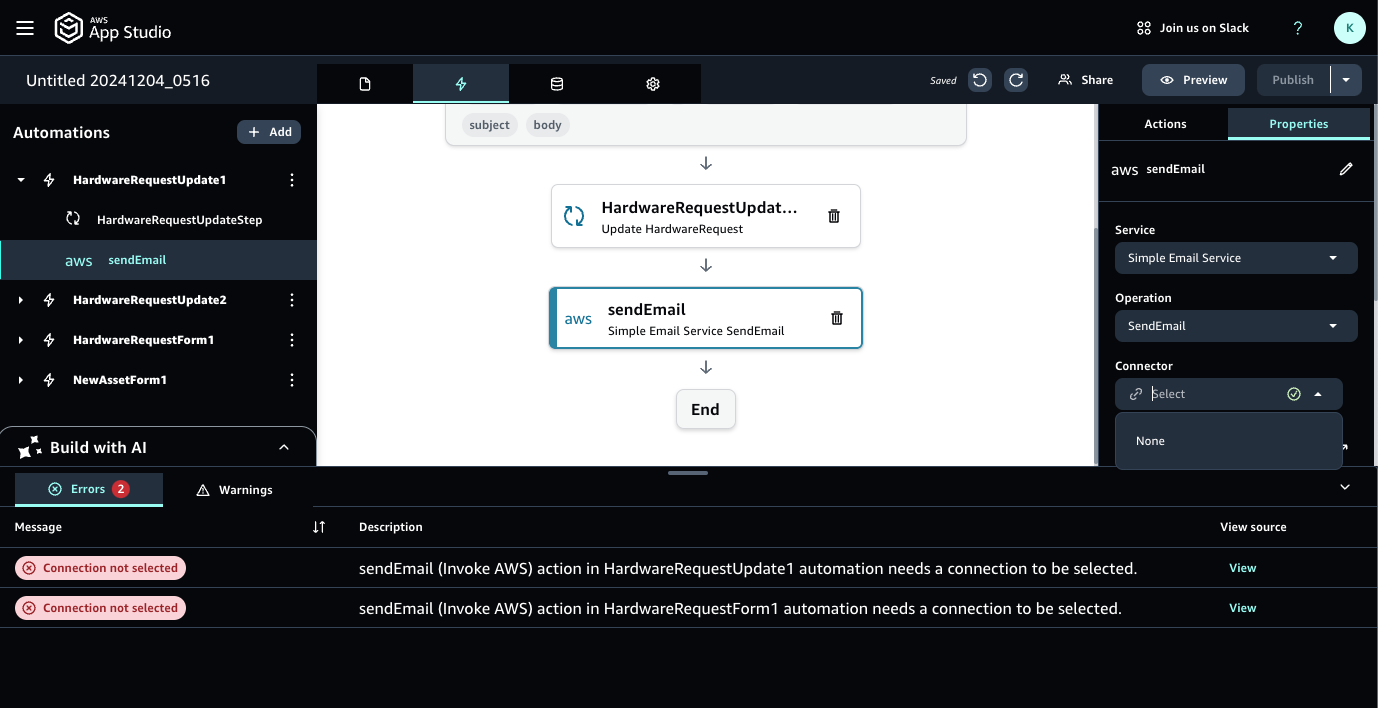
アプリケーションのプレビュー
一通りアプリケーションの構成要素を確認してエラーへの対処をした後、アプリケーションを実際に操作してみましょう。アプリケーションを実行するため、画面右上の「Preview」を押下します。
実際に操作可能なアプリケーションの画面が表示されました。一覧表での検索やデータ登録など、アプリケーションの動作を確認することができます。
なお、プレビュー環境のアプリケーションは外部サービスと接続しません。Entity が保持するサンプルデータやモックで定義する擬似的な API 応答を利用します。
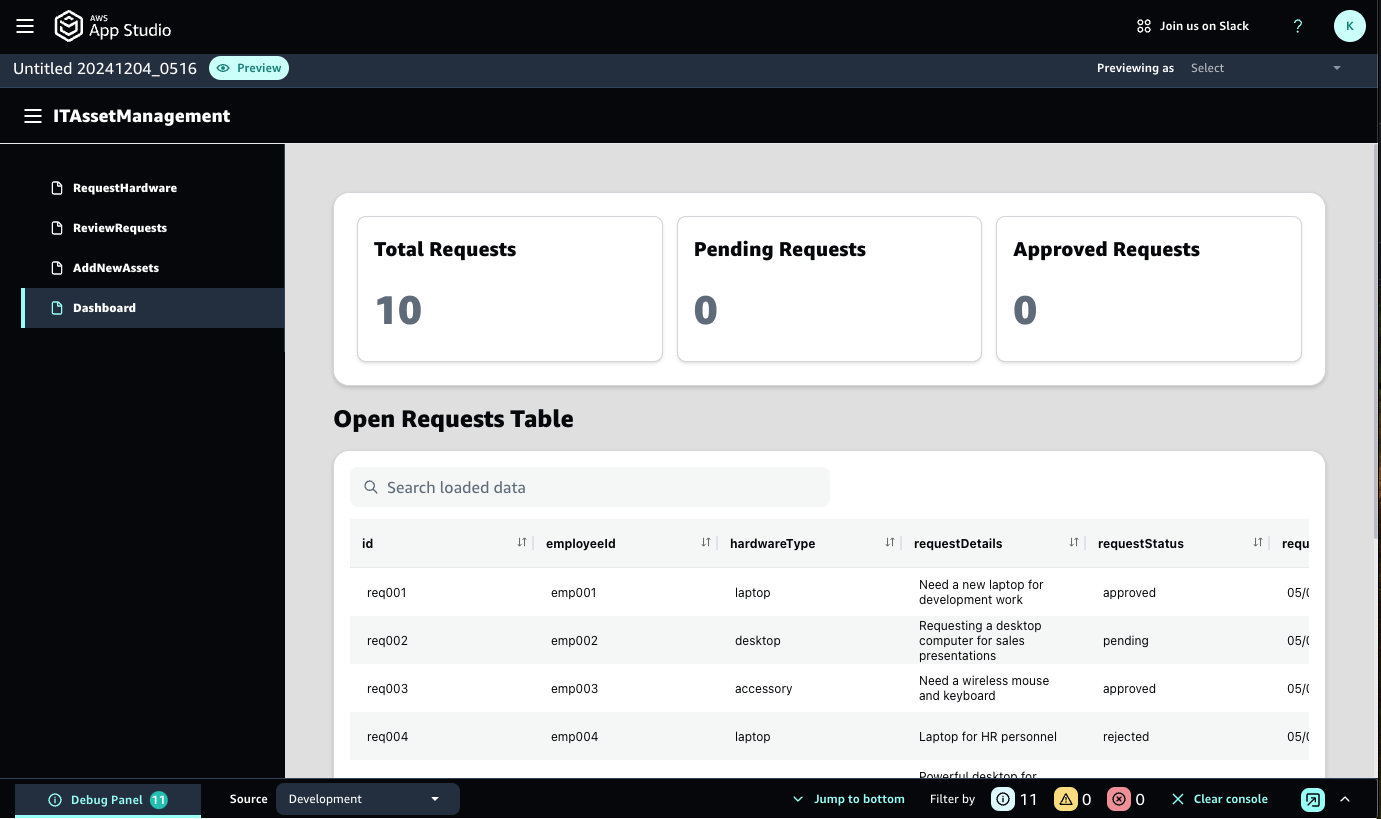
テスト環境への公開および外部サービスと連携したテスト
プレビュー環境での確認が完了した後、テスト環境にアプリケーションを公開し、外部サービスと連携した最終的なテストを行います。
テスト環境へアプリケーションを公開するには、画面右上の「Publish」を押下します。表示された画面で該当バージョンの説明を入力し、画面右下の「Start」を押下します。
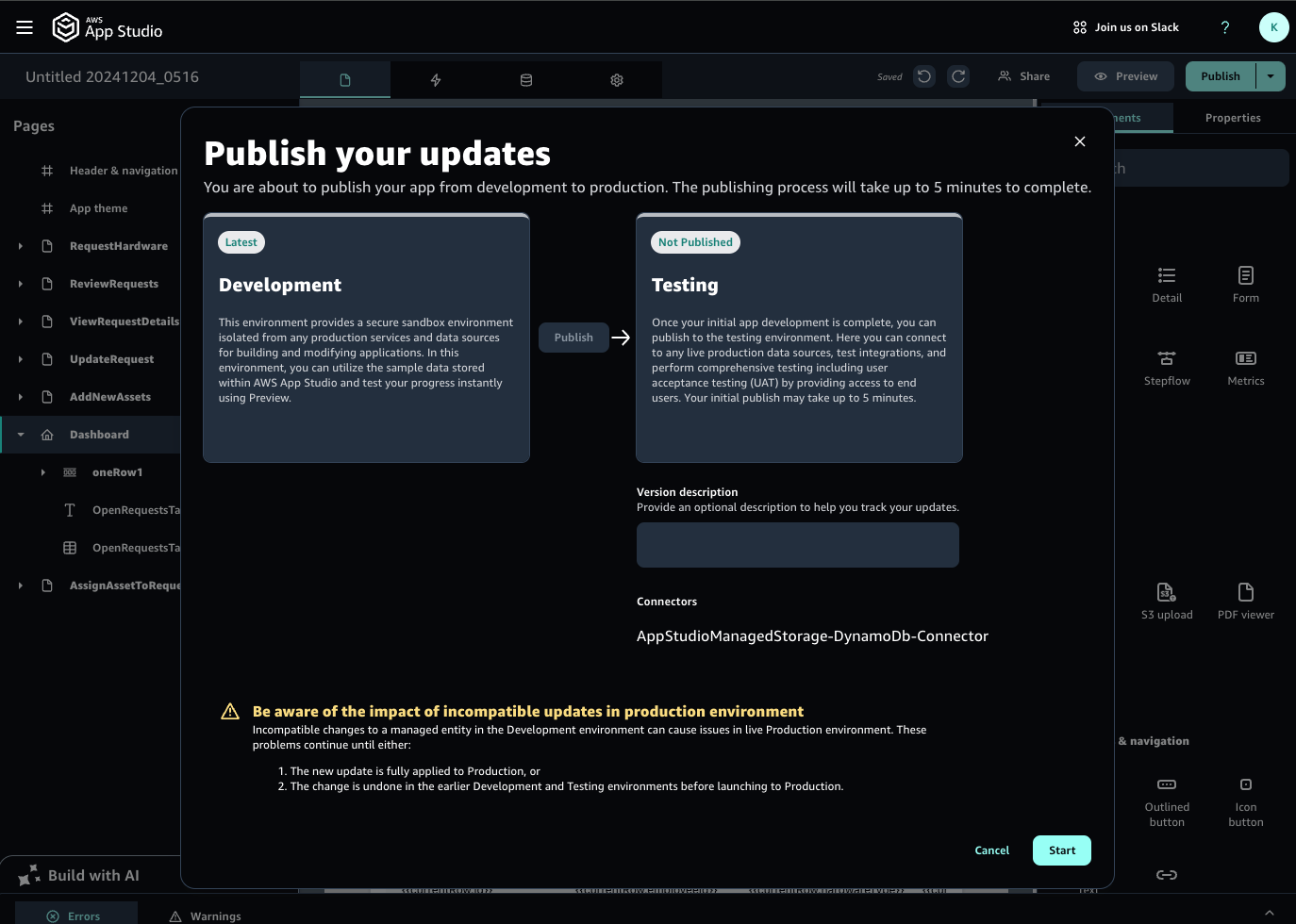
通知メールを受信
テスト環境へのアプリケーションの公開が成功した場合、図のような通知メールが送信されます。
「View app」を押下してテスト環境のアプリケーションに接続可能です。
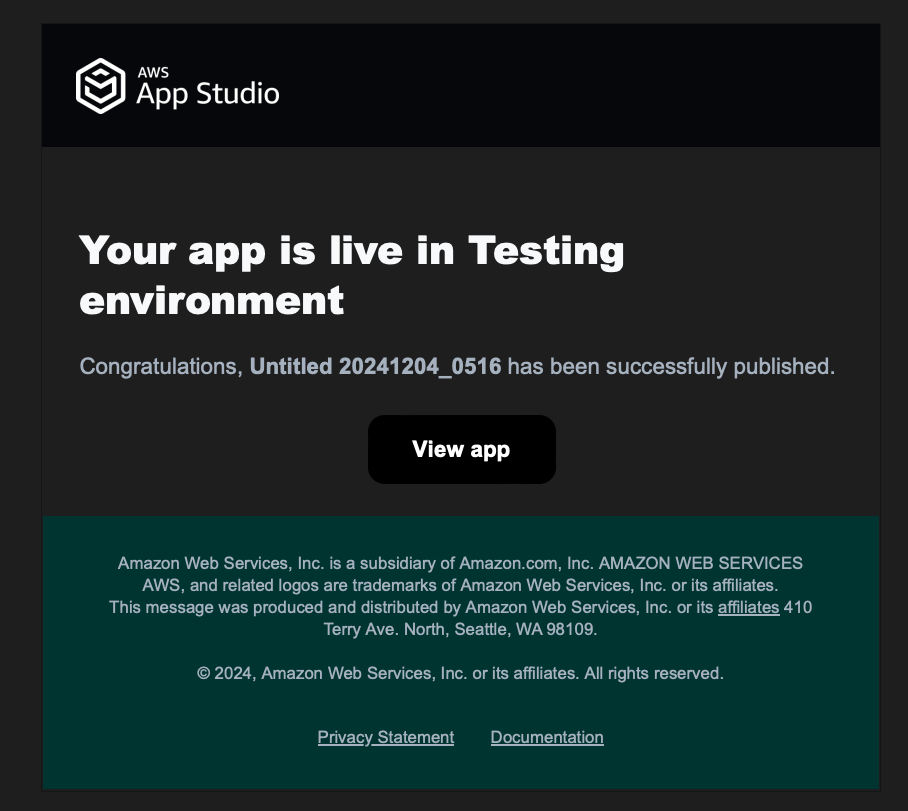
テスト環境にアクセス
テスト環境にアクセスするための URL は Publish Center でも確認できます。
Publish Center の表示は画面右上の Publish 右側の▼を押下します。
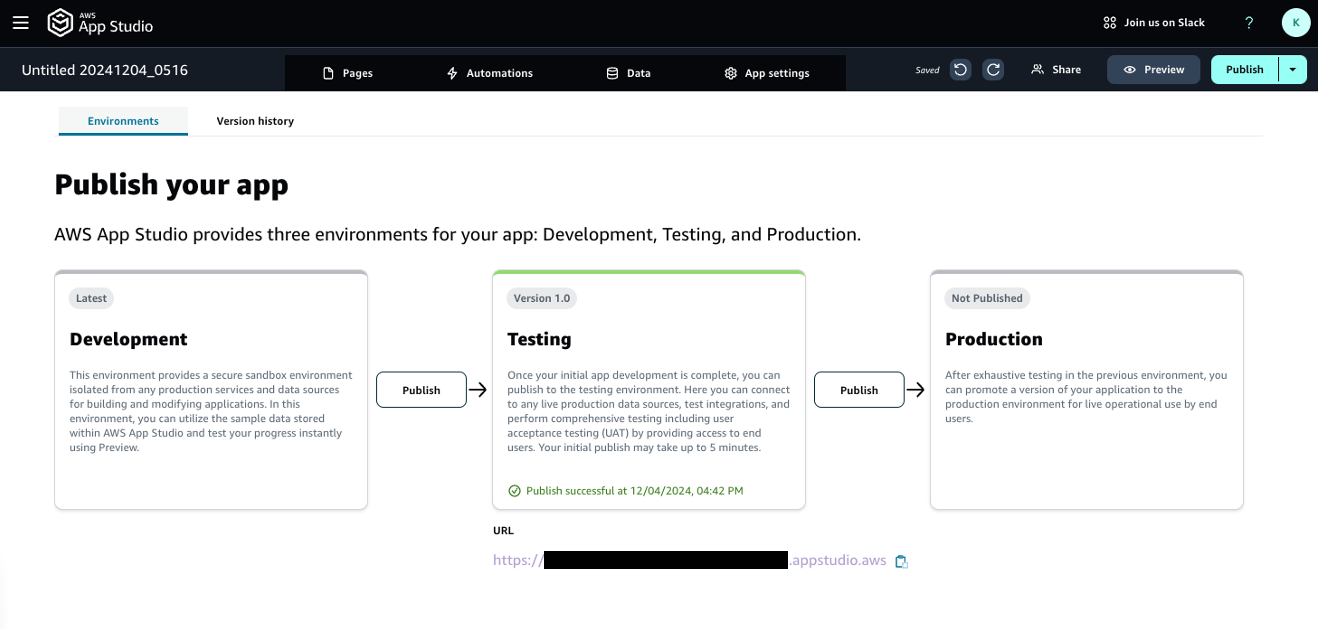
テスト環境公開したアプリケーションの連携
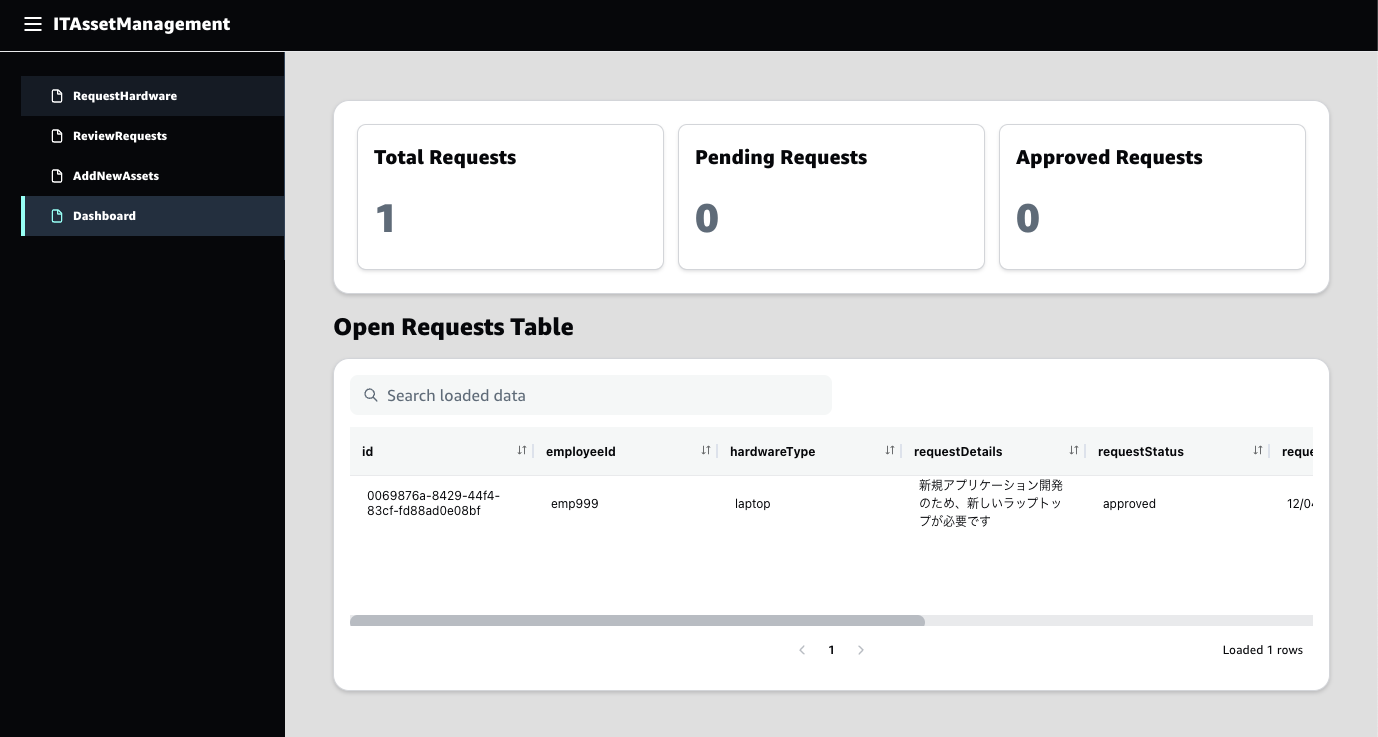
備考
本記事の執筆にあたり私が生成したアプリケーションは Employees、HardwareRequest、Asset の 3 つの Entity を作成し、対になる 3 つの Amazon DynamoDB テーブルも作成しました。


こちらは AWS マネジメントコンソールで HardwareRequest Entity のデータを格納する Amazon DynamoDB テーブルをスキャンした結果です。テスト環境のアプリケーションから登録したデータが格納されていることがわかります。

本番環境への公開とエンドユーザーへの共有
テスト環境でのテストが完了した後、本番環境にアプリケーションを公開し、エンドユーザーに提供をします。本番環境へのアプリケーションの公開は Publish Center で実施します。
Publish Center の表示は画面右上の Publish 右側の▼を押下します。Publish Center ではテスト環境を示す Testing と本番環境を示す Production の間の「Publish」を押下します。
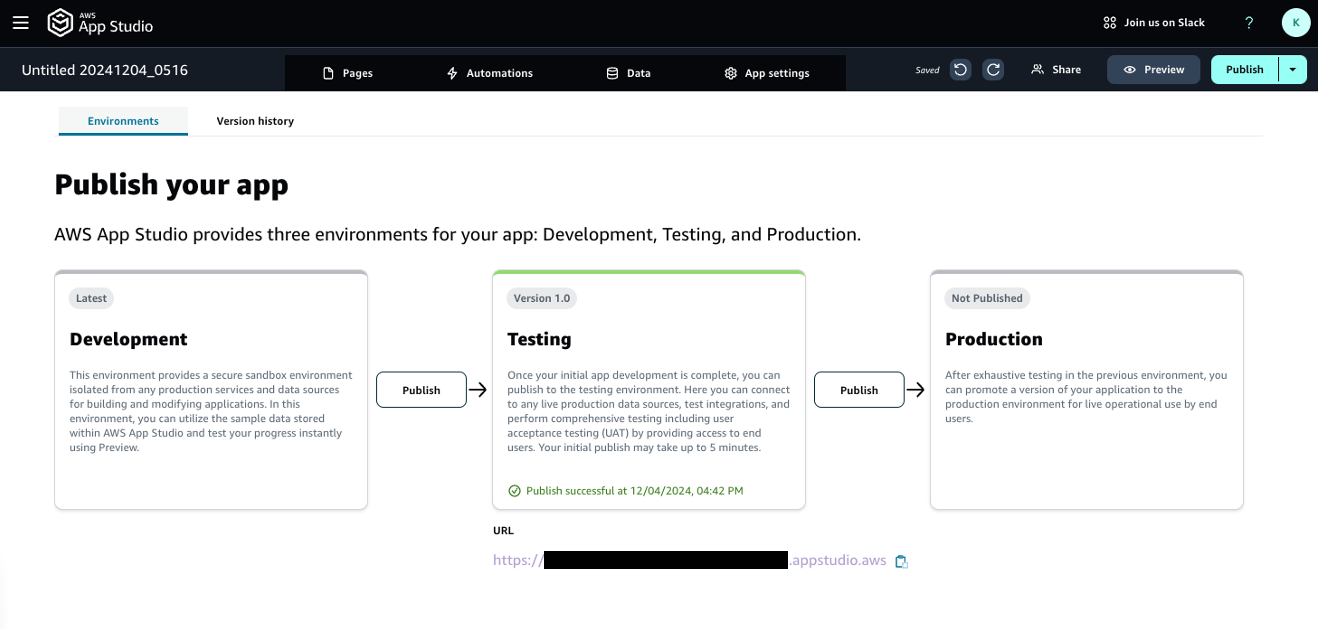
通知メールから本番環境アプリケーションに接続
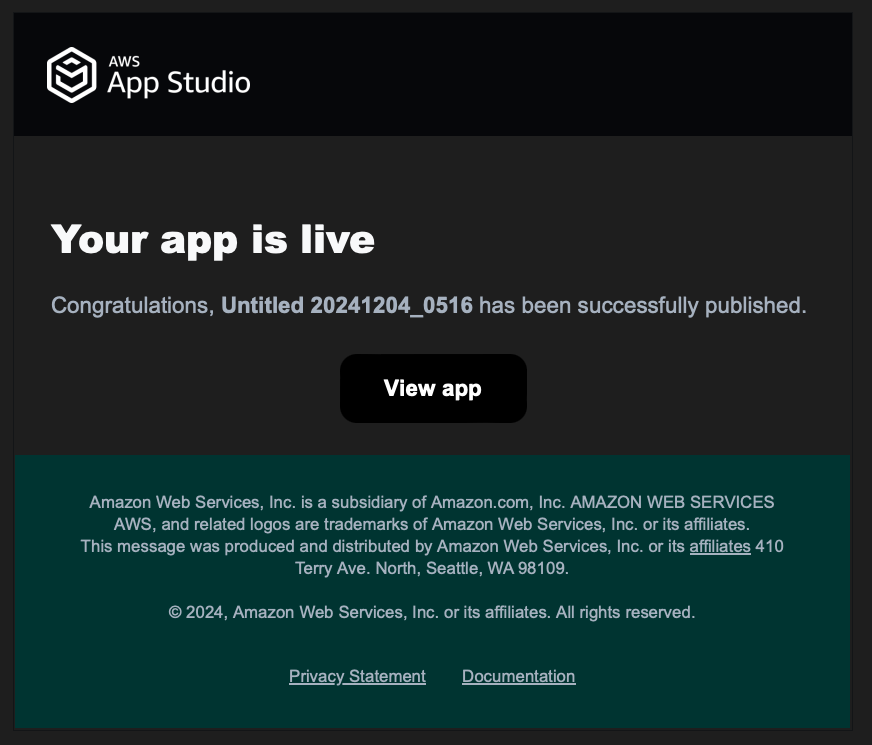
公開アプリケーションをエンドユーザーに共有
最後に本番環境へ公開したアプリケーションをエンドユーザーに共有するため、以下の操作を実施します。
-
画面上部の「Share」を押下します
-
「Production」タブを選択します
-
GROUPS で App User が所属するグループを選択します
-
「Share」 ボタンを押下します
備考
Testing タブまたは Production タブが表示されない場合、アプリケーションが対応する環境に公開されていない可能性があります。
以上で生成 AI を用いたアプリケーションの生成およびテスト、またエンドユーザーへの公開に至る一連の操作は完了です。お疲れ様でした !
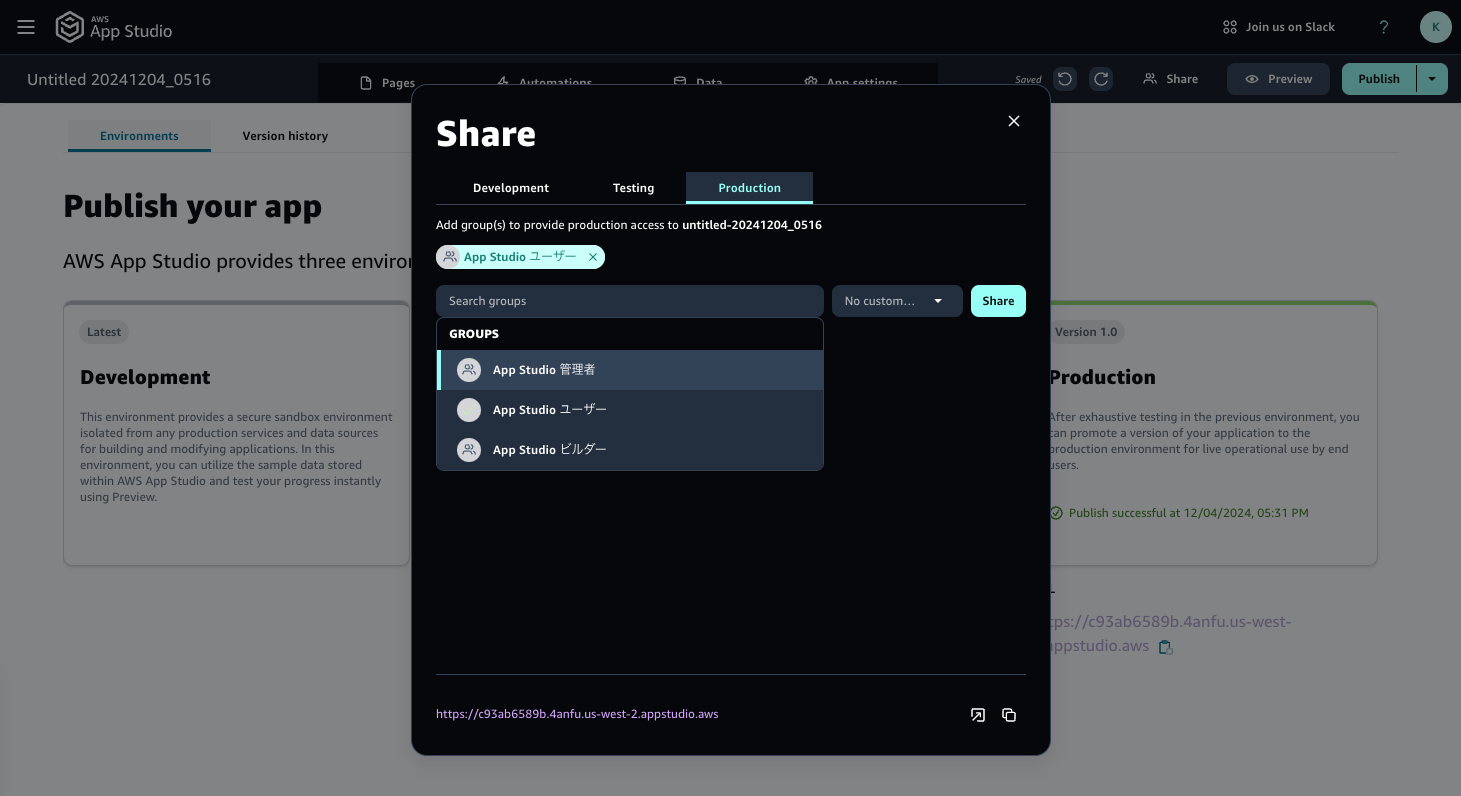
まとめ
本記事では、AWS App Studio による生成 AI を用いたアプリケーション作成からエンドユーザーへの提供に至る、開発ライフサイクルをご紹介しました。
AWS App Studio は自然言語を使用してエンタープライズグレードのアプリケーションを構築する、生成 AI を用いたサービスです。在庫管理、多段階承認プロセス、クレーム管理、検査と監査、レポートなど、幅広い業務に向けた Web アプリケーションを迅速に開発し、エンドユーザーへ提供することが可能です。
またシステム開発工程に応じた、開発用のプレビュー環境、テスト環境、本番環境とのアプリケーション実行環境および、開発ライフサイクルを進めるための機能を提供します。これらは従来のシステム開発プロセスを効率化するだけでなく、高度なソフトウェア開発スキルを持たない方へアプリケーション開発の門戸を開くとともに、開発工数に対する費用対効果の制約から人間系での対応をせざるを得なかった業務をシステム化する道筋にもつながります。
2024 年 12 月の本記事執筆時点では AWS App Studio は米国西部 (オレゴン) リージョンとヨーロッパ (アイルランド) リージョンで利用可能です。またアジアパフィシック (東京) リージョンに配置された Amazon Aurora や Amazon DynamoDB などのデータソースへ接続するクロスリージョン呼び出しが可能です。
新たなアプリケーションの開発とともに、既存アプリケーションのリプレイスやクライアントサーバーシステムの Web アプリケーション化などもご検討ください。
筆者プロフィール
アマゾン ウェブ サービス ジャパン合同会社
シニア ソリューションアーキテクト
SIer にて自社プロダクト開発、運用現場、プロジェクトマネジメント、クラウドサービス導入など経験。ビジネス現場でのクラウド活用を加速するべく現職に。
オートバイ、キャンプ、釣りが趣味。テントを積んだバイクで日本全国のキャンプ場を駆け回っている。

Did you find what you were looking for today?
Let us know so we can improve the quality of the content on our pages