AWS Compute Blog
Clean up Your Container Images with Amazon ECR Lifecycle Policies
This post comes from the desk of Brent Langston.
—
Starting today, customers can keep their container image repositories tidy by automatically removing old or unused images using lifecycle policies, now available as part of Amazon EC2 Container Registry (Amazon ECR).
Amazon ECR is a fully managed Docker container registry that makes it easy to store manage and deploy Docker container images without worrying about the typical challenges of scaling a service to handle pulling hundreds of images at one time. This scale means that development teams using Amazon ECR actively often find that their repositories fill up with many container image versions. This makes it difficult to find the code changes that matter and incurs unnecessary storage costs. Previously, cleaning up your repository meant spending time to manually delete old images, or writing and executing scripts.
Now, lifecycle policies allow you to define a set of rules to remove old container images automatically. You can also preview rules to see exactly which container images are affected when the rule runs. This allows repositories to be better organized, makes it easier to find the code revisions that matter, and lowers storage costs.
Let’s take a look at how lifecycle policies work.
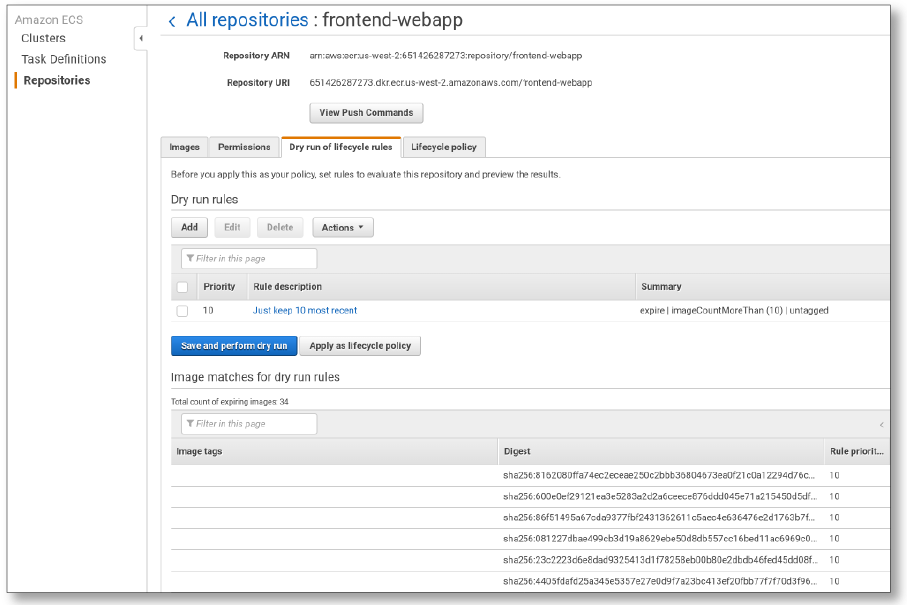
Ground Rules
One of the biggest benefits of deploying code in containers is the ability to quickly and easily roll back to a previous version. You can deploy with less risk because, if something goes wrong, it is easy to revert back to the previous container version and know that your application will run like it did before the failed deployment. Most people probably never roll back past a few versions. If your situation is similar, then one simple lifecycle rule might be to just keep the last 30 images.
Last 30 Images
In your ECR registry, choose Dry-Run Lifecycle Rules, Add.
- For Image Status, select Untagged.
- Under Match criteria, for Count Type, enter Image Count More Than.
- For Count Number, enter 30.
- For Rule action, choose expire.
Choose Save. To see which images would be cleaned up, Save and dry-run rules.
Of course, there are teams who, for compliance reasons, might prefer to keep certain images for a period of time, rather than keeping by count. For that situation, you can choose to clean up images older than 90 days.
Last 90 Days
Select the rule that you just created and choose Edit. Change the parameters to keep only 90 days of untagged images:
- Under Match criteria, for Count Type, enter Since Image Pushed
- For Count Number, enter 90.
- For Count Unit, enter days.
Tags
Certainly 90 days is an arbitrary timeframe, and your team might have policies in place that would require a longer timeframe for certain kinds of images. If that’s the case, but you still want to continue with the spring cleaning, you can consider getting rid of images that are tag prefixed.
Here is the list of rules I came up with to groom untagged, development, staging, and production images:
- Remove untagged images over 90 days old
- Remove development tagged images over 90 days old
- Remove staging tagged images over 180 days old
- Remove production tagged images over 1 year old
As you can see, the new Amazon ECR lifecycle policies are powerful, and help you easily keep the images you need, while cleaning out images you may never use again. This feature is available starting today, in all regions where Amazon ECR is available, at no extra charge. For more information, see Amazon ECR Lifecycle Policies in the AWS technical documentation.
— Brent
@brentContained