AWS Cloud Financial Management
Launch: Daily Cost and Usage Budgets
AWS Budgets allows you to stay informed of your cost and usage based on the custom budget limits. You will receive alerts if your cost and usage exceed or are forecasted to exceed these monthly, quarterly, and/or annual budget thresholds you set yourselves. The best way to leverage AWS Budgets is to set your expected cost and usage as your limits, so that you know anything above your budgets can be considered as overspend. Customers let us know that they want an even more granular budgeting time range, so they can take timely actions to prevent any potential cost overruns. We are excited to announce that AWS Budgets has now enabled daily granularity for the Cost and Usage Budgets. In this blog post, our Senior Product Manager – Owen Corso will walk you through how you can get started with this new feature.
Daily Budgets Similarities
Daily budget granularity is already available to Savings Plans and Reservation budget users. This new feature launch extends the daily granularity to cost and usage budget types. Daily budgets support the same filters such as service, region, tag and Cost Category. As with any budgets, you can manage daily budgets via the public API and CloudFormation. Daily budgets will also trigger alert notifications via email, SNS and Chatbot. In addition, you can include daily budgets in your budget reports.
Daily Budgets Differences
Daily budgets differ from other granularities like monthly or quarterly, for example, they do not yet support forecasted alerts or variable budget targets at this time. This means you will receive alerts when your daily cost and usage exceed your budget limit, but not when they are forecasted to exceed your budget limit. You will also set a fixed daily budget amount, rather than different daily budget amount or auto increased budget amount by any percentage each day. The most important distinction is how and when alerts are triggered. Daily budget alerts are triggered once a day if the prior day’s cloud spend exceeded your alert threshold. In other words, today’s alerts depend on yesterday’s cost and usage. This benefits you because you’ll catch unexpected spend on a full day within 24 hours rather than towards the end of the month as you would previously with a monthly budget. The reason daily budgets uses your prior full day’s cost data instead of the current day’s partial data is because your data refreshes up to three times a day which is not often enough to effectively catch daily overspend.
Example: Creating a daily cost budget
Now that we’ve highlighted some similarities and differences with daily budgets, let’s focus on creating a daily cost budget. The User Guide covers this process in detail but we wanted to call out four points that are helpful to keep in mind when creating your first daily budget.
- Budget Planning is disabled
- Last 30 day average is a good benchmark for setting your daily expected spend.
- Chart shows daily spend in the last 60 days.
- Aggregating by amortized costs will smooth out any spikes you might have from commitment purchases. These spikes will increase your daily average.
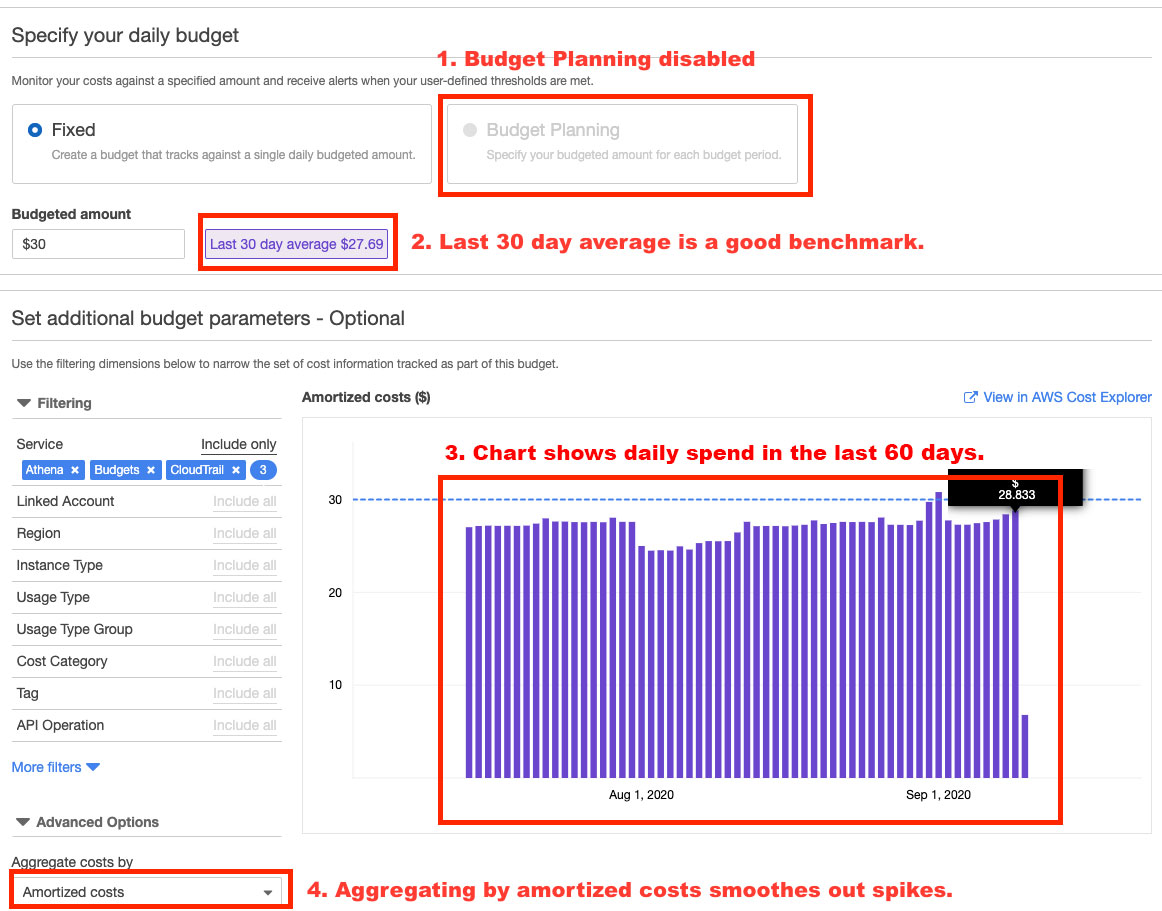
Example: Setting an existing budget to daily
Another way to get started with daily budgets is to start from an existing budget. You might want to do this if you have a lot of budget filters or budget alert recipients that are easier to just copy over. In this case, we recommend “Copying” the existing budget rather than editing because you will have a backup if anything goes wrong and you can always delete any unwanted budgets later.
There are two main caveats to remember when modifying a cost or usage budget to become daily:
- Any forecasted alerts will be removed.
- Budget planning will be removed and disabled.
Luckily, if you have forecasted alerts and you try to set to daily, you’ll see a popup message like this one:

Be careful not to lose any important recipients to your forecasted alerts. Since forecasted thresholds will be removed, we recommend that you change any “forecasted” thresholds to “actual” if you want to preserve the notification information. If at any point you’d like to exit out of the edit flow, you can click “Cancel” at the bottom to return the budget to the previously saved state.
Conclusion
To summarize, AWS Budgets enables you to set custom budgets that will alert you if you exceed (or are forecasted to exceed) your budget, making it easy to monitor your costs at scale. Daily granularity allows you to catch overspend faster than ever and we hope you try it out and leave us feedback in the discussion forums and tag ‘budgets.’
The potential to create budgets based on just about every aspect of your business is endless. You can even combine your budgets into a Budget Report if you would like to receive a regularly-cadenced status update on your budget performance. Learn more about AWS Budgets here.
Blog Author: Owen Corso, Senior Product Manager, AWS Insights