AWS News Blog
AWS OpsWorks for Java
Chris Barclay sent along an awesome guest post to announce the arrival of AWS OpsWorks for Java!
— Jeff;
I am pleased to announce that AWS OpsWorks now supports Java applications. AWS OpsWorks is an application management service that makes it easy to model and manage your entire application. You can start from templates for common technologies or build your own using Chef recipes with full control of deployments, scaling, monitoring, and automation of each component.
The new OpsWorks Java layer automatically configures Amazon EC2 instances with Apache Tomcat using sensible defaults in order to run your Java application. You can deploy one or more Java apps, such as a front-end web server and back-end business logic, on the same server. You can also customize or extend the Java layer. For example, you can choose a different Tomcat version, change the heap size, or use a different JDK.
To get started, go to the OpsWorks console and create a stack. Next, add a Java layer. Click Instances in the navigation column, add an instance, and start it.
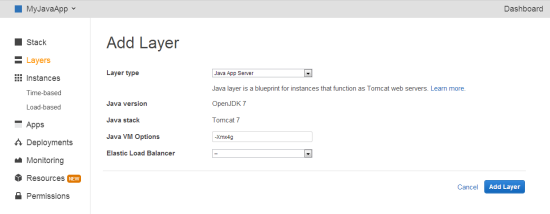
Tomcat supports HTML, Java server pages (JSP), and Java class files. In this example well deploy a simple JSP that prints the date and your Amazon EC2 instances IP address, scale the environment using a load balancer, and discuss how OpsWorks can automate other tasks.
<%@ page import="java.net.InetAddress" %> <html> <body> <% java.util.Date date = new java.util.Date(); InetAddress inetAddress = InetAddress.getLocalHost(); %> The time is <% out.println( date ); out.println("<br>Your server's hostname is "+inetAddress.getHostName()); %> <br> </body> </html>
A typical Java development process includes developing and testing your application locally; checking the source code into a repository; and deploying the built assets to your servers. The example has only one JSP file, but your application might have many files. You can handle that case by creating an archive of those files and directing OpsWorks to deploy the contents of the archive.
Lets create an archive of the JSP and upload that archive to a location that OpsWorks can access. This archive will have only one file, but you can use the same procedure for any number of files.
- Copy the example code to a file named simplejsp.jsp and put the file in a directory named simplejsp.
- Create a .zip archive of the simplejsp directory.
- Create a public Amazon S3 bucket, upload simplejsp.zip to the bucket, and make the file public. For a description of how to perform this task, see Get Started With Amazon Simple Storage Service.
Now click Apps in the navigation column and then click Add an app.
- In Settings, specify a name and select the Java App Type.
- In Application Source, specify the http archive repository type, and enter the URL for the archive that you just uploaded to S3. It should look something like http://s3.amazonaws.com/your-bucket/simplejsp.zip.
Then click Add App.
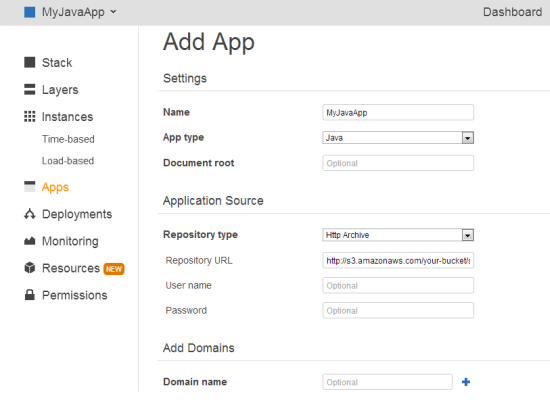
Next, click Deploy to deploy the app to your instance. The deployment causes OpsWorks to download the file from S3 to the appropriate location on the Java app server. Once the deployment is complete, click the Instances page and copy the public IP address to construct a URL as follows: http://publicIP/appShortName/appname.jsp.
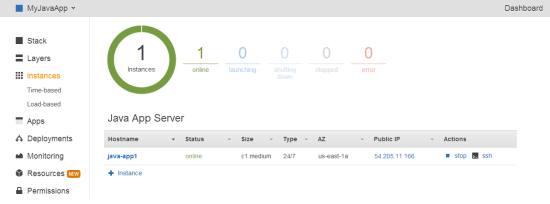
For the example, the URL will look something like http://54.205.11.166/myjavaapp/simplejsp.jsp and when you navigate to the URL you should see something like this:
Wed Oct 30 21:06:07 UTC 2013
Your servers hostname is java-app1
Now that you have one instance running, you can scale the application to handle load spikes using time and load-based instance scaling. Click Time-based under Instances in the left menu and add an instance. You can then select the times that the instance will start and stop. Once you have multiple instances, you will probably want to load balance the traffic among them. In the Amazon EC2 console create an Elastic Load Balancer and add it to your OpsWorks layer. OpsWorks automatically updates the load balancers configuration when instances are started and stopped
Its easy to customize OpsWorks to change the configuration of your EC2 instances. Most settings can be changed directly through the layer settings, such as adding software packages or Amazon EBS volumes. You can change how software is installed using Bash scripts and Chef recipes. You can also change existing recipes by modifying attributes. For example, you can use a different JDK by modifying the stacks custom JSON:
{ "opsworks_java" : { "jvm_pkg" : { "use_custom_pkg_location" : "true", "custom_pkg_location_url_rhel" : "http://s3.amazonaws.com/your-bucket/jre-7u45-linux-x64.gz" } } }
A few clicks in the AWS Management Console are all it takes to get started with OpsWorks. For more information on using the Java layer or customizing OpsWorks, see the documentation.
— Chris Barclay, Senior Product Manager