AWS Business Intelligence Blog
Empower readers with customizable tables and pivot tables in Amazon Quick Sight
We are excited to announce the general availability of customizable tables and pivot tables in Amazon Quick Sight, the AI-powered business intelligence (BI) service. With this enhancement, readers can customize their dashboard views without requiring updates from authors, for a more interactive and efficient data analysis experience.
In this post, we highlight new customizations of tables and pivot tables in Quick Sight, which enable readers to sort, reorder, hide/show, and freeze columns according to their needs. This flexibility allows users to focus on the data that matters most to their role, reducing reliance on authors for updates and accelerating decision-making.
Real-world applications
Customizable tables and pivot tables in Quick Sight are valuable in many practical scenarios, including:
- Sales and Marketing Dashboards: Analysts can quickly sort sales data by region, product, or revenue to identify trends and opportunities.
- Financial Reporting: Finance teams can freeze key columns like account numbers or dates to maintain context while analyzing large datasets.
- Operations Monitoring: Operations managers can reorder and hide columns to focus on key KPIs, such as inventory levels, order fulfillment times, or supply chain metrics.
- Executive Dashboards: Executives can personalize dashboards to display only metrics relevant to their department or decision-making process.
By empowering readers to customize their views, Quick Sight boosts self-service analytics and accelerates insights across the organization.
Prerequisites
Before you begin, ensure you have the following:
- An active AWS account with permissions to access Amazon Quick Sight.
- Amazon Quick Sight Enterprise edition enabled in your account.
- At least one Quick Sight reader to view dashboards.
- Basic familiarity with Quick Sight concepts such as datasets, dashboards, analyses, and permissions.
Solution overview
Customizable tables and pivot tables allow readers to interact with dashboard data without requiring author intervention. Key capabilities include:
- Sort Columns: Organize data in ascending or descending order.
- Reorder Columns: Drag and drop columns to reflect the order that matters most.
- Hide/Show Columns: Focus on relevant data by hiding unnecessary columns.
- Freeze Columns: Keep important columns visible while scrolling through large datasets.
These features enable self-service analytics, reduce dependency on dashboard authors, and help users tailor insights to their specific role.
Step-by-step instructions
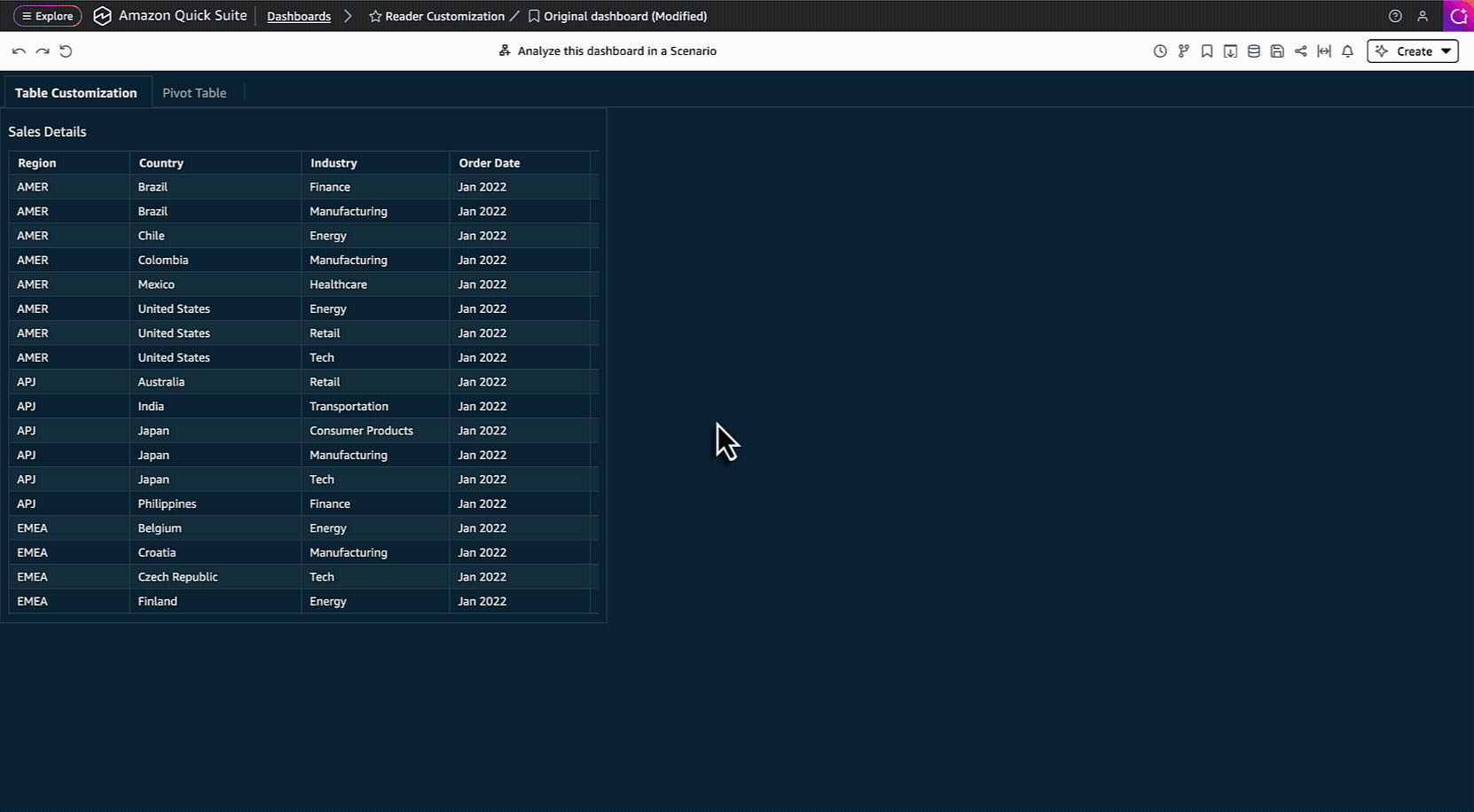
1. Access your dashboard
- Log in to Amazon Quick Sight and navigate to the dashboard you want to explore.
- The dashboards allow customization automatically.
2. Sort columns
- Click the column header you want to sort.
- Choose ascending or descending order.
3. Reorder columns
- Click column headers and choose “Move left” or “Move right” to rearrange them in the order you prefer.
4. Hide/Show columns
- Click the column header menu and select “Hide” to hide it from view.
- To show hidden columns, click column header and select “Show all hidden fields” option from the menu.
5. Freeze columns
- Select the column header and choose “Freeze column” to lock it in place while scrolling horizontally.
6. Save your view (Optional)
- The personalized view is auto saved, so you don’t need to reapply settings every time you open the dashboard.
- Click the “Reset visual” option from any column header to reset the table/pivot table back to original view.
Putting it all together: a real-world scenario
To see customizable tables and pivot tables in action, let’s walk through a practical scenario, in which a regional sales manager wants to analyze quarterly sales performance across multiple products and regions to identify opportunities for growth.
Step 1: Access the sales dashboard
The manager opens the Quick Sight Sales Performance Dashboard. The dashboard includes a pivot table showing product sales by region and quarter.
Step 2: Customize the pivot table
- Sort: The manager clicks the Total Sales column to sort regions from highest to lowest revenue.
- Reorder: They drag the Region column to the front for easier reference while scrolling through product categories.
- Hide/Show: A manager may hide columns such as Product Code and SKU to focus on product names and sales figures. When this dashboard is shared with others, such as a data analyst, they can show all columns again to perform deeper analysis using fields like SKU and Product Code.
- Freeze: Key columns, including Region and Quarter, are frozen so they remain visible while reviewing detailed sales figures.
Step 3: Analyze insights
With the pivot table customized, the manager can quickly identify:
- Top-performing regions and products.
- Underperforming regions that may need additional support.
- Seasonal trends by comparing quarterly performance.
Step 4: Share insights
The manager shares the dashboard with their team. Each team member can further customize the table based on their role, without needing the dashboard author to make changes.
Outcome: The sales team gains faster, clearer insights into performance metrics, enabling data-driven decisions, targeted strategy adjustments, and increased revenue opportunities—all with minimal effort.
Saving and sharing customized views
Quick Sight provides multiple ways for readers to share their customized dashboards with colleagues:
- Share this view – Readers can quickly share their current customized view of a table or pivot table without creating a bookmark. With the Share this view option, they can generate a link that preserves their applied filters, column selections, and ordering. This makes it straightforward to collaborate on one-time (ad-hoc) analysis and make sure teammates are looking at the exact same view of the data in real time.
- Bookmarks – For recurring needs, readers can save their customizations as a bookmark. Bookmarks capture visual customizations and applied filters, so readers can return to their preferred view at any time. Bookmarks can be private for individual use or shared across teams to standardize insights. This is especially helpful for recurring reporting cycles or when different stakeholders need to work from a consistent, tailored perspective.
Together, these sharing options give readers the flexibility to collaborate instantly or preserve and distribute their customized views for ongoing use.
Limitations
At the time of writing, reader customization is supported only for tables and pivot tables. Other visual types, such as bar charts, line charts, or KPIs, do not offer reader-level customization at this time. Authors should plan their dashboards accordingly, using tables and pivot tables when they want to provide readers with the flexibility to sort, hide/show, freeze, or reorder fields. AWS will continue to evaluate expanding reader customization to additional visual types in the future.
Embedding scenarios
When embedding customized dashboards, the behavior differs depending on the embedding mode. The following are key scenarios and how they handle customization and persistence:
| Embedding Method | Can make reader customizations? | Persistence |
|---|---|---|
| Visual embedding (registered or anonymous users) | Yes, users can make in-place customizations | No persistence: when the page reloads, the original dashboard is displayed |
| Dashboards embedding for registered users | Yes, users can make in-place customizations | Behavior on reload depends on persistence settings:
If dashboard persistence is enabled (through embedding options), the customized view is preserved and reloaded. If dashboard persistence is not enabled, the original dashboard loads. |
| Dashboards embedding for anonymous (unregistered) users | Yes, users can make in-place customizations | No persistence: when the page reloads, the original dashboard is displayed |
In addition, the createSharedView SDK function supports generating a shared view from a customized dashboard, consistent with current functionality.
Conclusion
The new customizable tables and pivot tables in Amazon Quick Sight are a game-changer for self-service analytics. By giving readers the ability to personalize dashboards, Quick Sight empowers every user to explore and analyze data independently, uncover trends faster, and make data-driven decisions with confidence.
Start using these features today to turn your dashboards into truly interactive, role-specific insights.
For more details, visit the Amazon Quick Sight Documentation.
About the authors
 Ying Wang is a Senior Specialist Solutions Architect in the Generative AI organization at AWS, specializing in Amazon Quick Sight and Amazon Q to support large enterprise and ISV customers. She brings 16 years of experience in data analytics and data science, with a strong background as a data architect and software development engineering manager. As a data architect, Ying helped customers design and scale enterprise data architecture solutions in the cloud. In her role as an engineering manager, she enabled customers to unlock the power of their data through Quick Sight by delivering new features and driving product innovation from both engineering and product perspectives.
Ying Wang is a Senior Specialist Solutions Architect in the Generative AI organization at AWS, specializing in Amazon Quick Sight and Amazon Q to support large enterprise and ISV customers. She brings 16 years of experience in data analytics and data science, with a strong background as a data architect and software development engineering manager. As a data architect, Ying helped customers design and scale enterprise data architecture solutions in the cloud. In her role as an engineering manager, she enabled customers to unlock the power of their data through Quick Sight by delivering new features and driving product innovation from both engineering and product perspectives.
 Vasha Bhatari is a Senior Product Manager at Amazon Quick Sight, where she drives solutions that simplify BI migrations and help customers modernize analytics with ease. Since joining Amazon in 2017, she has led initiatives across last-mile routing optimization, database migration, and business intelligence, bringing broad experience to complex data challenges. Outside of work, Vasha is always planning her next trip, trying new foods, and exploring the best hiking and kayaking spots across the Pacific Northwest.
Vasha Bhatari is a Senior Product Manager at Amazon Quick Sight, where she drives solutions that simplify BI migrations and help customers modernize analytics with ease. Since joining Amazon in 2017, she has led initiatives across last-mile routing optimization, database migration, and business intelligence, bringing broad experience to complex data challenges. Outside of work, Vasha is always planning her next trip, trying new foods, and exploring the best hiking and kayaking spots across the Pacific Northwest.
 Bhakti Achlerkar is a Software Development Manager working on the core analytics of Amazon Quick Sight. Before that, she was a Front-End Engineer focused on data visualization. With 10 years of experience in software development, Bhakti enjoys building customer-facing features that make products more useful and impactful.
Bhakti Achlerkar is a Software Development Manager working on the core analytics of Amazon Quick Sight. Before that, she was a Front-End Engineer focused on data visualization. With 10 years of experience in software development, Bhakti enjoys building customer-facing features that make products more useful and impactful.