AWS Compute Blog
Sharing Secrets with AWS Lambda Using AWS Systems Manager Parameter Store
This post courtesy of Roberto Iturralde, Sr. Application Developer- AWS Professional Services
Application architects are faced with key decisions throughout the process of designing and implementing their systems. One decision common to nearly all solutions is how to manage the storage and access rights of application configuration. Shared configuration should be stored centrally and securely with each system component having access only to the properties that it needs for functioning.
With AWS Systems Manager Parameter Store, developers have access to central, secure, durable, and highly available storage for application configuration and secrets. Parameter Store also integrates with AWS Identity and Access Management (IAM), allowing fine-grained access control to individual parameters or branches of a hierarchical tree.
This post demonstrates how to create and access shared configurations in Parameter Store from AWS Lambda. Both encrypted and plaintext parameter values are stored with only the Lambda function having permissions to decrypt the secrets. You also use AWS X-Ray to profile the function.
Solution overview
This example is made up of the following components:
- An AWS SAM template that defines:
- A Lambda function and its permissions
- An unencrypted Parameter Store parameter that the Lambda function loads
- A KMS key that only the Lambda function can access. You use this key to create an encrypted parameter later.
- Lambda function code in Python 3.6 that demonstrates how to load values from Parameter Store at function initialization for reuse across invocations.
Launch the AWS SAM template
To create the resources shown in this post, you can download the SAM template or choose the button to launch the stack. The template requires one parameter, an IAM user name, which is the name of the IAM user to be the admin of the KMS key that you create. In order to perform the steps listed in this post, this IAM user will need permissions to execute Lambda functions, create Parameter Store parameters, administer keys in KMS, and view the X-Ray console. If you have these privileges in your IAM user account you can use your own account to complete the walkthrough. You can not use the root user to administer the KMS keys.
SAM template resources
The following sections show the code for the resources defined in the template.
Lambda function
ParameterStoreBlogFunctionDev:
Type: 'AWS::Serverless::Function'
Properties:
FunctionName: 'ParameterStoreBlogFunctionDev'
Description: 'Integrating lambda with Parameter Store'
Handler: 'lambda_function.lambda_handler'
Role: !GetAtt ParameterStoreBlogFunctionRoleDev.Arn
CodeUri: './code'
Environment:
Variables:
ENV: 'dev'
APP_CONFIG_PATH: 'parameterStoreBlog'
AWS_XRAY_TRACING_NAME: 'ParameterStoreBlogFunctionDev'
Runtime: 'python3.6'
Timeout: 5
Tracing: 'Active'
ParameterStoreBlogFunctionRoleDev:
Type: AWS::IAM::Role
Properties:
AssumeRolePolicyDocument:
Version: '2012-10-17'
Statement:
-
Effect: Allow
Principal:
Service:
- 'lambda.amazonaws.com'
Action:
- 'sts:AssumeRole'
ManagedPolicyArns:
- 'arn:aws:iam::aws:policy/service-role/AWSLambdaBasicExecutionRole'
Policies:
-
PolicyName: 'ParameterStoreBlogDevParameterAccess'
PolicyDocument:
Version: '2012-10-17'
Statement:
-
Effect: Allow
Action:
- 'ssm:GetParameter*'
Resource: !Sub 'arn:aws:ssm:${AWS::Region}:${AWS::AccountId}:parameter/dev/parameterStoreBlog*'
-
PolicyName: 'ParameterStoreBlogDevXRayAccess'
PolicyDocument:
Version: '2012-10-17'
Statement:
-
Effect: Allow
Action:
- 'xray:PutTraceSegments'
- 'xray:PutTelemetryRecords'
Resource: '*'In this YAML code, you define a Lambda function named ParameterStoreBlogFunctionDev using the SAM AWS::Serverless::Function type. The environment variables for this function include the ENV (dev) and the APP_CONFIG_PATH where you find the configuration for this app in Parameter Store. X-Ray tracing is also enabled for profiling later.
The IAM role for this function extends the AWSLambdaBasicExecutionRole by adding IAM policies that grant the function permissions to write to X-Ray and get parameters from Parameter Store, limited to paths under /dev/parameterStoreBlog*.
Parameter Store parameter
SimpleParameter:
Type: AWS::SSM::Parameter
Properties:
Name: '/dev/parameterStoreBlog/appConfig'
Description: 'Sample dev config values for my app'
Type: String
Value: '{"key1": "value1","key2": "value2","key3": "value3"}'This YAML code creates a plaintext string parameter in Parameter Store in a path that your Lambda function can access.
KMS encryption key
ParameterStoreBlogDevEncryptionKeyAlias:
Type: AWS::KMS::Alias
Properties:
AliasName: 'alias/ParameterStoreBlogKeyDev'
TargetKeyId: !Ref ParameterStoreBlogDevEncryptionKey
ParameterStoreBlogDevEncryptionKey:
Type: AWS::KMS::Key
Properties:
Description: 'Encryption key for secret config values for the Parameter Store blog post'
Enabled: True
EnableKeyRotation: False
KeyPolicy:
Version: '2012-10-17'
Id: 'key-default-1'
Statement:
-
Sid: 'Allow administration of the key & encryption of new values'
Effect: Allow
Principal:
AWS:
- !Sub 'arn:aws:iam::${AWS::AccountId}:user/${IAMUsername}'
Action:
- 'kms:Create*'
- 'kms:Encrypt'
- 'kms:Describe*'
- 'kms:Enable*'
- 'kms:List*'
- 'kms:Put*'
- 'kms:Update*'
- 'kms:Revoke*'
- 'kms:Disable*'
- 'kms:Get*'
- 'kms:Delete*'
- 'kms:ScheduleKeyDeletion'
- 'kms:CancelKeyDeletion'
Resource: '*'
-
Sid: 'Allow use of the key'
Effect: Allow
Principal:
AWS: !GetAtt ParameterStoreBlogFunctionRoleDev.Arn
Action:
- 'kms:Encrypt'
- 'kms:Decrypt'
- 'kms:ReEncrypt*'
- 'kms:GenerateDataKey*'
- 'kms:DescribeKey'
Resource: '*'This YAML code creates an encryption key with a key policy with two statements.
The first statement allows a given user (${IAMUsername}) to administer the key. Importantly, this includes the ability to encrypt values using this key and disable or delete this key, but does not allow the administrator to decrypt values that were encrypted with this key.
The second statement grants your Lambda function permission to encrypt and decrypt values using this key. The alias for this key in KMS is ParameterStoreBlogKeyDev, which is how you reference it later.
Lambda function
Here I walk you through the Lambda function code.
import os, traceback, json, configparser, boto3
from aws_xray_sdk.core import patch_all
patch_all()
# Initialize boto3 client at global scope for connection reuse
client = boto3.client('ssm')
env = os.environ['ENV']
app_config_path = os.environ['APP_CONFIG_PATH']
full_config_path = '/' + env + '/' + app_config_path
# Initialize app at global scope for reuse across invocations
app = None
class MyApp:
def __init__(self, config):
"""
Construct new MyApp with configuration
:param config: application configuration
"""
self.config = config
def get_config(self):
return self.config
def load_config(ssm_parameter_path):
"""
Load configparser from config stored in SSM Parameter Store
:param ssm_parameter_path: Path to app config in SSM Parameter Store
:return: ConfigParser holding loaded config
"""
configuration = configparser.ConfigParser()
try:
# Get all parameters for this app
param_details = client.get_parameters_by_path(
Path=ssm_parameter_path,
Recursive=False,
WithDecryption=True
)
# Loop through the returned parameters and populate the ConfigParser
if 'Parameters' in param_details and len(param_details.get('Parameters')) > 0:
for param in param_details.get('Parameters'):
param_path_array = param.get('Name').split("/")
section_position = len(param_path_array) - 1
section_name = param_path_array[section_position]
config_values = json.loads(param.get('Value'))
config_dict = {section_name: config_values}
print("Found configuration: " + str(config_dict))
configuration.read_dict(config_dict)
except:
print("Encountered an error loading config from SSM.")
traceback.print_exc()
finally:
return configuration
def lambda_handler(event, context):
global app
# Initialize app if it doesn't yet exist
if app is None:
print("Loading config and creating new MyApp...")
config = load_config(full_config_path)
app = MyApp(config)
return "MyApp config is " + str(app.get_config()._sections)Beneath the import statements, you import the patch_all function from the AWS X-Ray library, which you use to patch boto3 to create X-Ray segments for all your boto3 operations.
Next, you create a boto3 SSM client at the global scope for reuse across function invocations, following Lambda best practices. Using the function environment variables, you assemble the path where you expect to find your configuration in Parameter Store. The class MyApp is meant to serve as an example of an application that would need its configuration injected at construction. In this example, you create an instance of ConfigParser, a class in Python’s standard library for handling basic configurations, to give to MyApp.
The load_config function loads the all the parameters from Parameter Store at the level immediately beneath the path provided in the Lambda function environment variables. Each parameter found is put into a new section in ConfigParser. The name of the section is the name of the parameter, less the base path. In this example, the full parameter name is /dev/parameterStoreBlog/appConfig, which is put in a section named appConfig.
Finally, the lambda_handler function initializes an instance of MyApp if it doesn’t already exist, constructing it with the loaded configuration from Parameter Store. Then it simply returns the currently loaded configuration in MyApp. The impact of this design is that the configuration is only loaded from Parameter Store the first time that the Lambda function execution environment is initialized. Subsequent invocations reuse the existing instance of MyApp, resulting in improved performance. You see this in the X-Ray traces later in this post. For more advanced use cases where configuration changes need to be received immediately, you could implement an expiry policy for your configuration entries or push notifications to your function.
To confirm that everything was created successfully, test the function in the Lambda console.
- Open the Lambda console.
- In the navigation pane, choose Functions.
- In the Functions pane, filter to ParameterStoreBlogFunctionDev to find the function created by the SAM template earlier. Open the function name to view its details.
- On the top right of the function detail page, choose Test. You may need to create a new test event. The input JSON doesn’t matter as this function ignores the input.
After running the test, you should see output similar to the following. This demonstrates that the function successfully fetched the unencrypted configuration from Parameter Store.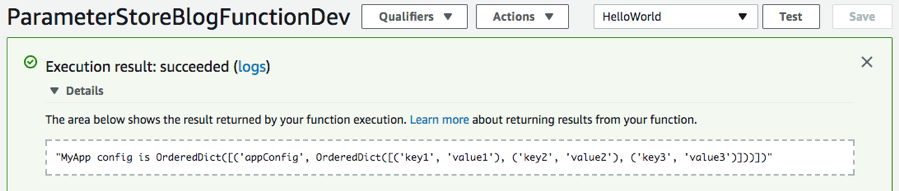
Create an encrypted parameter
You currently have a simple, unencrypted parameter and a Lambda function that can access it.
Next, you create an encrypted parameter that only your Lambda function has permission to use for decryption. This limits read access for this parameter to only this Lambda function.
To follow along with this section, deploy the SAM template for this post in your account and make your IAM user name the KMS key admin mentioned earlier.
- In the Systems Manager console, under Shared Resources, choose Parameter Store.
- Choose Create Parameter.
- If you now try to view the value of this parameter by choosing the name of the parameter in the parameters list and then choosing Show next to the Value field, you won’t see the value appear. This is because, even though you have permission to encrypt values using this KMS key, you do not have permissions to decrypt values.
- In the Lambda console, run another test of your function. You now also see the secret parameter that you created and its decrypted value.
If you do not see the new parameter in the Lambda output, this may be because the Lambda execution environment is still warm from the previous test. Because the parameters are loaded at Lambda startup, you need a fresh execution environment to refresh the values.
Adjust the function timeout to a different value in the Advanced Settings at the bottom of the Lambda Configuration tab. Choose Save and test to trigger the creation of a new Lambda execution environment.
Profiling the impact of querying Parameter Store using AWS X-Ray
By using the AWS X-Ray SDK to patch boto3 in your Lambda function code, each invocation of the function creates traces in X-Ray. In this example, you can use these traces to validate the performance impact of your design decision to only load configuration from Parameter Store on the first invocation of the function in a new execution environment.
From the Lambda function details page where you tested the function earlier, under the function name, choose Monitoring. Choose View traces in X-Ray.
This opens the X-Ray console in a new window filtered to your function. Be aware of the time range field next to the search bar if you don’t see any search results.
In this screenshot, I’ve invoked the Lambda function twice, one time 10.3 minutes ago with a response time of 1.1 seconds and again 9.8 minutes ago with a response time of 8 milliseconds.
Looking at the details of the longer running trace by clicking the trace ID, you can see that the Lambda function spent the first ~350 ms of the full 1.1 sec routing the request through Lambda and creating a new execution environment for this function, as this was the first invocation with this code. This is the portion of time before the initialization subsegment.
Next, it took 725 ms to initialize the function, which includes executing the code at the global scope (including creating the boto3 client). This is also a one-time cost for a fresh execution environment.
Finally, the function executed for 65 ms, of which 63.5 ms was the GetParametersByPath call to Parameter Store.
Looking at the trace for the second, much faster function invocation, you see that the majority of the 8 ms execution time was Lambda routing the request to the function and returning the response. Only 1 ms of the overall execution time was attributed to the execution of the function, which makes sense given that after the first invocation you’re simply returning the config stored in MyApp.
While the Traces screen allows you to view the details of individual traces, the X-Ray Service Map screen allows you to view aggregate performance data for all traced services over a period of time.
In the X-Ray console navigation pane, choose Service map. Selecting a service node shows the metrics for node-specific requests. Selecting an edge between two nodes shows the metrics for requests that traveled that connection. Again, be aware of the time range field next to the search bar if you don’t see any search results.
After invoking your Lambda function several more times by testing it from the Lambda console, you can view some aggregate performance metrics. Look at the following:
- From the client perspective, requests to the Lambda service for the function are taking an average of 50 ms to respond. The function is generating ~1 trace per minute.
- The function itself is responding in an average of 3 ms. In the following screenshot, I’ve clicked on this node, which reveals a latency histogram of the traced requests showing that over 95% of requests return in under 5 ms.
- Parameter Store is responding to requests in an average of 64 ms, but note the much lower trace rate in the node. This is because you only fetch data from Parameter Store on the initialization of the Lambda execution environment.
Conclusion
Deduplication, encryption, and restricted access to shared configuration and secrets is a key component to any mature architecture. Serverless architectures designed using event-driven, on-demand, compute services like Lambda are no different.
In this post, I walked you through a sample application accessing unencrypted and encrypted values in Parameter Store. These values were created in a hierarchy by application environment and component name, with the permissions to decrypt secret values restricted to only the function needing access. The techniques used here can become the foundation of secure, robust configuration management in your enterprise serverless applications.

