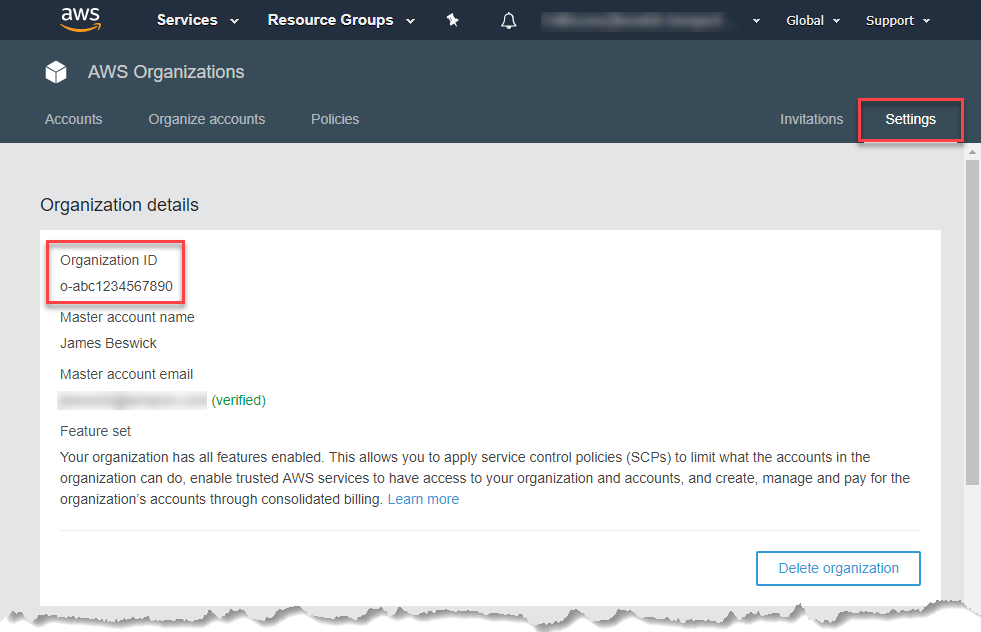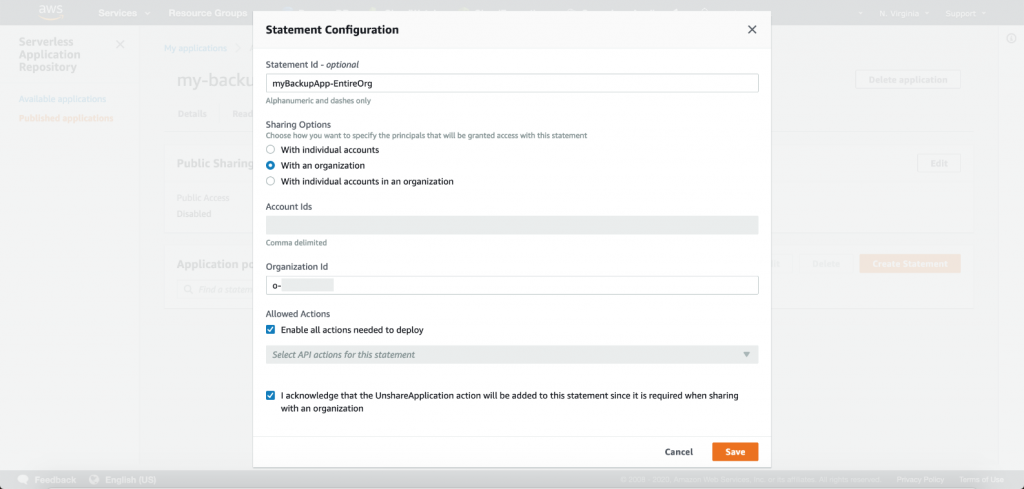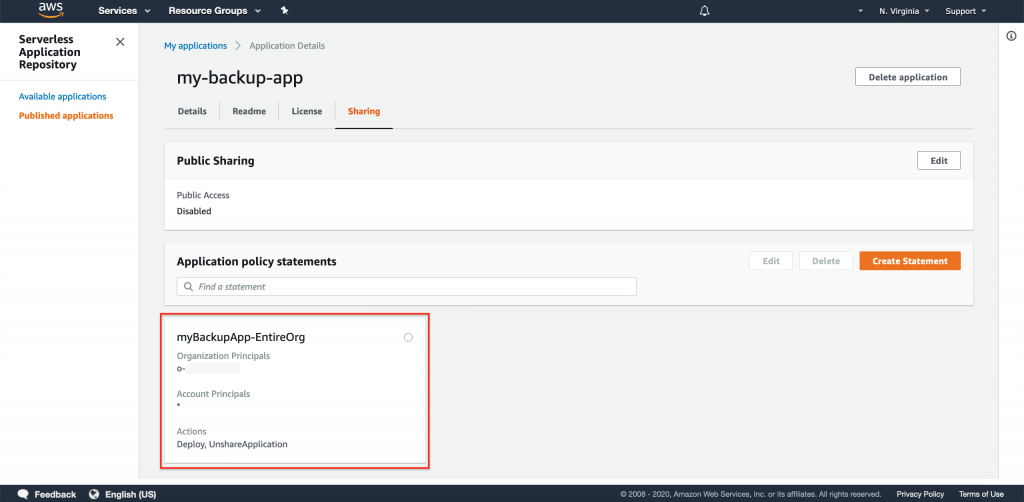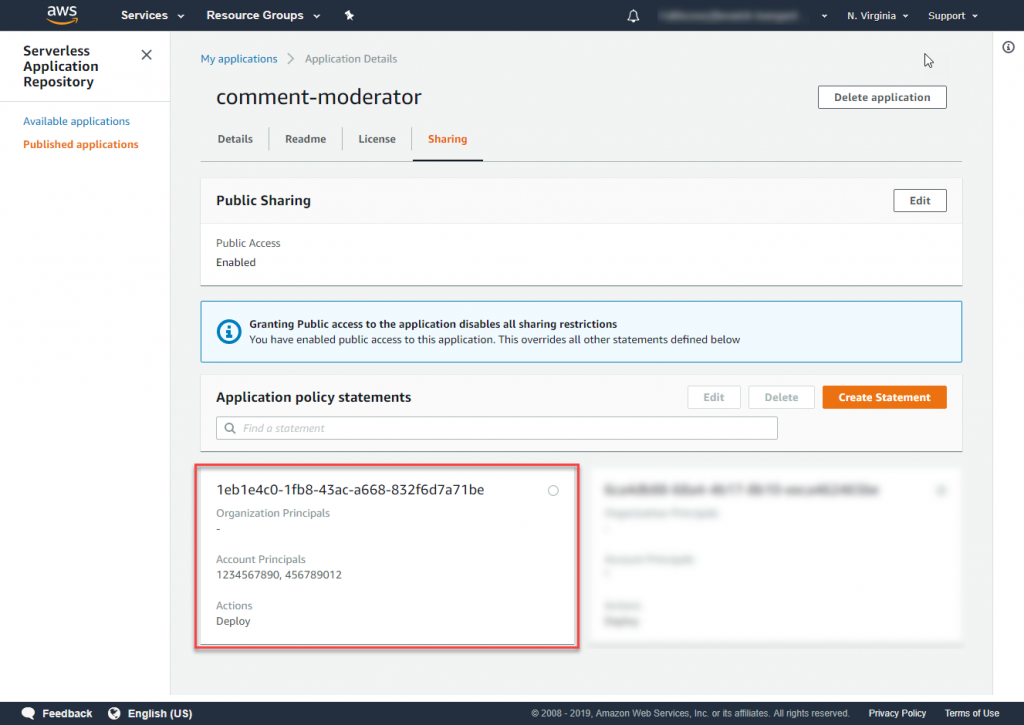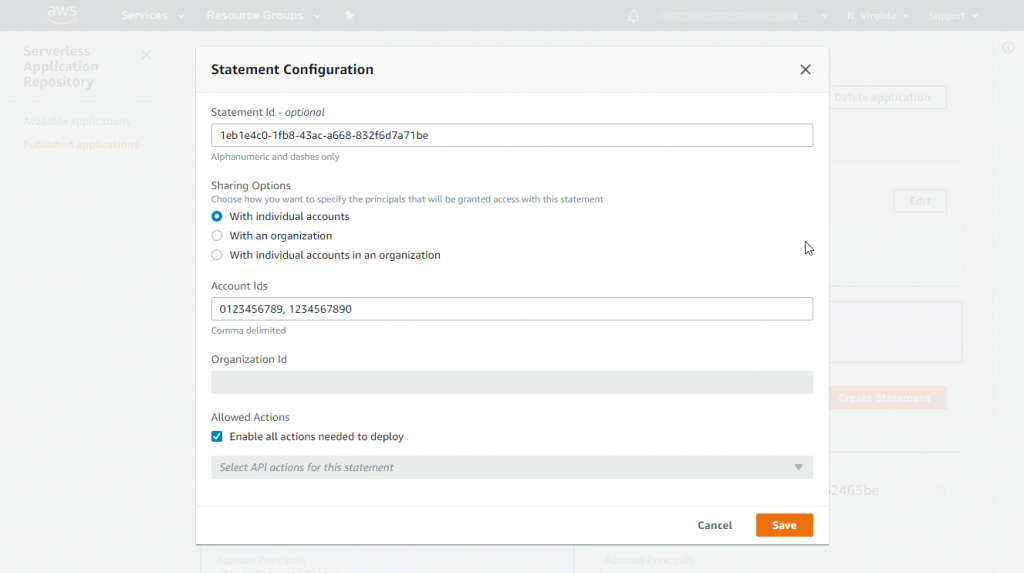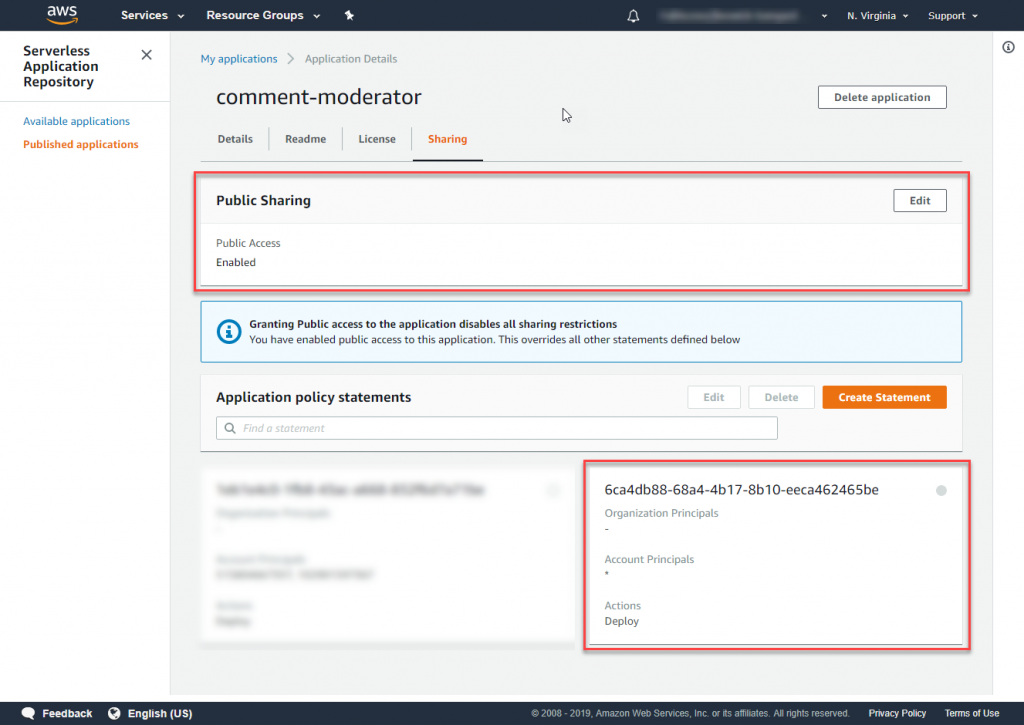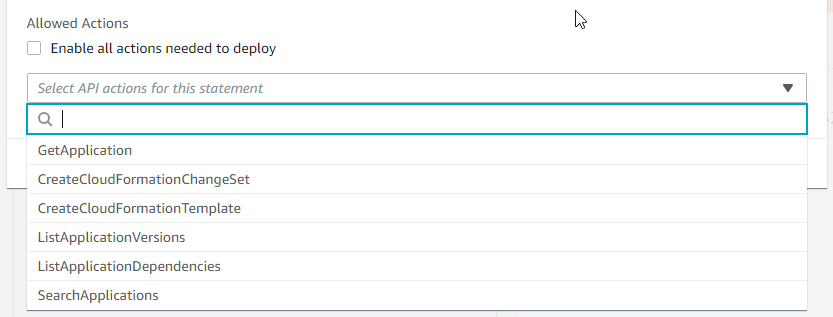AWS Compute Blog
The AWS Serverless Application Repository adds sharing for AWS Organizations
The AWS Serverless Application Repository (SAR) enables builders to package serverless applications and reuse these within their own AWS accounts, or share with a broader audience. Previously, SAR applications could only be shared with specific AWS account IDs or made publicly available to all users. For organizations with large numbers of AWS accounts, this means managing a large list of IDs. It also involves tracking when accounts are added or removed to the organizational group.
This new feature allows developers to share SAR applications with AWS Organizations without specifying a list of AWS account IDs. Additionally, if you add or remove accounts later from AWS Organizations, you do not need to manually maintain a list for sharing your SAR application. This new feature also brings more granular controls over the permissions granted, including the ability for master accounts to unshare applications.
This blog post explains these new features and how you can use them to share your new and existing SAR applications.
Sharing a new SAR application with AWS Organizations
First, find your AWS Organization ID by visiting the AWS Organizations console, and choose Settings from the menu bar. Copy your Organization ID from the Organization details card and save this for later. If you do not currently have an organization configured and want to use this feature, see this tutorial for instructions on how to set up an AWS Organization.
Go to the Serverless Application Repository, choose Publish Application and follow the process for publishing an application to your own account. After the application is published, you will see a new tab on the Application Details page called Sharing.
From the Sharing tab, choose Create Statement in the Application policy statements card. To share the application with an entire organization:
- Enter a Statement Id, which is a helpful reference for the policy statement.
- Select “With an organization” from the list of sharing options.
- Enter the Organization ID from earlier.
- Check the option to “Enable all actions needed to deploy”.
- Check the acknowledgment check box.
- Choose Save.
Now your application is published to all the account IDs within your AWS Organization. As you add policy statements to define how an application is shared, these appear as cards at the end of the Sharing tab.
Existing shared SAR applications
If you have previous created shared SAR applications with individual accounts, or shared these applications publicly, the policy statements have already been configured. In this case, the policy statements that are generated automatically reflect the existing scope of sharing, so there is no change in the level of visibility of the application.
For example, for a SAR application that was previously shared with two AWS account IDs, there is now a policy statement showing these two account principals and the permission to deploy the application. A Statement Id value is automatically generated as a random globally unique identifier.
To change these automatically generated policy statements, select the policy statement you want to change and choose Edit. The subsequent page allows you to modify the random Statement Id, configure the sharing options, and modify the deployment actions allowed.
For a SAR application that was previously shared publicly, there is now a policy statement showing all accounts as an asterisk (*), with the permission to deploy. To disable public access, choose Edit in the Public Sharing card, and modify the settings on the panel.
More flexibility for defining permissions
This new feature allows you to define specific API actions allowed in each policy statement, and you can associate different permitted actions with different organizations. This allows you to more precisely control how applications are discovered and used within different accounts.
To learn more, read about the definition of these API actions in the SAR documentation.
Any changes made to the resource policy sharing statements are effective immediately, and applications shared with AWS Organizations and other AWS accounts are only shared within the Region where the application was initially published. This new ability to share applications with organizations can be used in all Regions where the Serverless Application Repository is available.
In addition to creating and modifying resource policy statements within the AWS Management Console, builders can also choose to manage application sharing via the AWS SDK or AWS CLI.
Unsharing an application from AWS Organizations
You can also unshare an application from AWS Organizations through the AWS Management Console by doing the following:
- From the Serverless Application Repository console, choose Available Applications in the left navigation pane.
- In the application’s tile, choose Unshare.
- In the unshare confirmation dialog, enter the Organization ID and application name, then choose Save.
To learn more, read about unsharing published applications.
Conclusion
This post shows how to enable sharing for SAR applications across AWS Organizations using application policy statements, and how to modify existing resource policies. Additionally, it covers how existing SAR applications that are already shared now expose a resource policy that reflects the previously selected sharing preferences, and how you can also modify this policy statement.
The new sharing interface in the SAR console continues to support the previous capabilities of sharing applications with other AWS accounts, and making applications public. This new feature makes it much easier for builders to share SAR applications across large number of accounts within an organization, without needing to manually manage list of account IDs, and provides more granularity over the access controls granted.
For more information about sharing applications using AWS Organization IDs, visit the SAR documentation.