AWS News Blog
New – Client IP Address Preservation for AWS Global Accelerator
|
|
AWS Global Accelerator is a network service that routes incoming network traffic to multiple AWS regions in order to improve performance and availability for your global applications. It makes use of our collection of edge locations and our congestion-free global network to direct traffic based on application health, network health, and the geographic locations of your users, and provides a set of static Anycast IP addresses that are announced from multiple AWS locations (read New – AWS Global Accelerator for Availability and Performance to learn a lot more). The incoming TCP or UDP traffic can be routed to an Application Load Balancer, Network Load Balancer, or to an Elastic IP Address.
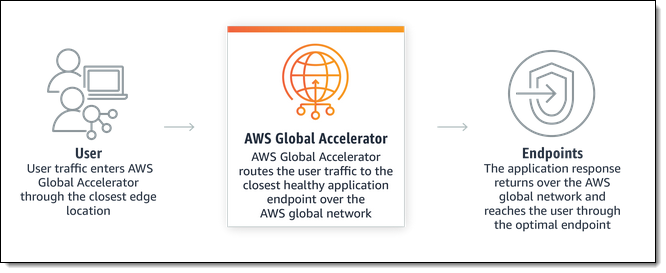
Client IP Address Preservation
Today we are announcing an important new feature for AWS Global Accelerator. If you are routing traffic to an Application Load Balancer, the IP address of the user’s client is now available to code running on the endpoint. This allows you to apply logic that is specific to a particular IP address. For example, you can use security groups that filter based on IP address, and you can serve custom content to users based on their IP address or geographic location. You can also use the IP addresses to collect more accurate statistics on the geographical distribution of your user base.
Using Client IP Address Preservation
If you are already using AWS Global Accelerator, we recommend that you phase in your use of Client IP Address Preservation by using weights on the endpoints. This will allow you to verify that any rules or systems that make use of IP addresses continue to function as expected.
In order to test this new feature, I launched some EC2 instances, set up an Application Load Balancer, put the instances into a target group, and created an accelerator in front of my ALB:
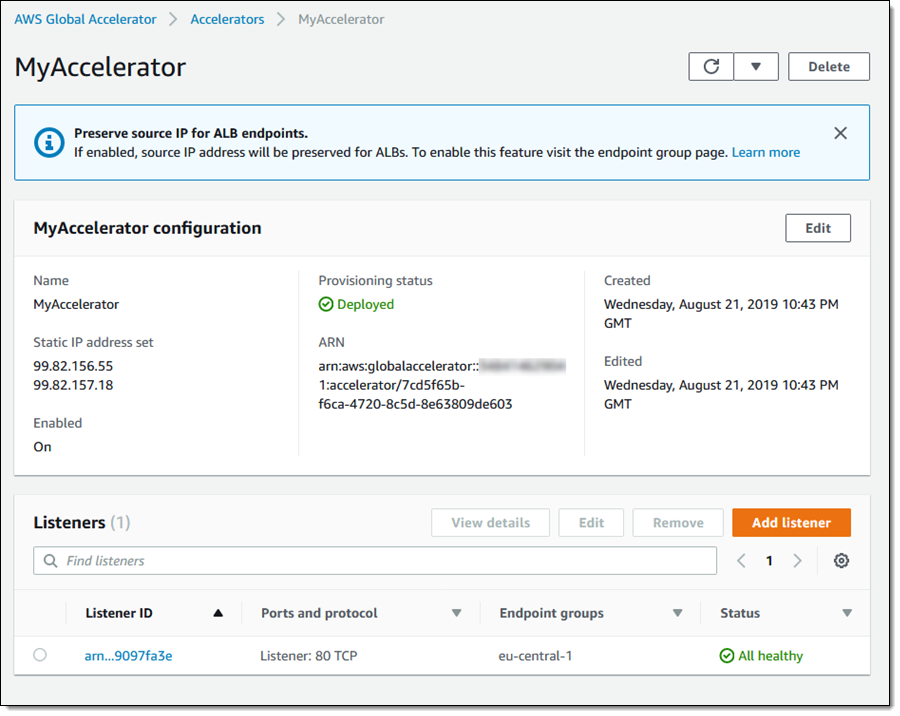
I checked the IP address of my browser:
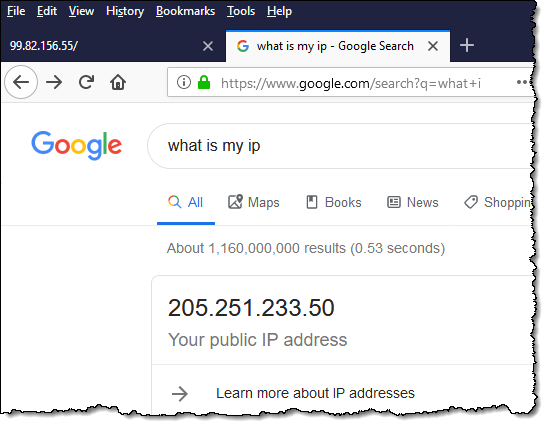
I installed a simple Python program (courtesy of the Global Accelerator team), sent an HTTP request to one of the Global Accelerator’s IP addresses, and captured the output:
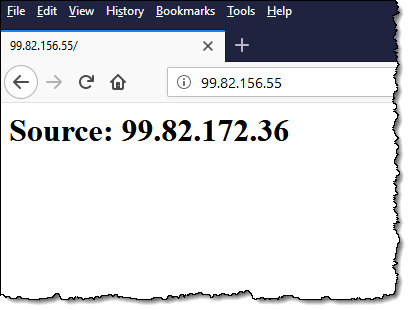
The Source (99.82.172.36) is an internal address used by my accelerator. With my baseline established and everything working as expected, I am now ready to enable Client IP Address Preservation!
I open the AWS Global Accelerator Console, locate my accelerator, and review the current configuration, as shown above. I click the listener for port 80, and click the existing endpoint group:
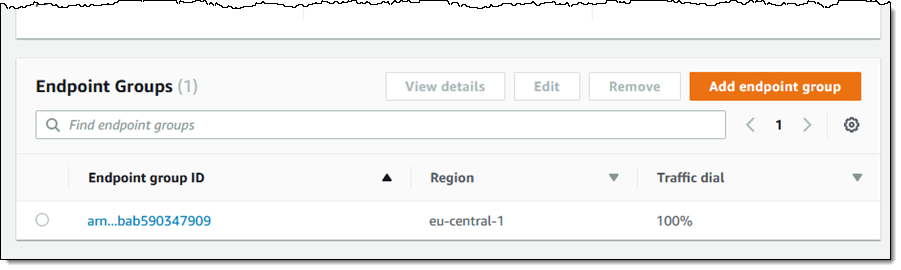
From there I click Add endpoint, add a new endpoint to the group, use a Weight of 255, and select Preserve client IP address:
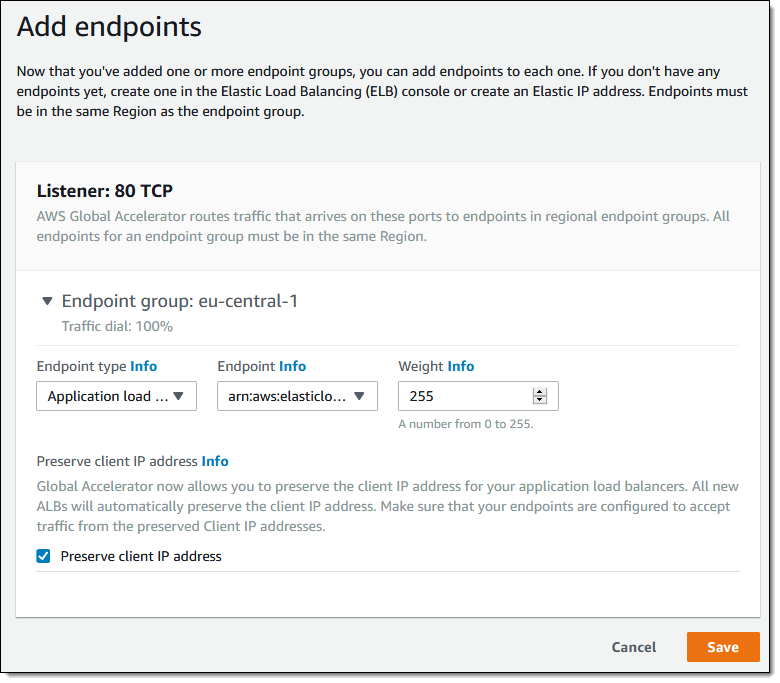
My endpoint group now has two endpoints (one with client IP preserved, and one without), both of which point to the same ALB:
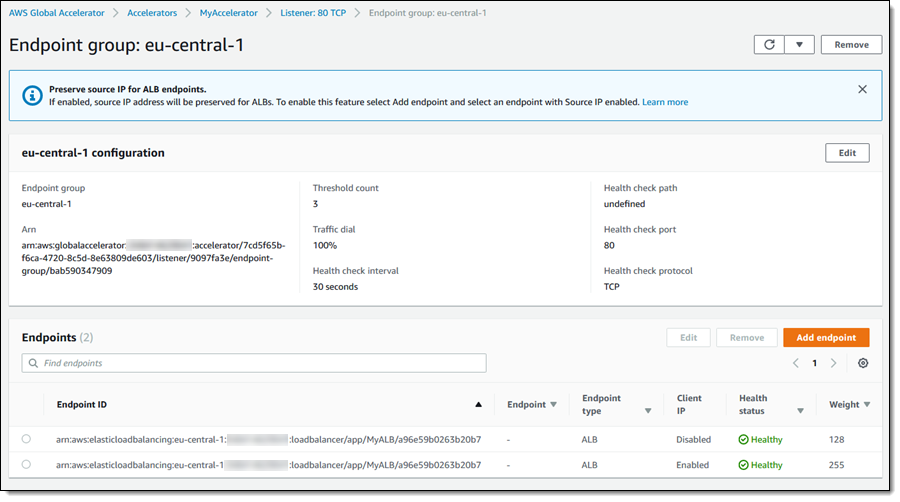
In a production environment I would start with a low weight and test to make sure that any security groups or other logic that was dependent on IP addresses continue to work as expected (I can also use the weights to manage traffic during blue/green deployments and software updates). Since I’m simply testing, I can throw caution to the wind and delete the old (non-IP-preserving) endpoint. Either way, the endpoint change becomes effective within a couple of minutes, and I can refresh my test window:
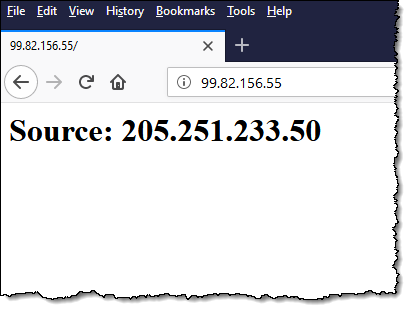
Now I can see that my code has access to the IP address of the browser (via the X-Forwarded-For header) and I can use it as desired. I can also use this IP address in security group rules.
To learn more about best practices for switching over, read Transitioning Your ALB Endpoints to Use Client IP Address Preservation.
Things to Know
Here are a couple of important things to know about client IP preservation:
Elastic Network Interface (ENI) Usage – The Global Accelerator creates one ENI for each subnet that contains IP-preserving endpoints, and will delete them when they are no longer required. Don’t edit or delete them.
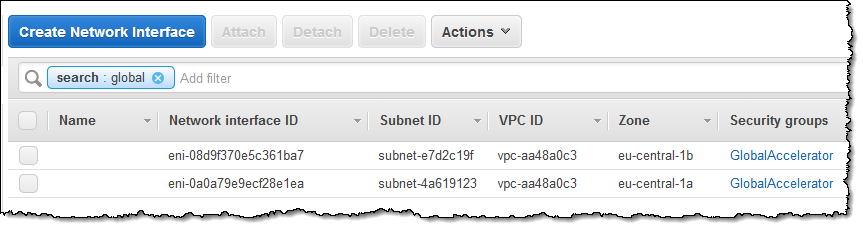
Security Groups – The Global Accelerator creates and manages a security group named GlobalAccelerator. Again, you should not edit or delete it.
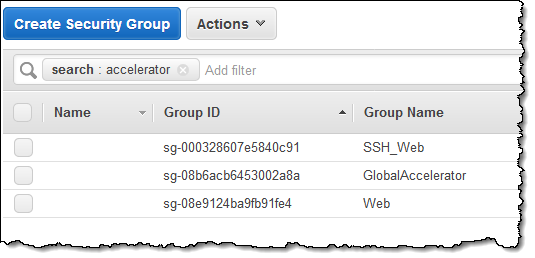
Application Load Balancers in Private Subnets (updated November 2019) – You can target an Application Load Balancer in a private subnet using this new feature. When you add an internal Application Load Balancer endpoint to AWS Global Accelerator, you enable internet traffic to flow directly to and from the endpoint in Virtual Private Clouds (VPCs) by targeting it at a private subnet. The VPC that contains the load balancer must have an Internet Gateway attached to it, to indicate that the VPC accepts internet traffic. However, you don’t need public IP addresses on the load balancer. You also don’t need an associated internet gateway route for the subnet. Keep this change in mind when considering network perimeter issues and configuring IAM privileges that can be used to manage internet access. For more information about controlling internet access to your VPC, see the Service Control Policy example.
Available Now
You can enable this new feature for Application Load Balancers in the US East (N. Virginia), US East (Ohio), US West (Oregon), US West (N. California), Europe (Ireland), Europe (Frankfurt), Europe (London), Asia Pacific (Tokyo), Asia Pacific (Singapore), Asia Pacific (Seoul), Asia Pacific (Mumbai), and Asia Pacific (Sydney) Regions.
— Jeff;
