AWS Big Data Blog
Create threshold-based alerts in Amazon QuickSight
Every business has a set of key metrics that stakeholders focus on to make the most accurate, data-driven decisions, such as sales per week, inventory turnover rate, daily website visitors, and so on. With threshold-based alerts in Amazon QuickSight, we’re making it simpler than ever for consumers of QuickSight dashboards to stay informed about their key metrics. This blog post walks you through the process of setting up threshold-based alerts to track important metrics on QuickSight dashboards.
Set up an alert
Threshold alerts are set up on dashboards and can be created from KPIs or gauge charts. To set a threshold alert, choose the visual and then choose the alert icon. The alert takes into account all of the filters currently applied to the visual and creates a new alert rule.
The following two screenshots show first a KPI visual and then a gauge visual as well as where to locate the alert icon:
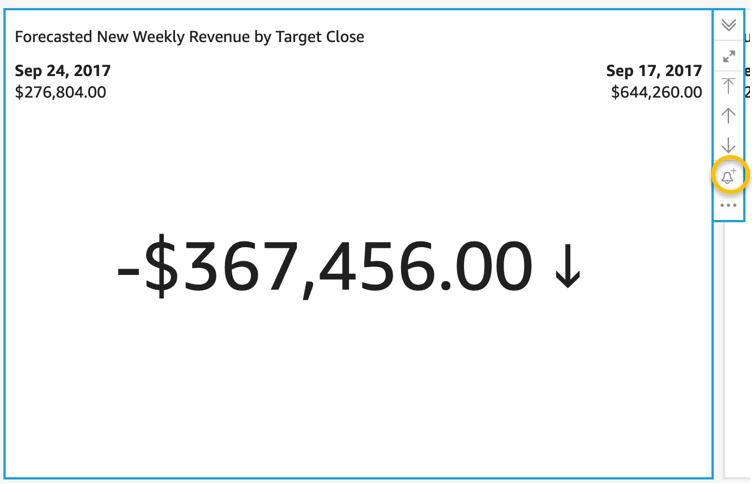

You can set up multiple alerts from a visual, which lets you monitor the data for different sets of changes or conditions.
After you choose the alert icon, you must provide a few configuration details. The alert name auto-fills to the name of the visual. The Alert value is the value in the data that the threshold is checked against based on your rule; this defaults to the primary value of the visual. For the gauge, this means the percent of the goal already achieved (currently 79.81%). In the following screenshot, we see for the KPI it means the week over week difference in the forecasted revenue (currently -$367,456).

Let’s say you want to be alerted whenever the forecasted new monthly revenue dips below $300,000—even if that is multiple times a day. To configure this alert, complete the following steps:
- For Alert value¸ choose the actual value rather than the difference value (which was the default).

- For Condition, choose Is below.

- Enter the value
300,000.

- For Notification preference, choose As frequently as possible.

- Choose Save.

Let’s now say you change your mind and only want to get notified once a week at most when this alert is going off. This is controlled through the notification preference. To make changes to the alert, you go to the management portal, which can be found by choosing Alerts on the navigation bar.

Here is where you can edit, delete, enable, or disable the alert. When the alert has triggered, you will be able to see a list along with other historical (90-day) alerts. This alert doesn’t have any history, because it hasn’t been triggered yet.

To update your notification preference, choose Edit, under Notification Preference pick Weekly at most, then hit Save.

When an alert is triggered, you receive an email notification customized to what Alert Value you have the alert configured for. You can quickly get to the dashboard by choosing View Dashboard.

Alerts are created based on the visual at that point in time and don’t update with changes to the visual in the future. This means the visual can change or be deleted and the alert continues to work as long as the data in the dataset remains valid.
The evaluation schedule for threshold alerts is based on the dataset. For SPICE datasets alert rules are checked against the data after a successful data refresh. With datasets querying your data sources directly, alerts are evaluated daily at a random time between 6PM to 8AM based on the region of the dataset. We’re working on a control for direct query dataset owners to be able to set up their own schedules for checking alerts and increase the frequency up to hourly.
The admin for the QuickSight account can restrict who has access to set threshold alerts through custom permissions. For more information, see Customizing user permissions in Embed multi-tenant analytics in applications with Amazon QuickSight.
Pricing and availability
Threshold alerts are billed for each evaluation, and follow the familiar pricing used for anomaly detection, starting at $0.50 per 1,000 evaluations. For example, if you set up an alert on a SPICE dataset that refreshes daily, you have 30 evaluations of the alert rule in a month, which costs 30 * $0.5/1000 = $0.015 in a month. For more information, see Amazon QuickSight Pricing.
Threshold alerts are a QuickSight Enterprise Edition feature and available for dashboards consumed in the QuickSight website. Threshold alerts aren’t yet available in embedded QuickSight dashboards or on the mobile app.
Conclusion
In this post, we demonstrated how to set up threshold-based alerts to track important metrics on QuickSight dashboards. This makes it even easier for consumers of QuickSight dashboards to stay up to date on their key metrics. For more information see, Amazon QuickSight Documentation.
About the Author
 Lillie Atkins is a Product Manager for Amazon QuickSight, Amazon Web Service’s cloud-native, fully managed BI service.
Lillie Atkins is a Product Manager for Amazon QuickSight, Amazon Web Service’s cloud-native, fully managed BI service.