AWS Compute Blog
Monitoring AWS Outposts capacity
This post is authored by Mike Burbey, Sr. Outposts SA
AWS Outposts is a fully managed service that offers the same AWS infrastructure, AWS services, APIs, and tools to any data center, colocation space, or on-premises facility for a consistent hybrid experience. AWS Outposts is ideal for workloads that require low latency, access to on-premises systems, local data processing, data residency, and migration of applications with local system interdependencies.
As part of the AWS Shared Responsibility Model, customers are responsible for capacity planning while using AWS Outposts. Customers must forecast compute and storage needs in addition to data center space, power, and HVAC requirements along with associated lead times. This blog demonstrates how to create a dashboard and alarms to assist in capacity planning. Amazon CloudWatch is used to capture the metrics and create dashboards while Amazon Simple Notification Service (SNS) sends notifications when capacity exceeds a threshold.
Solution
Create a dashboard
- First, log into the account that the AWS Outpost is installed in. In the AWS console go to CloudWatch, then click on Dashboards, then click on Create dashboard to create a dashboard for AWS Outposts capacity.

- Provide the dashboard a name and click Create dashboard.

- Select a line widget and click Next.
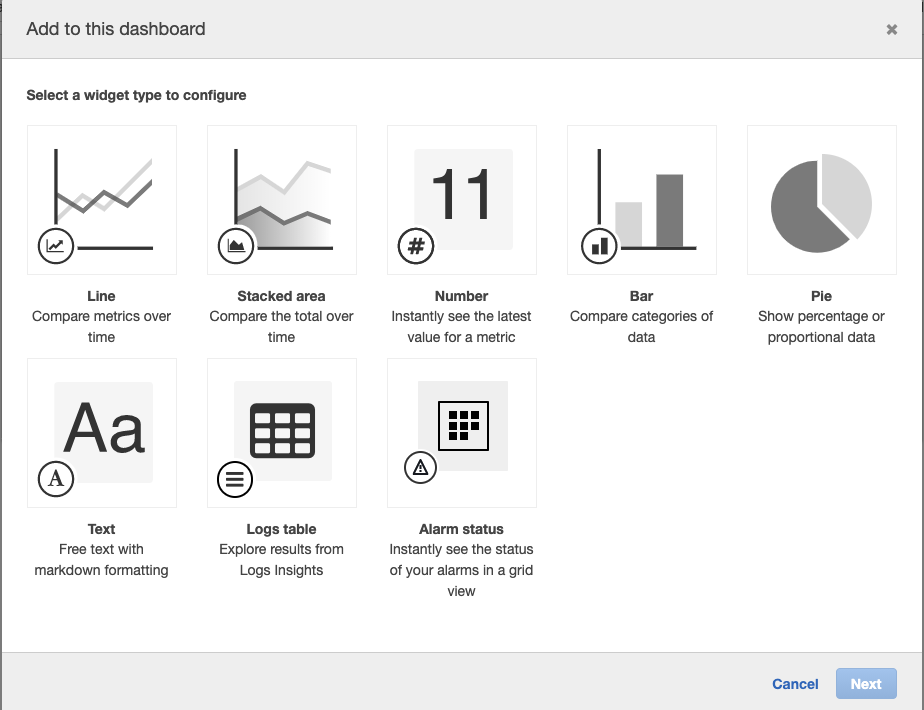
- This widget is metrics-based. Select Metrics and click Configure.

- Click Outposts.

- Click By Outpost and Instance Family.

- Select all of the InstanceFamily options where the Metric Name is InstanceFamilyCapacityUtilization then click Create widget.

- The first widget has been added to the dashboard. This widget displays the percent of capacity used for the entire instance family. Additional widgets may be created to display the capacity available or for a specific instance type (in this case, c5.2xlarge).

- Now, I add an Amazon EBS capacity widget to the dashboard. To do this, click Add widget, select Line as the widget type and Metrics as the data source.
- Click Outposts.

- Click Outpostid, VolumeType.

- Select EBSVolumeTypeCapacityUtilization and then Create widget.

- The dashboard now has two widgets setup. Click Save dashboard. If you do not save the dashboard, your changes do not save. The following image shows what your two dashboards should look like.
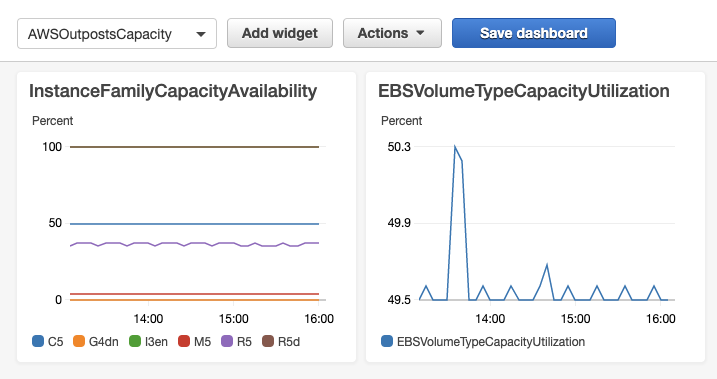
- Dashboards are useful for monitoring capacity over time. It is unlikely that someone is looking at the dashboard at the moment when usage increases. To ensure you are notified when an increase in utilization happens, you can create an alarm that sends a notification to Amazon Simple Notification Service (SNS).
Create alarms
When creating CloudWatch alarms, only one metric can be configured per alarm. So, a single alarm can only report on a single EC2 instance family. Additional alarms must be configured for each EC2 instance family deployed in an AWS Outpost. To learn more about CloudWatch alarms, visit the technical documentation.
- To create a new alarm, click Create alarm.

- Click Select metric.

- To select a metric for EC2 capacity utilization, select Outposts, By Outpost and Instance Family. Select the Instance Family to create an alarm for. In this example, the alarm is created for the C5 Instance Family and is based on capacity utilization. Click Select metric.

- Define the threshold to alarm when the metric is greater than or equal to 80% and click Next.

- When setting up the first alarm, an Amazon SNS topic must be created. The topic can be re-used when setting up additional alarms. Click Create topic. Enter a name for the SNS topic and email addresses that should receive the notification. Click Add notification, then click Next.
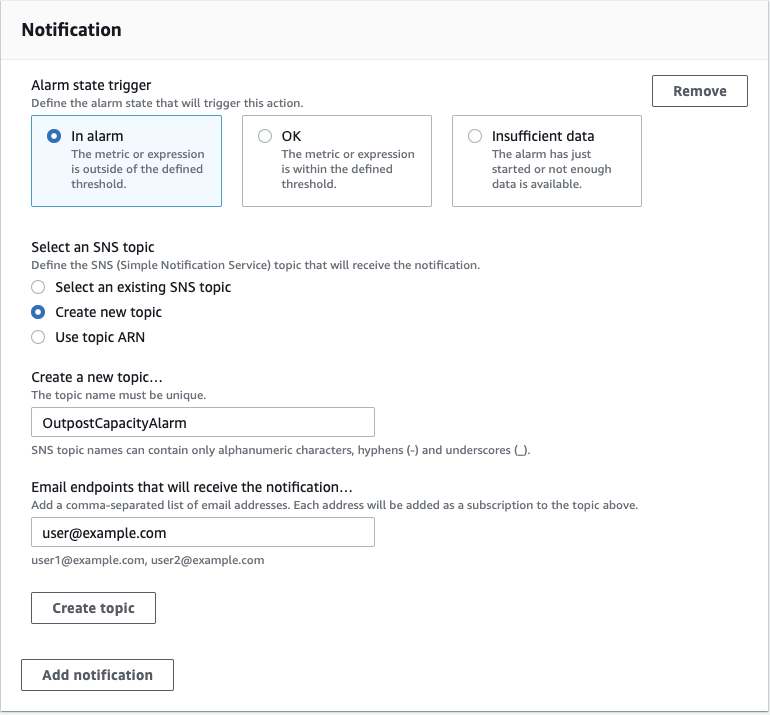
- Enter a name and description for the alarm, click Next, and click Create alarm.
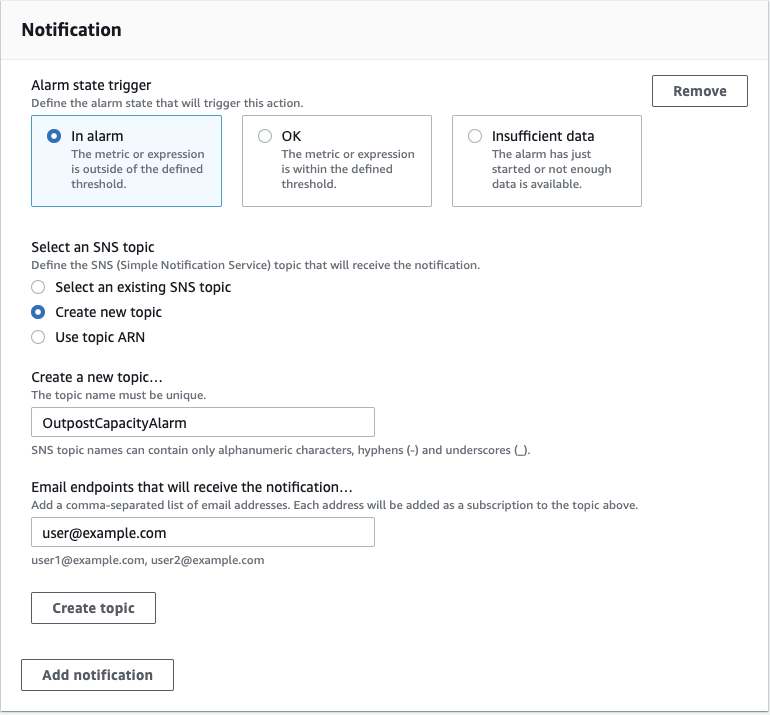
Amazon SNS requires topic subscriptions to be confirmed. Each email address receives an email message from AWS Notifications. Remember to create an alarm for each EC2 family type and EBS volume to ensure that alerts are received for all resources on the AWS Outpost. For more information on Amazon SNS, visit the developer guide.
Conclusion
You now have visibility into the compute and storage capacity of the AWS Outposts. This provides visibility to inform capacity planning activities. To learn about additional CloudWatch metrics available for AWS Outposts, visit the user guide.
For additional information on AWS Outposts capacity management check out this webinar to learn more about additional AWS Outposts metrics and the installation process.