AWS News Blog
AWS Config Rules – Dynamic Compliance Checking for Cloud Resources
The flexible, dynamic nature of the AWS cloud gives developers and admins the flexibility to launch, configure, use, and terminate processing, storage, networking, and other resources as needed. In any fast-paced agile environment, security guidelines and policies can be overlooked in the race to get a new product to market before the competition.
Imagine that you had the ability to verify that existing and newly launched AWS resources conformed to your organization’s security guidelines and best practices without creating a bureaucracy or spending your time manually inspecting cloud resources.
Last year I announced that you could Track AWS Resource Configurations with AWS Config. In that post I showed you how AWS Config captured the state of your AWS resources and the relationships between them. I also discussed Config’s auditing features, including the ability to select a resource and then view a timeline of configuration changes on a timeline.
New AWS Config Rules
Today we are extending Config with a powerful new rule system. You can use existing rules from AWS and from partners, and you can also define your own custom rules. Rules can be targeted at specific resources (by id), specific types of resources, or at resources tagged in a particular way. Rules are run when those resources are created or changed, and can also be evaluated on a periodic basis (hourly, daily, and so forth).
Rules can look for any desirable or undesirable condition. For example, you could:
- Ensure that EC2 instances launched in a particular VPC are properly tagged.
- Make sure that every instance is associated with at least one security group.
- Check to make sure that port 22 is not open in any production security group.
Each custom rule is simply an AWS Lambda function. When the function is invoked in order to evaluate a resource, it is provided with the resource’s Configuration Item. The function can inspect the item and can also make calls to other AWS API functions as desired (based on permissions granted via an IAM role, as usual). After the Lambda function makes its decision (compliant or not) it calls the PutEvaluations function to record the decision and returns.
The results of all of these rule invocations (which you can think of as compliance checks) are recorded and tracked on a per-resource basis and then made available to you in the AWS Management Console. You can also access the results in a report-oriented form, or via the Config API.
Let’s take a quick tour of AWS Config Rules, with the proviso that some of what I share with you will undoubtedly change as we progress toward general availability. As usual, we will look forward to your feedback and will use it to shape and prioritize our roadmap.
Using an Existing Rule
Let’s start by using one of the rules that’s included with Config. I open the Config Console and click on Add Rule:
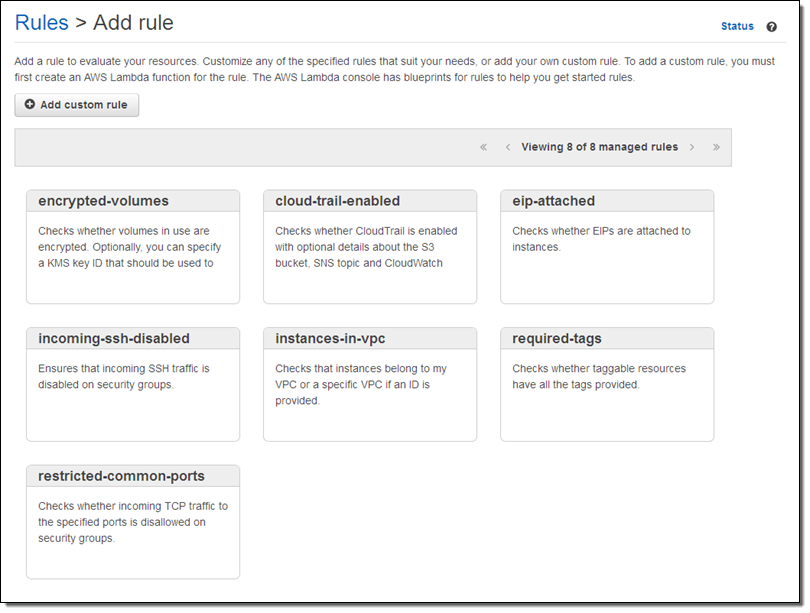
I browse through the rules and decide to start with instances-in-vpc. This rule verifies that an EC2 instance belong to a VPC, with the option to check that it belongs to a specific VPC. I click on the rule and customize it as needed:
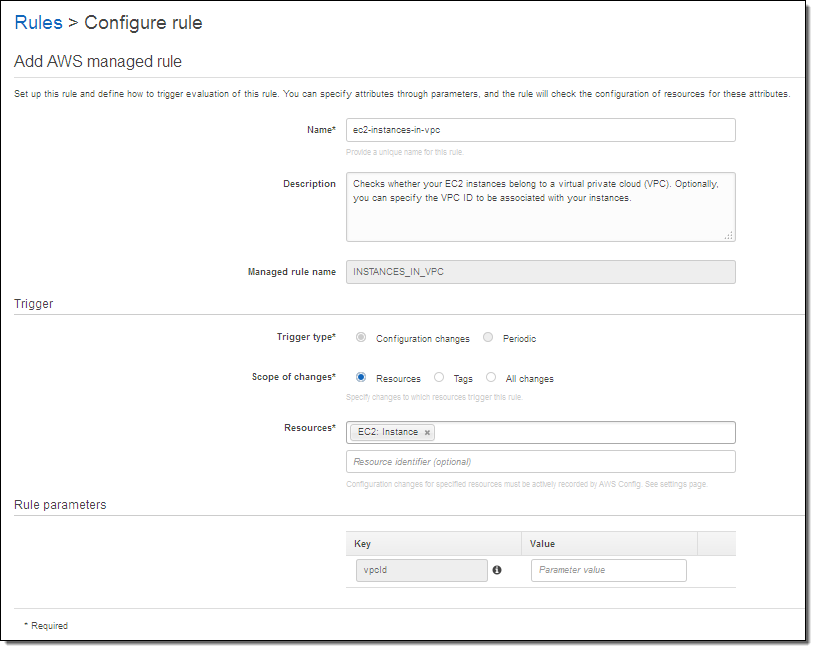
I have a lot of choices here. The Trigger type tells Config to run the rule when the resource is changed, or periodically. The Scope of changes tells Config which resources are of interest. The scope can be specified by resource type (with an optional identifier) by tag name, or by a combination of tag name and value. If I am checking EC2 instances, I can trigger on any of the following:
- All EC2 instances.
- Specific EC2 instances, identified by a resource identifier.
- All resources tagged with the key “Department.”
- All resources tagged with the key “Stage” and the value “Prod.”
The Rule parameters allows me to pass additional key/value pairs to the Lambda function. The parameter names, and their meaning, will be specific to the function. In this case, supplying a value for the vpcid parameter tells the function to verify that the EC2 instance is running within the specified VPC.
The rule goes in to effect after I click on Save. When I return to the Rules page I can see that my AWS configuration is now noncompliant:
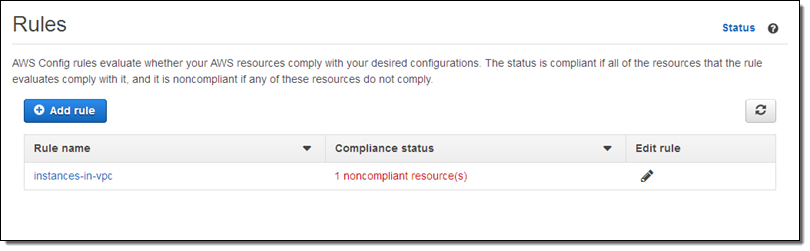
I can investigate the issue by examining the Config timeline for the instance in question:
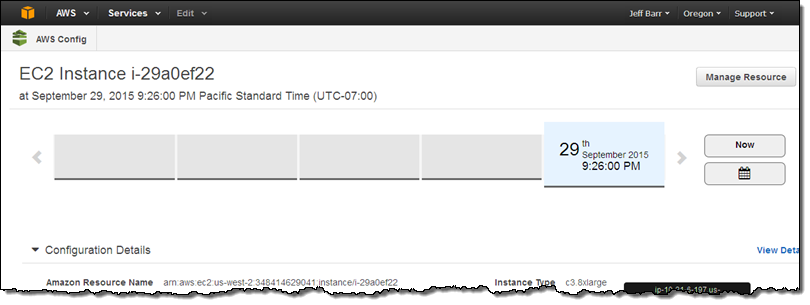
It turns out that this instance has been sitting around for a while (truth be told I forgot about it). This is a perfect example of how useful the new Config Rules can be!
I can also use the Config Console to look at the compliance status of all instances of a particular type:
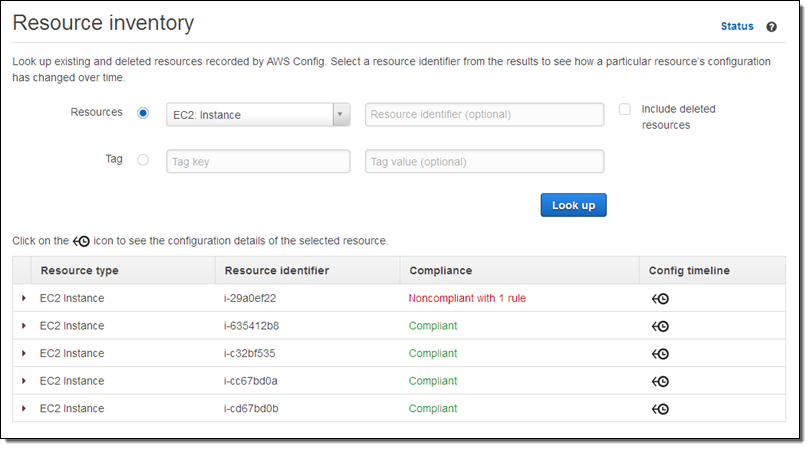
Creating a New Rule
I can create a new rule using any language supported by Lambda. The rule receives the Configuration Item and the rule parameters that I mentioned above, and can implement any desired logic.
Let’s look at a couple of excerpts from a sample rule. The rule applies to EC2 instances, so it checks to see if was invoked on one:
function evaluateCompliance(configurationItem, ruleParameters) {
if (configurationItem.resourceType !== 'AWS::EC2::Instance') {
return 'NOT_APPLICABLE';
} else {
var securityGroups = configurationItem.configuration.securityGroups;
var expectedSecurityGroupId = ruleParameters.securityGroupId;
if (hasExpectedSecurityGroup(expectedSecurityGroupId, securityGroups)) {
return 'COMPLIANT';
} else {
return 'NON_COMPLIANT';
}
}
}If the rule was invoked on an EC2 instance, it checks to see if any one of a list of expected security groups is attached to the instance:
function hasExpectedSecurityGroup(expectedSecurityGroupId, securityGroups) {
for (var i = 0; i < securityGroups.length; i++) {
var securityGroup = securityGroups[i];
if (securityGroup.groupId === expectedSecurityGroupId) {
return true;
}
}
return false;
}Finally, the rule stores the result of the compliance check by calling the Config API’s putEvaluations function:
config.putEvaluations(putEvaluationsRequest, function (err, data) {
if (err) {
context.fail(err);
} else {
context.succeed(data);
}
});
The rule can record results for the item being checked or for any related item. Let’s say you are checking to make sure that an Elastic Load Balancer is attached only to a specific kind of EC2 instance. You could decide to report compliance (or noncompliance) for the ELB or for the instance, depending on what makes the most sense for your organization and your compliance model. You can do this for any resource type that is supported by Config.
Here’s how I create a rule that references my Lambda function:
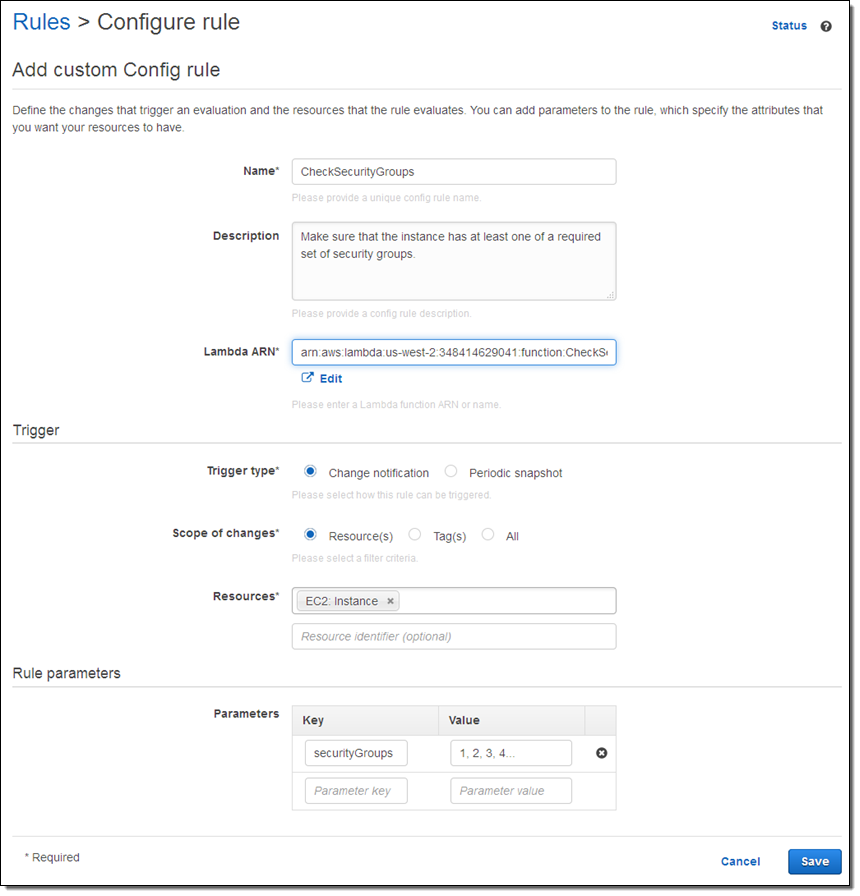
On the Way
AWS Config Rules are being launched in preview form today and you can sign up now. Stay tuned for additional information!
— Jeff;
PS – re:Invent attendees can attend session SEC 314: Use AWS Config Rules to Improve Governance of Your AWS Resources (5:30 PM on October 8th in Palazzo K).