Task 6: Clean Up Resources
Introduction
1. Open general settings
In the Amplify console, in the left-hand navigation for the profilesapp, choose App settings, and select General settings.
2. Delete the app
In the General settings section, choose Delete app.
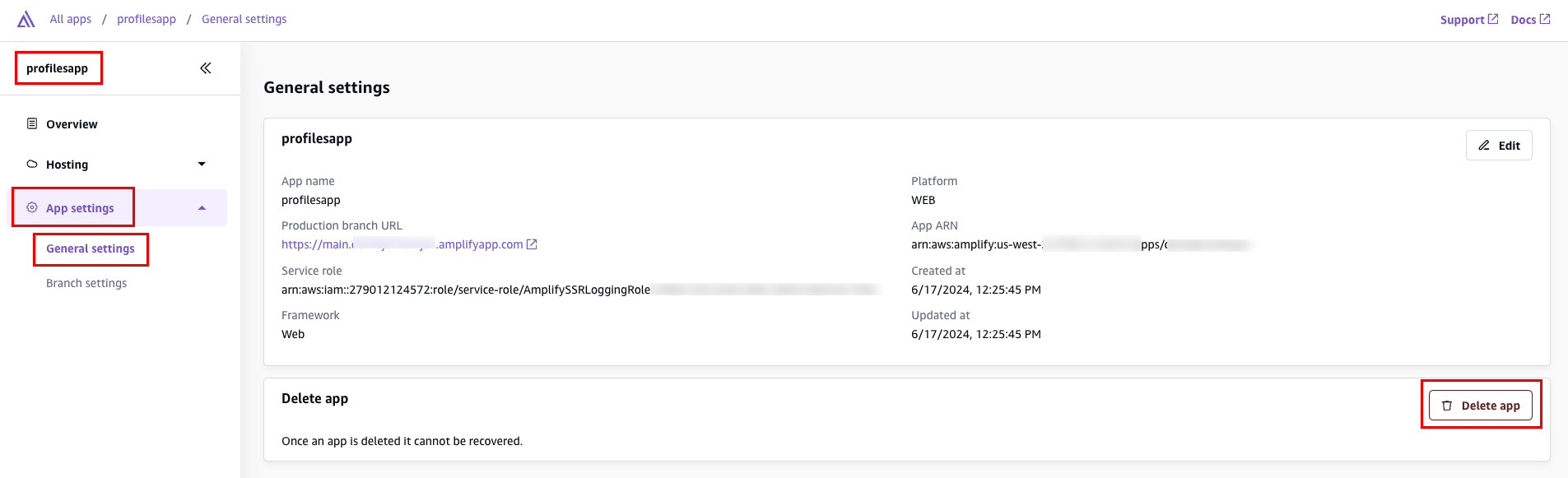
Congratulations
Did you find what you were looking for today?
Let us know so we can improve the quality of the content on our pages