AWS News Blog
AWS Elastic Beanstalk – Simplified Command Line Access with EB
I would like to welcome eb (pronounced ee-bee) to the family of Elastic Beanstalk command line tools! Eb simplifies the development and deployment tasks from the terminal on Linux, Mac OS, and Microsoft Windows. Getting started using Elastic Beanstalk from the command line is now as simple as:
- eb init to set up credentials, choose the AWS Region, and the Elastic Beanstalk solution stack (operating system + application server + language environment).
- eb start to create the Elastic Beanstalk application and launch an environment within it.
- git aws.push to deploy code.
You can give eb a try by downloading the latest Elastic Beanstalk Command Line Tools. To learn more about eb, visit the AWS Elastic Beanstalk Developer Guide.
Here is how I use it to manage my Elastic Beanstalk applications…
Get Started
First, download the updated Elastic Beanstalk Command Line Tools and unzip it to a directory on disk. For quick access to the eb command, I recommend that you add this directory to your PATH. You are all set up and ready to go!
Create Your Application
In your applications directory, initialize your Git repository and run the following commands to create an Elastic Beanstalk application:
Initialized empty Git repository in /Users /jeff /blog /.git
<devserver>: eb init
To get your AWS Access Key ID and Secret Access Key, visit “https://aws-portal.amazon.com/gp/aws/securityCredentials”.
Enter your AWS Access Key ID: AB…78
Enter your AWS Secret Access Key: abcd…1234
Select an AWS Elastic Beanstalk service region.
Available service regions are:
1) “US East (Virginia)”
2) “EU West (Ireland)”
3) “Asia Pacific (Tokyo)”
Select (1 to 3): 1
Enter an AWS Elastic Beanstalk application name (auto-generated value is “jeffblog”):
Enter an AWS Elastic Beanstalk environment name (auto-generated value is “jeffblog-env”):
Select a solution stack.
Available solution stacks are:
1) “32bit Amazon Linux running Tomcat 7”
2) “64bit Amazon Linux running Tomcat 7”
3) “32bit Amazon Linux running Tomcat 6”
4) “64bit Amazon Linux running Tomcat 6”
5) “32bit Amazon Linux running PHP 5.3”
6) “64bit Amazon Linux running PHP 5.3”
7) “64bit Windows Server 2008 R2 running IIS 7.5”
Select (1 to 7): 6
Successfully updated AWS Credential file at “C:\Users\jeff\.elasticbeanstalk\aws_credential_file”.
<devserver>: eb start
Now creating application “jeffblog”.
Waiting for environment “jeffblog-env” to launch.
2012-06-26 21:23:05 INFO createEnvironment is starting.
2012-06-26 21:23:14 INFO Using elasticbeanstalk-eu-west-1–123456789012 as Amazon S3 storage bucket for environment data.
2012-06-26 21:23:15 INFO Created Auto Scaling launch configuration named: awseb-jeffblog-env-65rxDnIDWV.
2012-06-26 21:23:16 INFO Created load balancer named: awseb-jeffblog-env.
2012-06-26 21:23:16 INFO Created Auto Scaling group named: awseb-jeffblog-env-Bub8kxJmPP.
2012-06-26 21:23:17 INFO Created Auto Scaling trigger named: awseb-jeffblog-env-Bub8kxJmPP.
2012-06-26 21:23:19 INFO Waiting for an EC2 instance to launch.
2012-06-26 21:24:05 INFO Adding EC2 instances to the load balancer. This may take a few minutes.
2012-06-26 21:27:00 INFO Application available at jeffblog-env-3tqewduwvb.elasticbeanstalk.com.
2012-06-26 21:27:04 INFO Successfully launched environment: jeffblog-env
Application is available at “jeffblog-env-3tqewduwvb.elasticbeanstalk.com”.
In the example above, eb init walks you through a few questions and configures your settings so you can easily create and manage your application. It also configures your Git repository so you can directly push to Elastic Beanstalk. The command eb start creates the resources and launches a sample application on Elastic Beanstalk. The application is accessible at the URL shown above.
Deploy Your Code
To deploy your code to Elastic Beanstalk, you simply use git aws.push like this:
<devserver>: git add index.php
<devserver>: git commit m v1
[master (root-commit) 23159c7] v1
1 files changed, 1 insertions(+), 0 deletions(–)
create mode 100644 index.php
<devserver>: git aws.push
Counting objects: 3, done.
Delta compression using up to 2 threads.
Compressing objects: 100% (2/2), done.
Writing objects: 100% (3/3), 249 bytes, done.
Total 3 (delta 0), reused 0 (delta 0)
remote:
To https://abcd:1234@git.elasticbeanstalk.us-east-1.amazonaws.com/repos/6a656666626c6f67/jeffblog-env
* [new branch] HEAD –> master
To test your uploaded application, browse to the applications URL:
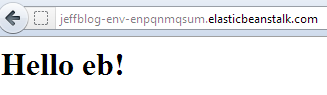
Update your Configuration Settings
Eb stores configuration settings in a file called .optionsettings inside the .elasticbeanstalk directory. To update your configuration settings, simply open the .optionsettings file, make a change, and then run eb update.
For example, to update my instance type from t1.micro to m1.small, I simply change the value of instancetype to m1.small and then run the following commands:

Updating environment “jeffblog-env”. This may take a few minutes.
2012-06- 26 21: 31: 41 INFO Switched configuration attached to environment.
Environment “jeffblog-env” has been successfully updated.
Get Information about your Application
To get information about your Elastic Beanstalk application, you can use the eb status command:
URL : jeffblog-env-3tqewduwvb.elasticbeanstalk.com
Status : Ready
Health : Green
Cleaning Up
Eb provides 2 mechanisms to clean up: eb stop and eb delete.
The eb stop command deletes the AWS resources that are running your application (such as the ELB and the EC2 instances). It however leaves behind all of the application versions and configuration settings that you had deployed, so you can quickly get started again. Eb stop is ideal when you are developing and testing your application and dont need the AWS resources running over night. You can get going again by simply running eb start.
The eb delete command deletes the AWS resources as well as all application versions and configuration settings associated with your application. Eb delete is ideal when youre cleaning up a test application and want to start working on a new application from scratch.
Are you sure? [y /n ]:y
Stopping environment “jeffblog-env”. This may take a few minutes.
$ 2012-06- 26 21: 36: 48 INFO terminateEnvironment is starting.
2012-06- 26 21: 36: 53 INFO Deleted Auto Scaling trigger named: awseb-jeffblog-env-Bub8kxJmPP.
2012-06- 26 21: 36: 55 INFO Set Auto Scaling group named: awseb-jeffblog-env-Bub8kxJmPP to zero ec2 instances.
2012-06- 26 21: 36: 58 INFO Deleted load balancer named: awseb-jeffblog-env.
2012-06- 26 21: 37:02 INFO Terminating Environment jeffblog-env.
2012-06- 26 21: 37:05 INFO Waiting for Auto Scaling groups to terminate ec2 instances.
2012-06- 26 21: 38: 12 INFO Waiting for Auto Scaling groups to terminate ec2 instances.
2012-06- 26 21: 39:04 INFO Waiting for Auto Scaling groups to terminate ec2 instances.
2012-06- 26 21: 39:04 INFO Auto Scaling groups terminated all ec2 instances
Environment “jeffblog-env” has been successfully stopped.
As you can see, eb gives you the power to set up, manage, and update your Elastic Beanstalk applications from the command line. Give it a try and let me know what you think.
— Jeff;