AWS News Blog
New – AWS Server Migration Service
|
|
 I love to use the historical photo at right to emphasize a situation that many of our customers face. They need to move their existing IT infrastructure to the AWS Cloud without scheduling prolonged maintenance periods for data migration. Because many of these applications are mission-critical and are heavily data-driven, taking systems offline in order to move gigabytes or terabytes of stored data is simply not practical.
I love to use the historical photo at right to emphasize a situation that many of our customers face. They need to move their existing IT infrastructure to the AWS Cloud without scheduling prolonged maintenance periods for data migration. Because many of these applications are mission-critical and are heavily data-driven, taking systems offline in order to move gigabytes or terabytes of stored data is simply not practical.
New Service
Today I would like to tell you about AWS Server Migration Service.
This service simplifies and streamlines the process of migrating existing virtualized applications to Amazon EC2. In order to support the IT equivalent of the use case illustrated in the photo, it allows you to incrementally replicate live Virtual Machines (VMs) to the cloud without the need for a prolonged maintenance period. You can automate, schedule, and track incremental replication of your live server volumes, simplifying the process of coordinating and implementing large-scale migrations that span tens or hundreds of volumes.
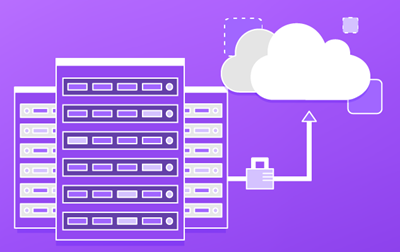 You get full control of the replication process, from the AWS Management Console, AWS Command Line Interface (AWS CLI), and through a set of migration APIs. After choosing the Windows or Linux servers to migrate, you can choose the replication frequency that best matches your application’s usage pattern and minimizes network bandwidth. Behind the scenes, AWS Server Migration Service will replicate your server’s volumes to the cloud, creating a new Amazon Machine Image (AMI) for each one. You can track the status of each replication job from the console. Each incremental sync generates a fresh AMI, allowing you to test the migrated volumes in advance of your actual cut-over.
You get full control of the replication process, from the AWS Management Console, AWS Command Line Interface (AWS CLI), and through a set of migration APIs. After choosing the Windows or Linux servers to migrate, you can choose the replication frequency that best matches your application’s usage pattern and minimizes network bandwidth. Behind the scenes, AWS Server Migration Service will replicate your server’s volumes to the cloud, creating a new Amazon Machine Image (AMI) for each one. You can track the status of each replication job from the console. Each incremental sync generates a fresh AMI, allowing you to test the migrated volumes in advance of your actual cut-over.
Migration Service Tour
Before you start the actual migration process, you need to download and deploy the AWS Server Migration Service Connector. The Connector runs within your existing virtualized environment, and allows the migration itself to be done in agentless fashion, sparing you the trouble of installing an agent on each existing server. If you run a large organization and/or have multiple virtualized environments, you can deploy multiple copies of the Connector.
The Connector has a web UI that you’ll access from within your existing environment. After you click through the license agreement, you will be prompted to create a password, configure the local network settings, and finalize a couple of preferences. Next, you will need to provide the Connector with a set of AWS account or IAM User credentials so that it can access the SMS, S3, and SNS APIs. If you use an IAM User, you’ll also need to create an appropriate IAM Role (the User Guide contains a sample).
With the Connector up and running, you can log in to the AWS Management Console, navigate to Server Management Service, and see a list of all of the Connectors that have registered with the service. From there you can import the server catalog from each Connector and inspect the Server inventory:
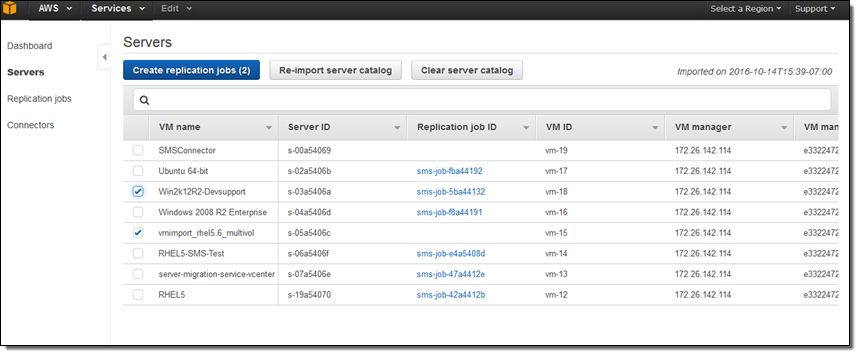
Then you can pick some servers to replicate, select them, and click on Create replication jobs. Next, you configure the license type (AWS or Bring Your Own) for server:
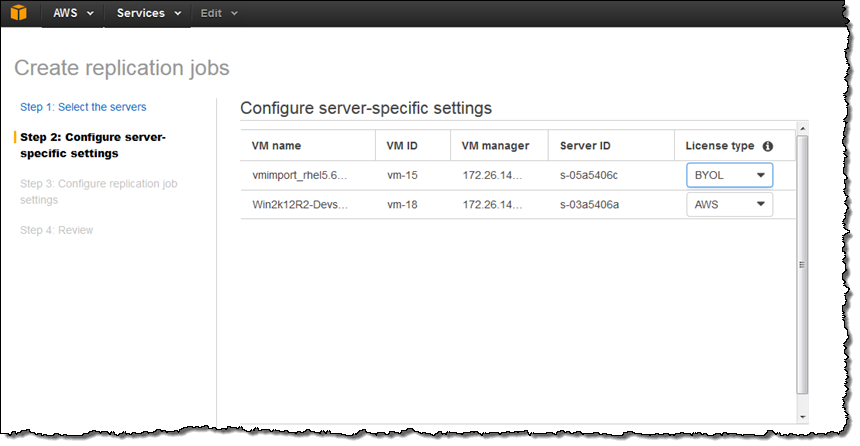
With that out of the way, you can choose to initiate replication immediately or at a date and time in the future. You can also choose the replication interval:
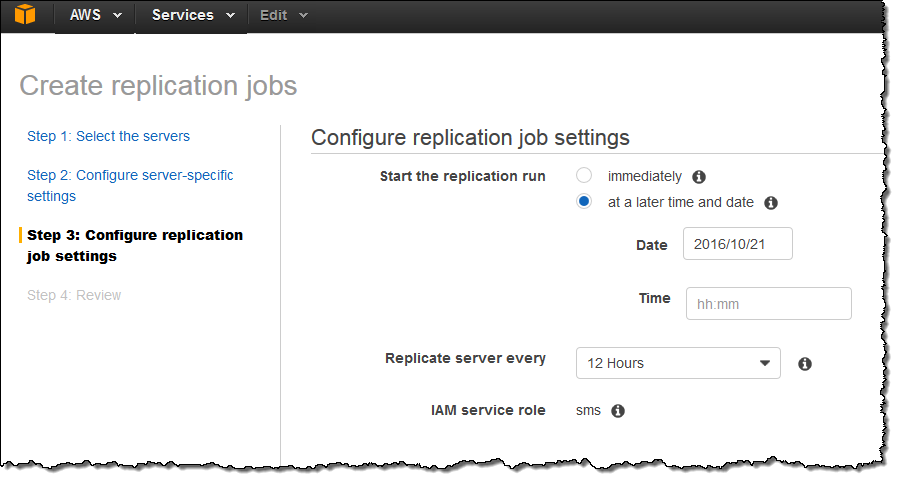
After you review and approve the settings, you can view all of your replication jobs in the dashboard:
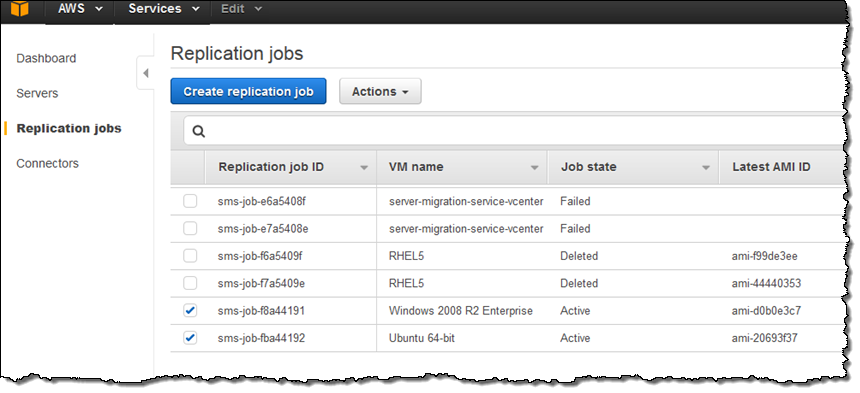
You can also examine individual jobs:
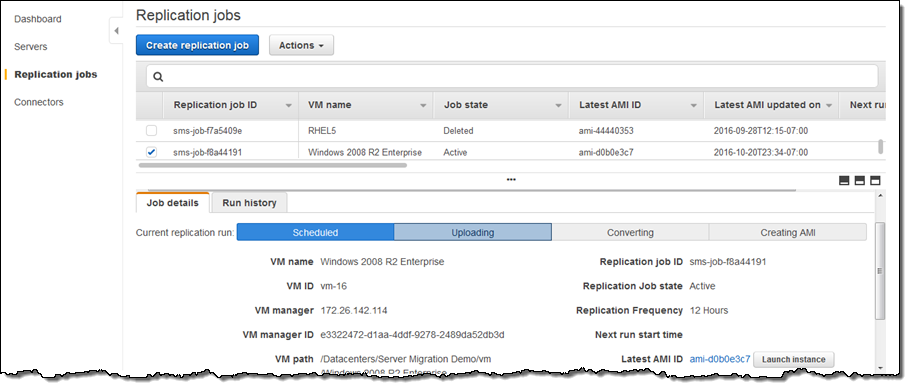
And you can see the AMIs created after each incremental run:
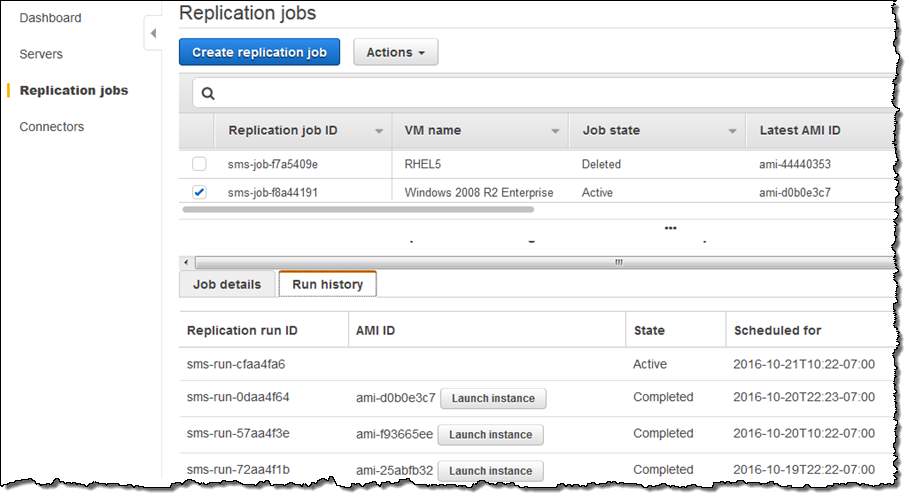
From there you can click on Launch instance, choose an EC2 instance type, and perform acceptance testing on the migrated server.
Available Now
AWS Server Migration Service is now available in the US East (N. Virginia), Europe (Ireland), and Asia Pacific (Sydney) Regions and you can start using it today. There is no charge for the use of the service; you pay for S3 storage used during the replication process and for the EBS snapshots created when the migration is complete.
— Jeff;
