AWS News Blog
Recent EC2 Goodies – Launch Templates and Spread Placement
We launched some important new EC2 instance types and features at AWS re:Invent. I’ve already told you about the M5, H1, T2 Unlimited and Bare Metal instances, and about Spot features such as Hibernation and the New Pricing Model. Randall told you about the Amazon Time Sync Service. Today I would like to tell you about two of the features that we launched: Spread placement groups and Launch Templates. Both features are available in the EC2 Console and from the EC2 APIs, and can be used in all of the AWS Regions in the “aws” partition:
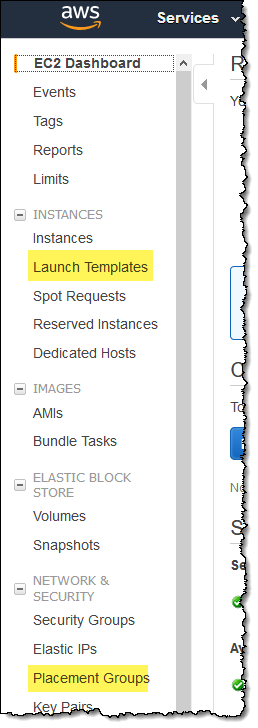
Launch Templates
You can use launch templates to store the instance, network, security, storage, and advanced parameters that you use to launch EC2 instances, and can also include any desired tags. Each template can include any desired subset of the full collection of parameters. You can, for example, define common configuration parameters such as tags or network configurations in a template, and allow the other parameters to be specified as part of the actual launch.
Templates give you the power to set up a consistent launch environment that spans instances launched in On-Demand and Spot form, as well as through EC2 Auto Scaling and as part of a Spot Fleet. You can use them to implement organization-wide standards and to enforce best practices, and you can give your IAM users the ability to launch instances via templates while withholding the ability to do so via the underlying APIs.
Templates are versioned and you can use any desired version when you launch an instance. You can create templates from scratch, base them on the previous version, or copy the parameters from a running instance.
Here’s how you create a launch template in the Console:
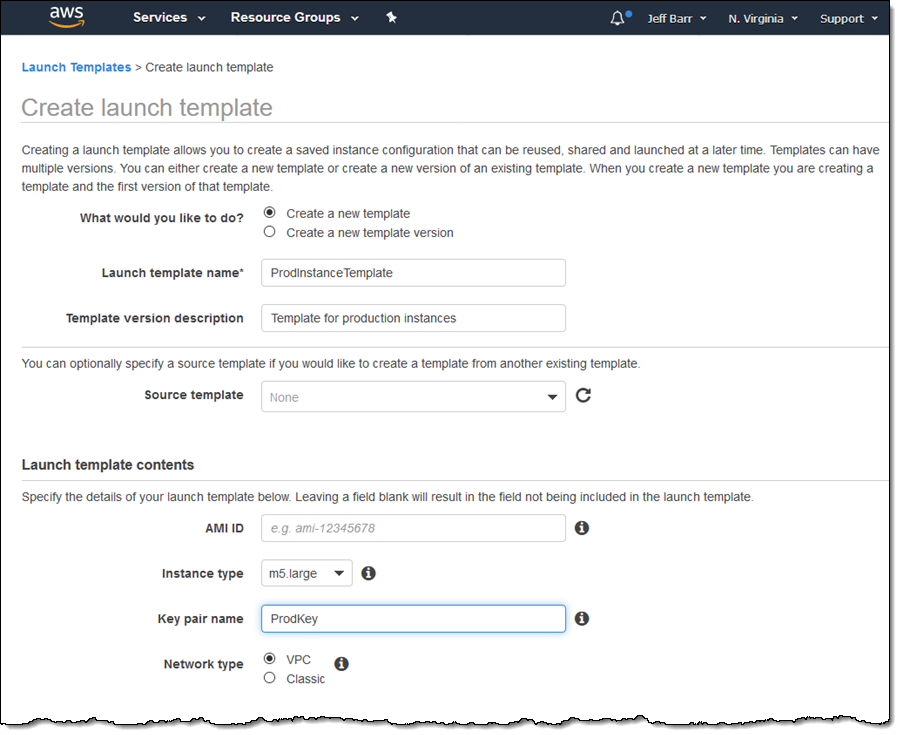
Here’s how to include network interfaces, storage volumes, tags, and security groups:
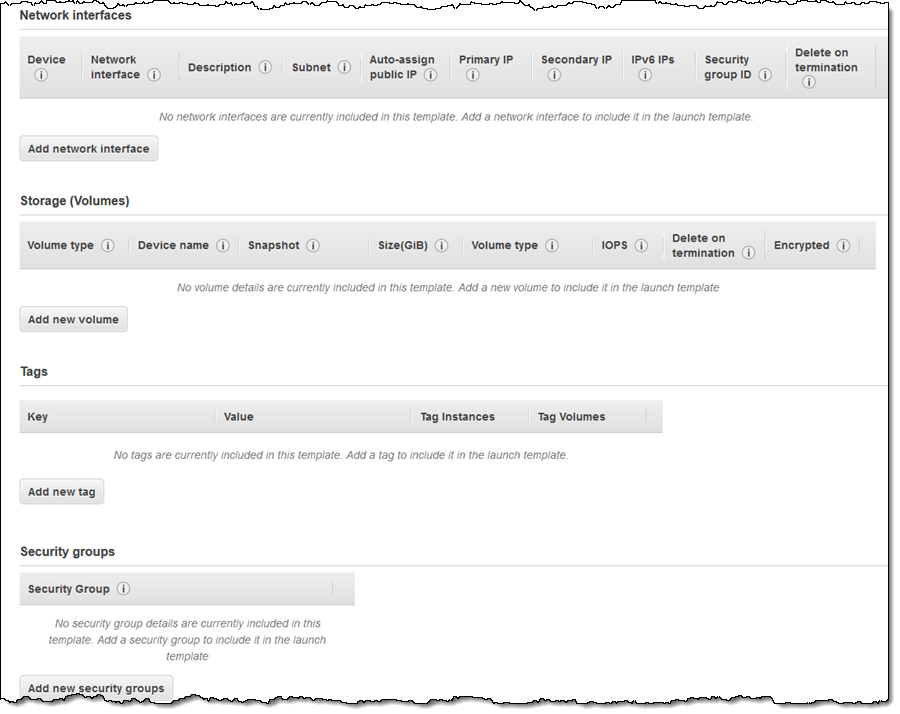
And here’s how to specify advanced and specialized parameters:
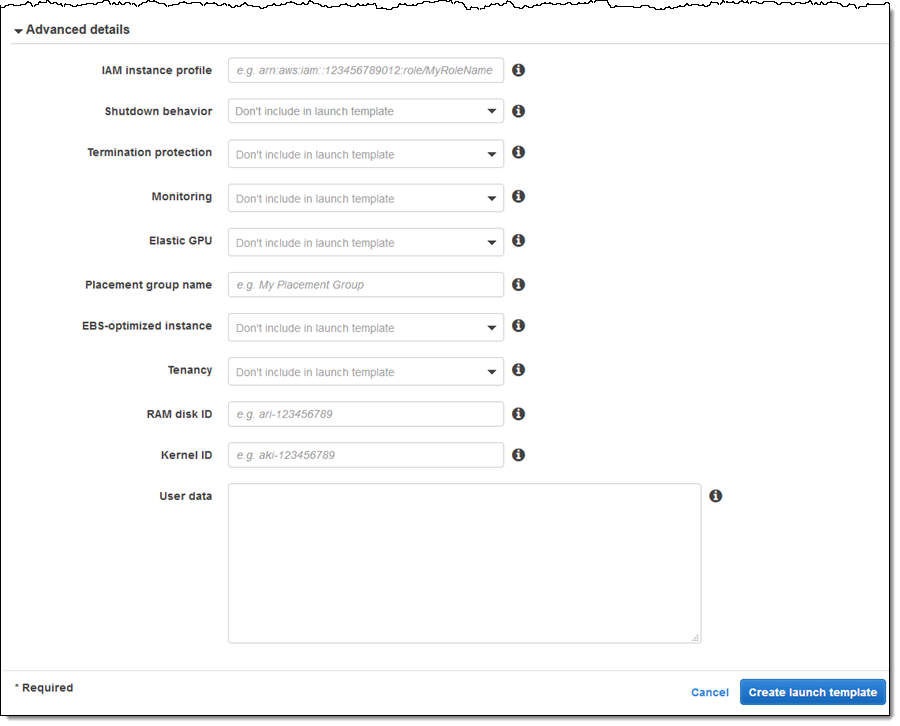
You don’t have to specify values for all of these parameters in your templates; enter the values that are common to multiple instances or launches and specify the rest at launch time.
When you click Create launch template, the template is created and can be used to launch On-Demand instances, create Auto Scaling Groups, and create Spot Fleets:
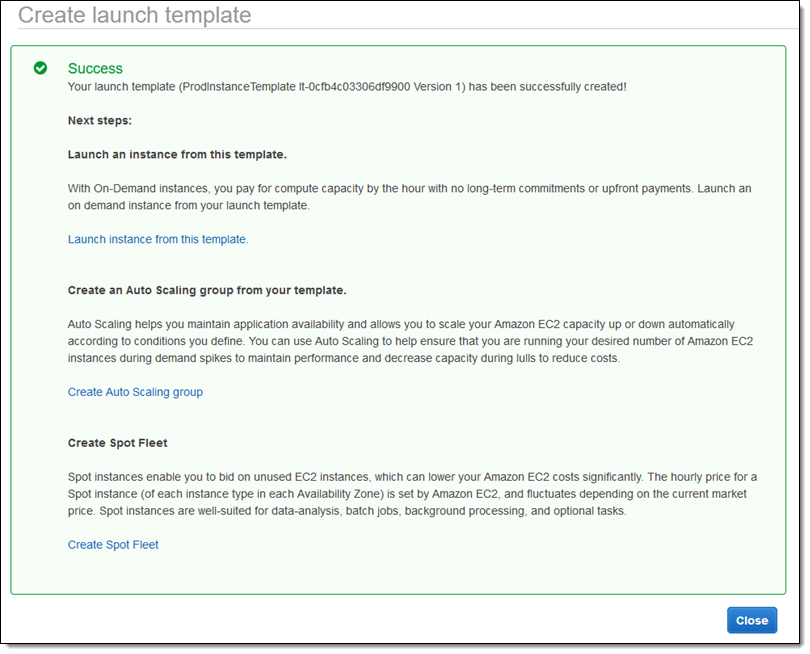
The Launch Instance button now gives you the option to launch from a template:
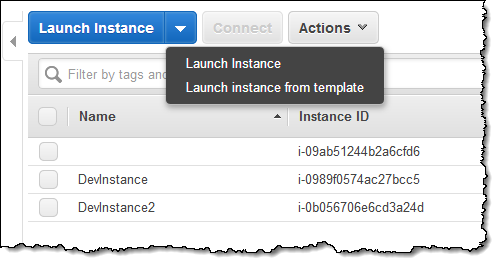
Simply choose the template and the version, and finalize all of the launch parameters:
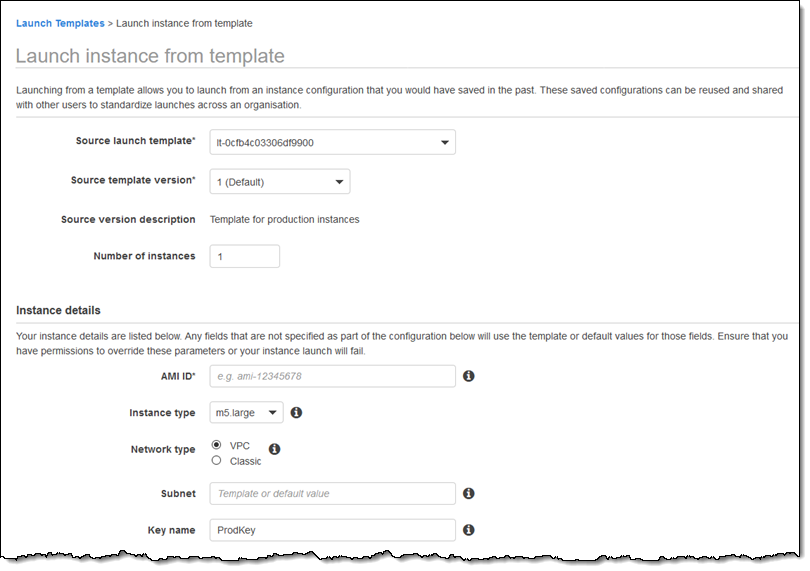
You can also manage your templates and template versions from the Console:
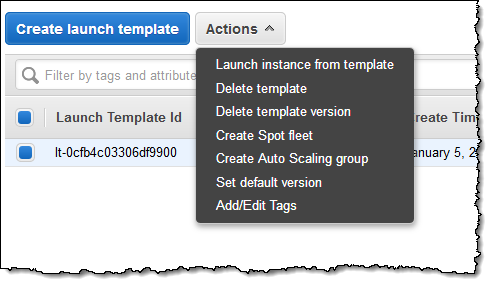
To learn more about this feature, read Launching an Instance from a Launch Template.
Spread Placement Groups
Spread placement groups indicate that you do not want the instances in the group to share the same underlying hardware. Applications that rely on a small number of critical instances can launch them in a spread placement group to reduce the odds that one hardware failure will impact more than one instance. Here are a couple of things to keep in mind when you use spread placement groups:
- Availability Zones – A single spread placement group can span multiple Availability Zones. You can have a maximum of seven running instances per Availability Zone per group.
- Unique Hardware – Launch requests can fail if there is insufficient unique hardware available. The situation changes over time as overall usage changes and as we add additional hardware; you can retry failed requests at a later time.
- Instance Types – You can launch a wide variety of M4, M5, C3, R3, R4, X1, X1e, D2, H1, I2, I3, HS1, F1, G2, G3, P2, and P3 instances types in spread placement groups.
- Reserved Instances – Instances launched into a spread placement group can make use of reserved capacity. However, you cannot currently reserve capacity for a placement group and could receive an ICE (Insufficient Capacity Error) even if you have some RI’s available.
- Applicability – You cannot use spread placement groups in conjunction with Dedicated Instances or Dedicated Hosts.
You can create and use spread placement groups from the AWS Management Console, the AWS Command Line Interface (AWS CLI), the AWS Tools for Windows PowerShell, and the AWS SDKs. The console has a new feature that will help you to learn how to use the command line:
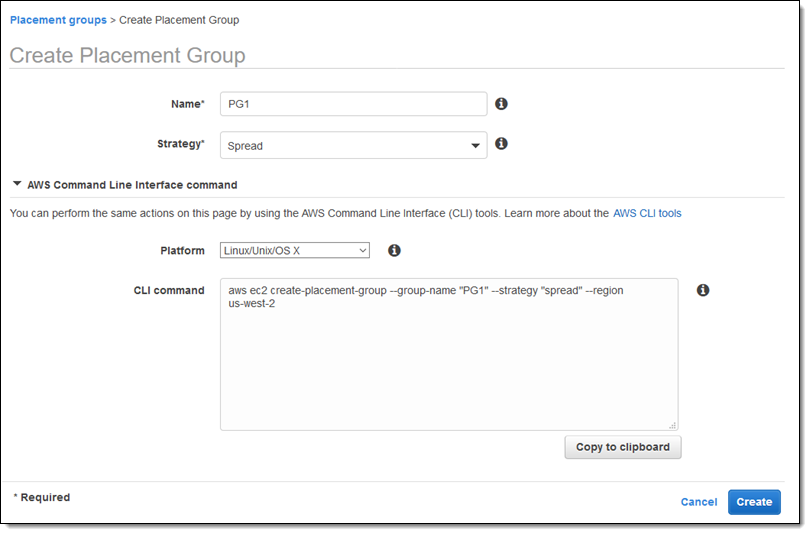
You can specify an existing placement group or create a new one when you launch an EC2 instance:
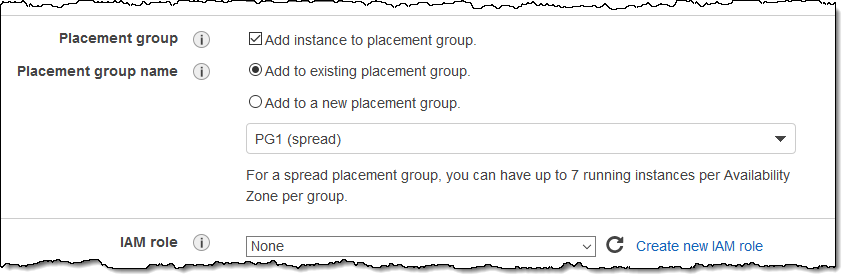
To learn more, read about Placement Groups.
— Jeff;
PS – There’s no charge for either feature.