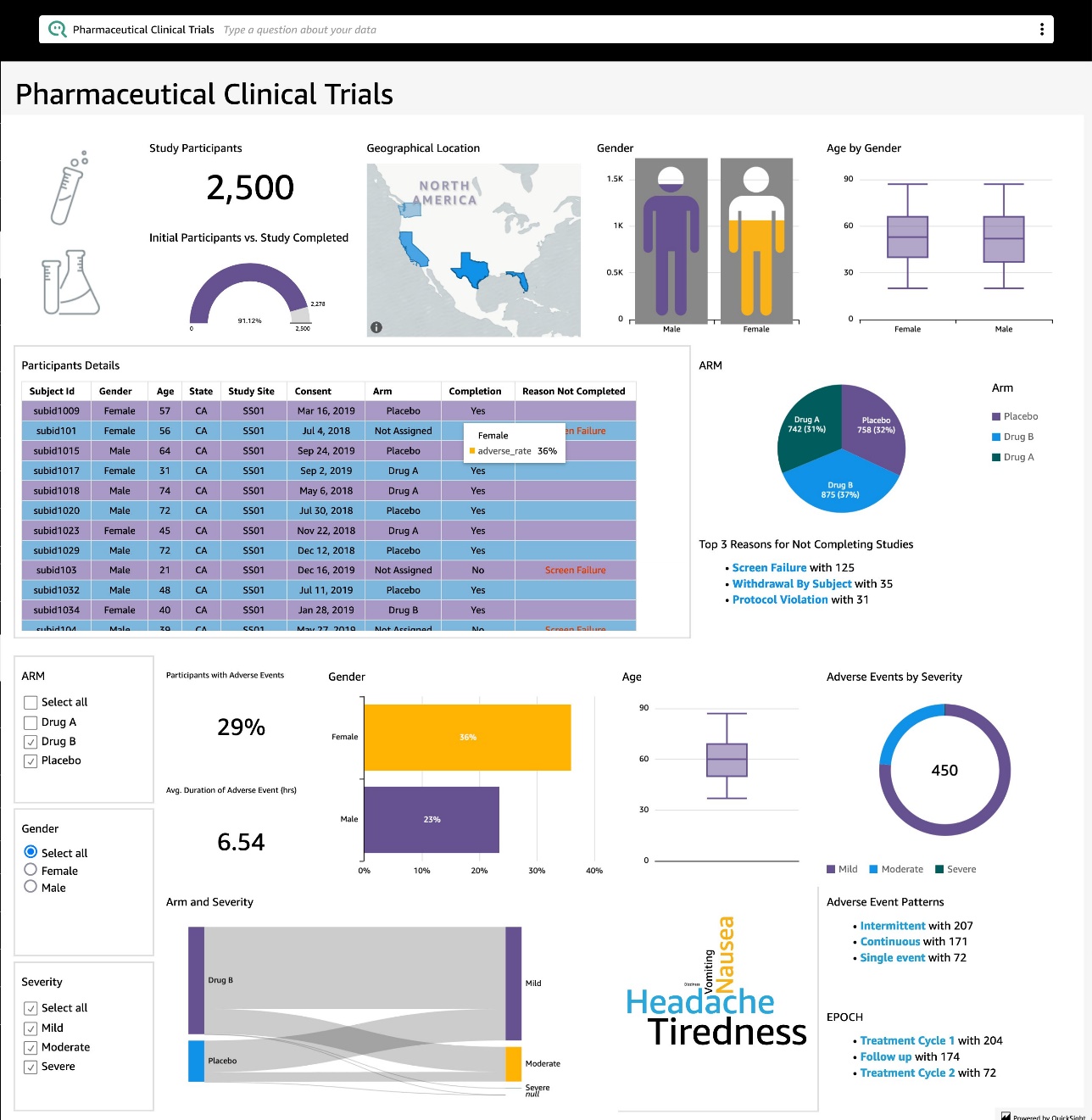AWS Big Data Blog
Enable users to ask questions about data using natural language within your applications by embedding Amazon QuickSight Q
Amazon QuickSight Q is a new machine learning-based capability in Amazon QuickSight that enables users to ask business questions in natural language and receive answers with relevant visualizations instantly to gain insights from data. QuickSight Q doesn’t depend on prebuilt dashboards or reports to answer questions, which removes the need for business intelligence (BI) teams to create or update dashboards every time a new business question arises. Users can ask questions and receive visual answers in seconds directly from within QuickSight or from web applications and portals. In this post, we look at how you can embed Q in your web applications or portals.
Solution overview
You can now embed Q in your application without any custom development. Q is a fully managed cloud-native BI offering that you can easily embed without requiring expertise within your team to develop and maintain this capability. You can easily democratize your data and scale your insights to a growing user base, while ensuring you only pay for usage with Q’s unique pay-per-question pricing model.
Applications can authenticate users with any identity provider of choice (such as Active Directory, Amazon Cognito, or any SAML-based federated SSO provider that your organization uses) and act on behalf of the user to get access to the Q question bar. This means that every user receives a secure, personalized question answering experience while requiring no user-facing QuickSight-specific authentication. This enables a novel experience to provide insights within your application with minimal upfront work and allows you to focus on your core application functionality! QuickSight Q embedding is available in QuickSight Enterprise Edition and Q-supported Regions.
To facilitate an easy embedding experience, AWS has also launched the Amazon QuickSight Embedding SDK (JavaScript) and a rich set of Q-specific functionalities. The QuickSight Embedding SDK lets you efficiently integrate Q in your application pages, set a default topic, enable topic selection, set themes, and control Q search bar behavior. This helps you roll out Q to your users faster.
To embed Q in your application, you must complete the following high-level steps:
- Set up permissions to generate embedded Q URLs.
- Generate a URL with the authentication code attached.
- Embed the Q search bar URL.
Set up permissions to generate embedded Q URLs
In this step, you set up permissions for your backend application or web server to embed the Q search bar. This task requires administrative access to AWS Identity and Access Management (IAM). Each user who accesses the Q search bar assumes a role that gives them QuickSight permissions to retrieve a Q-embedded URL.
To make this possible, create an IAM role in your AWS account. Associate an IAM policy with the role to provide permissions to any user who assumes it. The IAM role needs to provide permissions to retrieve embedding URLs for a specific user pool. With the help of the wildcard character *, you can grant the permissions to generate a URL for all users in a specific namespace. Or you can grant permissions to generate a URL for a subset of users in specific namespaces. For this, you add quicksight:GenerateEmbedUrlForRegisteredUser.
The following sample policy provides these permissions:
Also, if you’re creating first-time users who will be QuickSight readers, make sure to add the quicksight:RegisterUser permission in the policy.
The following sample policy provides permission to retrieve an embedding URL for first-time users who will be QuickSight readers:
Finally, your application’s IAM identity must have a trust policy associated with it to allow access to the role that you just created. This means that when a user accesses your application, your application assumes the role on the user’s behalf and provisions the user in QuickSight.
The following example uses a role called embedding_quicksight_q_search_bar_role, which has the sample policy preceding as its resource:
Generate a URL with the authentication code attached
In this step, you authenticate your user and get the embeddable Q topic URL on your application server. If you plan to embed the Q bar for IAM or QuickSight identity types, share the Q topic with the users. When a user accesses your app, the app assumes the IAM role of the user. If that user is new, the app adds the user to QuickSight, then passes an identifier as the unique role session ID.
These steps make sure that each viewer of the Q topic is uniquely provisioned in QuickSight. It also enforces per-user settings, such as the row-level security and dynamic defaults for parameters.
The following example code performs the IAM authentication on the user’s behalf. This code runs on your app server:
To generate the URL that you can embed in your app, call the GenerateEmbedUrlForRegisteredUser API operation. This URL is valid for 5 minutes, and the resulting session is valid for up to 10 hours. You can configure the session validity by setting the sessionLifetimeinMinutes parameter for GenerateEmbedURL APIs. The API operation provides the URL with an auth_code value that enables a single-sign on session. The following code shows an example response from generate-embed-url-for-registered-user:
Embed the Q search bar URL
In this step, you embed the Q search bar URL in your website or application page. You can do this with the QuickSight Embedding SDK, which allows you to do the following:
- Place the Q search bar on an HTML page
- Pass parameters into the Q search bar
- Handle error states with messages that are customized to your application
Embed the Q search bar in your webpage by using the QuickSight Embedding SDK or by adding this URL into an iFrame. If you set a fixed height and width number (in pixels), QuickSight uses those and doesn’t change your visual as your window resizes. If you set a relative percent height and width, QuickSight provides a responsive layout that is modified as your window size changes. When you use the QuickSight Embedding SDK, the Q search bar on your page is dynamically resized based on the state. By using the QuickSight Embedding SDK, you can also control parameters within the Q search bar and receive callbacks in terms of page load completion and errors.
The following example code shows how to use the generated URL. This code is generated on your app server:
For this example to work, make sure to use the QuickSight Embedding SDK to load the embedded dashboard on your website using JavaScript. You can get the SDK in the following ways:
- Download the QuickSight Embedding SDK from GitHub. This repository is maintained by a group of QuickSight developers.
- Download the latest QuickSight Embedding SDK version from npmjs.com.
- If you use npm for JavaScript dependencies, download and install it by running the following command:
The following screenshot is an example of the embedded Q question bar and a QuickSight dashboard to support natural language questions and analysis of pharmaceutical clinical trial data. You can try out this topic and other such topics in an embedded application demo.
Summary
Enterprises can empower users to ask questions about data in plain English within their applications by embedding the QuickSight Q question bar. Embedding Q into your application is straightforward and requires no custom development from your team.
Get started with a free trial of QuickSight Q.
About the Authors
 Deepak Murthy is a Senior Product Manager for Amazon QuickSight, AWS’s cloud-native, fully managed BI service. Deepak started his career with Staples, developing enterprise data warehouse solutions. Later, he was the architect of data warehouse and analytics solutions at Wells Fargo, AMC, and Blackhawk Network. Deepak is excited about the potential of self-service analytics and improving data accessibility by enabling new natural language interactions with data, and looks forward to helping customers leverage these latest analytics innovations.
Deepak Murthy is a Senior Product Manager for Amazon QuickSight, AWS’s cloud-native, fully managed BI service. Deepak started his career with Staples, developing enterprise data warehouse solutions. Later, he was the architect of data warehouse and analytics solutions at Wells Fargo, AMC, and Blackhawk Network. Deepak is excited about the potential of self-service analytics and improving data accessibility by enabling new natural language interactions with data, and looks forward to helping customers leverage these latest analytics innovations.
 Rob Foley is a Software Development Engineer for Amazon QuickSight, AWS’s cloud-native, fully managed BI service. Rob began his career with AWS, and has been a member of the QuickSight team for over 1.5 years. He has development experience in a breadth of services and stacks, primarily having worked on data-centric applications like Q.
Rob Foley is a Software Development Engineer for Amazon QuickSight, AWS’s cloud-native, fully managed BI service. Rob began his career with AWS, and has been a member of the QuickSight team for over 1.5 years. He has development experience in a breadth of services and stacks, primarily having worked on data-centric applications like Q.