AWS Big Data Blog
Send custom branded email reports from Amazon QuickSight
Amazon QuickSight is a fully-managed, cloud-native business intelligence (BI) service that makes it easy to connect to your data, create interactive dashboards, and share these with tens of thousands of users, either directly within QuickSight application, or embedded in web apps and portals.
QuickSight Enterprise Edition now supports the ability to send custom branded email reports. You can customize the email sender domain for email reports sent from QuickSight, along with the logo and header color of the email, as well as footer text of the email. If you have your dashboard embedded in your own application, you can also customize the URL to open the dashboard from the email to the URL of your application. This lets you customize emails to reflect your corporate branding, whether you want to send these reports to 1000s of your internal users or external customers.
In this post, we will go through the following:
- Steps to implement the solution
- Create a customized email template
- Create an email schedule and subscribe email recipients
- End user experience
- Sample use case
Solution overview
Step 1: Create a customized email template
This new feature lets you customize your email with the following customization options:
- Custom sender email address
- Custom logo in the email header and custom header color
- Custom link to open the dashboard (if your dashboard is embedded in your own application)
- Custom footer
You can customize all or any of these options. To customize, create an email template in your QuickSight account, which will be used when sending email reports for any dashboard to any user. This email template is specific to the AWS region and account it is created in.
Log in to QuickSight as an admin, and select your name in the top right, then in the menu select “Manage QuickSight” as shown in the following screenshot:

In the next screen, select “Account Customization”, and you will see the available account customization options. Under the “Email report template” section, select “Update” as shown in the following screenshot. You must have the right IAM Identity-Based Policies assigned to you to create or edit the template.

In the next screen, you can set customizations that we will see one by one.
Customize sender email address
This option lets you set a custom email address or use QuickSight’s email address <no-reply@quicksight.aws> to send email reports. To select sending via QuickSight email address, select the radio button for QuickSight.
To send a custom email, select the radio button for custom email setting. At this time, only verified email addresses can be used for a custom email address. SES and QuickSight must be in the same AWS account and region. If you do not have an SES account, then you can get started <HERE> with SES’ free tier of XX. Steps to add a custom email address.
- Add a verified SES email address and click “Verify email”. If you get an error, then refer here for creating a verified SES email address.

- Once the email address is verified, you must authorize QuickSight to send emails on your behalf. To do this, copy the given “Authorization Policy”, and add it as a “Sending authorization policy” for your verified email address in SES. Refer here to learn about SES sending authorization policy.

As we can see in the screenshot above, once the authorization policy is verified, QuickSight is authorized to send email using the SES email address. - You can set a friendly name for the email address as shown in the following screenshot.
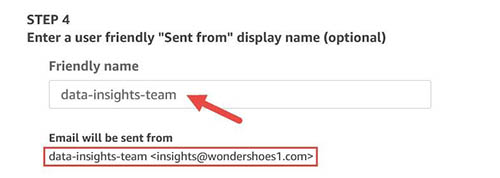
Customize logo
Email reports from QuickSight have a QuickSight logo in the header of the email body. You can choose to select a custom logo, use QuickSight logo, or have no logo by selecting the corresponding radio button.
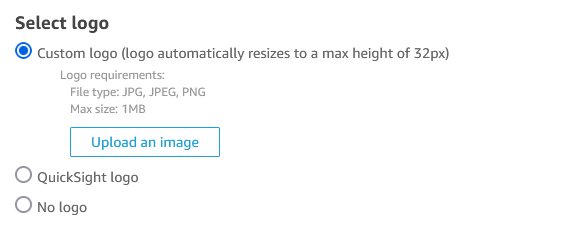
When you select the “Custom logo” option, you can select your own logo (for format jpg, jpeg, or png) and a maximum file size of 1MB. Your logo will be scaled to a height of 32px, maintaining the aspect ratio. When you upload the logo image, you get an option to set the background color (as a HEX code) of the header in the email report.
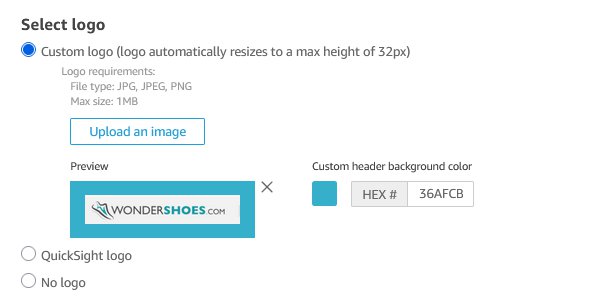
Select where the dashboard opens
Email reports have an image of the first sheet of the QuickSight dashboards. In order for the recipient to interact with the dashboard, email reports also provide a link to open the dashboard. By default, this link opens the dashboard in the QuickSight application. Now you can select where the dashboard opens. If you have embedded the dashboard in your application, then you can provide the URL of your application. Moreover, you can choose to hide the option to disable opening the dashboard from the email entirely. Please see the following screenshot for reference.
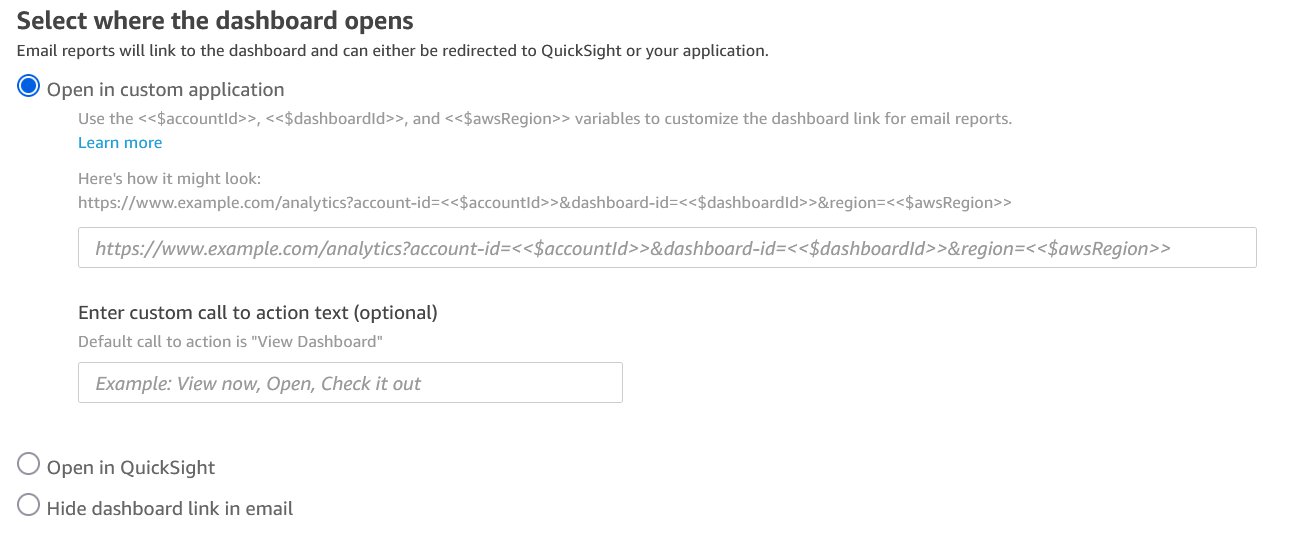
If you want to add your custom link, then you will have to add the following query parameters – account-id, dashboard-id, and region – to your link. QuickSight will populate these parameters at runtime, and when your customers select the open dashboard link from the email, they will be taken to the link you have provided. With the account-id, dashboard-id, and region now available with the link, you can provide logic to take your customers to where you have embedded the dashboard in your application.
Custom footer
Email reports default QuickSight footers have content and a link related to QuickSight and QuickSight application. You have an option to customize the footer or hide the entire footer. Please refer to the following screenshot for reference.
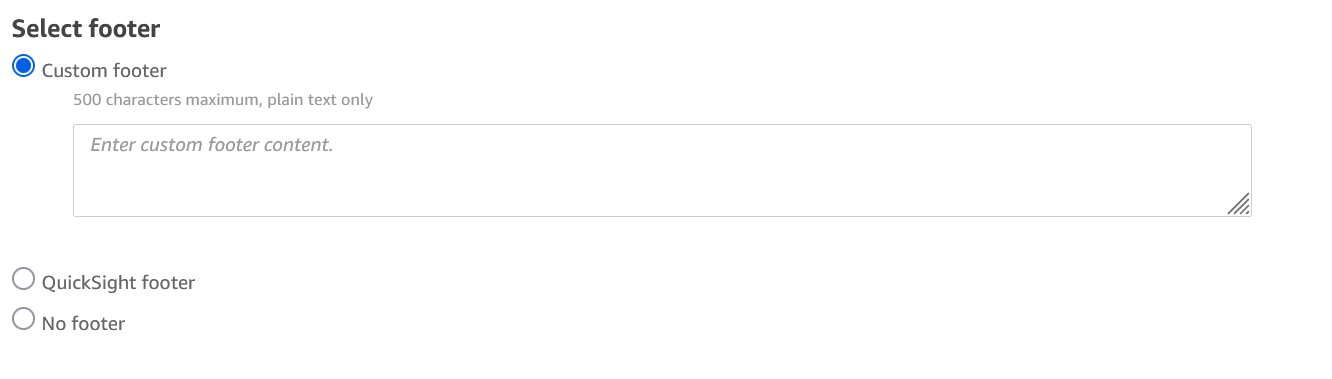
If you select the option to set a custom footer, then you can provide custom text and hyperlink content in the textbox. At this time, we only allow plain text.
Step 2: Create an email schedule and subscribe recipients
Once your QuickSight account has an email template saved, any email report sent in the same AWS region will use this template. To send an email report, the author of the dashboard should create an email schedule for the dashboard and assign recipients to that schedule.
To set a schedule, the dashboard author should open the dashboard in QuickSight application, select “Share” in the top right, and select “Email report” in the menu. Please refer to the following screenshot for reference.

You will be taken to the “Edit email report” screen, where you can create a schedule for the email to be sent and add email recipients. Please refer to this documentation on sending reports by email and this post for sending personalized email reports.
If you are embedding dashboards in your application, then your readers cannot subscribe to the schedule from the embedded dashboard. Authors must add those readers to the recipient list through the steps stated above. Therefore, your readers must be provisioned in QuickSight.
End user experience
The end user gets the email as per the schedule set. If the email template has been set, then recipients get the look and feel of the email based on the customization done on the template. If the end users are not receiving the emails, ensure that your Amazon SES account has been moved out of the sandbox environment. Please refer to this documentation for moving out of the Amazon SES sandbox.
The following screenshot shows the email with a custom look and feel.
As you can see, this email has the following:
- From address customized to insights@wondershoes1.com with a friendly name, “data-insights-team”
- Logo customized to a brand logo, and header customized to the brand green shade
- Dashboard open link customized to take customers to your app if the dashboard is embedded in that app
- Footer customized with a custom message
Use case
ShipPronto is a logistics service provider for heavy machinery. It has many customers that store their heavy machinery at ShipPronto’s warehouse. When customers get purchase orders on these machineries, they have ShipPronto fulfill those orders on their behalf from its warehouse. ShipPronto has an application where each customer can login and see rich data on their order shipment and machinery quantity at the warehouse. ShipPronto uses QuickSight dashboard embedded in its application to provide the insights. Furthermore, it sends daily emails to its customers on this dashboard. It’s using the email customization feature of QuickSight to customize the look and feel of the email so that customers receiving the email get a seamless experience.
Below is the customized email that their customers receive daily with the sender email address, logo, header color, and footer customized.
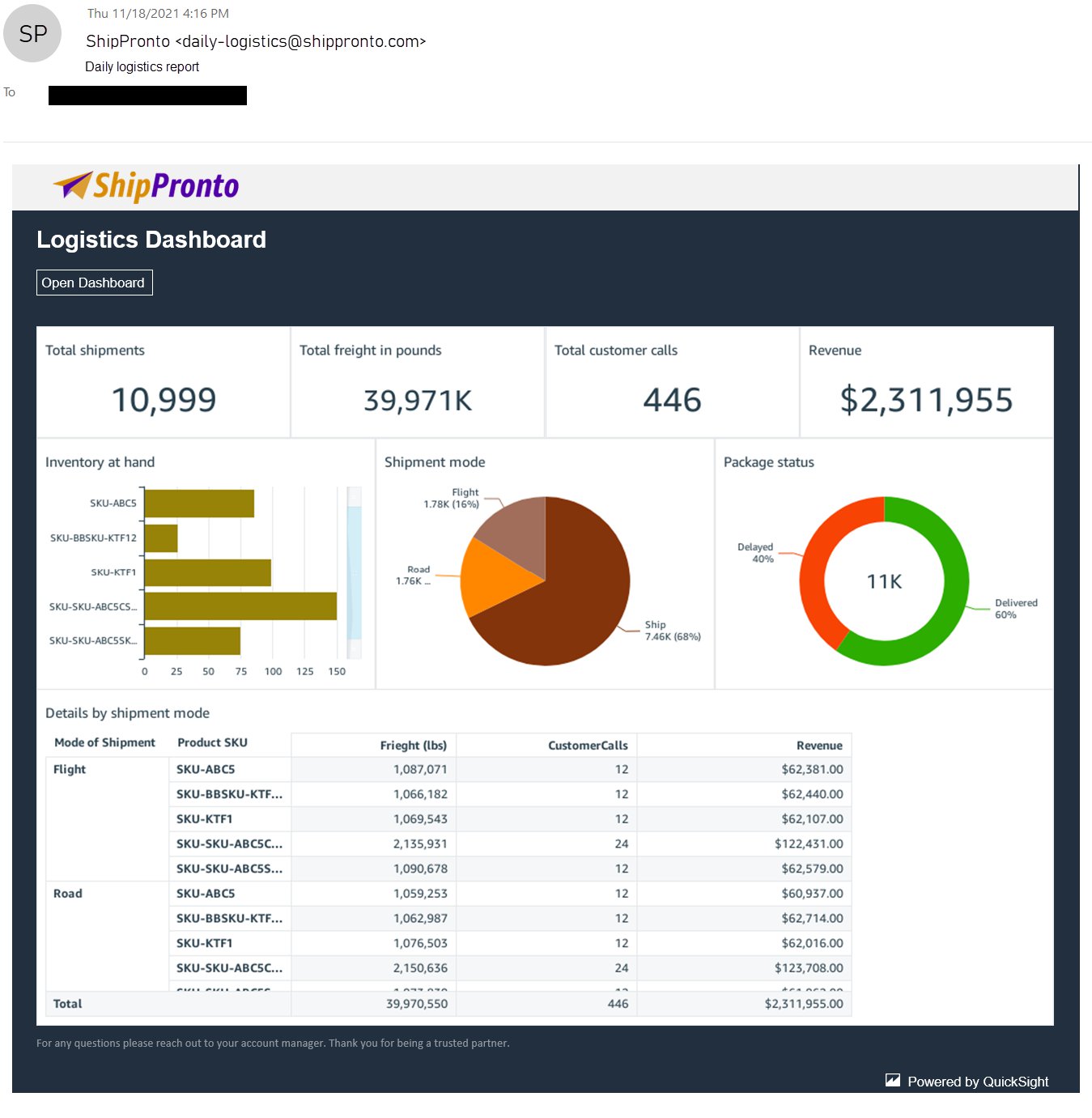
When customers click on the “Open Dashboard” link in the email, they are taken to ShipPronto’s app, on which they must log in, as shown in the following screenshot.
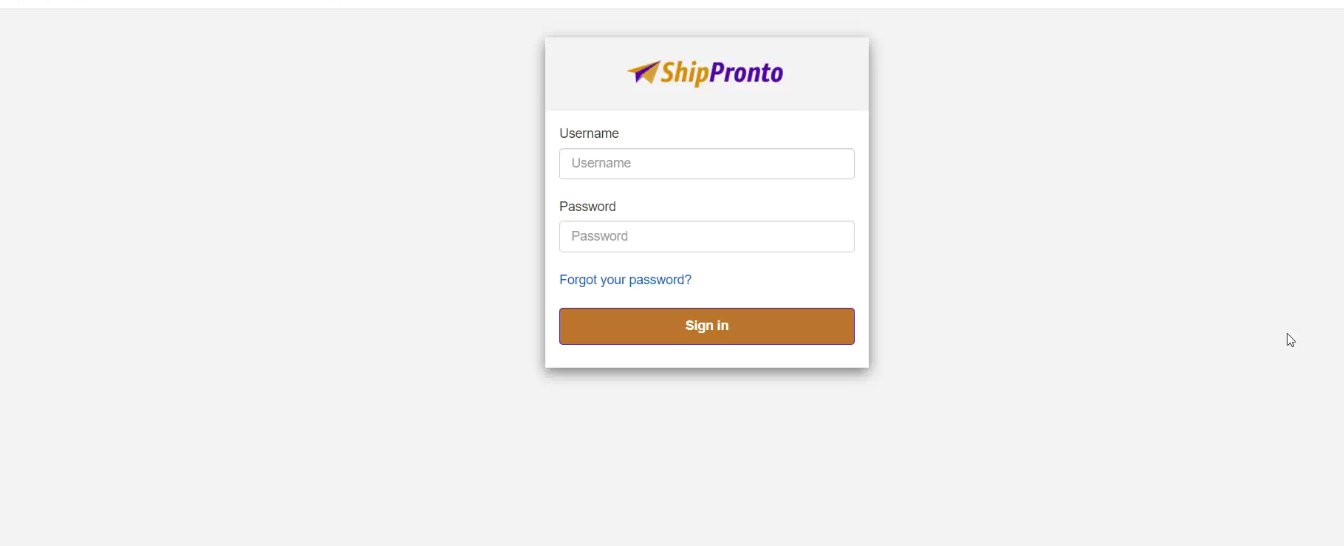
Once the customers log in, based on the query string parameters that were passed along with the custom URL (which was set as part of the URL, to open the dashboard in the email template), ShipPronto can take its customers to the page where they have this dashboard embedded.
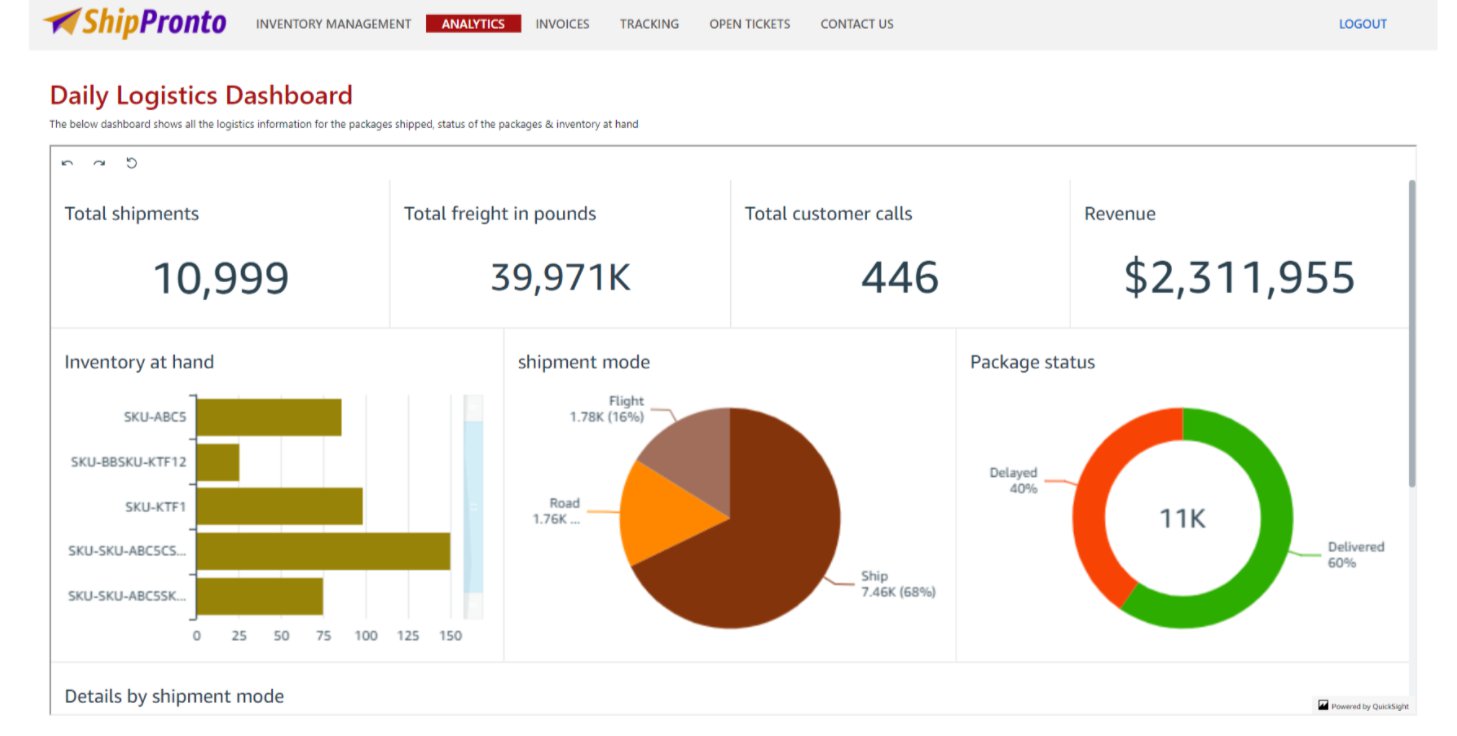
This experience means that ShipPronto’s end users see the ShipPronto branded email and get a seamless experience where they access the embedded dashboard, in the application, from the email.
Conclusion
Email customizations let you send branded email reports to your customers, thereby enabling a seamless experience when customers are accessing the email or the application where the dashboard is embedded. And all of this is done without any infrastructure setup or management, while scaling to millions of users. For more updates from QuickSight embedded analytics, see What’s New in the Amazon QuickSight User Guide.
About the Author
 Kareem Syed-Mohammed is a Product Manager at Amazon QuickSight. He focuses on embedded analytics, APIs, and developer experience. Prior to QuickSight he has been with AWS Marketplace and Amazon retail as a PM. Kareem started his career as a developer and then PM for call center technologies, Local Expert and Ads for Expedia. He worked as a consultant with McKinsey and Company for a short while.
Kareem Syed-Mohammed is a Product Manager at Amazon QuickSight. He focuses on embedded analytics, APIs, and developer experience. Prior to QuickSight he has been with AWS Marketplace and Amazon retail as a PM. Kareem started his career as a developer and then PM for call center technologies, Local Expert and Ads for Expedia. He worked as a consultant with McKinsey and Company for a short while.
 Kenz Shane is a UI Designer for Amazon QuickSight. As part of the product’s Business Intelligence User Experience (BIUX) team, she specializes in creating customer-focused visual interfaces. Previously, she worked with the Experience Innovation Group at Dell, serving as a subject matter expert in enterprise-grade user interface (UI) design, accessible data visualization, and design systems. Kenz has provided art direction and design for clients across multiple industries, including Nordstrom, Columbia Hospitality, AIGA, and Warner Bros.
Kenz Shane is a UI Designer for Amazon QuickSight. As part of the product’s Business Intelligence User Experience (BIUX) team, she specializes in creating customer-focused visual interfaces. Previously, she worked with the Experience Innovation Group at Dell, serving as a subject matter expert in enterprise-grade user interface (UI) design, accessible data visualization, and design systems. Kenz has provided art direction and design for clients across multiple industries, including Nordstrom, Columbia Hospitality, AIGA, and Warner Bros.
 Raji Sivasubramaniam is a Specialist Solutions Architect at AWS, focusing on Analytics. Raji has 20 years of experience in architecting end-to-end Enterprise Data Management, Business Intelligence and Analytics solutions for Fortune 500 and Fortune 100 companies across the globe. She has in-depth experience in integrated healthcare data and analytics with wide variety of healthcare datasets including managed market, physician targeting and patient analytics. In her spare time, Raji enjoys hiking, yoga and gardening.
Raji Sivasubramaniam is a Specialist Solutions Architect at AWS, focusing on Analytics. Raji has 20 years of experience in architecting end-to-end Enterprise Data Management, Business Intelligence and Analytics solutions for Fortune 500 and Fortune 100 companies across the globe. She has in-depth experience in integrated healthcare data and analytics with wide variety of healthcare datasets including managed market, physician targeting and patient analytics. In her spare time, Raji enjoys hiking, yoga and gardening.
 Srikanth Baheti is a Specialized World Wide Sr. Solution Architect for Amazon QuickSight. He started his career as a consultant and worked for multiple private and government organizations. Later he worked for PerkinElmer Health and Sciences & eResearch Technology Inc, where he was responsible for designing and developing high traffic web applications, highly scalable and maintainable data pipelines for reporting platforms using AWS services and Serverless computing.-
Srikanth Baheti is a Specialized World Wide Sr. Solution Architect for Amazon QuickSight. He started his career as a consultant and worked for multiple private and government organizations. Later he worked for PerkinElmer Health and Sciences & eResearch Technology Inc, where he was responsible for designing and developing high traffic web applications, highly scalable and maintainable data pipelines for reporting platforms using AWS services and Serverless computing.-
