AWS Cloud Operations & Migrations Blog
Simplified Bring-Your-Own-License experience using AWS License Manager
AWS License Manager’s simplified Bring-Your-Own-License (BYOL) experience allows you to effectively govern and manage software licenses, such as Windows and SQL Server, that require a dedicated physical server. You can enjoy the flexibility and cost effectiveness of using your own licenses on Amazon EC2 Dedicated Hosts, but with the simplicity, resiliency, and elasticity of Amazon EC2. The following sections of this blog explain how managing Dedicated Hosts has become easier with AWS License Manager’s simplified BYOL feature.
Amazon EC2 Dedicated Hosts allow you to use your existing per-socket, per-core, or per-VM software licenses that are bound to VMs, sockets, or physical cores, subject to your license terms. A host resource group is a collection of Dedicated Hosts that can be managed together as a single entity using your specified preferences. They allow customers to define preferences to automate Dedicated Host management tasks like host allocation, host release, host recovery, and instance placement. They give you flexibility to use your licenses better and the option to designate hosts to be exclusively used by your licenses.
Steps to configure Host Resource Groups
Host resource groups can be configured with three easy steps that an administrator can perform.
- Create license configuration
- Attach the license configuration to the Amazon Machine Image (AMI), and
- Create a host resource group specifying how you want EC2 to manage your Dedicated Hosts.
For example, consider you’ve already purchased Microsoft software and want to bring your own licenses to the AWS Cloud. Based on the terms of your license agreements and compliance requirements, you can specify licensing rules in License Configuration.
Step 1:
Let’s create two License Configurations based on Microsoft Windows Server and SQL Server licensing terms. Follow the steps to create License Configuration. Since these licenses are bound to physical cores, hile creating license configuration, make sure to select license type as core and tenancy as Dedicated Host.
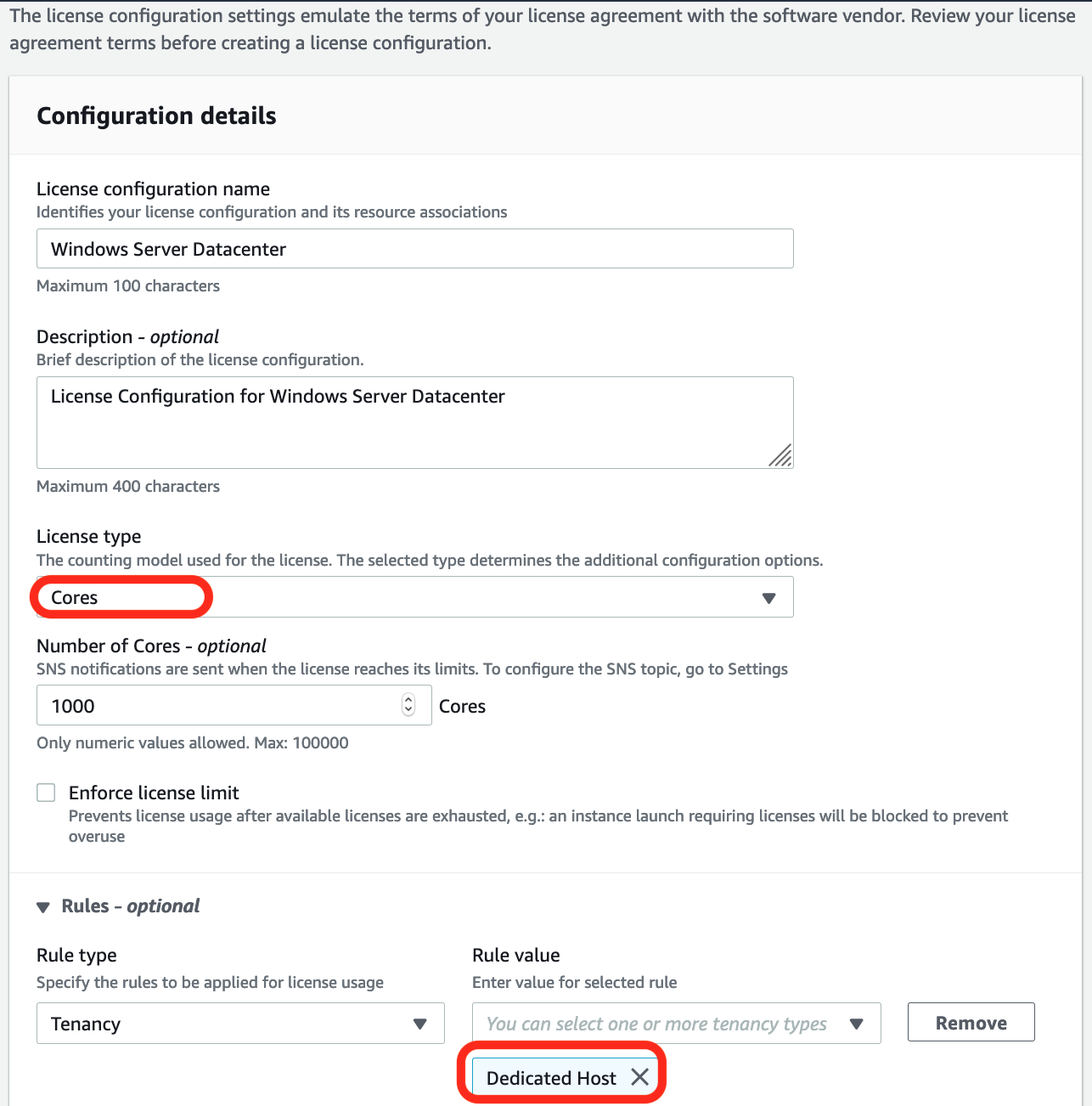
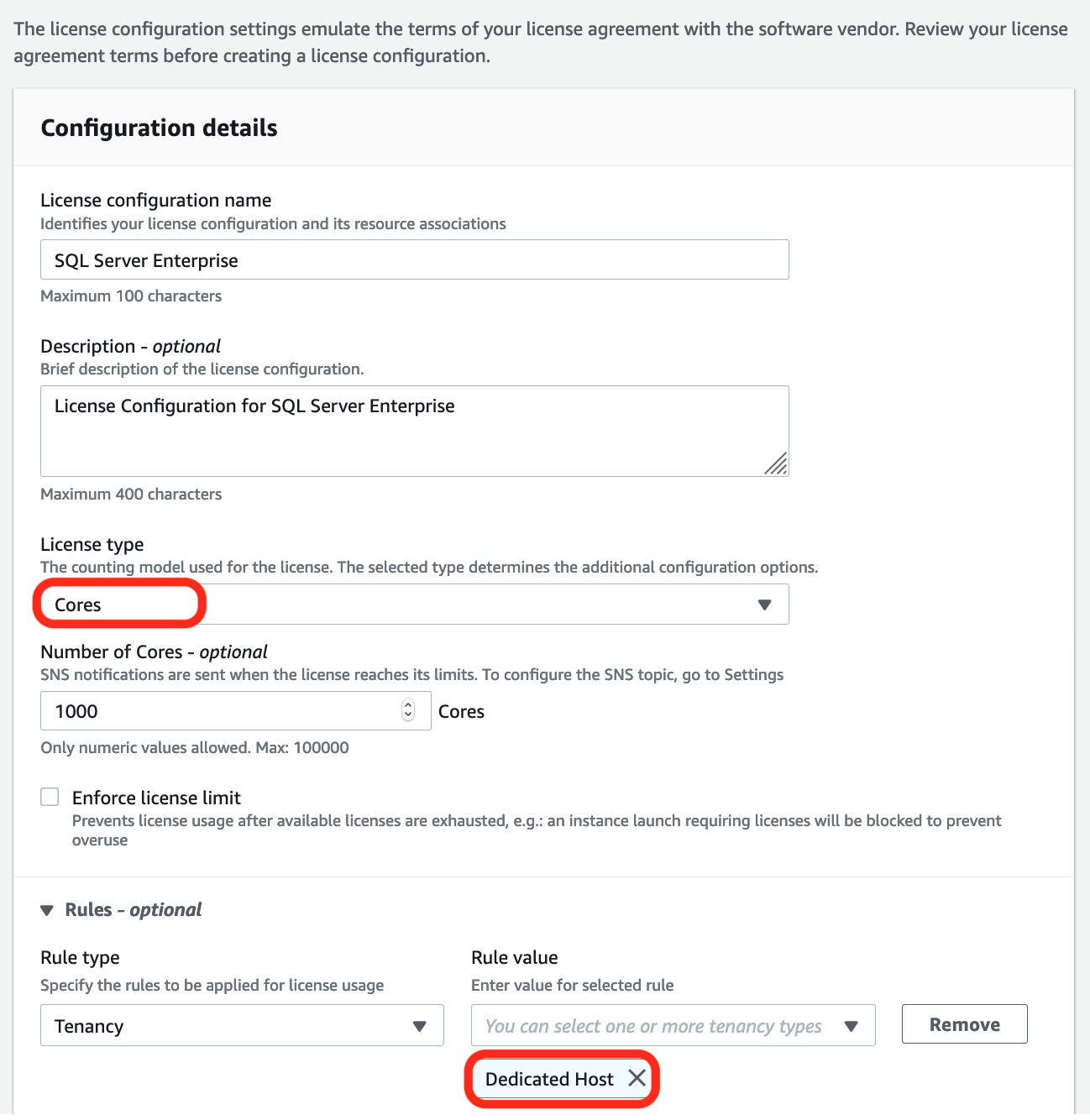
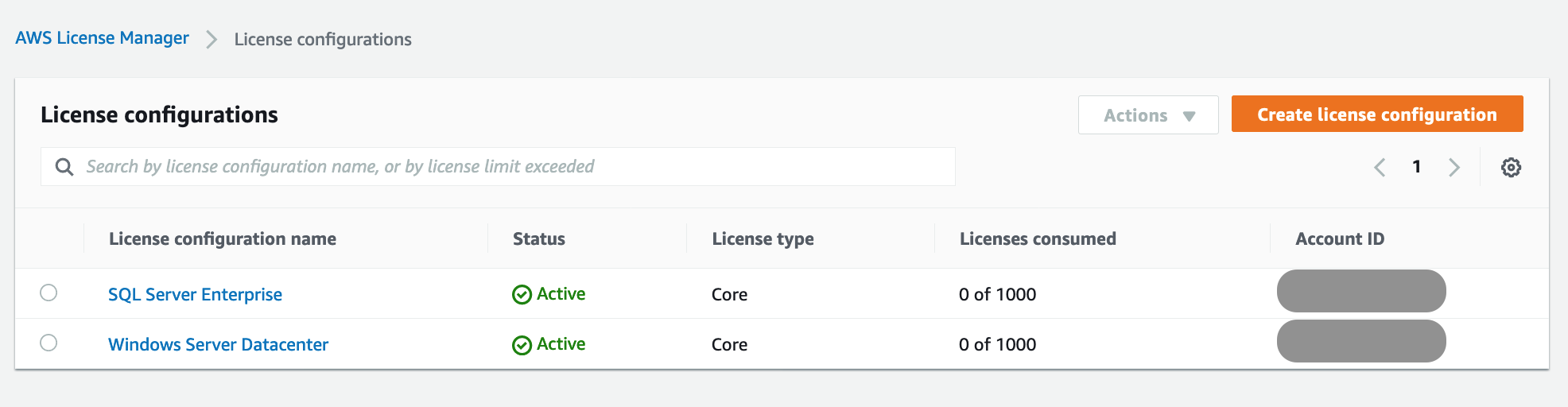
Now we have two license configurations created and the current license consumption is zero for both.
Step 2:
Next associate your AMI to the launch configurations created in step1. Steps to associate AMI are discussed in mechanisms to govern license usage with AWS License Manager blog.
Step 3:
Once you have license configurations created and associated them with AMI, let’s create a host resource group.
- Go to the host resource group console user AWS License Manager, and select create host resource group.

- In the create host resource group console, specify the group name and description. For our example, name of the host resource group is given as “Windows-and-SQL-Server-HRG”. In the EC2 Dedicated Host management settings, select the following settings,
- Allocate hosts automatically: Indicates whether Amazon EC2 can allocate new hosts on your behalf if launching an instance in this host resource group would exceed its available capacity.
- Release hosts automatically: Indicates whether Amazon EC2 can release unused hosts on your behalf. An unused host has no running instances.
- Recover hosts automatically: Indicates whether Amazon EC2 can move instances from a host that has failed unexpectedly to a new host.

- In Associated license configurations section, select the Windows and SQL Server license configurations you created earlier since you intend to use only those licenses on hosts belonging to this group.


After these three steps, host resource group is configured and created. Now, users can simply launch instances using their AMI, and AWS would place instances on an automatically allocated host inside the “Windows-and-SQL-Server-HRG” Host Resource Group. You can also use auto-scaling groups, and to set it up you can use a launch template.
License Management using Host Resource Group
Now that we have created host resource group and associated license configurations, let us launch a new EC2 instance from the AMI to which the license configurations are attached. There are different ways of launching EC2 from a given AMI. For this example, I am using a launch template to launch EC2 instance. In the launch template, use the same AMI associated to launch configurations from step2 in the previous section. Let’s name this launch template as “SimplifiedBYOL-LT”.


Let’s now track the license consumption of the new instance in host resource groups dashboard. Since we selected the automatic host allocation setting in the host resource group, a new host is allocated automatically during the launch of an EC2 instance. You can also see the % utilization of the host.

Let us check what happens to the host when the instance is terminated.

Since the instance is terminated, host utilization is automatically reduced in the AWS License Manager’s host resource group console.

Thus, you can seamlessly launch Amazon EC2 instances on Dedicated Hosts just like you would launch an EC2 instance with AWS provided Windows licenses.
Automatic Scaling of Dedicated Hosts with BYOL licenses
Based on our customer’s feedback, we now offer automatic scaling support to Dedicated Hosts so customer’s get great cloud-like experience in addition to cost effectiveness with Dedicated Host management. Let’s dive deep into the automatic scaling capabilities of Dedicated Hosts.
In our example, a launch template is used to create an Auto Scaling group of Dedicated Hosts. Let’s use the launch template ‘SimplifiedBYOL-LT’ created in the previous host resource group section to create an Auto Scaling group.

Provide group size, network details and configure scaling policies similar to how it is configured for Auto Scaling group of On-Demand EC2 instances. There are no special settings needed to use with Dedicated Hosts.
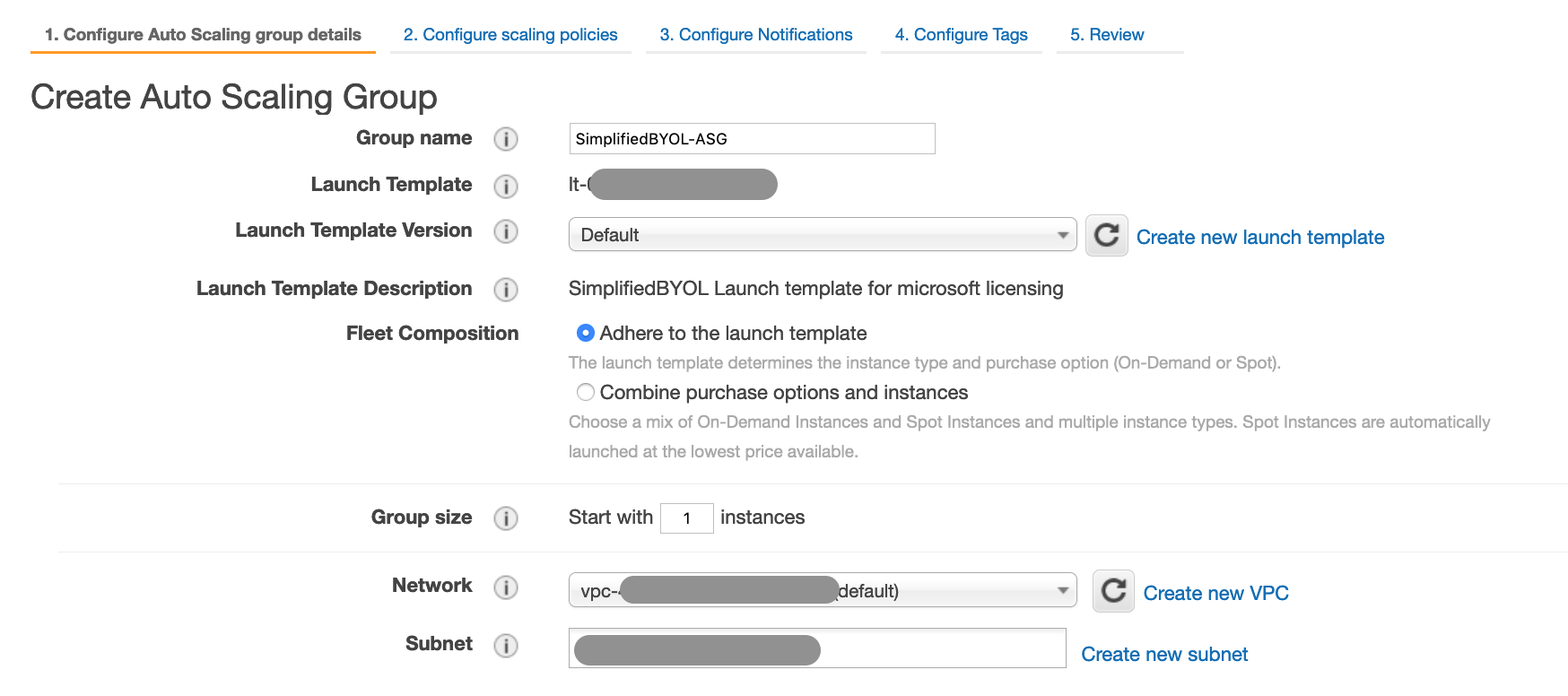
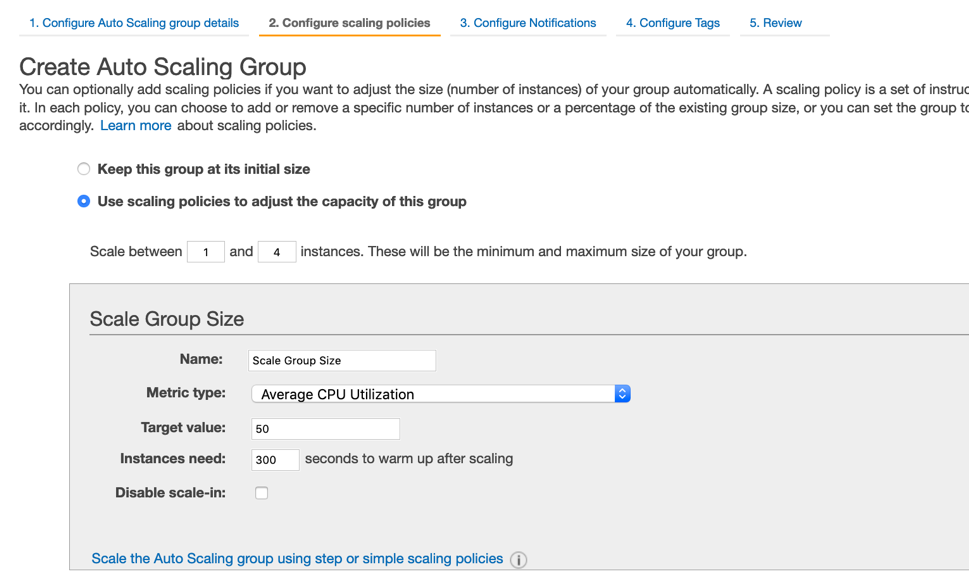

Once the Auto Scaling group is configured and created, a new Dedicated Host instance is launched automatically. The host resource group console of License Manager shows the license consumption of instances in the Auto Scaling group.

Earlier customers had to plan for peak capacity and allocate hosts upfront to be able to scale. Now with auto scaling group support to dedicated hosts, you get the elasticity of EC2 without any upfront host allocation or capacity planning.
Cost benefits of Simplified BYOL feature
You can run different instance sizes within the same instance family on a Dedicated Host. This allows you to maximize utilization of your software licenses along with your Dedicated Host fleet. You can also share your Dedicated Hosts across multiple AWS accounts in your organization. This allows you to share any available capacity of of your software licenses across multiple accounts.
Conclusion
Thus, the simplified BYOL experience can maximize your licensing benefits by using Dedicated Host management capability, and reduce your TCO. This feature gives the resiliency and elasticity of EC2 while managing software licenses with Dedicated Hosts. For more information on managing licenses using AWS License Manager, please refer to our service documentation.
About the Author

Harshitha Putta is a Cloud Infrastructure Architect with AWS Professional Services in Seattle, WA. She is passionate about building innovative solutions using AWS services to help customers achieve their business objectives. She enjoys spending time with family and friends, playing board games and hiking.