AWS Security Blog
How to deploy AWS Network Firewall to help protect your network from malware
April 25, 2023: We’ve updated this blog post to include more security learning resources.
Protecting your network and computers from security events requires multi-level strategies, and you can use network level traffic filtration as one level of defense. Users need access to the internet for business reasons, but they can inadvertently download malware, which can impact network and data security. This post describes how to use custom Suricata Rules with AWS Network Firewall to add protections that prevent users from downloading malware. You can use your own internal list, or a list from commercial or open-source threat intelligence feeds.
Network Firewall is a managed service that makes it easy to deploy essential network protection for all of your Amazon Virtual Private Cloud (Amazon VPC) Infrastructure. Network Firewall’s flexible rules engine lets you define firewall rules, giving you fine-grained control over network traffic, such as blocking outbound requests to prevent the spread of potential malware.
Features of Network Firewall
This section describes features of Network Firewall that help improve the overall security of your network.
Network Firewall:
- Is a managed Amazon Web Services (AWS) service, so you don’t have to build and maintain the infrastructure to host the network firewall.
- Integrates with AWS Firewall Manager, which allows you to centrally manage security policies and automatically enforce mandatory security policies across existing and newly created accounts and virtual private clouds (VPCs).
- Protects application availability by filtering inbound internet traffic using tools such as access control list (ACL) rules, stateful inspection, protocol detection, and intrusion prevention.
- Provides URL, IP address, and domain-based outbound traffic filtering to help you meet compliance requirements, stop potential data leaks, and block communication with known malware hosts.
- Gives you control and visibility of VPC-to-VPC traffic to logically separate networks that host sensitive applications or line-of-business resources.
- Complements existing network and application security services on AWS by providing control and visibility to layer 3 through 7 network traffic for your entire VPC.
Automating deployment of Network Firewall and management of Network Firewall rules support management at-scale and help in timely response, as Network Firewall is designed to block access to insecure sites before they impact your resources. For the solution in this blog post, you’ll use an AWS CloudFormation template to deploy the network architecture with Network Firewall.
Solution architecture
Figure 1 shows a sample architecture to demonstrate how users are able to download malware files, and how you can prevent this using network firewall rules.
Network Firewall is deployed in a single VPC architecture, where it is placed in line with the traffic to and from the internet.
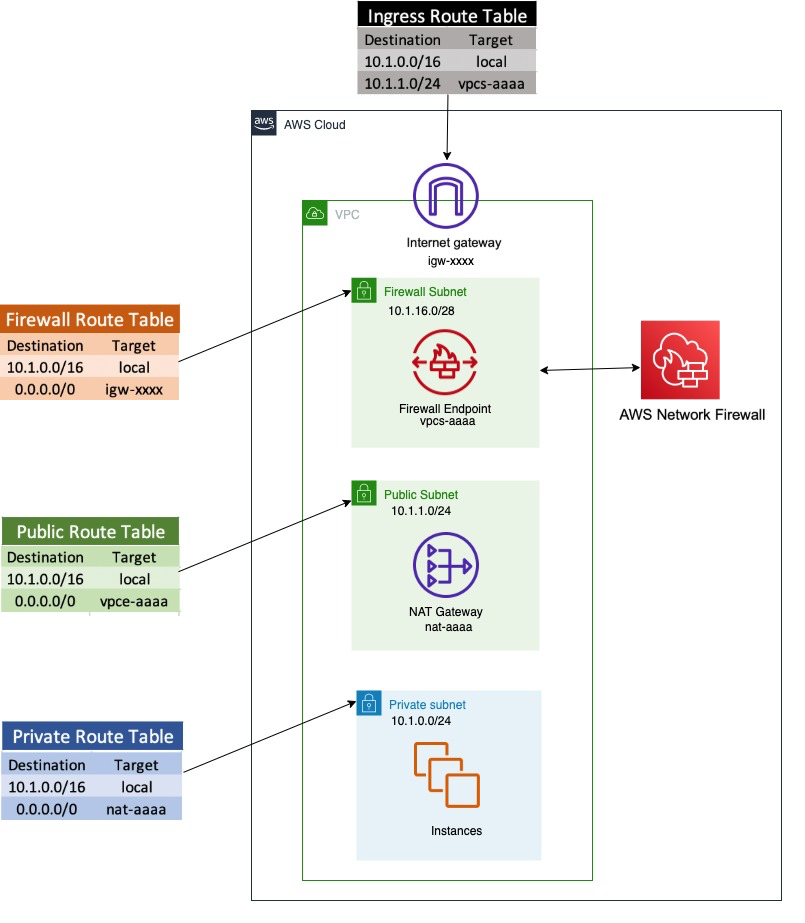
Figure 1. Network architecture diagram
The network architecture shown in Figure 1 includes three subnets:
- A network firewall subnet
Hosts the Network Firewall endpoint interface. All outbound traffic from this network goes through the internet gateway. - A public subnet
Hosts a NAT gateway. The next hop from the public subnet is the Network Firewall endpoint, where all traffic can be inspected before being forwarded to the internet. - A private network subnet
Used to host the client instances. All outbound traffic from this network goes to the NAT gateway endpoint.
In the network architecture shown in Figure 1, only one AZ is shown for simplicity, but best practices recommend deploying infrastructure across multiple AZs
To run the CloudFormation deployment template
- To set up the architecture shown in Figure 1, launch the provided CloudFormation deployment template using the Launch stack button in step 2 below.
This CloudFormation template:- Sets up VPCs and appropriate subnets as required by the network architecture.
- Creates a route table with appropriate routes and attaches it to the appropriate subnet (i.e. private subnet, firewall subnet, public subnet).
- Creates a test instance with appropriate security groups.
- Deploys Network Firewall with firewall policy.
- Creates a Rule Group SampleStatefulRulegroupName with Suricata rules, which is not attached to a firewall policy
- To launch the stack, click the Launch Stack button below.
- Name the newly created stack (for example, nfw-stack).
- The template will also install two sample rules that will be used to protect against accessing two sample malware site URLs, but it will not automatically attach them to a firewall policy
- You can see that Network Firewall with firewall policy was deployed as part of the basic CloudFormation deployment. It also created Suricata rules in rule groups, but is not yet attached to the firewall policy.
Note: Unless you attach the rule to the Network Firewall, it will not provide the required protection.
Example: confirming vulnerability
We have identified two sample URLs that contain malware to use for demonstration.
In the example screen shot below, we tested vulnerability by logging into test instance using AWS Session Manager. and at the shell prompt, used wget to access and download a malware file.
Figure 2 that follows is a screenshot of how a user could access and download two different malware files.
Note: Since these URLs contain malware files, we do not recommend users perform this test, but are providing a screenshot as a demonstration. If you wish to actually test ability to download files, use URLs you know are safe for testing.
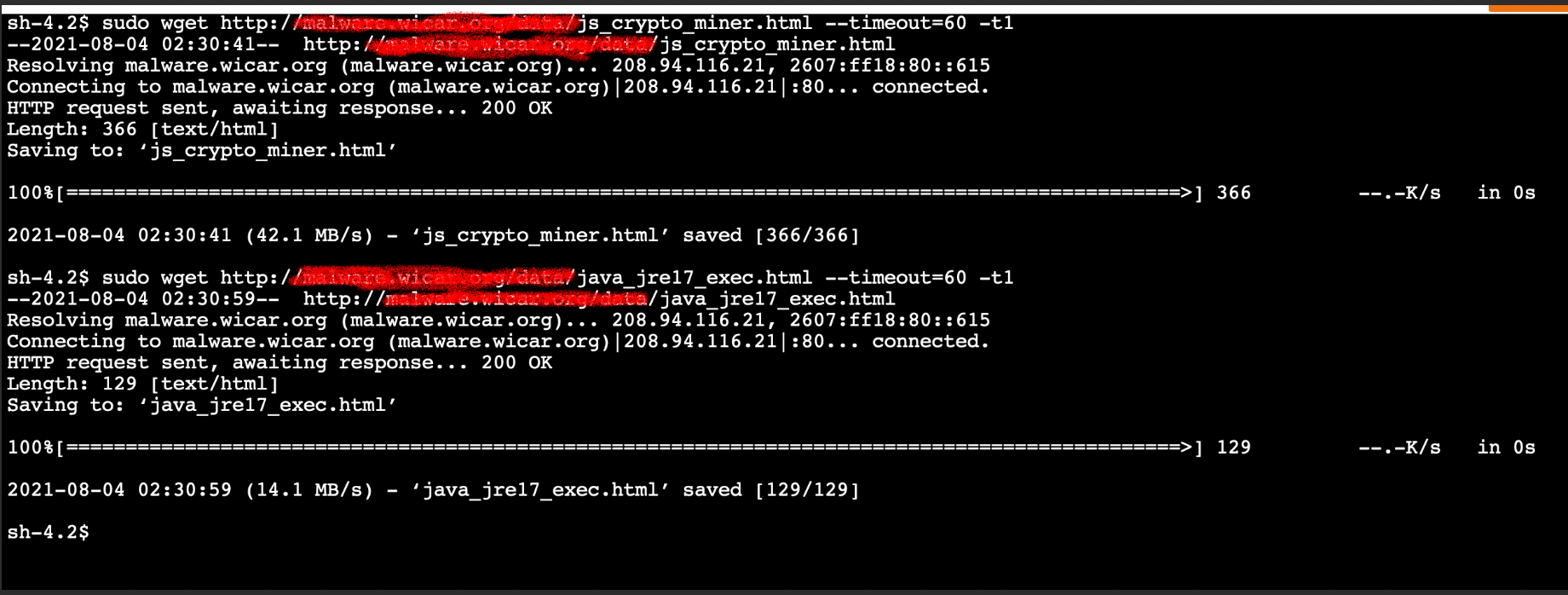
Figure 2. Insecure URL access
Network Firewall policies
Before the template creates the Network Firewall rule group, it creates a Network Firewall policy and attaches it to the Network Firewall. An AWS Network Firewall firewall policy defines the monitoring and protection behavior for a firewall. The details of the behavior are defined in the rule groups that you add to your policy.
Network Firewall rules
A Network Firewall rule group is a reusable set of criteria for inspecting and handling network traffic. You can add one or more rule groups to a firewall policy as part of policy configuration. The included template does this for you.
Network Firewall rule groups are either stateless or stateful. Stateless rule groups evaluate packets in isolation, while stateful rule groups evaluate them in the context of their traffic flow. Network Firewall uses a Suricata rules engine to process all stateful rules.
Suricata rules can be used to create a Network Firewall stateful rule to prevent insecure URL access. Figure 3 shows the Suricata rules that the template adds and attaches to the Network Firewall policy in order to block access to the sample malware URLs used in the previous example.
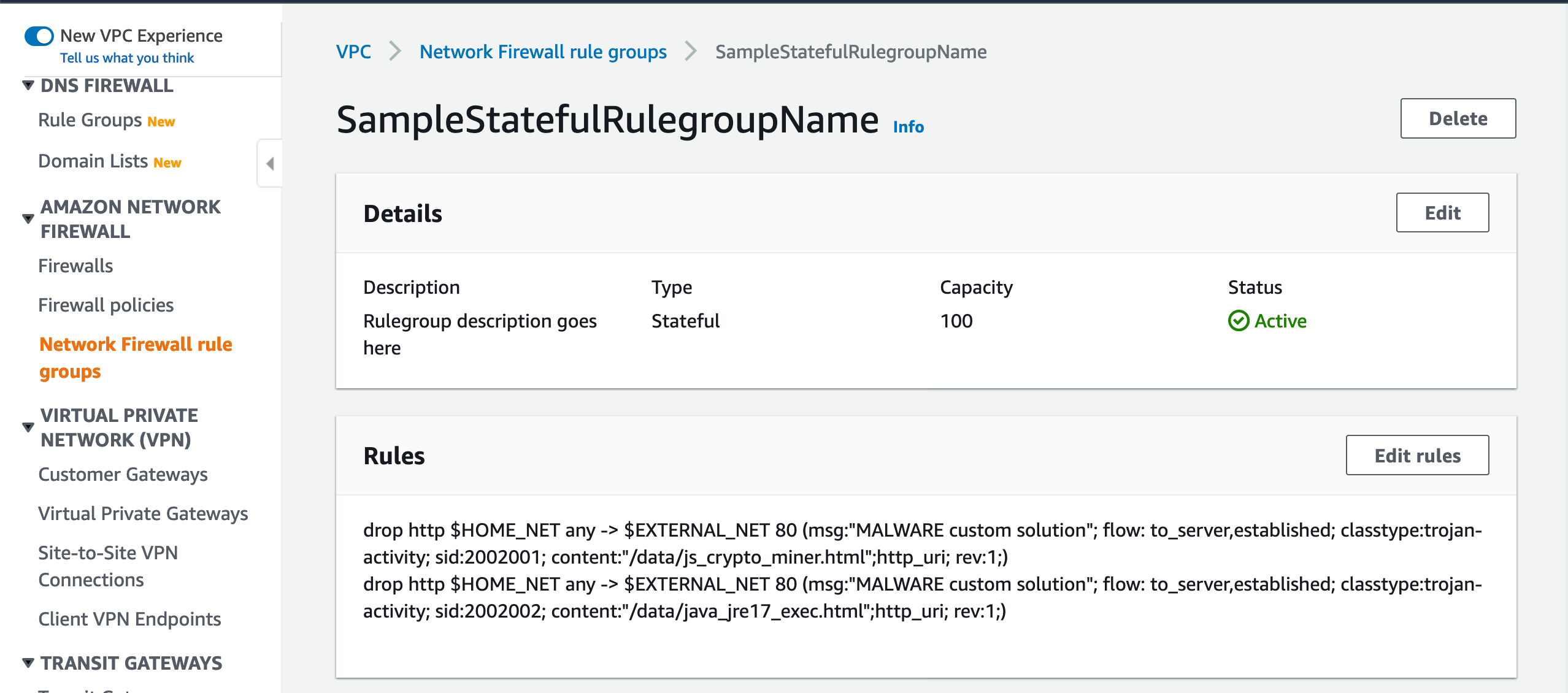
Figure 3. Suricata rules in a Network Firewall rule group
Attach the rule group to the Network Firewall policy
When you launched the CloudFormation template, it automatically created these rules in the rule group. You will now be attaching this rule group to the firewall policy in order to enable the protection. You will need similar rules to block the test URLs that are used for your testing.
Figure 3 shows two Suricata rules that have been configured to block the insecure malware URLs.
To add Suricata rules to Network Firewall
To improve site security and protect against downloading malware, you can add Suricata rules to Network Firewall to secure your site. You’ll do this by:
- Creating and attaching a firewall policy to the Network Firewall.
- Creating rules as part of rule groups, which are attached to the firewall policy
- Testing to verify that access to malware URLs from the instance is blocked.
Let’s review Suricata Rules that are created, which can be attached to Network Firewall.
Suricata rule parts
Each Suricata rule has three parts:
-
Action
-
Header
-
Options
drop action that should be taken
http this is the traffic protocol
$HOME_NET anywhere $HOME_NET is a Suricata variable. By default it is set to the CIDR range of the VPC where Network Firewall is deployed and any refers to any source port
$EXTERNAL_NET 80 where $EXTERNAL_NET 80 is a Suricata standard variable that refers to traffic destination, and 80 refers to the destination port
-> is the direction that tells in which direction the signature has to match
msg “MALWARE custom solution” – gives textual information about the signature and the possible alert
flow to_server,established – it is used to match on the direction of the flow and established refers to match on established connections
classtype trojan-activity – gives information about the classification of rules and alerts
sid:xxxxx gives every signature its own id
content “xxxx” – This keyword is very important and it identifies the pattern that your signature should match.
http_uri is a content modifier that helps you match specifically and only on the request URI
rev:xxx this goes along with sid keyword. It represents the version of the signature
The signatures in the Suricate rule shown in Figure 3 will block traffic that matches the http_uri contents /data/js_crypto_miner.html and /data/java_jre17_exec.html when the traffic is initiated from the VPC to the public network.
To attach a rule group to an existing Network Firewall
In Figure 4, the Network Firewall has a policy attached. but it does not have a rule group
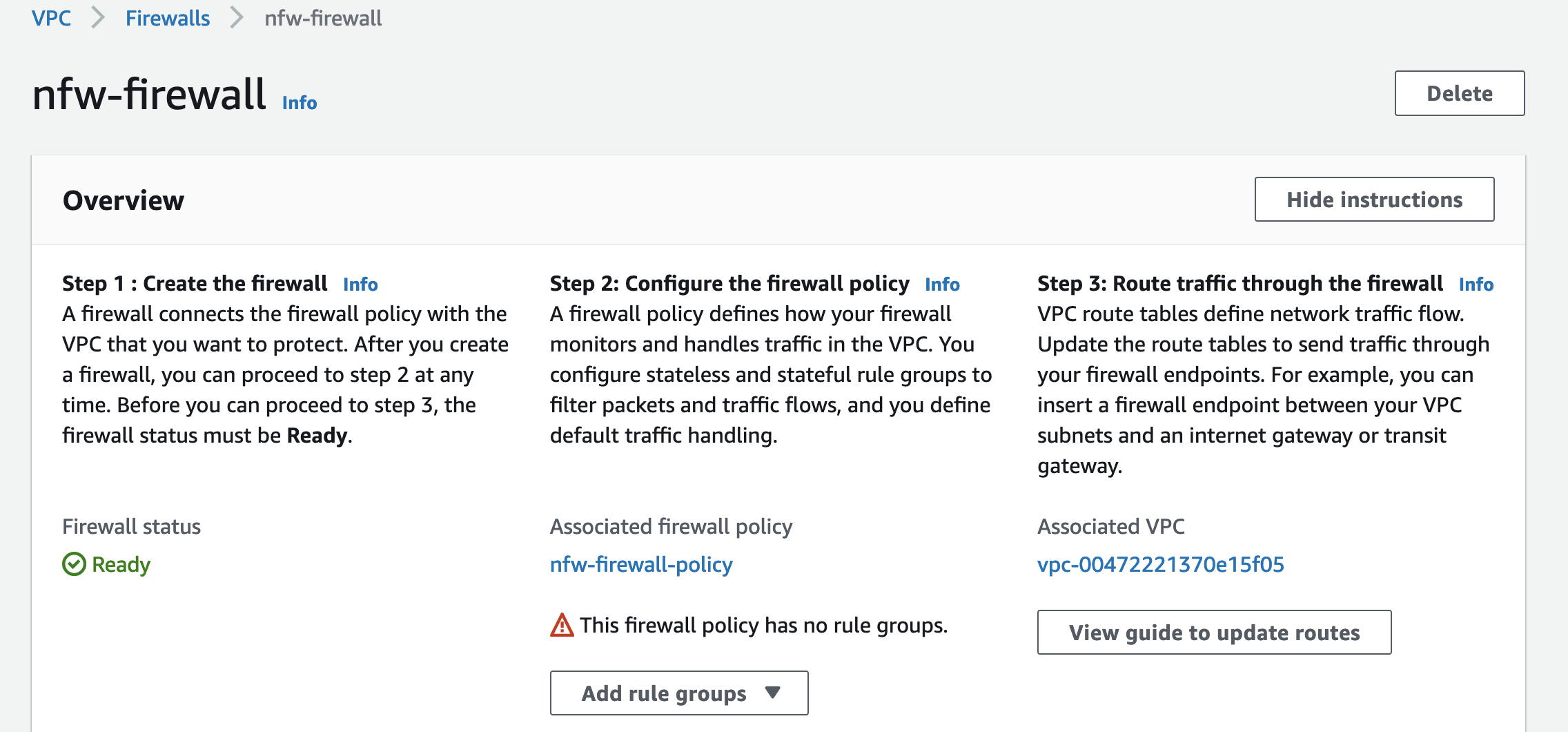
Figure 4. A policy is attached, but not a rule group
- As shown in Figure 5, choose Add rule group to start adding your Suricata rule to the Network Firewall.
- Choose Add from existing stateful rule groups to attach an already created Suricata rule group.
- Figure 6 shows the Suriacata rule groups that are already created. SampleStatefulRulegroupName is the rule group created by the CloudFormation template.
- Select the rule group and choose Add stateful rule group to finish adding the rule group to Network Firewall.
- Figure 7 shows that the rule group SampleStatefulRulegroupName is now part of the Stateful rule group section of Network Firewall screen, which completes adding Suricata rules to Network Firewall.
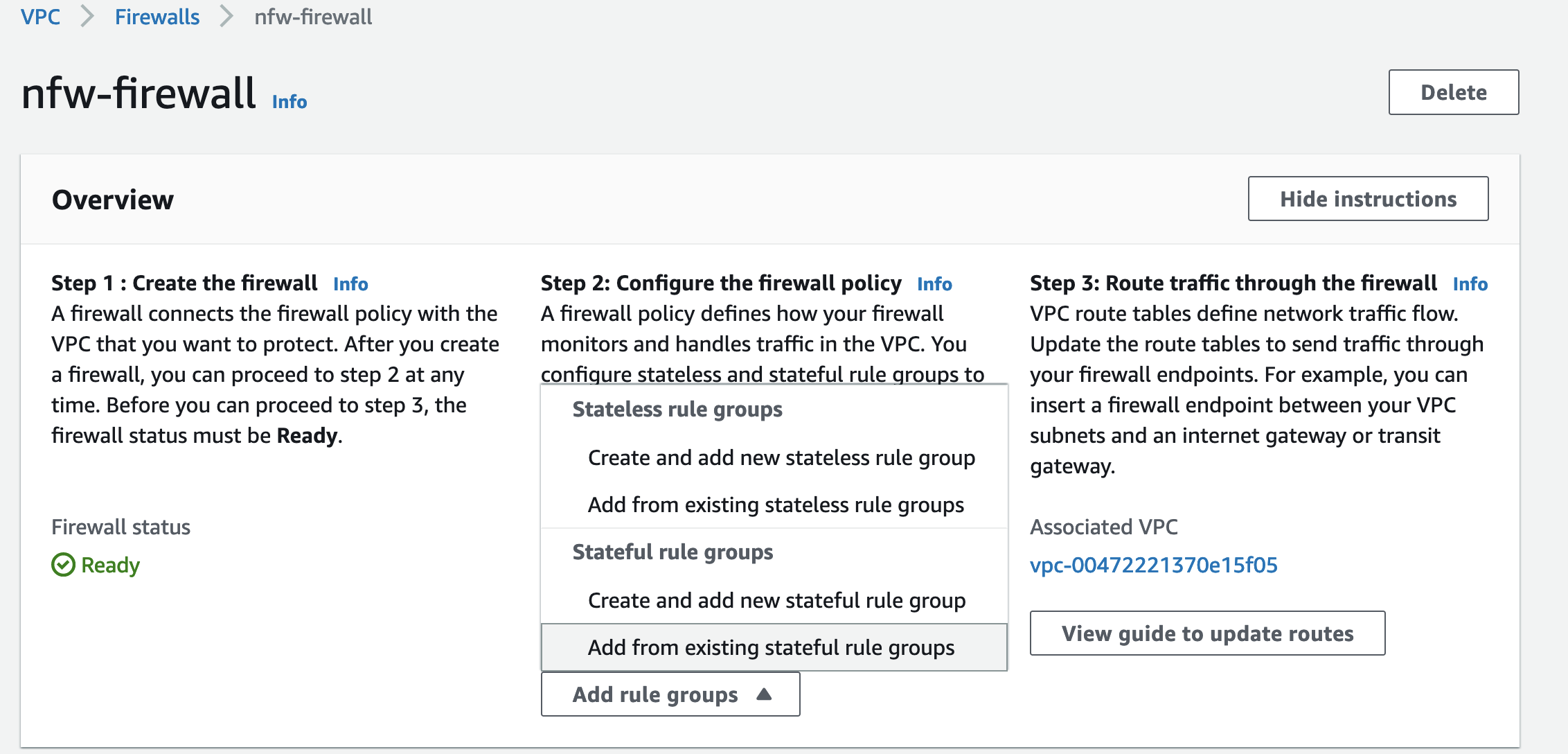
Figure 5. Choose Add rule group
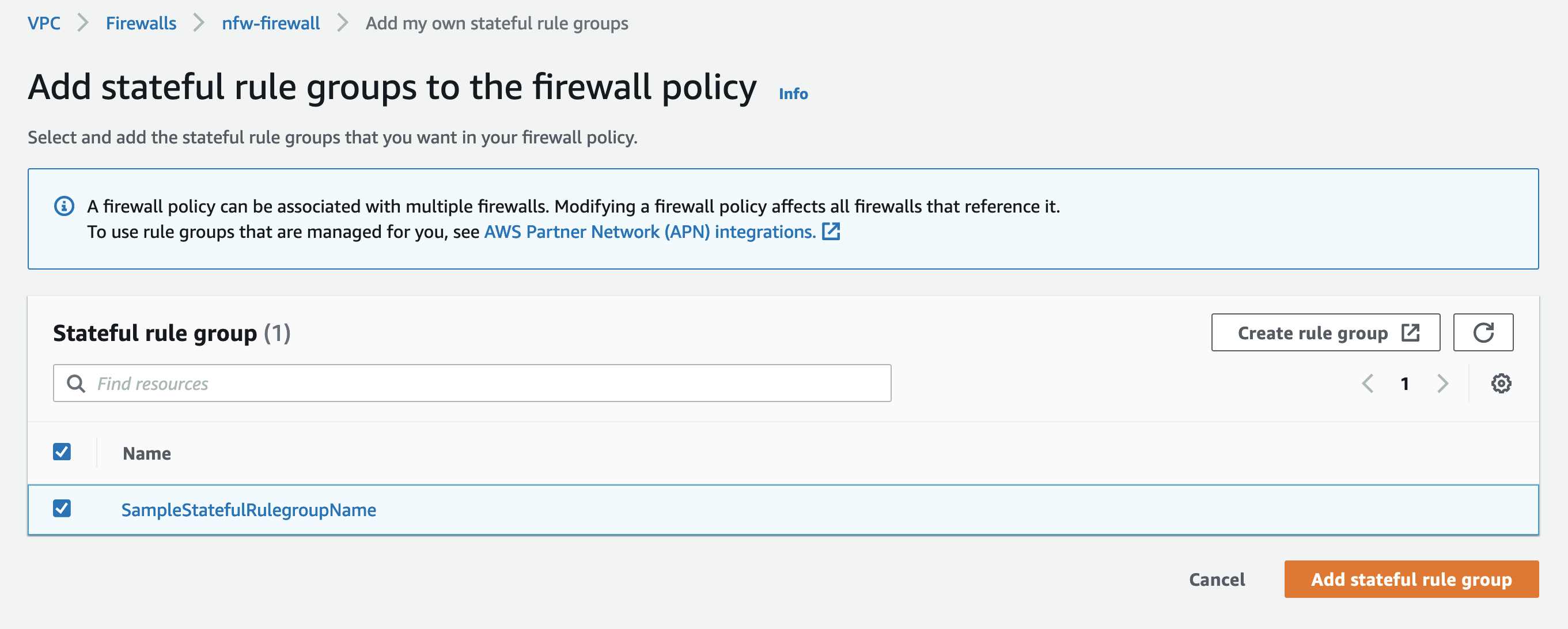
Figure 6. Review the rule groups that are already created
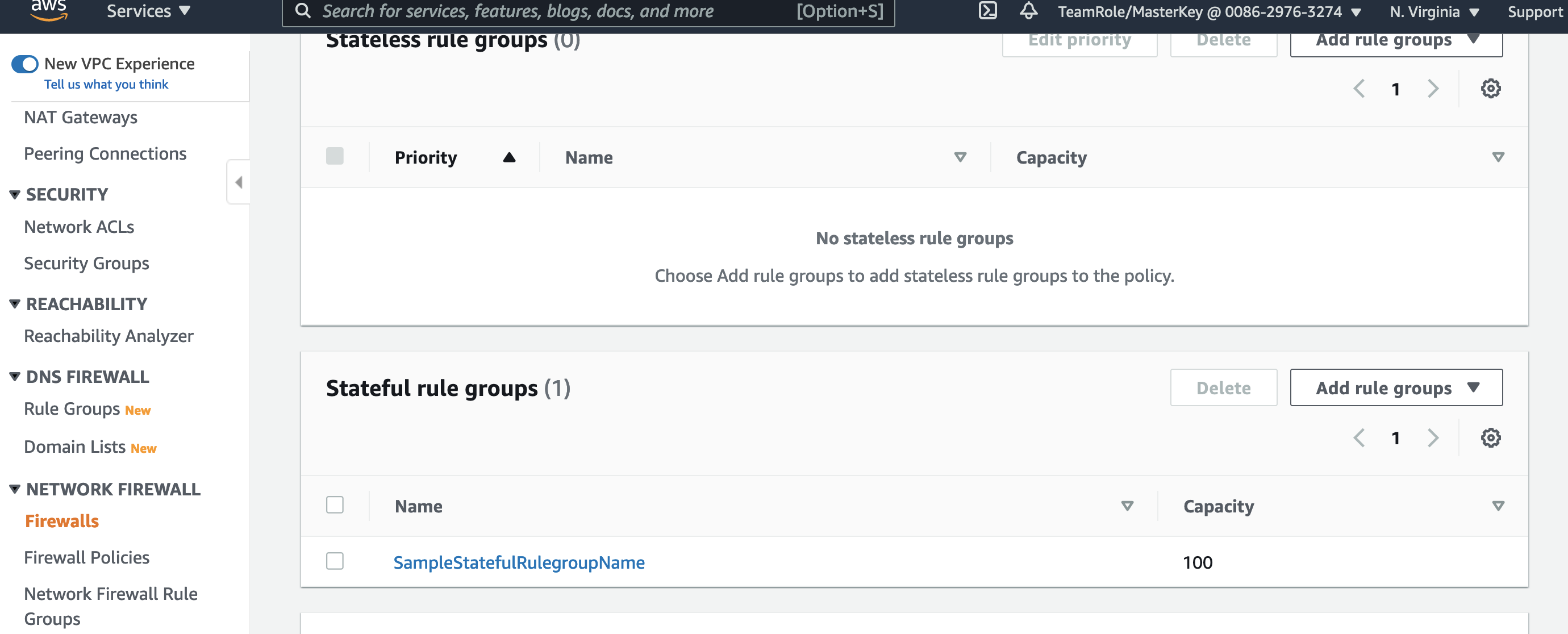
Figure 7. Shows the new rule group is now added
Example: validating the solution
Your Network Firewall is now configured to block malware URLs that are defined in the rulegroup SampleStatefulRulegroupName.
As in the example above where we confirmed vulnerability, Figure 8 shows how to validate that the solution is now protecting your users from accessing malware sites.
Figure 8 shows a user trying to access the same insecure URLs we tested earlier and shows that the URLs are now blocked and the attempted connection times out.
Note: Since these URLs contain malware files, we do not recommend users perform this test, but are providing a screenshot as a demonstration. If you wish to actually test ability to download files, use URLs you know are safe for testing.
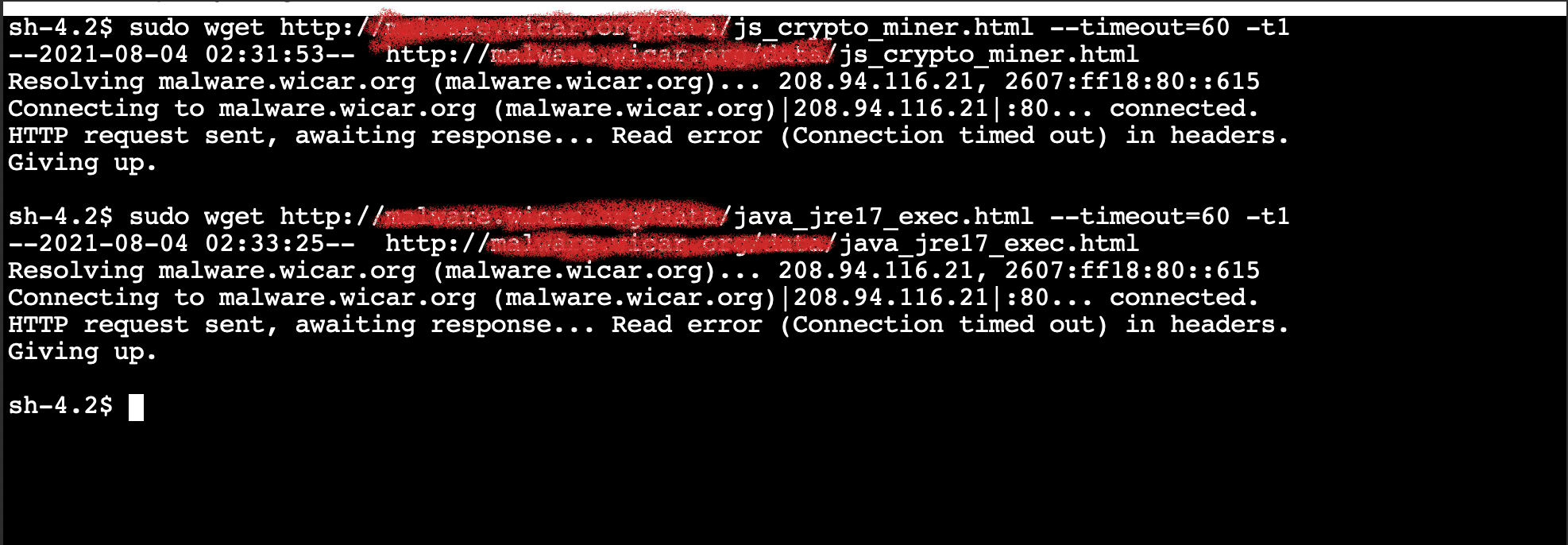
Figure 8. Insecure URL access blocked
Validating blocking access helps your security team ensure that users or applications on your network cannot download malware. You can add similar rules for any URLs you identify as insecure. SOC operators are typically not familiar with updating CloudFormation templates, but you can use a deployment pipeline where the data required for the rule is stored in Amazon DynamoDB and use AWS Lambda functions to automate updating rules.
Now that you have an example running, you should implement a complete rule set that meets your requirement from a publicly available malware list such as CISSECURITY MALWARE LIST.
Cleanup
AWS resources created for testing can result in additional costs. Since this environment used a CloudFormation template, you can remove all AWS resources associated with the solution by deleting the CloudFormation stack you named previously (for example, nfw-stack).
Conclusion
This blog describes an approach for preventing users from downloading malware. The solution presented uses AWS Network Firewall to secure your environment by blocking access to the specified malware URLs. The supplied CloudFormation template can be used to automate this protection, and to easily set up a test environment to simulate the scenario.
For additional best practice information, see:
If you have feedback about this post, submit comments in the Comments section below. If you have questions about this post, contact AWS Support.
.
Want more AWS Security news? Follow us on Twitter.
