AWS Big Data Blog
Securing Apache Kafka is easy and familiar with IAM Access Control for Amazon MSK
September 2025: This post was reviewed and updated for accuracy.
AWS launched IAM Access Control for Amazon MSK, which is a security option offered at no additional cost that simplifies cluster authentication and Apache Kafka API authorization using AWS Identity and Access Management (IAM) roles or user policies to control access. This eliminates the need for administrators to run an unfamiliar system to control access to Apache Kafka on Amazon MSK, and learn intricate details and specific commands to manage Apache Kafka access control lists (ACLs).
This is a game-changer from a security perspective for AWS customers who use Apache Kafka: I recommend Amazon MSK customers use IAM Access Control unless they have a specific need for using mutual TLS or SASL/SCRAM authN/Z.
As a cherry on the cake, IAM Access Control logs events related to Apache Kafka resource changes to Amazon CloudTrail, such as topic creation, adding partitions, and topic configuration modifications, which can be very helpful for adding an audit layer to your Apache Kafka clusters (something you could only obtain otherwise by parsing unstructured Apache Kafka logs).
These new features complete the suite of existing security features for Amazon MSK such as Amazon VPC integration for private connectivity and network isolation, at-rest encryption via AWS Key Management Service (AWS KMS), and encryption in transit via TLS.
Traditionally, Apache Kafka comes with its own ways of managing authentication and authorization. Amazon MSK began with support for mutual TLS authN/Z, and then offered SASL/SCRAM, which are standard Apache Kafka security options. Amazon MSK took a step forward to make authN/Z easier by standardizing security management for MSK clusters and Apache Kafka using IAM.
In this post, we explore how this new feature works in detail (setting up and creating a topic, producer, and consumer), and how to connect Conduktor, a graphical Apache Kafka desktop client, which allows us to quickly test our connectivity to Amazon MSK and ensure our first IAM administrator policy gets applied correctly.
The following diagram illustrates our solution architecture.
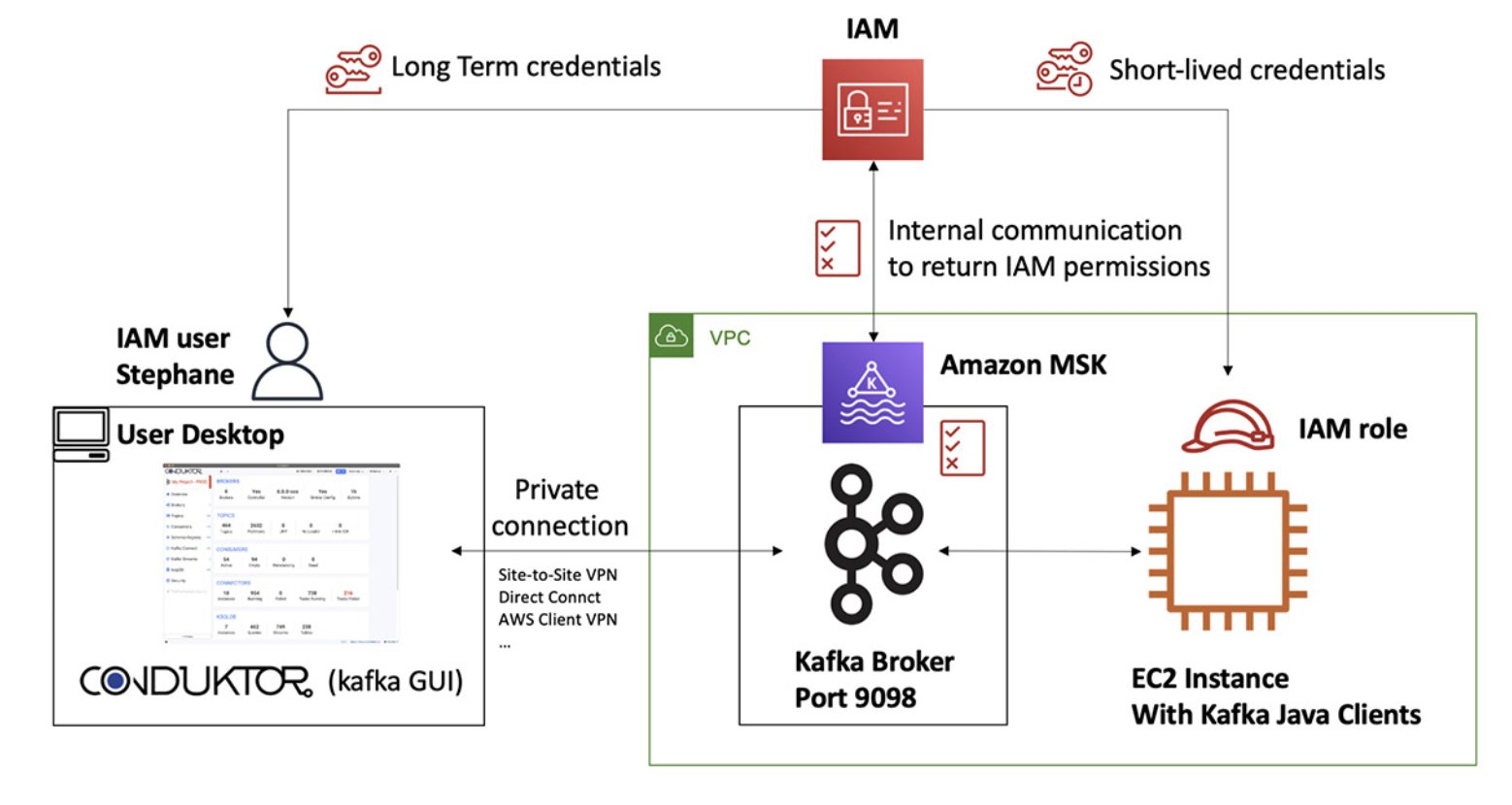
Create a MSK cluster using AWS_MSK_IAM
When creating a MSK cluster, you can enable one of several security mechanisms. The IAM-based security mechanism runs on port 9098 on your Apache Kafka brokers, and consists of only one setting to enable in your cluster configuration.
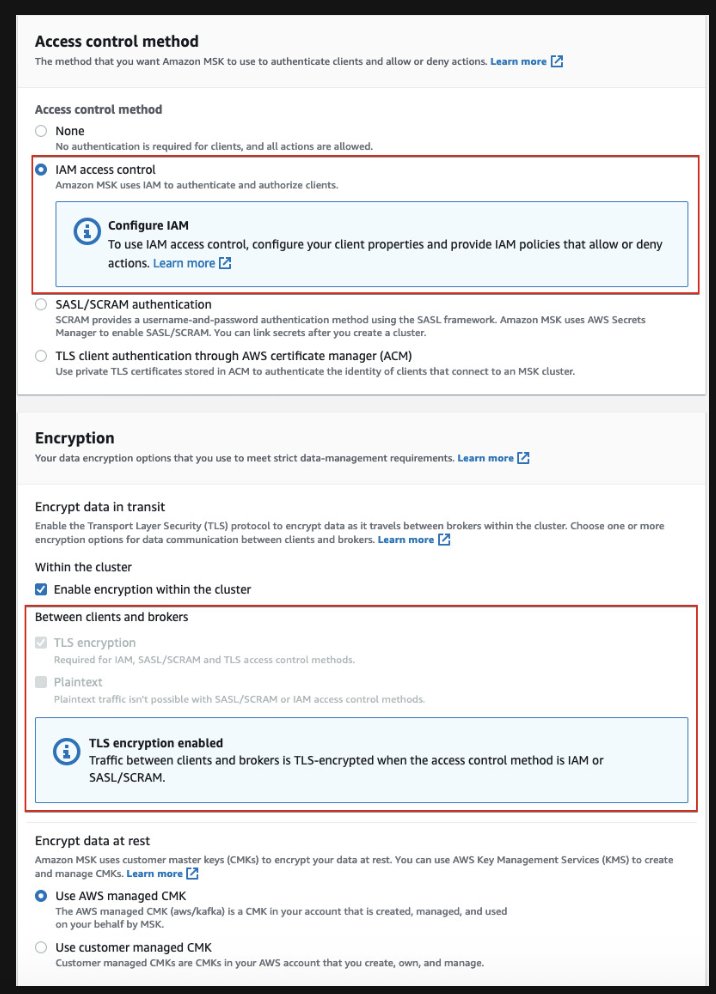
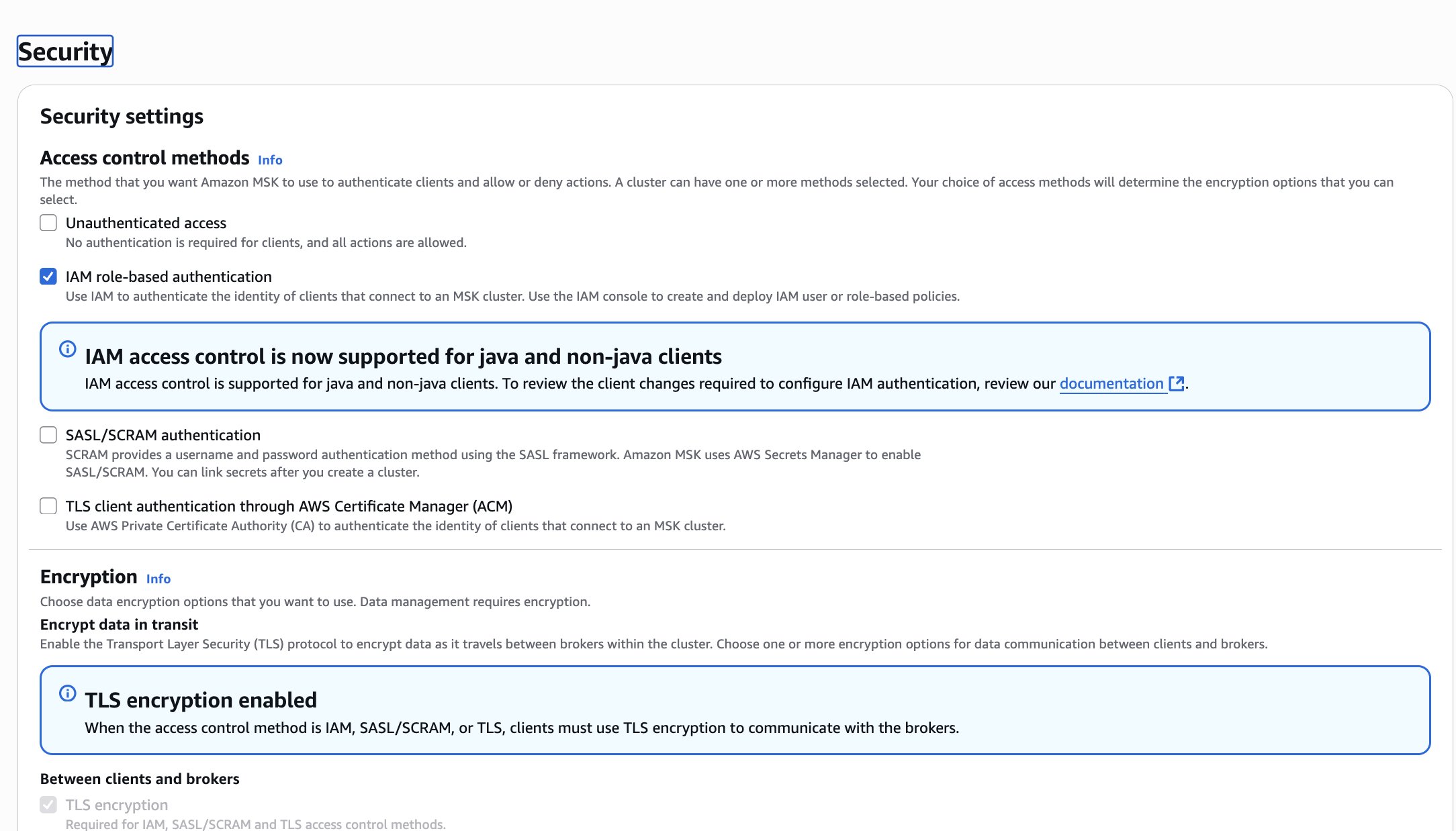
For this post, I made the MSK security group as permissive as possible, to remove any constraints on security groups. In production, make sure you configure your security groups properly.
After you launch your MSK cluster, you can start working with IAM policies to manage Apache Kafka security.
Connect using an admin user
When I work with Apache Kafka, I like to use Conduktor Desktop, a graphical user interface for Apache Kafka, because it allows me to quickly configure secure connections and test APIs.
First, we need to establish a connection into our VPC, for which you have several options.
For this post, I used the Client VPN methodology. For more information, see Getting started with Client VPN or a video walkthrough in the Amazon MSK Master Class.
Let’s set up my IAM user mskadmin to have a policy that gives myself admin privileges for my MSK cluster.
I created the following customer-managed IAM policy and attached it to my user mskadmin in AWS:

This should give me control over all the resources within my cluster-level permissions: cluster, topic, group, and transactional ID.
You need to make sure to download access keys and secret access keys for this IAM user and set them as a new profile on your computer:

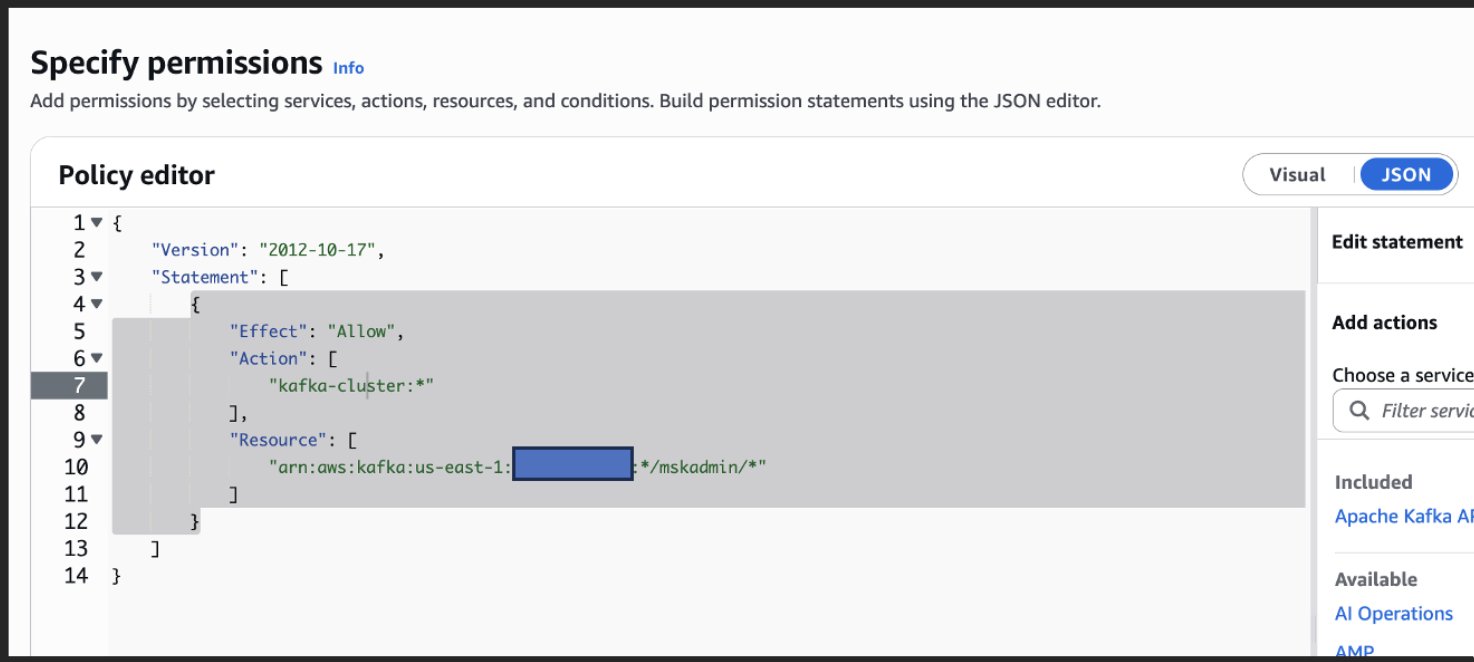
I can retrieve the bootstrap servers via the AWS Management Console or the AWS Command Line Interface (AWS CLI).
Next, I need to specify the connectivity settings to Apache Kafka, which for Java clients is the following:
The ssl.truststore.location is unnecessary if your Java JDK distribution already trusts the TLS certificate of the MSK broker, which should be the case of all standard JDK distributions, because the TLS certificate is public.
I’ve included awsProfileName="mskadmin" to make sure I point to the credentials of my newly configured profile. For more information, see the README of the Amazon MSK IAM client auth libraries.
Conduktor is now connected to the MSK cluster, and we have full access to the cluster thanks to the managed IAM policy. Note how I didn’t have to “apply” the IAM policy. As soon as it was created and attached to my user, the MSK cluster picked it up. Let’s make sure by creating a topic, producing some data to it, and consuming data from it.
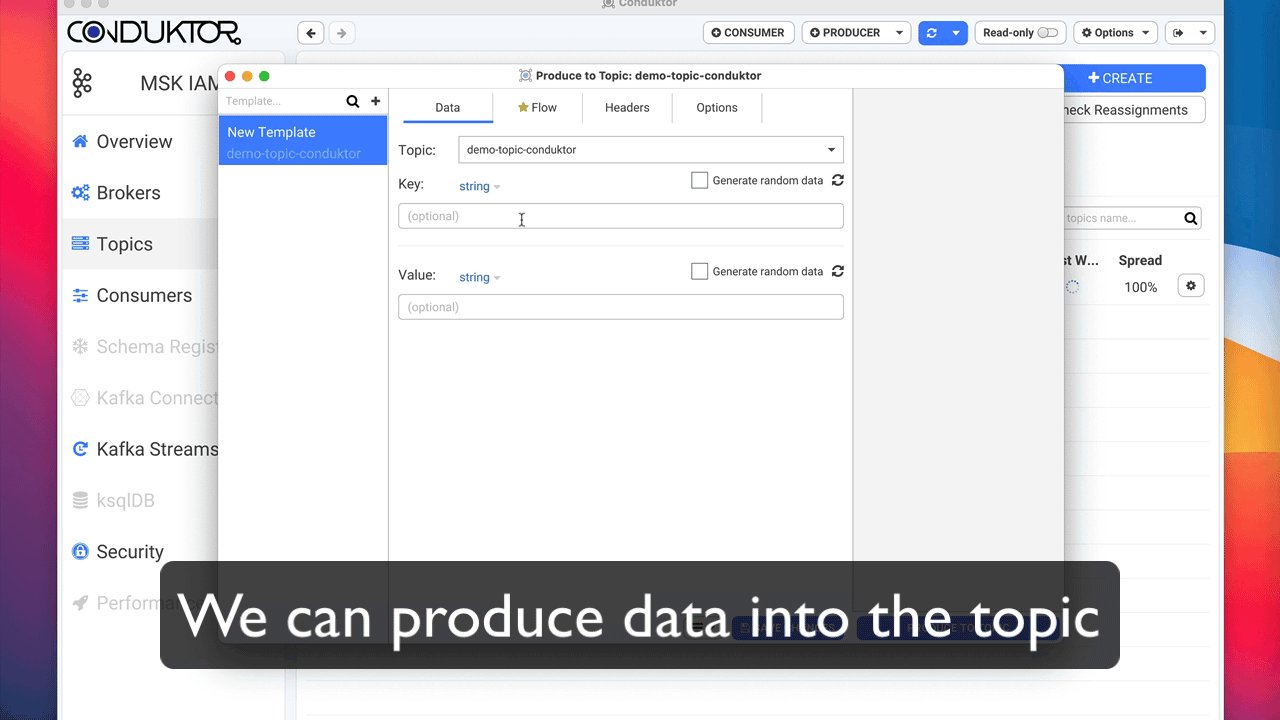
Create a Apache Kafka topic from an EC2 instance
Let’s create an IAM role, for now without any IAM policies. We’ll call it DemoMSKClient.
Create an Amazon Elastic Compute Cloud (Amazon EC2) instance using Amazon Linux 2 and attach the DemoMSKClient role.
Using EC2 Instance Connect, let’s ensure the EC2 instance has network connectivity to your MSK cluster:
Next, install the Apache Kafka clients:
Now, let’s download the JAR file to give our clients the extra classes they need to work with Amazon MSK IAM security (make sure to change the version in the following code, in case you’re not downloading v1.0.0).
Create a client configuration file named client-config.properties:
The truststore isn’t needed because Amazon Linux 2 with Amazon Corretto 11 trusts the certificate by default.
Additionally, our EC2 instance is configured with a role, so the IAMLoginModule automatically uses that role.
Now let’s create an Apache Kafka topic. Make sure to replace Bootstrap String with your MSK cluster specific BootStrap Server string.
We can export the CLASSPATH to run the Kafka CLI and make sure the Amazon MSK IAM libraries are included
Let’s add the kafka-cluster:Connect statement for our IAM role and also statements for granting permissions at Topic level. Make sure to replace Account ID and MSK Cluster with your specific Account ID and MSK Cluster details.
Let’s try running the command below and replace BootStrap Server String with your MSK cluster specific BootStrap Server String.
The command is Successful now.
Note that if I try to list the topics, I don’t see my topic, because I didn’t add my permissions to my IAM policy. Fine-grained access control at its finest!
Make sure to replace <BootStrap Server String> with your MSK cluster BootStrap Server String
Produce from an EC2 instance
Let’s try to produce to the topic we created previously.
We can add the minimum privilege we need to write to that topic. Make sure to replace Account-ID and MSK-Cluster with your account and MSK cluster specific details.
Execute the below command and make sure to replace <BootStrap Server String> with your MSK cluster BootStrap Server String.
The above command will help to produce data on the topic successfully.
Consume from an EC2 instance
We use the same EC2 instance for simplicity’s sake, but you could create a separate EC2 instance with a separate role as an exercise. We can add an IAM policy for ReadData.
Make sure to replace Account-ID and MSK-Cluster with your account and MSK cluster specific details.
Let’s try the consumer command below and replace <BootStrap Server String> with your MSK cluster BootStrap Server String.
The below command should work.
Java-based code
If you’re using the Java clients (such as Java Producer, Consumer, Kafka Streams, or Kafka Connect), all you need to do is to reference the Java library using Maven:
Then you specify the necessary Kafka properties:
Takeaways
That’s all for this post. Here are my takeaways as I learned how to use this feature:
- The Apache Kafka ACLs created via IAM aren’t stored in Zookeeper. This is due to an internal implementation of AWS. Therefore, the only place to manage ACLs is in IAM.
- When IAM Access Control is enabled, no one is allowed to connect to a MSK cluster or take an Apache Kafka action without permission, which means IAM Access Control secures your cluster and Apache Kafka by default.
- The IAM authorizer is a class that was written by AWS and the code is not available, so this feature is specific to MSK clusters only. This makes the Apache Kafka version used by MSK the same as the open-source version, plus a few additional classes that were coded by AWS but don’t affect the performance or general functioning logic of Apache Kafka.
- The feature only works out of the box for Java-based clients. If you’re interested in using IAM authentication with Apache Kafka clients written in languages other than Java, see the following GitHub repo. At a high level, this involves implementing a SASL mechanism that uses the AWS SDK to fetch client credentials and sends a very specific JSON authentication payload to the MSK cluster, which then automatically handles access control.
- Read the documentation to map Apache Kafka permissions to IAM policies. Some of them can have changed names, for example the
AlterGrouppermission, which allows them to commit offsets into a consumer group (necessary for consuming). - Wildcards are supported, for example the IAM resource
<topic-arn...>/sometopicprefix*somethinginthemiddle*sometopicsuffixThis means you can have even more freedom than the simple wildcard provided within the Apache KafkaSimpleAuthorizer. - Network security is done using security groups or using IAM policy conditions. Although normal Apache Kafka ACLs support a host parameter, for MSK, network security is implemented at the security group level or using conditions for IP addresses.
- You can now audit your Apache Kafka resource API calls via CloudTrail.
Summary
In this post, we demonstrated how easy it is to secure a MSK cluster and Apache Kafka with IAM Access Control. We also showed how to configure Conduktor to connect to our MSK cluster. For more information on IAM Access Control, see the MSK user documentation. Happy learning!