AWS DevOps & Developer Productivity Blog
Introducing AWS Chatbot: ChatOps for AWS
**This post was written while AWS Chatbot was still in beta. AWS Chatbot is now generally available. The information contained within this post is still relevant and helpful.**
DevOps teams widely use chat rooms as communications hubs where team members interact—both with one another and with the systems that they operate. Bots help facilitate these interactions, delivering important notifications and relaying commands from users back to systems. Many teams even prefer that operational events and notifications come through chat rooms where the entire team can see the notifications and discuss next steps.
Today, AWS introduces a public beta of AWS Chatbot, a new service that enables DevOps teams to receive AWS notifications and execute commands in Slack channels and Amazon Chime chat rooms with only minimal effort. AWS fully manages the integration, and the service takes only a few minutes to configure.
AWS Chatbot is in beta with support for receiving notifications from the following services:
- Amazon CloudWatch
- AWS Health
- AWS Budgets
- AWS Security Hub
- Amazon GuardDuty
- AWS CloudFormation
For the up-to-date list of supported services, see the AWS Chatbot documentation.
What our customers say
Revcontent is a content discovery platform that helps advertisers drive highly engaged audiences through technology and partnerships with some of the world’s largest media brands. By using AWS Chatbot, Revcontent has avoided potential downtime.
Our engineering teams have leveraged AWS Chatbot to enhance our system monitoring capabilities through integration with Amazon SNS and Amazon CloudWatch alarms. The initial setup was simple, and the return has been substantial! Slack functionality has enabled more efficient real-time notifications. For example, we avoided potential outages when AWS Chatbot alerted us of elevated error rates on a load balancer. We identified and resolved Amazon Redshift load aborts within minutes when AWS Chatbot notified our engineering teams of reduced network throughput on our cluster. — Christopher Ekeren, DevOps engineer, Revcontent
Walkthrough
In this post, I walk you through the configuration steps to set up a CloudWatch alarm with a Slack channel or Amazon Chime webhook using AWS Chatbot.
AWS Chatbot uses Amazon SNS to integrate with other AWS services, as shown in the diagram. This process sets up a CloudWatch alarm to notify an SNS topic, which in turn activates AWS Chatbot to notify a chat room.
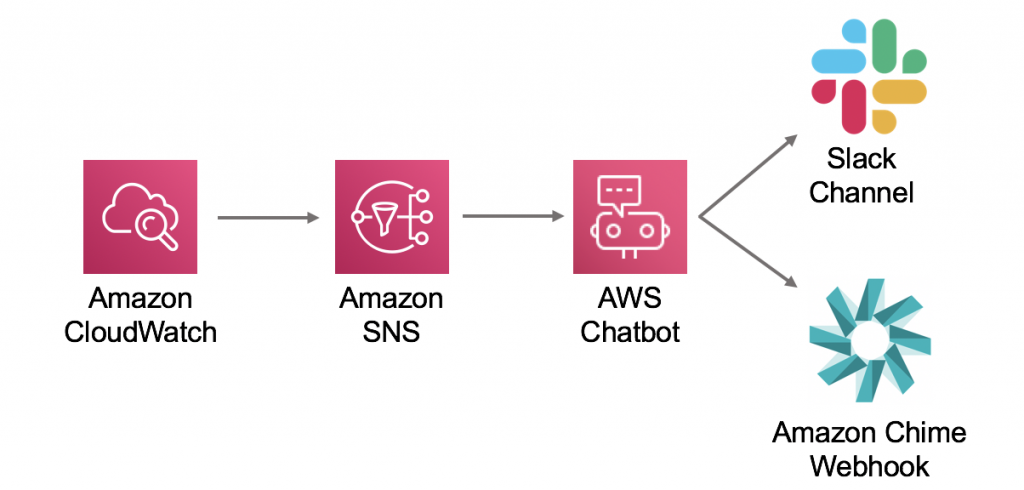
Setting up AWS Chatbot for this example follows these steps:
- Create an SNS topic (optional).
- Create a CloudWatch alarm.
- Create an AWS Chatbot configuration.
- Complete the setup.
- Test the alarm.
Prerequisites
To follow along with this example, you need an AWS account, as well as a Slack channel or Amazon Chime webhook to configure with AWS Chatbot.
Step 1: Create an SNS topic
First, create an SNS topic to connect CloudWatch with AWS Chatbot. If you already have an existing SNS topic, you can skip this step.
In the SNS console, choose Topics, Create topic. Give your topic a descriptive name and leave all other parameters at their default.
Step 2: Create a CloudWatch alarm
For this post, create an alarm for an existing Lambda function. You want to receive a notification every time the function invocation fails so that you can diagnose and fix problems as they occur.
In the CloudWatch console, choose Alarms, Create alarm.
Select the metric to monitor, such as the Errors metric for a Lambda function. Configure the following fields:
- For Period, enter 1 minute.
- For Statistic, enter Sum.
- For Threshold, enter Greater/Equal than 1.
These settings make it easier to trigger a test alarm.
For Send a notification to…, choose the SNS topic that you created in Step 1. To receive notifications when the alarm enters the OK state, choose Add notification, OK, and repeat the process.
Complete the creation process with the default settings.
Step 3: Create an AWS Chatbot configuration
To start configuring AWS Chatbot with the chat client, in the AWS Chatbot console, choose Configure new client, and choose either Amazon Chime or Slack.
Using AWS Chatbot with Slack
In the Configure new client pop-up, choose Slack.
The setup wizard redirects you to the Slack OAuth 2.0 page. In the top-right corner, select the Slack workspace to configure and choose Agree. Your Slack workspace installs the AWS Slack App, and the AWS account that you logged in with can now send notifications.
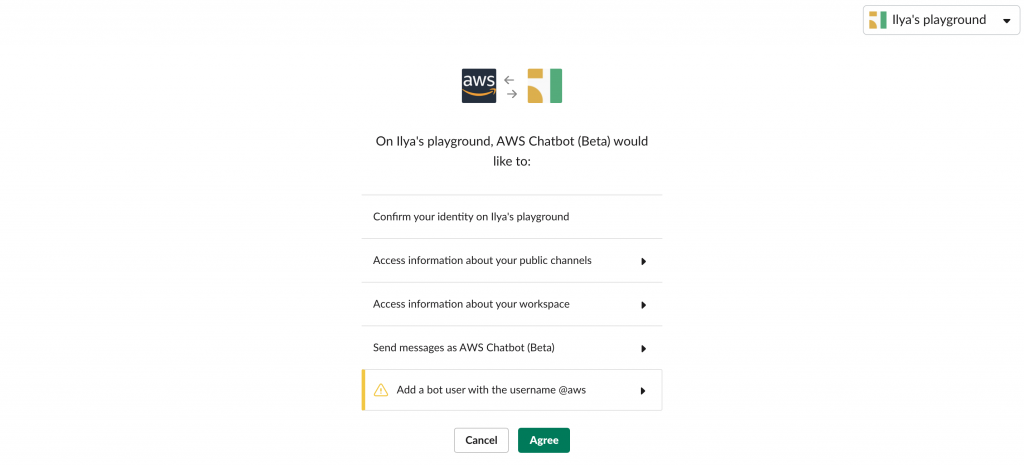
Slack redirects you from here to the Configure Slack Channel page. Select the channel in which to receive notifications. You can either select a public channel from the dropdown list or paste the URL or ID of a private channel.
Find the URL of your private Slack channel by opening the context (right-click) menu on the channel name in the left sidebar in Slack, and choosing Copy link. AWS Chatbot can only work in a private channel if you invite the AWS bot to the channel by typing /invite @aws in Slack.
Using AWS Chatbot with Amazon Chime
On the Configure new client pop-up, choose Amazon Chime.
For Webhook URL, copy the webhook URL from Amazon Chime and paste it into the text box. Give your webhook a description that reflects its location. I used the chat room name and the webhook name, separated by a slash.

Step 4: Complete the setup
After you choose the Slack channel or an Amazon Chime webhook, under IAM Permissions, create a role or select an existing role from the template. CloudWatch alarms can only display metric trends if AWS Chatbot has permission to call the CloudWatch API and retrieve metric details. To do this, choose Notifications permissions.
Finally, under SNS topics, select the SNS topic that you created in Step 1. You can select multiple SNS topics from more than one public Region, granting them all the ability to notify the same Slack channel.
After you choose Configure, the configuration completes.
Step 5: Test the alarm
You can test whether you properly configured AWS Chatbot by manually forcing your test Lambda function to fail. This should trigger an alarm and a notification in either Slack or Amazon Chime.
Test the alarm in Slack
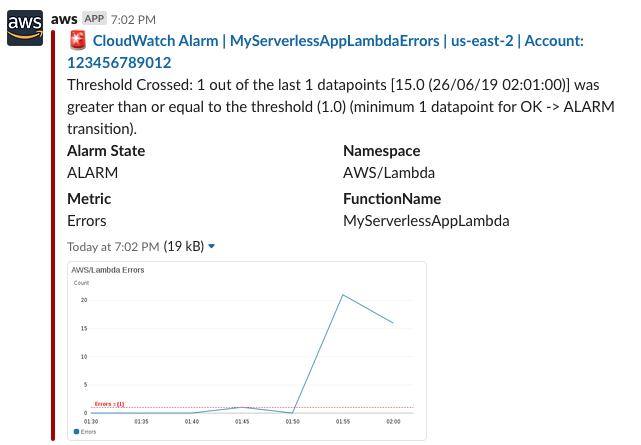
Test the alarm in Amazon Chime

Conclusion
AWS Chatbot expands the communication tools that your team already uses every day to coordinate and bond. In this post, I walked you through the configuration steps to set up a CloudWatch alarm using AWS Chatbot in a Slack channel or Amazon Chime chat room.