AWS Cloud Financial Management
Getting Started with AWS Budgets
In the cloud world, cost management is quickly becoming an aspect of everyone’s job. AWS Budgets lets you set custom budgets that alert you when you exceed (or are forecasted to exceed) the thresholds that you set.
In this post, we be covering how you can use AWS Budgets to set a custom cost budget that tracks your costs at the monthly level, configure alerts that will notify you when your user-defined spend thresholds are reached, and show you how you can use AWS Budgets to monitor your overarching budget portfolio.
Please note that AWS Budgets has a Free Tier offering of 60 free budget days per month (essentially two active budgets on every day of the month), and each subsequent budget will incur a cost of $0.02 per day.
Getting Started with AWS Budgets
As a rule of thumb, we advise that you create a total monthly cost budget so that you can stay on top of your spend and avoid unintentional cost overruns. We will show you how to create this budget below.
You can access AWS Budgets from the dedicated service links on the AWS Management Console as well as the left-hand menu within the AWS Billing Console. This will take you straight to the AWS Budgets dashboard.
So, how do you get started using AWS Budgets? It’s easy.
Example: Creating a total monthly cost budget
All you have to do is go to the Budgets dashboard and select Create a budget.
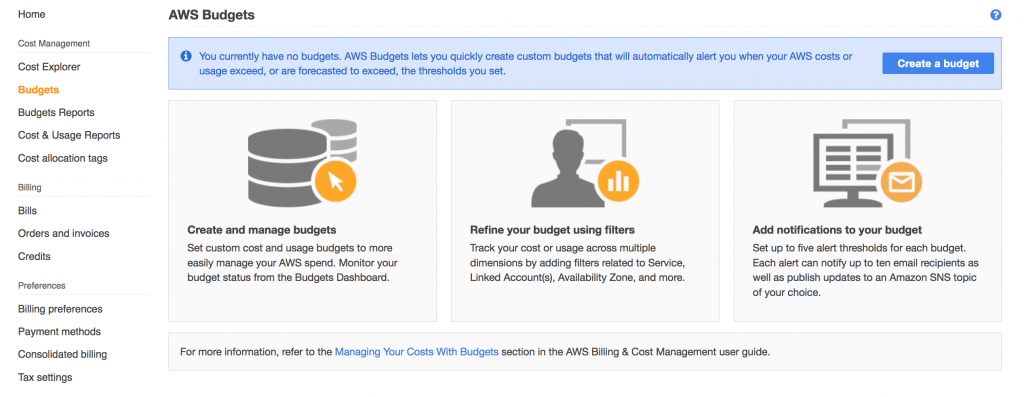
Then choose the type of budget you want to create. In this case, we will choose a Cost Budget.

From there, give your budget a descriptive name and choose the time period over which you would like your budget to be measured. You can track budgets on a monthly, quarterly, or yearly basis – today we’ll choose monthly. Now, input your budgeted amount (let’s say, $50). If you’re unsure of what amount to set, please note that AWS Budgets provides a summary of your last month’s spend as well as a visualization of your recent historical costs to help you out.

Since this is a total cost budget, there’s no need to choose a specific set of services, linked accounts, tags, regions, or more, but know that these filters are always available in case you do want to create a more granular budget.
You can also adjust the Charge Type that you would like to include in the cost dataset being tracked by your budget (in other words, maybe you would like to monitor your AWS usage costs — inclusive of your Premium Support fees — but exclude any refunds and credits).
Once you’ve defined your budget details, it’s time to set your budget alerts. Since these budgets are for personal use, I’m going to send all notifications to my personal email, but you have the option to send each alert to 10 email subscribers. You can also publish budget alerts to an Amazon SNS topic of your choice or leverage the recently-released AWS Chatbot integration.

You can set up to 5 alerts for each budget, but I usually prefer the following:
- Alert me when my current monthly costs exceed my budgeted amount
- Alert me when my current monthly costs exceed 80% of my budgeted amount
- Alert me when my forecasted monthly costs exceed my budgeted amount
Once you finish specifying your budget details, click Create. The new budget will be added to the Budgets Dashboard.
Example: Managing your AWS Budgets
From the Budgets dashboard, you can track how your budget portfolio is doing at a high level, as well as drill down into your budget details.

These details include a summary of your budget performance over time and access to relevant budget details. Here’s a screenshot of the detailed view of one of my budgets that overshot this month’s budgeted amount.

And that’s how easy it is to create a total monthly cost budget!
Conclusion
To summarize, AWS Budgets provides you with the ability to quickly set custom budgets that will alert you if you you exceed (or are forecasted to exceed) your budget, making it easy to monitor your costs at scale. To learn more about creating a budget, check out this tutorial.
The potential to create budgets based on just about every aspect of your business is pretty much endless. You can even combine your budgets into a Budget Report if you would like to receive a regularly-cadenced status update on your budget performance. Learn more about AWS Budgets here.