AWS Cloud Financial Management
Student Focus: Keeping an Eye on Your AWS Costs and Usage
A chill is in the air, the holiday season is approaching, and some of you are using AWS for the first time. Whether you’re a student or a researcher or even a newly-minted software engineer, here are some helpful tips for keeping tabs on your costs as you build out your next big idea (or your next assignment).
This blog post will give you some helpful tips and tricks for keeping a line of sight into your AWS costs and usage.
#1: Resources (even when idle) can incur cost
You may start off with Free Tier or credits, but be sure to keep an eye on them. Once your credits have been used, you will be charged on-demand rates for your usage. So, if you have vacation plans (ahem, Christmas Break) or you’re looking to save some money, shut down resources when you’re not using them.
#2: Get familiar with the AWS Billing Console
The Billing Console is your hub for viewing all of your cost and usage information. You can access it by searching for “billing” among the AWS services or from the top menu bar. This is where you will find an assortment of useful functionality that we will explore throughout this post.
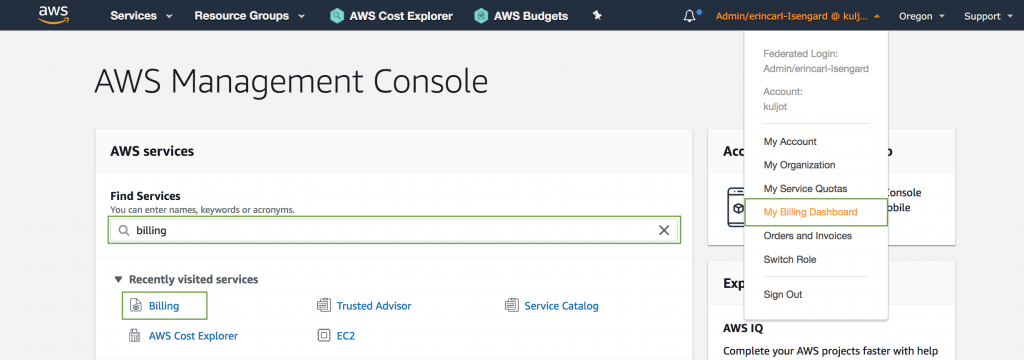
#3: Activate any AWS credits
If you have been given an AWS credit, please be sure to navigate to the Credits page and enter it now! Do not forget this step!
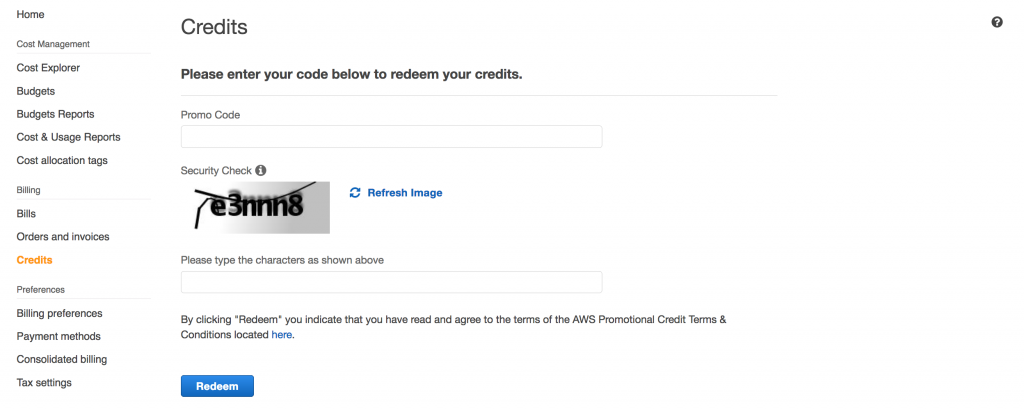
Note: If you have any credits, you should absolutely set a budget (see Step #5).
#4: Enable Free Tier alerts
The AWS Free Tier allows you to get free, hands-on experience using AWS products and services. Free Tier alerts proactively notify you when you are approaching your Free Tier usage limits. Free Tier alerts are typically enabled by default for new accounts, but you can double-check that it’s enabled from the Billing preferences page. These alerts can be sent to an email address of your choice.

#5: Set a total monthly cost budget
Another way to receive alerts on your costs and usage is to set a total monthly cost budget via AWS Budgets. If you’re planning on staying within the Free Tier, I would recommend setting a $1 budget (or whichever amount you’re comfortable spending on a monthly basis. For a step-by-step guide to setting budgets, use this tutorial.
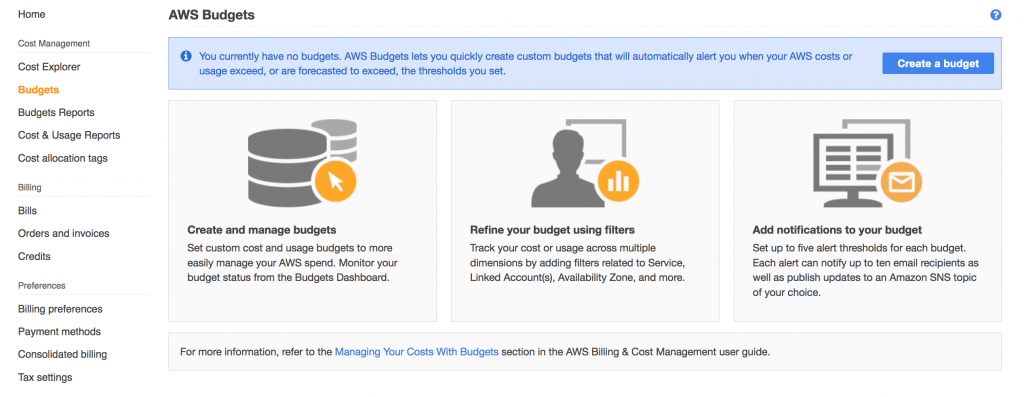
#6: Access the Bills page
You can track your month-to-date costs and usage from the Bills page, which is the single place where you can see your costs and usage across every AWS service and region that you are using. You can also go back in time to see how much you spent in a given month.
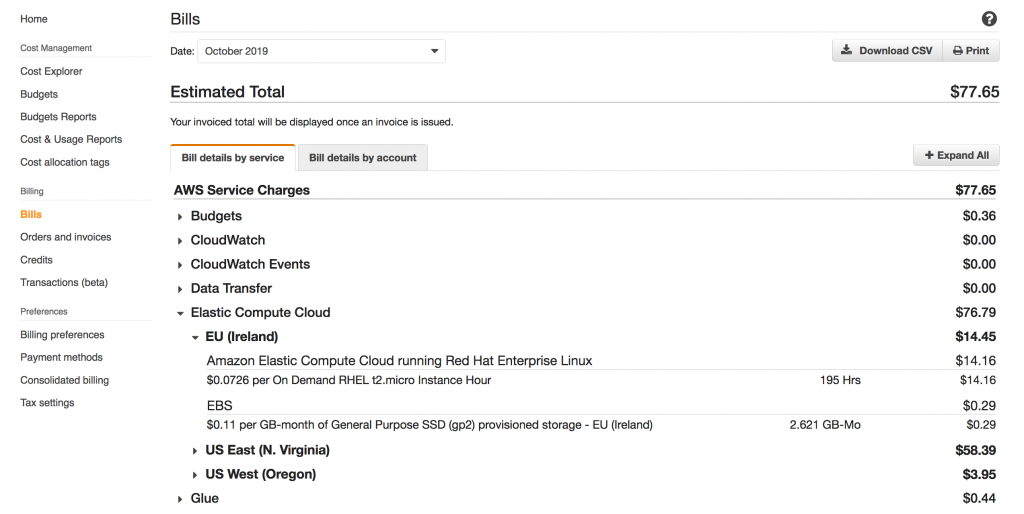
#7: Check out AWS Cost Explorer
For those of you who want to dive even deeper into your costs and usage, I highly recommend getting started with slicing and dicing your data using AWS Cost Explorer. You can learn more here.
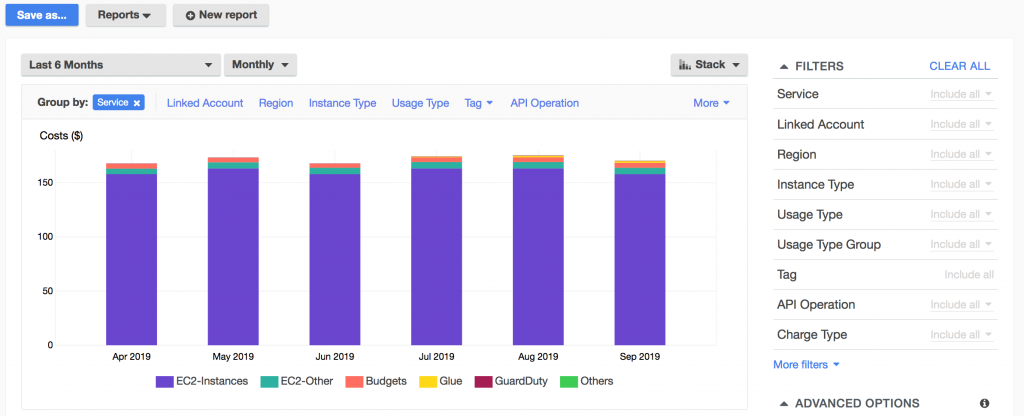
#8: Turn off your AWS services when your project is complete!
The last thing you want after graduation is for an AWS bill arrive. And for some of you, if you created your account using your student email address you may no longer have access to that email account. So, do not forget to turn everything off when you’re done! You can learn more about how to do this here.
Conclusion
We take cost-effectiveness seriously at AWS. In fact, we take it so seriously that Frugality is one of our Leadership Principles. And now that we have filled your cost management toolkit, we can’t wait to see what you can do.
If you would like to learn more about getting started with specific AWS services, check out the Getting Started Resource Center.
Best of luck on your AWS journey!