AWS News Blog
Amazon WorkSpaces – Desktop Computing in the Cloud
|
|
Once upon a time, enterprises had a straightforward way to give each employee access to a desktop computer. New employees would join the organization and receive a standard-issue desktop, preconfigured with a common set of tools and applications. This one-size-fits all model was acceptable in the early days of personal computing, but not anymore.
Enterprise IT has been engaged in a balancing act in order to meet the needs of a diverse and enlightened user base. They must protect proprietary corporate data while giving employees the ability to work whenever and wherever they want, while using the desktop or mobile device of their choice.
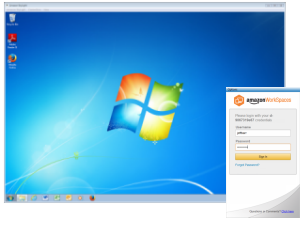 Our new Amazon WorkSpaces product gives Enterprise IT the power to meet this challenge head-on. You, the IT professional, can now provision a desktop computing experience in the cloud for your users. Your users can access the applications, documents, and intranet resources that they need to get their job done, all from the comfort of their desktop computer, laptop, iPad, or Android tablet.
Our new Amazon WorkSpaces product gives Enterprise IT the power to meet this challenge head-on. You, the IT professional, can now provision a desktop computing experience in the cloud for your users. Your users can access the applications, documents, and intranet resources that they need to get their job done, all from the comfort of their desktop computer, laptop, iPad, or Android tablet.
Let’s take a look at the WorkSpaces feature set and use cases. We’ll also take a look at it from the viewpoint of an IT professional, and then we’ll switch roles and see what it looks like from the user’s point of view.
WorkSpaces Feature Set
Amazon WorkSpaces provides, as I have already mentioned, a desktop computing experience in the cloud. It is easy to provision and maintain, and can be accessed from a wide variety of client devices.
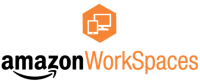 Each WorkSpaces user can install the client application on the device of their choice. After a quick download, they have access to a complete Windows 7 experience in the cloud, with persistent storage, bundled utilities and productivity applications, and access to files and other resources on the corporate intranet.
Each WorkSpaces user can install the client application on the device of their choice. After a quick download, they have access to a complete Windows 7 experience in the cloud, with persistent storage, bundled utilities and productivity applications, and access to files and other resources on the corporate intranet.
The IT professional chooses to supply each user with a given WorkSpaces Bundle. There are four standard bundles. Here are the hardware specifications for each one:
- Standard – 1 vCPU, 3.75 GiB of memory, and 50 GB of persistent user storage.
- Standard Plus – 1 vCPU, 3.75 GiB of memory, and 50 GB of persistent user storage.
- Performance – 2 vCPU, 7.5 GiB of memory, and 100 GB of persistent user storage.
- Performance Plus – 2 vCPU, 7.5 GiB of memory, and 100 GB of persistent user storage.
All of the bundles include Adobe Reader, Adobe Flash, Firefox, Internet Explorer 9, 7-Zip, the Java Runtime Environment (JRE), and other utilities. The Standard and Performance Plus bundles also include Microsoft Office Professional and Trend Micro Worry-Free Business Security Services. The bundles can be augmented and customized by the IT professional in order to meet the needs of specific users.
Each user has access to between 50 and 100 GB of persistent AWS storage from their WorkSpace (the precise amount depends on the bundle that was chosen for the user). The persistent storage is backed up to Amazon S3 on a regular basis, where it is stored with 99.99999999% durability and 99.99% availability over the course of a year.
Pricing is on a per-user, per-month basis, as follows:
- Standard – $35 / user / month.
- Standard Plus – $50 / user / month.
- Performance – $60 / month.
- Performance Plus – $75 / user / month.
WorkSpaces Use Cases
I believe that you will find many ways to put WorkSpaces to use within your organization after you have spent a little bit of time experimenting with it. Here are a few ideas to get you started:
Mobile Workers – Allow users to access their desktops from iPads, Kindles, and Android tablets so that they can be productive while connected and on-the-go.
Secure WorkSpaces – You can meet stringent compliance requirements and still deliver a managed desktop experience to your users.
Students, Seasonal, and Temporary Workers – Provision WorkSpaces on an as-needed basis so that students, seasonal workers, temporary workers, and consultants can access the applications that they need, then simply terminate the WorkSpace when they leave.
Developers – Provide local and remote developers with the tools that they need to have in order to be productive, while ensuring that source code and other intellectual property are protected.
WorkSpaces for the IT Professional
Let’s take a look at Amazon WorkSpaces through the eyes of an IT professional tasked with providing cloud desktops to some new employees. All of the necessary tasks can be performed from the WorkSpaces Console:

Start by choosing a WorkSpaces profile:
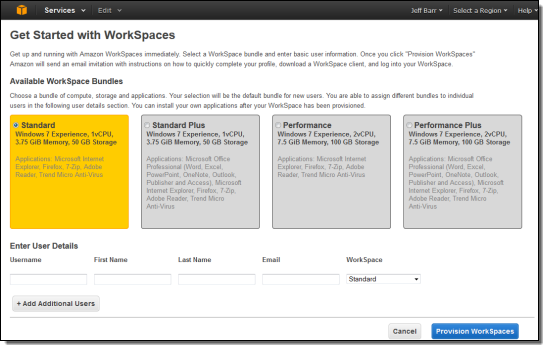
Add new users by name and email address:
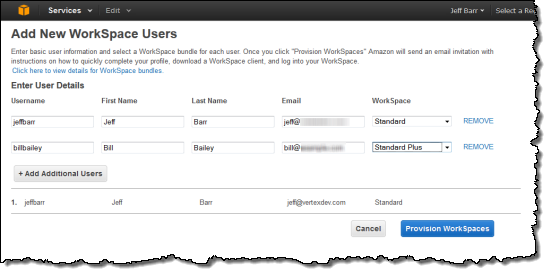
You can provision up to five WorkSpaces at a time. They will be provisioned in less than 20 minutes and invitations will be sent to each user via email.
As the administrator, you can manage all of your organization’s WorkSpaces through the console:
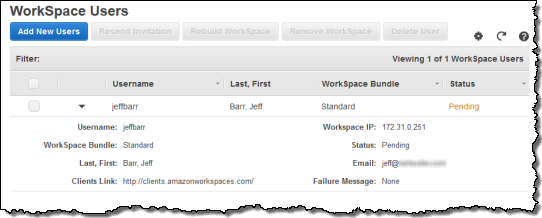
WorkSpaces for the User
Ok, now let’s turn the tables and take a look at Amazon WorkSpaces from the user’s point of view!
Let’s say that your administrator has gone through the steps that I outlined above and that a new WorkSpace has been provisioned for you. You will receive an email message like this:
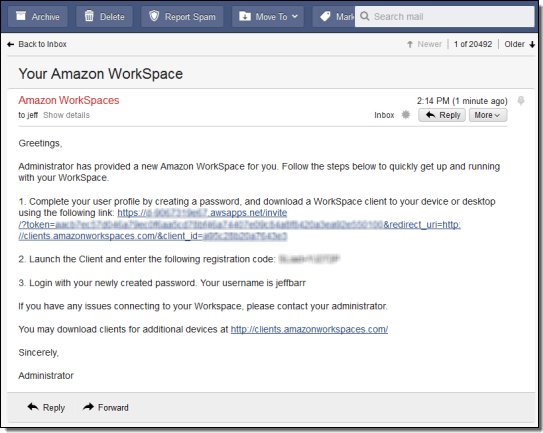
The email will provide you with a registration code and a link to the client download. Download the client to your device, enter the registration code, and start using your WorkSpace:
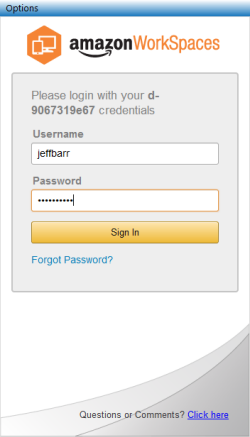
WorkSpaces delivers a Windows 7 desktop experience:

Persistent storage for the WorkSpace is mapped to the D: drive:
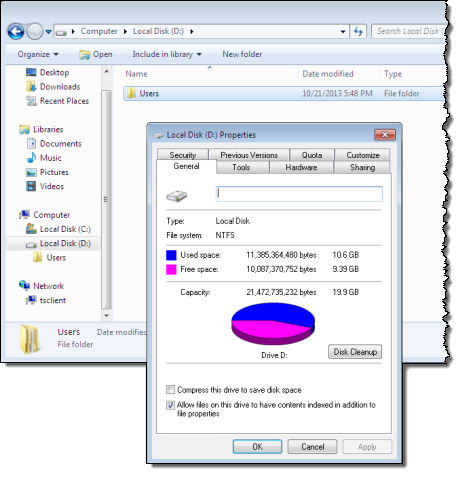
WorkSpaces can also be accessed from iPads, Kindles, and Android tablets. Here’s the desktop experience on the Kindle:
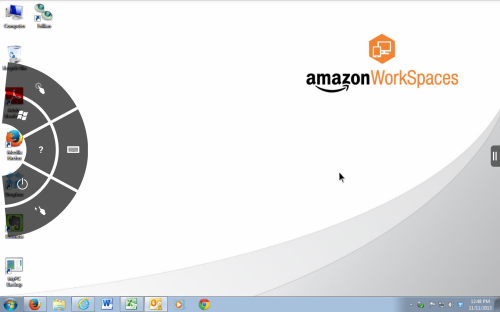
Behind the Scenes
If you already know a thing or two about AWS, you may be wondering what happens when you start to use Amazon WorkSpaces.
A Virtual Private Cloud (VPC) is created as part of the setup process. The VPC can be connected to an on-premises network using a secure VPN connection to allow access to an existing Active Directory and other intranet resources.
WorkSpaces run on Amazon EC2 instances hosted within the VPC. Communication between EC2 and the client is managed by the PCoIP (PC-over-IP) protocol. The client connection must allow TCP and UDP connections on port 4172, along with TCP connections on port 443.
Persistent storage is backed up to Amazon S3 on a regular and frequent basis.
Preview WorkSpaces
You can register now in order to get access to the WorkSpaces preview as soon as it is available.
— Jeff;
