AWS News Blog
AWS OpsWorks Update – Provision & Manage ECS Container Instances; Run RHEL 7
AWS OpsWorks makes it easy for you to deploy applications of all shapes and sizes. It provides you with an integrated management experience that spans the entire application lifecycle including resource provisioning, EBS volume setup, configuration management, application deployment, monitoring, and access control (read my introductory post, AWS OpsWorks – Flexible Application Management in the Cloud Using Chef for more information).
Amazon EC2 Container Service is a highly scalable container management service that supports Docker containers and allows you to easily run applications on a managed cluster of Amazon Elastic Compute Cloud (Amazon EC2) instances (again, I have an introductory post if you’d like to learn more: Amazon EC2 Container Service (ECS) – Container Management for the AWS Cloud).
ECS and RHEL Support
Today, in the finest “peanut butter and chocolate” tradition, we are adding support for ECS Container Instances to OpsWorks. You can now provision and manage ECS Container Instances that are running Ubuntu 14.04 LTS or the Amazon Linux 2015.03 AMI.
We are also adding support for Red Hat Enterprise Linux (RHEL) 7.1.
Let’s take a closer look at both features!
Support for ECS Container Instances
The new ECS Cluster layer type makes it easy for you to provision and configure ECS Container Instances. You simply create the layer, specify the name and instance type for the cluster (which must already exist), define and attach EBS volumes as desired, and you are good to go. The instances will be provisioned with Docker, the ECS agent, and the OpsWorks agent, and will be registered with the ECS cluster associated with the ECS Cluster layer.
It is really easy to get started. Simply add a new layer and select the ECS Cluster Layer type:
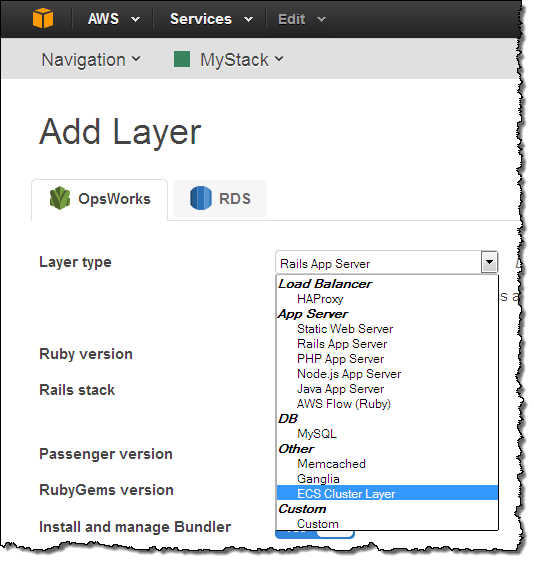
Then choose a cluster and a profile:
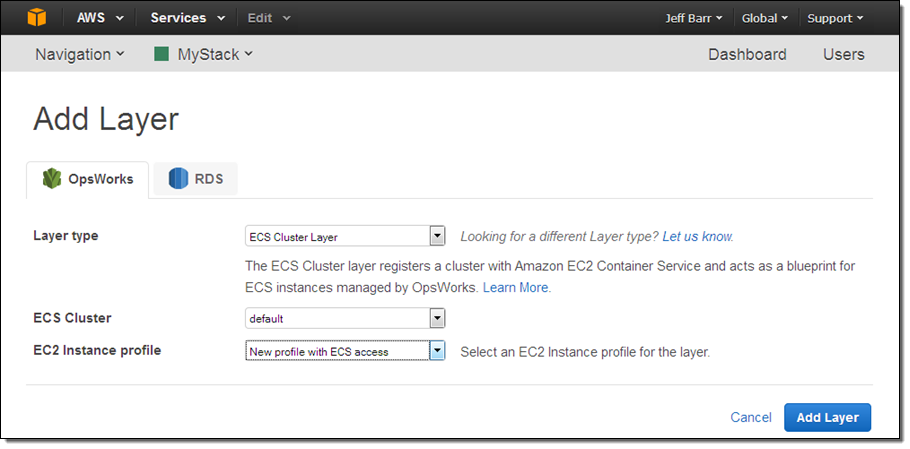
The next step is to add instances to the cluster. This takes just a couple of clicks per instance:
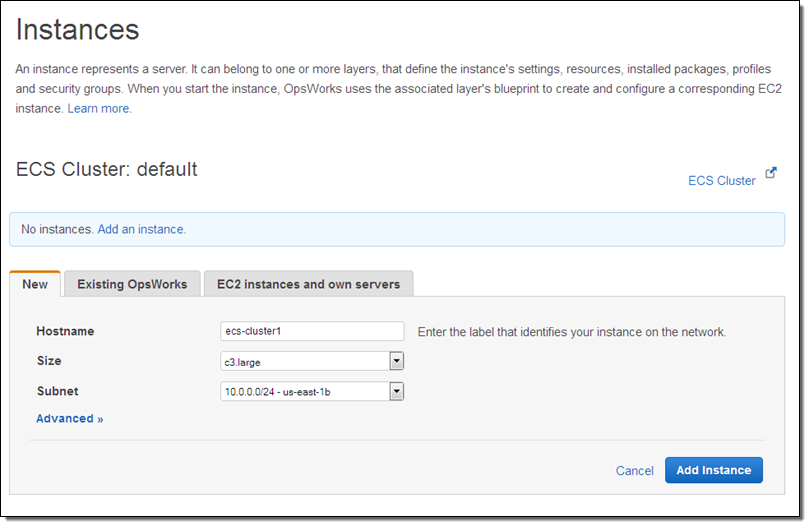
As is always the case with OpsWorks, the instances are initially in the Stopped state, and can be started with a click on Start All Instances (individual instances can also be started):
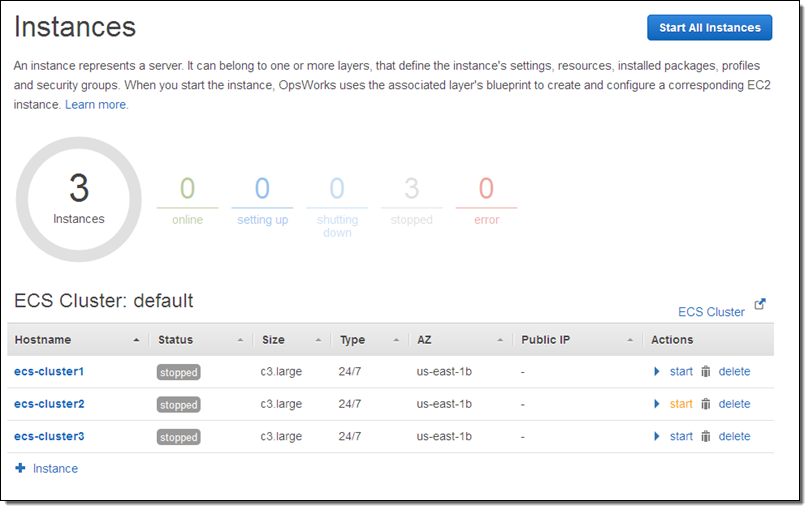
Once the instances are up and running you can run Chef recipes on them. You can also install operating system (Linux only) and package updates (read Run AWS OpsWorks Stack Commands to learn more) on the instances in the cluster. Finally, take a look at Using OpsWorks to Perform Operational Tasks to learn how to envelop shell commands in a simple JSON wrapper and run them.
For more information on this and other features, take a look at the OpsWorks User Guide. To learn more about how to run ECS tasks on Container Instances that have been provisioned by OpsWorks, read the ECS Getting Started Guide.
RHEL 7.1 Support
OpsWorks now supports version 7.1 of Red Hat Enterprise Linux (RHEL). Many AWS customers have asked us to support this OS and we are happy to oblige, as we did earlier this year when we announced OpsWorks support for Windows. You can launch and manage EC2 instances running RHEL 7. You can also manage existing, on-premises instances that are running RHEL 7.
You have several launch options. You can choose RHEL 7 as the default when you launch a new stack, and you can set it as the default for an existing stack. You can also leave the default as-is and choose to run RHEL 7 when you launch new instances. Here’s how you select RHEL 7 as the default when you launch a new stack:
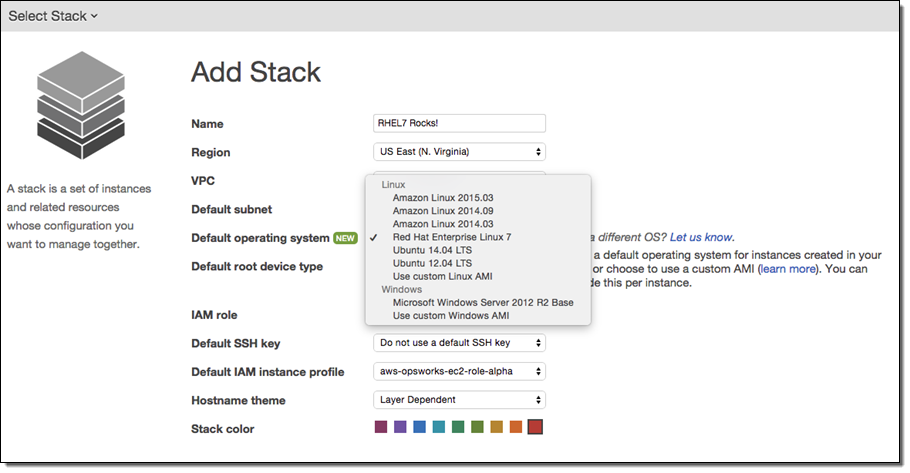
As you probably know already, you can manage instances that are not running on EC2 for a modest hourly fee. You can take advantage of the monitoring and management tools provided by OpsWorks while managing all of your instances using a single user interface. To do this, you add additional compute power to a layer by registering an existing instance instead of launching a new one:
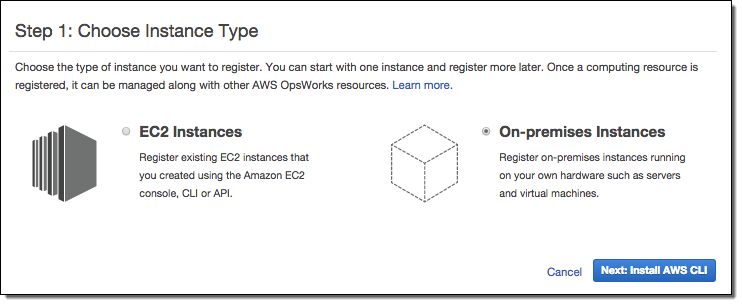
Step through the wizard; the final step will show you how to install the OpsWorks agent on your instance and register with OpsWorks:
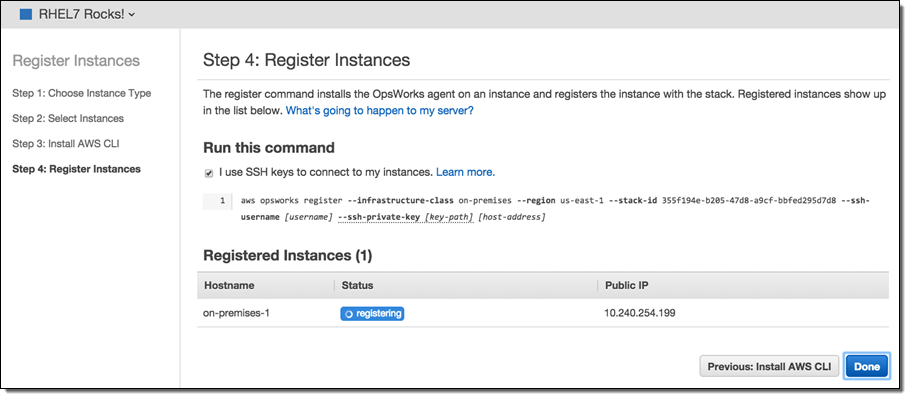
When you run the command it will download the agent, install any necessary packages, and start the agent. The agent will register itself with OpsWorks and the instance will become part of the stack specified on the command line. At that point the instance will be registered as part of the stack but not assigned to a layer or configured in any particular way. You can use OpsWorks user-management feature to create users, manage permissions, and provide them with SSH access if necessary.
Installing the agent also sets up one-minute CloudWatch metrics:
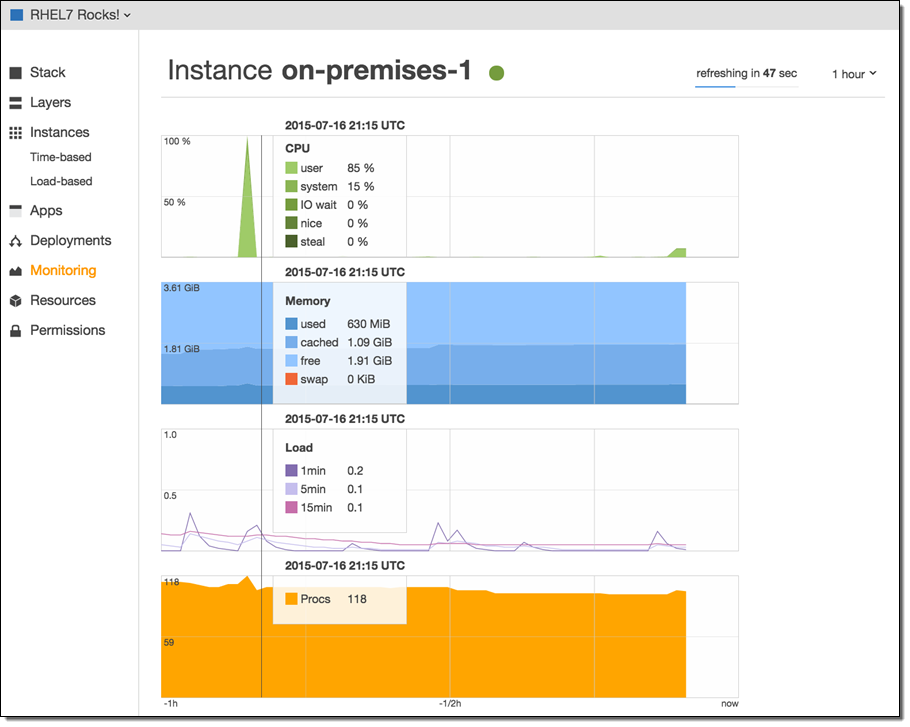
After you have configured the instances and verified that they are being monitored, you can assign them to a layer:
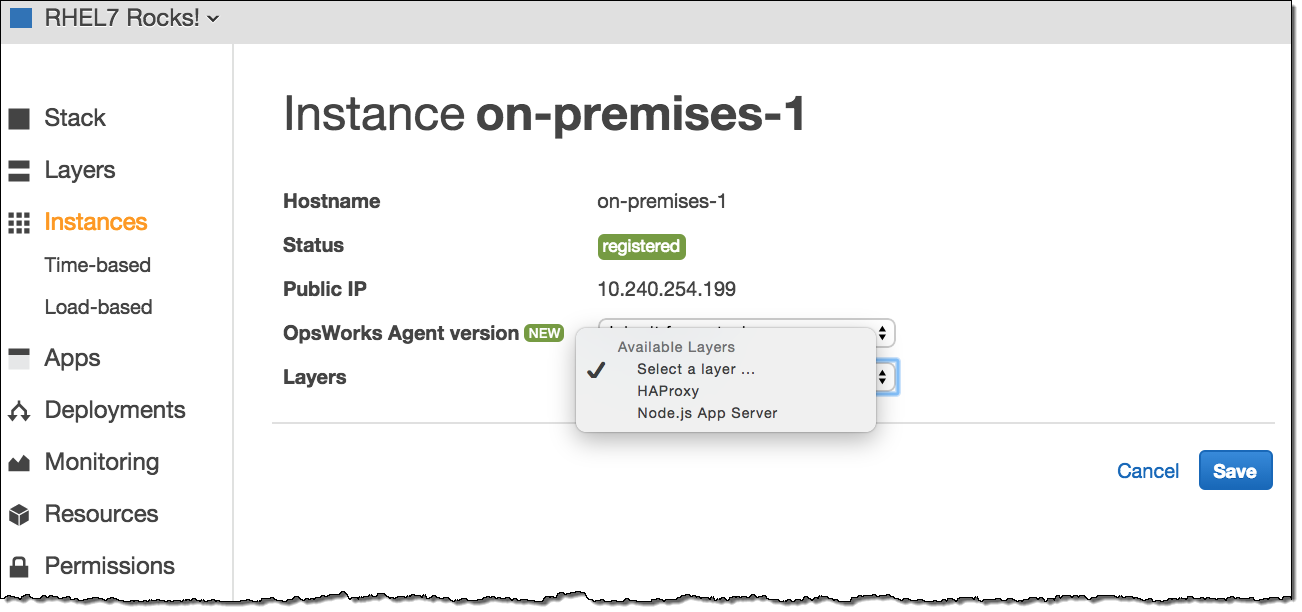
Available Now
These features are available now and you can start using them today.
— Jeff;
PS – Special thanks are due to my colleagues Mark Rambow and Cyrus Amiri for their help with this post.