AWS News Blog
New AWS Management Portal for vCenter
IT Managers and Administrators working within large organizations regularly tell us that they find the key AWS messages — fast and easy self-service provisioning, exchange of CAPEX for OPEX, and the potential for cost savings — to be attractive and compelling. They want to start moving into the future by experimenting with AWS, but they don’t always have the time to learn a new set of tools and concepts.
![]() In order to make AWS more accessible to this very important audience, we are launching the new AWS Management Portal for vCenter today!
In order to make AWS more accessible to this very important audience, we are launching the new AWS Management Portal for vCenter today!
If you are already using VMware vCenter to manage your virtualized environment, you will be comfortable in this new environment right away, even if you are new to AWS, starting with the integrated sign-on process, which is integrated with your existing Active Directory.
The look-and-feel and the workflow that you use to create new AWS resources will be familiar and you will be launching EC2 instances before too long. You can even import your existing “golden” VMware images to EC2 through the portal (this feature makes use of VM Import).
I believe that IT Managers will find this blend of centralized control and cloud power to be a potent mix. vCenter Administrators can exercise full control over hybrid IT environments (both on-premises and EC2 instances) using a single UI. They have full control over cloud-based resources, and can dole out permissions to users on a per-environment basis, all coupled with single sign-on to existing Active Directory environments.
Visual Tour
Let’s take a tour of the AWS Management Portal for vCenter, starting with the main screen. As you can see, there’s an AWS Management Portal icon in the Inventory section:
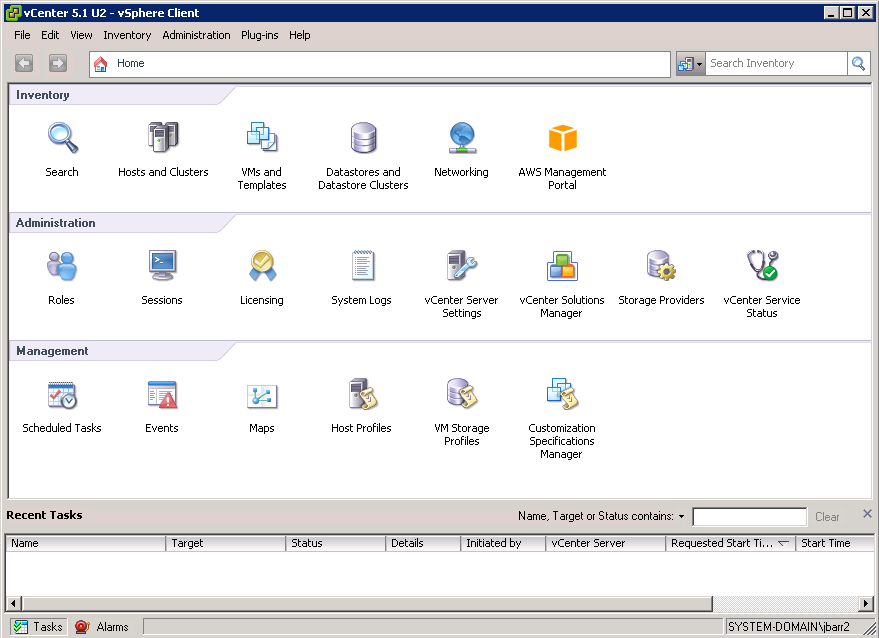
The portal displays all of the public AWS Regions in tree form:
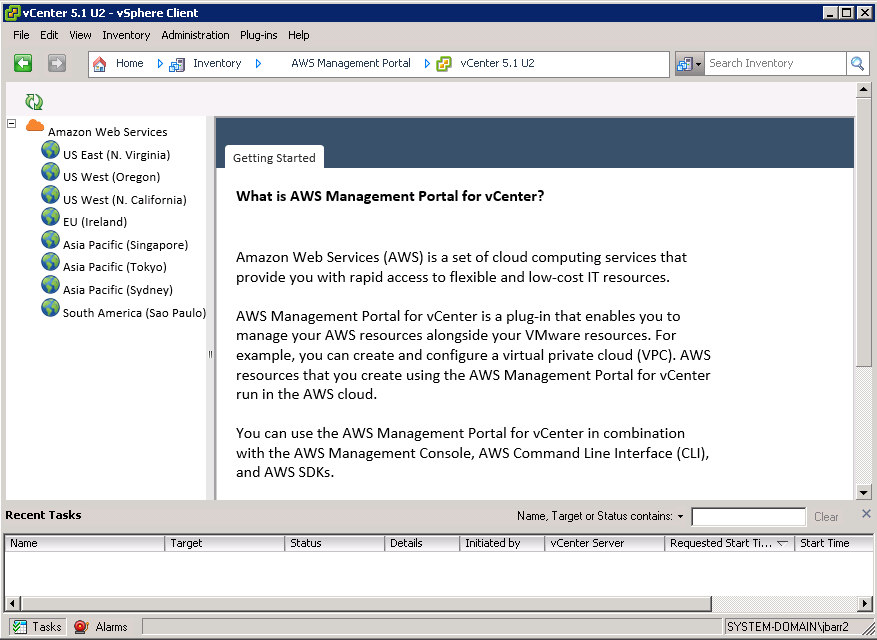
Administrative users have the power to control which environments are visible to each non-administrative user. For example, this user can see nothing more than the Dev/Test environment in the US West (Northern California) Region:
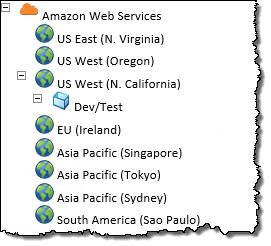
This user has access to the Prod environment in that Region, and to additional environments in other Regions:
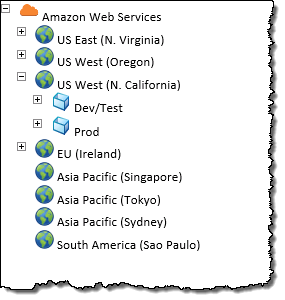
Permissions are managed from within the Portal:
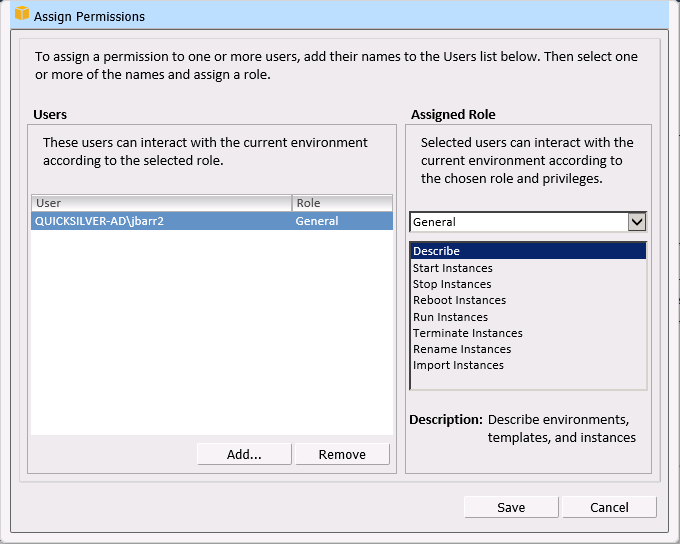
Each Region can be expanded in order to display the vSphere environments, templates, and the EC2 instances within the Region:
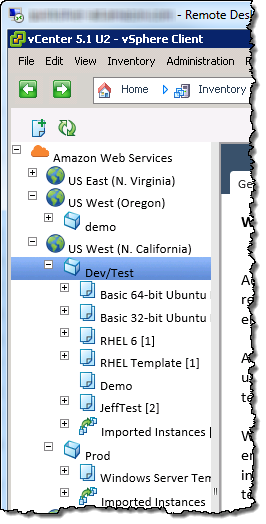
You can right-click on an environment to delete or modify it, create new templates, or add permissions:
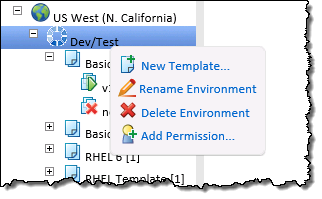
You can create a template and then use it to launch any number of EC2 instances, all configured in the same way. You can create templates for your users and lock them down for governance and management purposes.
You start by naming the template and choosing an AMI (Amazon Machine Image):
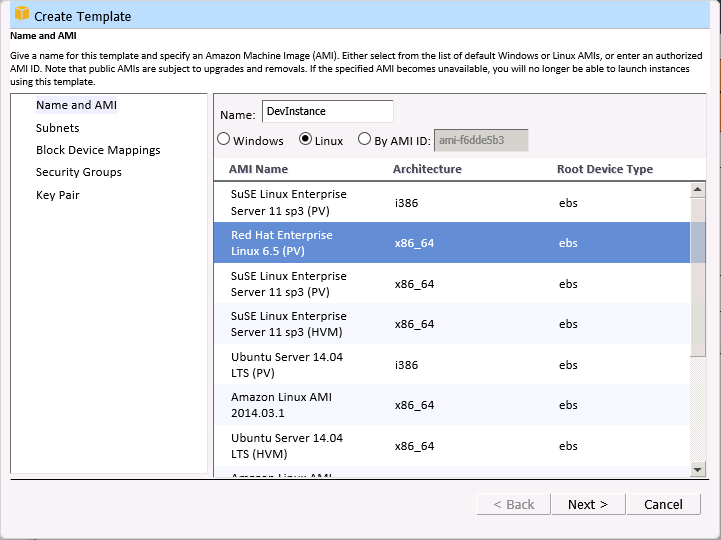
Then you select the instance type and the allowable network subnets. EC2 has a wide variety of instance types. You can choose the number of vCPUs, the amount of RAM, local disk storage, and so forth). There are also compute-optimized, memory-optimized, and storage-optimized instances. The network subnets are a feature of the Amazon Virtual Private Cloud and provide you with full control over your network topology.
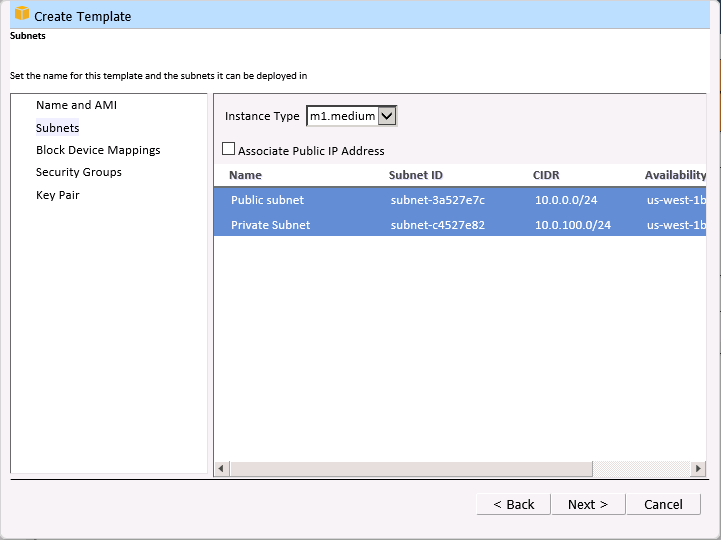
Next, you can choose to provision Elastic Block Store (EBS) volumes as part of the template. The volumes can range in size from 1 GB to 1 TB, and will be created and attached to the instance each time the template is used:
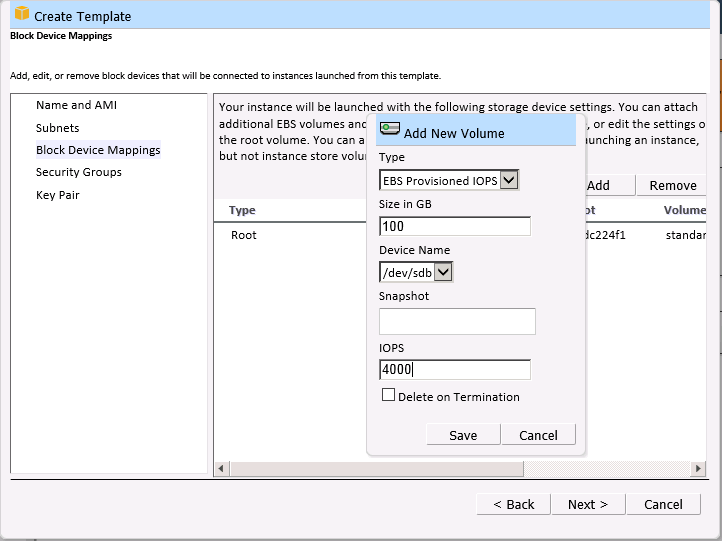
You can also choose the security groups (firewall rules) that control traffic to and from the instances:
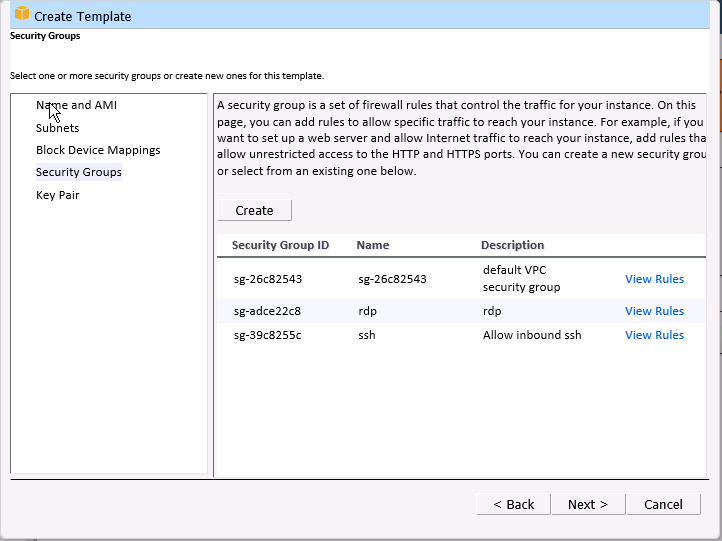
Finally, you choose the key pair that will be used for SSH access to the instance. You can also configure an instance without a key pair.
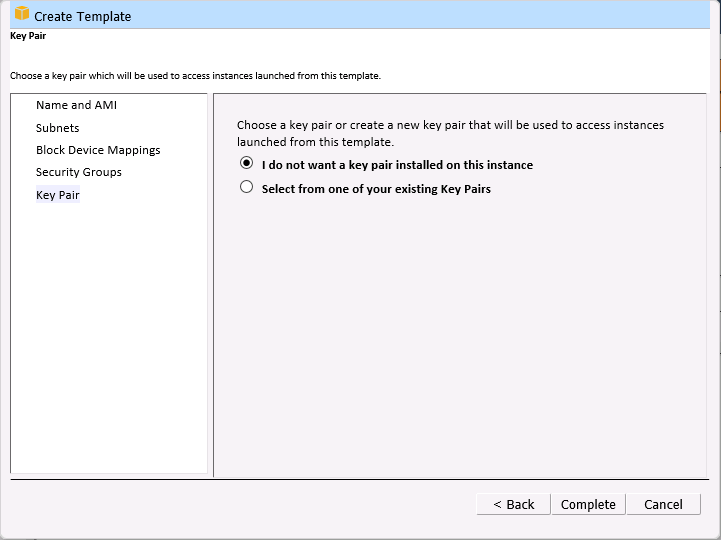
You can right-click on a template to copy it, deploy instances, or to delete it:
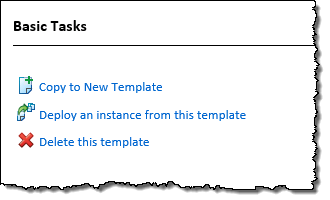
When you deploy an instance, you can use EC2’s tagging feature to attach one or more key/value pairs to the instance:
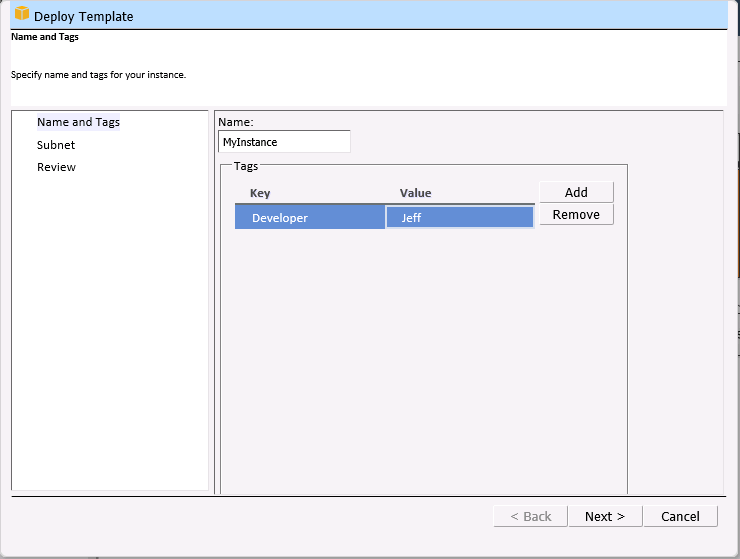
You can also choose the subnet for the instance:
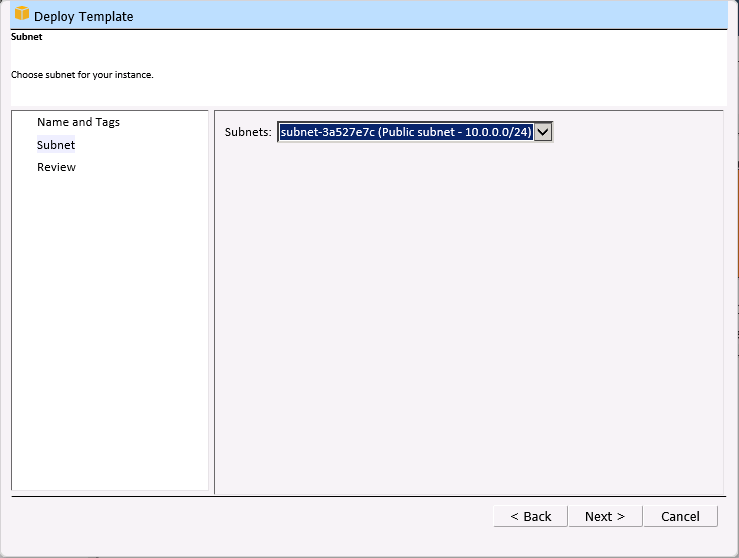
The instance will be launched after you review your choices:

You can also manage your VPC subnets and security groups:
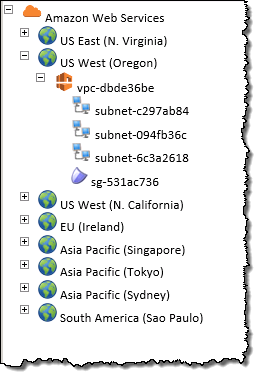
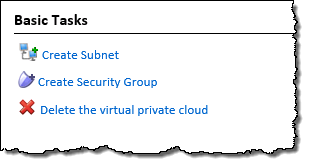
As I mentioned earlier, you can import an existing virtual machine into EC2 with a couple of clicks:
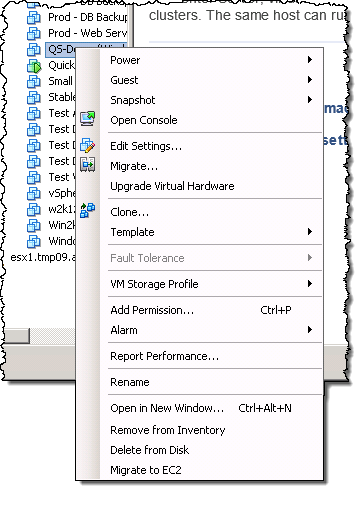
Getting Started
You can download the AWS Management Portal for vCenter today and install it into your existing vSphere Client.
— Jeff;