Web console
Q: What is the AWS Management Console?
The AWS Management Console provides a simple web interface for Amazon Web Services. You can log in using your AWS account name and password. If you’ve enabled AWS Multi-Factor Authentication, you will be prompted for your device’s authentication code.
Q: How do I sign into the Management Console?
You can sign in to the management console using your AWS or IAM account credentials at https://console.aws.amazon.com/console/home. For the AWS GovCloud (US) region, you can sign in to the management console using your IAM account credentials at https://console.amazonaws-us-gov.com.
Q: How can I find a service in the AWS Management Console?
There are several ways for you to locate and navigate to the services you need. At any time, you can select the Services menu in the top level navigation bar to see the list of all services grouped by category or search for services using Unified Search. On Console Home, you can select services from the “Favorites”, or “Recently visited” widgets.
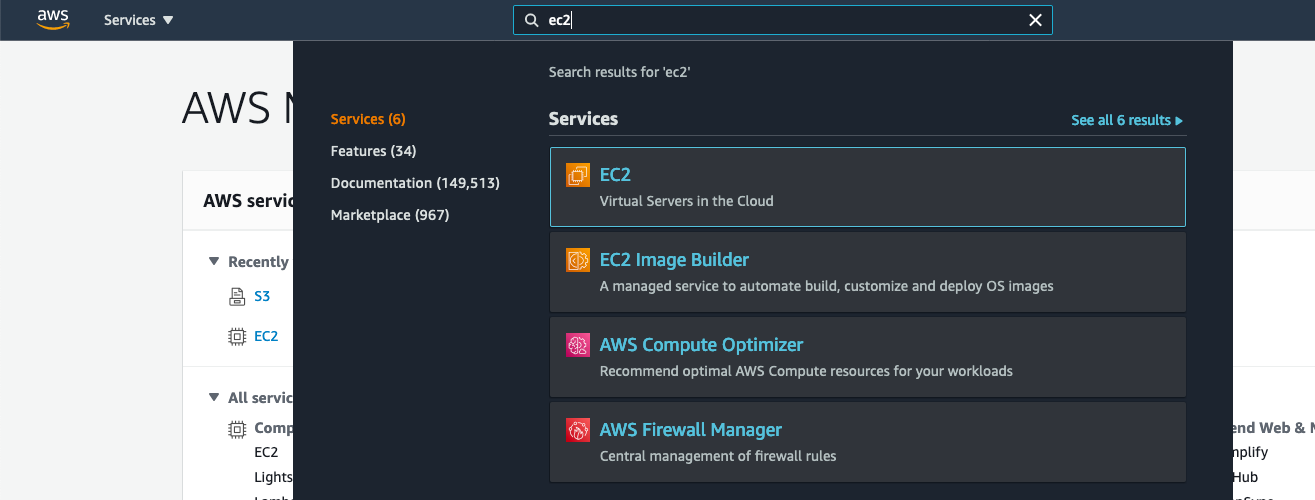
Q: Can I create favorites for the services I use?
Yes. You can add or remove the services you use to favorites in the Console. On desktop, once you hover over any service name, you can add or remove the service to the favorite section by clicking on the star next to the service name. On mobile or tablet, you can add or remove the service to the favorite section by clicking on the star next to the service name.
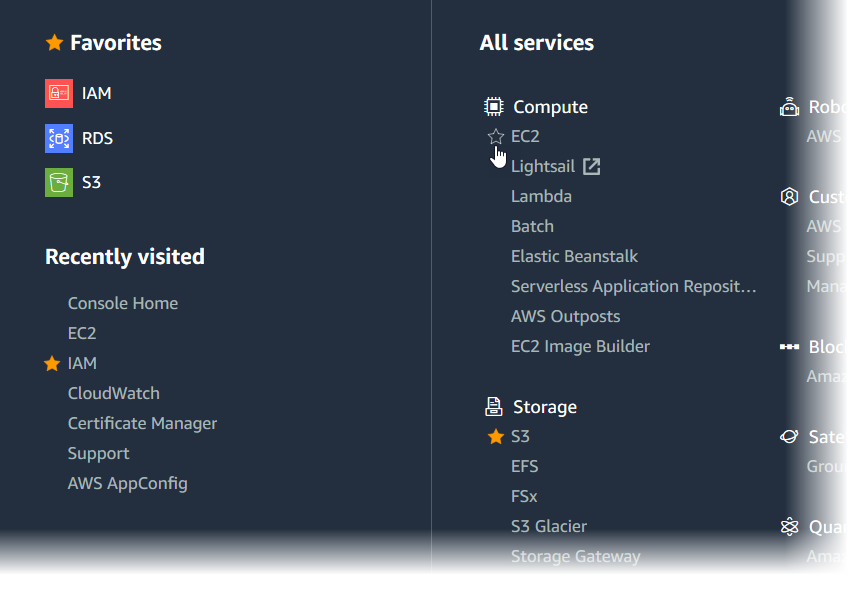
Q: What can I expect to find under "Build a solution"?
The Build a Solution section on the AWS Console Home page features various simplified and automated workflows and wizards that utilize and introduce you to different AWS services. You can use these tools to create the resources required to build your intended solution.
Q: What can I expect to find under "Learn to Build"?
The Learn to Build section on the AWS Console Home page presents training and learning resources for various solutions and use cases that might interest you. Selecting one of the categories presented in this section, you can find introduction videos, webinar recordings, simple tutorials, project guides, self-paced labs, documentation, and other resources.
Q: Can I provide feedback?
Yes! Choose Feedback at the bottom of the Console. We’re eager to hear about your experience with the Console.
Q: When does my session expire?
For security purposes, a login session will expire 12 hours after you sign in to the AWS Management Console with your AWS or IAM account credentials. To resume your work after the session expires, choose Click login to continue and log in again. The duration of federated sessions varies depending on the federation API (GetFederationToken or AssumeRole) and the administrator’s preference. Please go to our Security Blog to learn more about building a secure delegation solution to grant temporary access to your AWS account.
Q: What browsers does the Management Console support?
Explore any AWS service with your choice of browsers. The Console supports the three latest versions of Google Chrome, Mozilla Firefox, Microsoft Edge, and Apple Safari. See the table below for details.
Browser Support
| Browser | Version | Services |
|---|---|---|
| Google Chrome | Latest 3 Versions | All Services |
| Mozilla Firefox | Latest 3 Versions | All Services |
| Microsoft Edge | Latest 3 Versions | All Services |
| Apple Safari | Latest 3 Versions | All Services |
Please contact us if you have any questions.
Q: Does the Management Console share the same functions as the AWS CLI and APIs?
All IaaS AWS administration, management, and access functions in the AWS Console are available in the AWS API and CLI. New AWS IaaS features and services provide full AWS Console functionality through the API and CLI at launch or within 180 days of launch.
Q: How do I configure settings for the Management Console?
Select the account menu and select Settings to access Unified Settings. Here you will find settings that apply to all services in the Console. These settings will persist across browsers and devices and are specific to your user and account.
myApplications on AWS
Q: What is an application?
An application as a collection of resources and code that delivers business value, such as a customer-facing application, workload, or backend process.
Q: Why should I create an application in the Console using myApplications on AWS?
Creating an application using myApplications on AWS provides access to a new set of capabilities that help you operate applications with less effort and move faster at scale. After creating your application, you can access the myApplication dashboard to easily monitor the cost, health, security posture, and performance of applications, and dive deeper across your AWS experience to quickly troubleshoot and remediate issues with prescriptive workflows.
Q: Can I track my application resource cost and usage using the myApplication dashboard?
Visualize, manage, and understand your AWS resource costs and usage for an application with the Cost and usage widget on the myApplication dashboard. You can compare your current and previous month’s costs, view a cost breakdown for AWS services used by your application, and a monthly cost trend chart. After you first access Cost Explorer, the current month's data will be available for viewing in about 24 hours. AWS Cost Explorer is offered at no additional charge; there are no setup fees or upfront commitment.
Q: Can I use the myApplication dashboard to evaluate the security posture of my application?
Get an overview of critical and high severity security findings for your application with the Security widget on the myApplication dashboard. You can also view critical finding by resource type and click to access more detail for any finding. Find more information about Security Hub at this link.
Q: Can I assess performance and metrics for compute resources using the myApplication dashboard?
The Compute widget on the myApplication dashboard populates after you set up one or more EC2 instances or Lambdas for your application. You can track CPU utilization and network traffic for EC2 instances, and Lambda invocations and failure rates, and associated alarms. You learn more about setting up Amazon Cloudwatch alarms for your Lambdas or EC2 instances at this link.
Q: Can I use the myApplication dashboard to monitor a summary of performance and health for my application?
Set up alarms, canaries, and service level objectives to see insights in the Monitoring and operations widget on the myApplication dashboard. Quickly scan the metrics and click to access more detail. Learn more about CloudWatch alarms at this link, explore CloudWatch recommended alarms at this link, and learn how to set up synthetic canaries at this link.
Q: Can I use the myApplication dashboard for DevOps for my application?
Access operational insights such as fleet management, state management, patch management, and configuration management status to assess compliance and take action from the DevOps widget on the myApplication dashboard. Learn more about configuring OpsCenter so you can assess Ops Summary items in the DevOps widget on the myApplication dashboard at this link. Learn more about configuring your instances to assess patch scanning in the DevOps widget using the information at this link.
Q: Are there any costs to use myApplications on AWS?
myApplications on AWS is offered at no additional charge. There are no set-up fees or upfront commitments. Usage charges for the underlying resources and services that the myApplication dashboard summarizes still apply at published rates for those resources. Find more detail at this link.
Q: What is the AWS application tag?
The AWS application tag is a user tag that AppRegistry vends when you create an application. This tag consists of a key-value pair, where the key is awsApplication and value is the Amazon Resource Name of an AWS resource. Use the AWS application tag to add and remove resources from applications and identify which resources are associated with an application. When you add the AWS application tag to a resource, the resource becomes part of the application you specify.