AWS News Blog
New – AWS OpsWorks for Chef Automate
 AWS OpsWorks helps you to configure and run applications using Chef. You use a Domain Specific Language (DSL) to write cookbooks that define your application’s architecture and the configuration of each component. The Chef server is an essential part of the configuration process. It stores all of the cookbooks and tracks state information for each of the instances (nodes in Chef terminology).
AWS OpsWorks helps you to configure and run applications using Chef. You use a Domain Specific Language (DSL) to write cookbooks that define your application’s architecture and the configuration of each component. The Chef server is an essential part of the configuration process. It stores all of the cookbooks and tracks state information for each of the instances (nodes in Chef terminology).
Because the Chef server is in the critical path when newly launched instances are configured, it must be reliable. Many OpsWorks and Chef users install and maintain this important architectural component themselves. In production-scale environments, this leaves them to handle backups, restores, version upgrades, and so forth.
New AWS OpsWorks for Chef Automate
Early this month we launched AWS OpsWorks for Chef Automate from the AWS re:Invent stage. You can launch the Chef Automate server with just 3 clicks and start using it within minutes. You can use community cookbooks from Chef Supermarket and community tools such as Test Kitchen and Knife.
You can use Chef Automate to manage your infrastructure throughout the life-cycle of your application’s infrastructure. For example, newly launched EC2 instances can automatically connect to the Chef server and run a specified recipe by using an unattended association script (read Adding Nodes Automatically in AWS OpsWorks for Chef Automate to learn more). The registration script can be used to register EC2 instances created dynamically through an Auto Scaling Group and to register on-premises servers.
Take a Look
Let’s launch a Chef Automate server from the OpsWorks Console. Click on Go to OpsWorks for Chef Automate to get started.
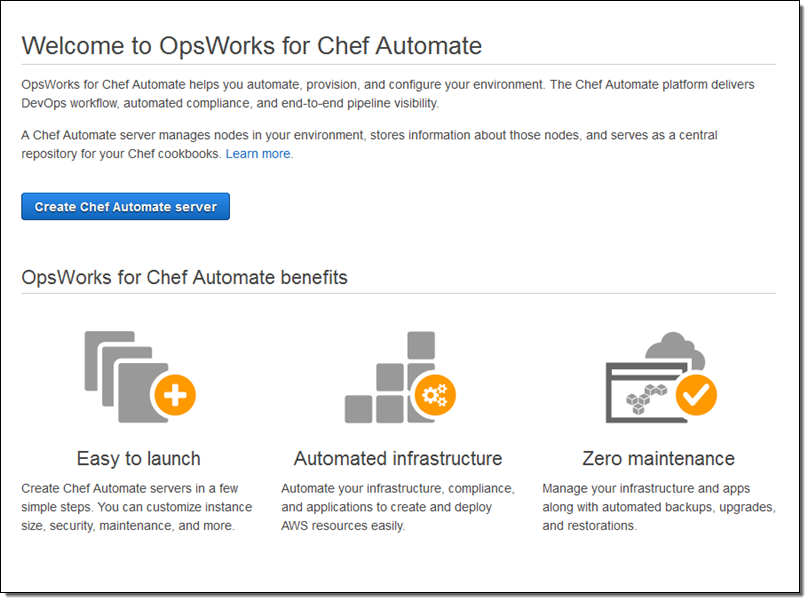
Click on Create Chef Automate server, give your server a name, choose a region, and select a suitable EC2 instance type:
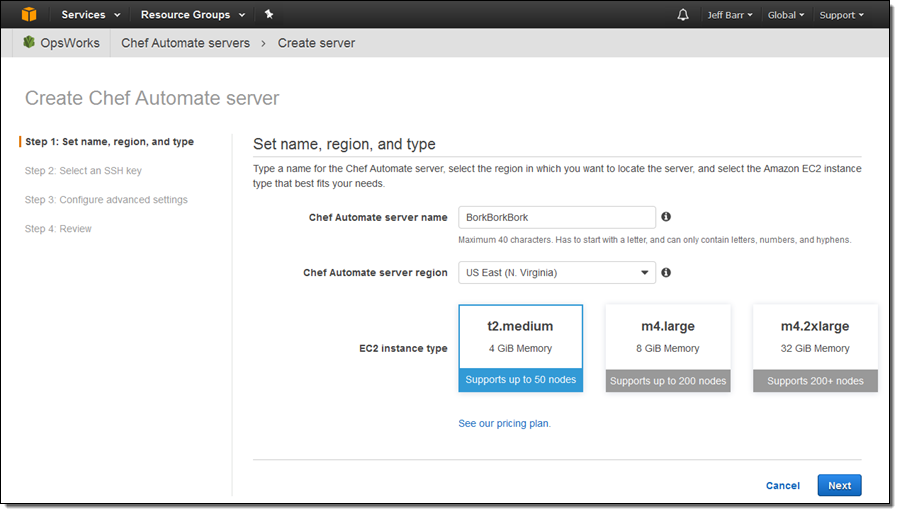
Choose one of your SSH key pairs, or opt out of SSH:
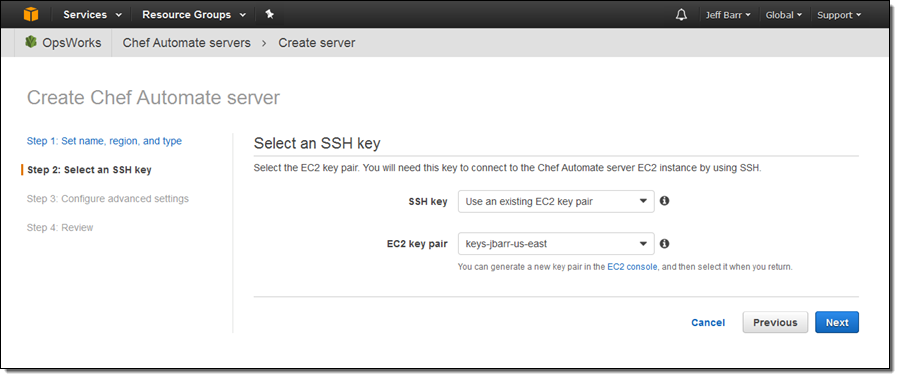
Finally, configure your network (VPC), IAM, maintenance window, and backup settings:
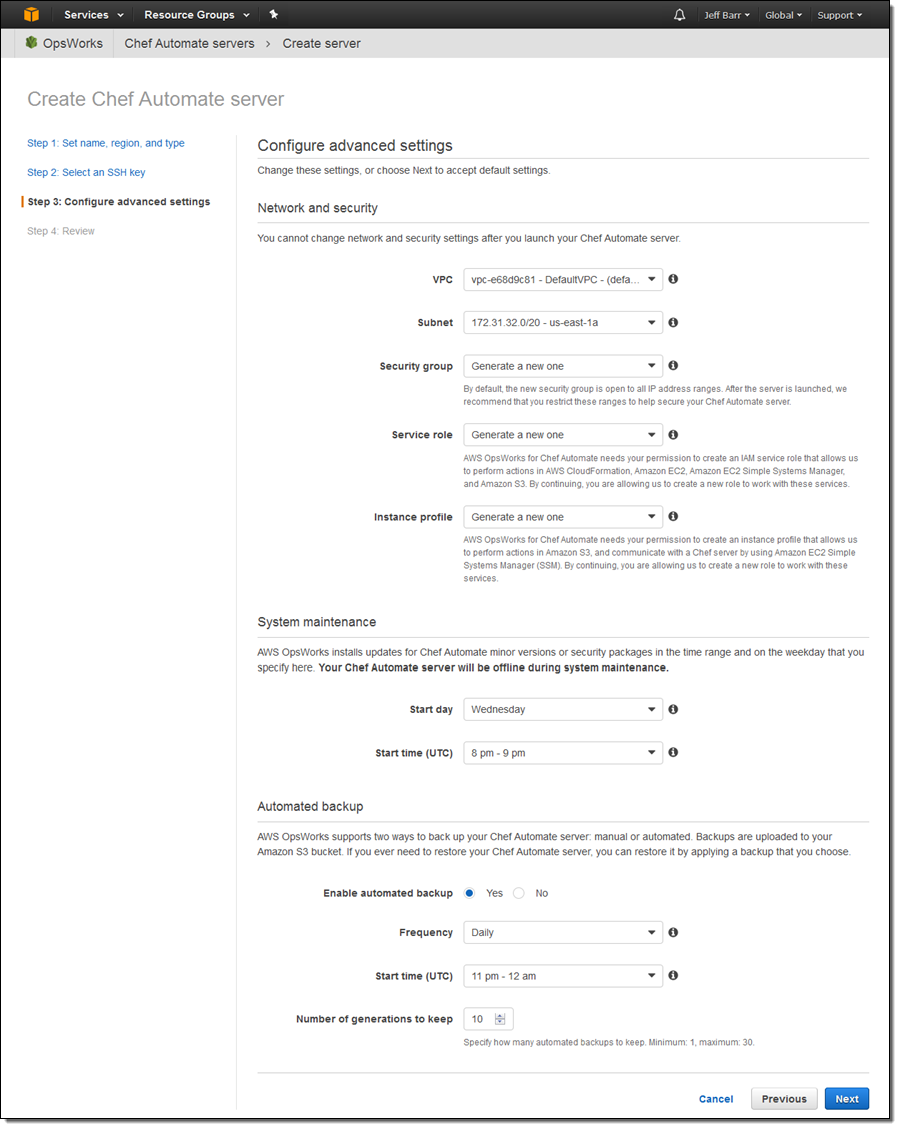
Click on Next, review your settings, and then click on Launch! The launch process takes less than 20 minutes. During that time you can download the sign-in credentials for your Chef Automate dashboard along with a Starter Kit:
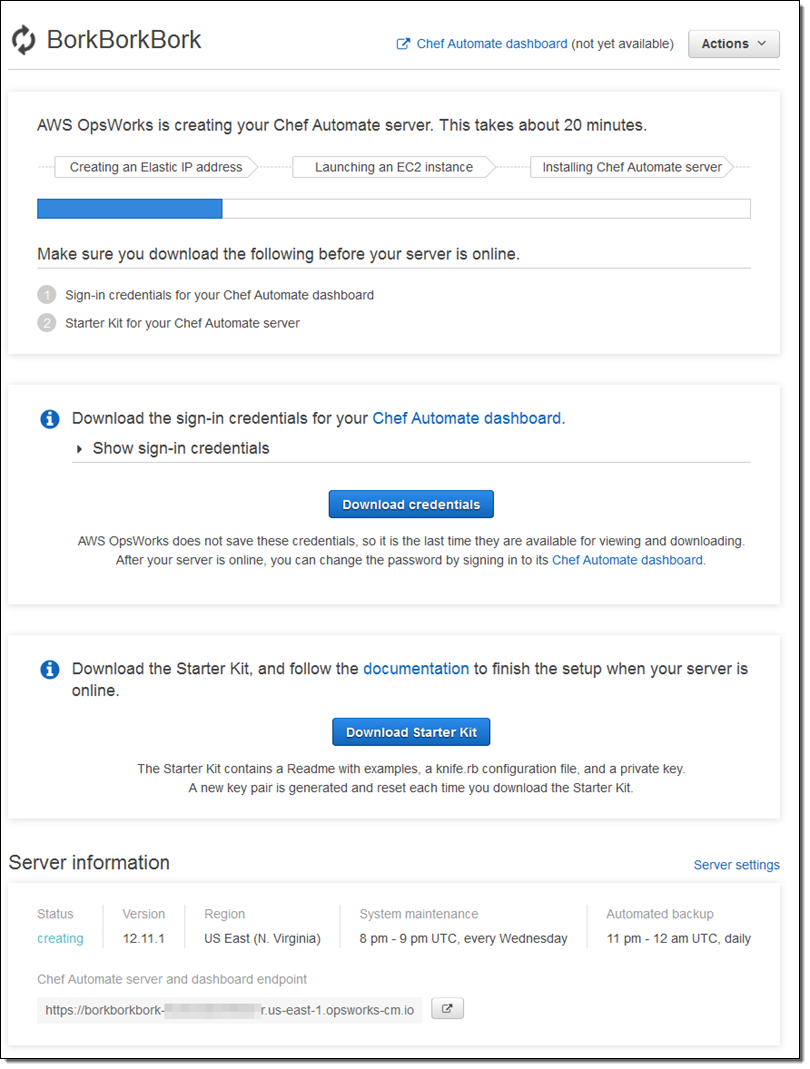
You can see all of your Chef Automate servers at a glance:
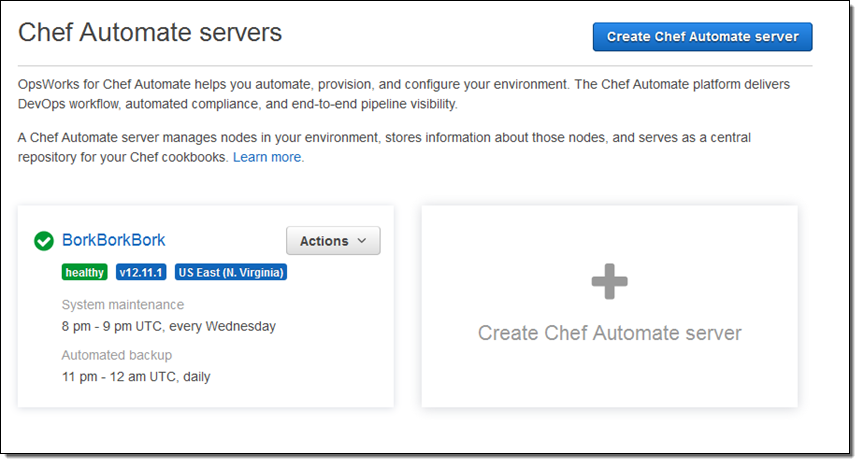
Click on the server name (BorkBorkBork here), and then on Open Chef Automate dashboard, then enter your credentials to log in:
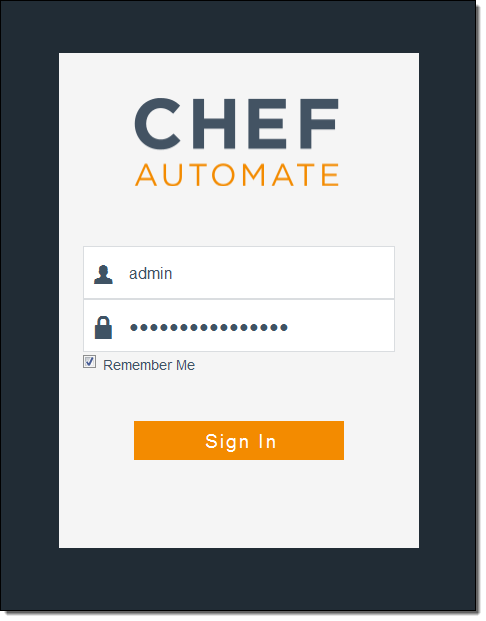
And here’s the dashboard:
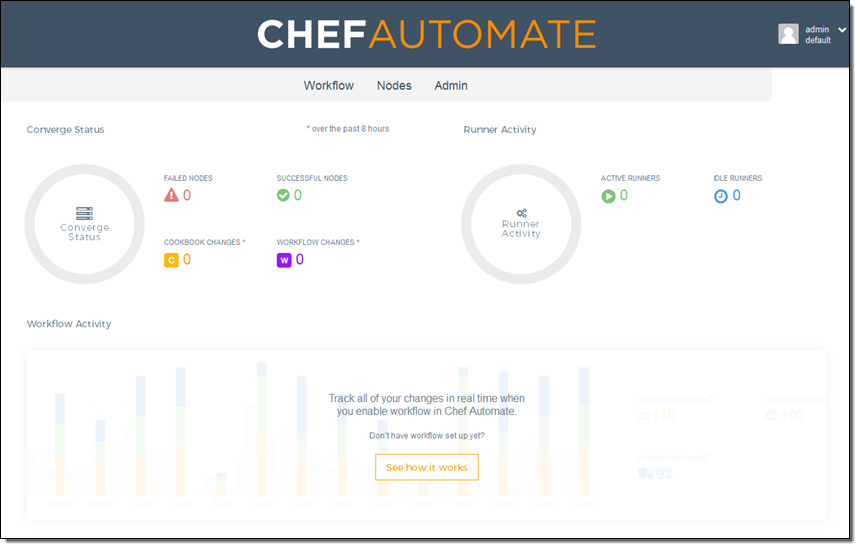
You can see and manage your nodes:
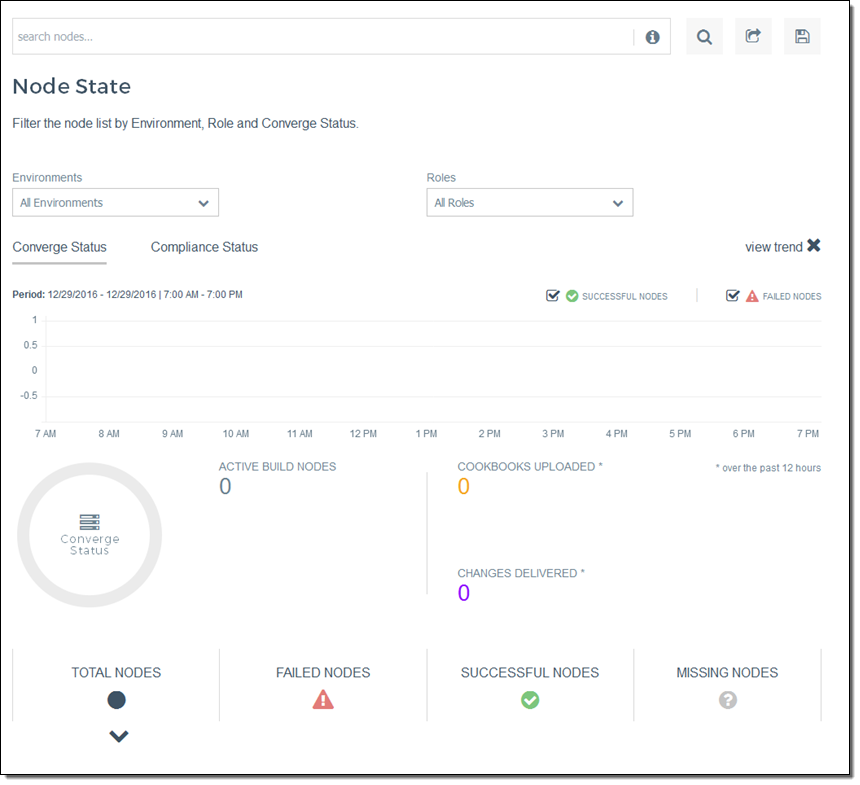
Manage your workflows:
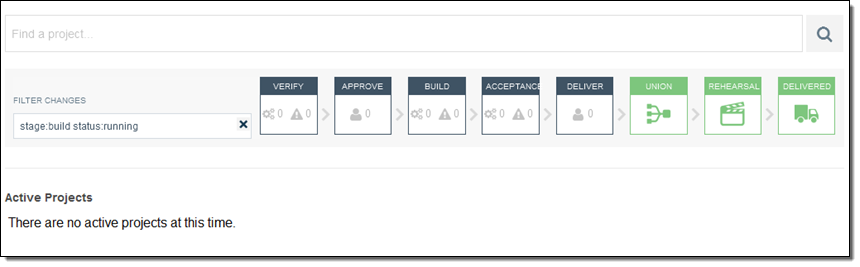
And much more!
Behind the scenes, the launch process invokes a AWS CloudFormation template. The template creates an EC2 instance, an Elastic IP Address, and a Security Group.
Available Now
You can launch AWS OpsWorks for Chef Automate today in the US East (N. Virginia), US West (Oregon), and Europe (Ireland) Regions. Pricing is based on the number of nodes and the number of hours that they are connected to the server; see the Chef Automate Pricing page for more info. As part of the AWS Free Tier, you can use up to 10 nodes at no charge for 12 months.
— Jeff;