AWS News Blog
New – Create Amazon WorkSpaces Golden Images
Amazon WorkSpaces is a managed desktop service in the Cloud. It allows administrators to provision cloud-based desktops that can be accessed from laptops (PC and Mac), tablets (Kindle Fire, Android, and iPad), and zero client devices.
Today we are making WorkSpaces even more flexible with the addition of a new image creation feature. Administrators can now create customized golden images for use within their organization. They can add additional applications, remove existing applications, and set configurations in order to provide their users with an environment that is appropriate for their needs.
Creating a Custom Image
Let’s create a custom [ws_u] image. I’ll start by launching one of the built-in bundles. Wait for it to launch:
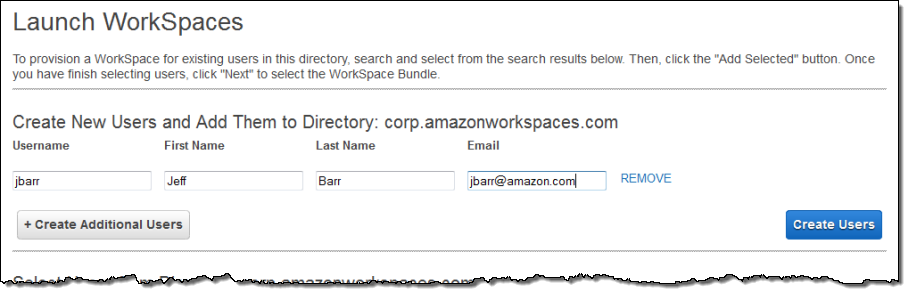
Then I connect as usual, configure it as desired, and then disconnect. I used the Kindle client for WorkSpaces, and chose to install PuTTY to illustrate this post:
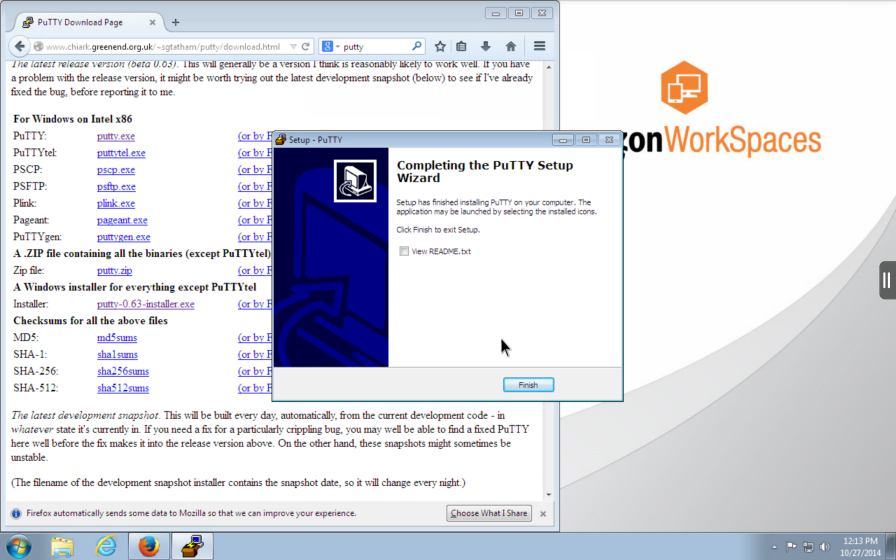
Next, I return to the WorkSpaces Console and find the WorkSpace that was launched and customized. I select it and choose Create Image from the Instance Actions menu:
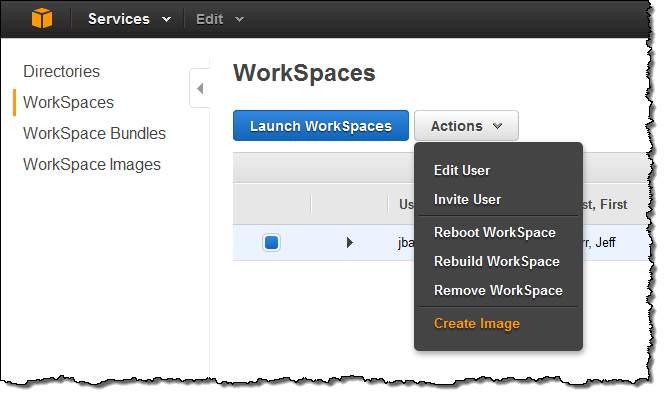
Now I fill in the name and description, click Create Image, and wait for the image creation process to finish (this can take up to 45 minutes):
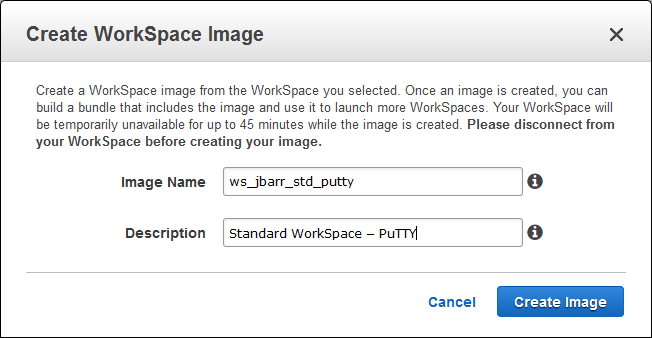
I can check the WorkSpace Images tab to see when my image is ready. Behind the scenes, WorkSpaces will make a copy of the source WorkSpace, copy the user profile to the default profile, prepare the image for use (Sysprep), validate the custom image with a test launch, and publish the image to your account. The Status will change to Available when the image is ready:
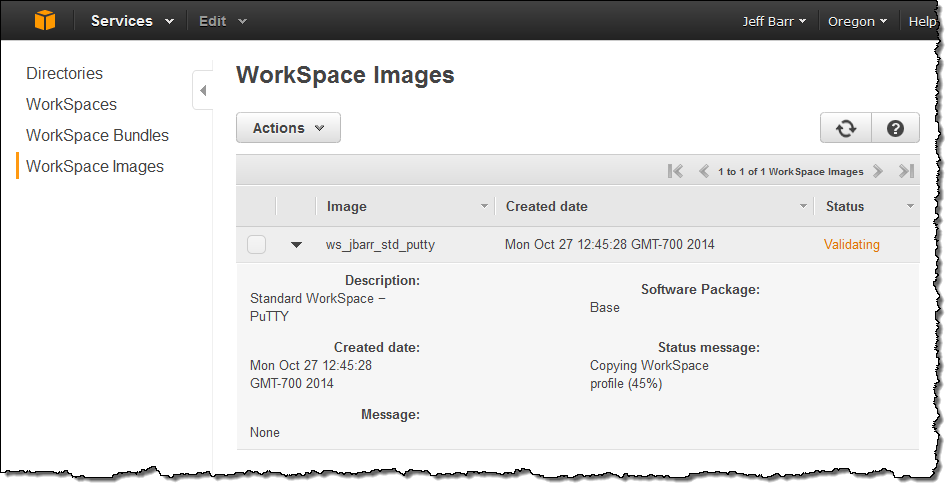
Once the image is ready I am ready to create a bundle from it by selecting the image and choosing Create Bundle from the menu:
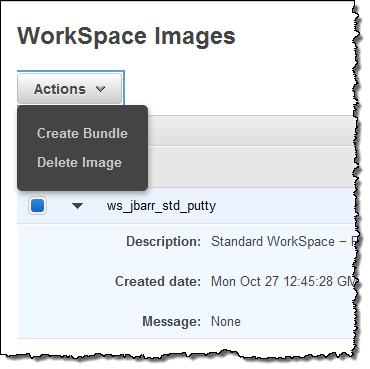
I simply fill in the name and description and choose the hardware:
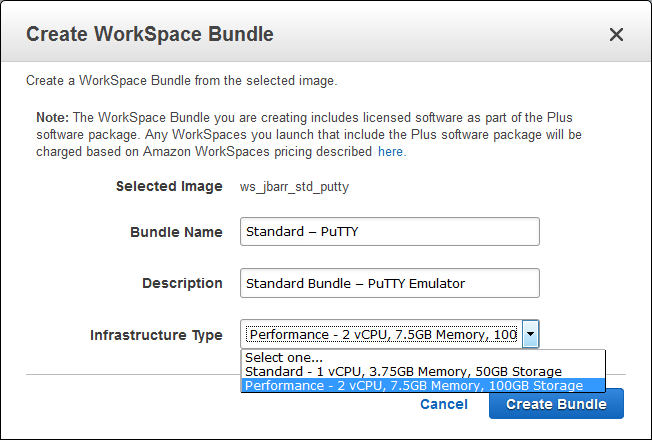
When the bundle is ready I can launch WorkSpaces for my users. As you can see, I now have the opportunity to give them one of the standard bundles or my newly created custom one:
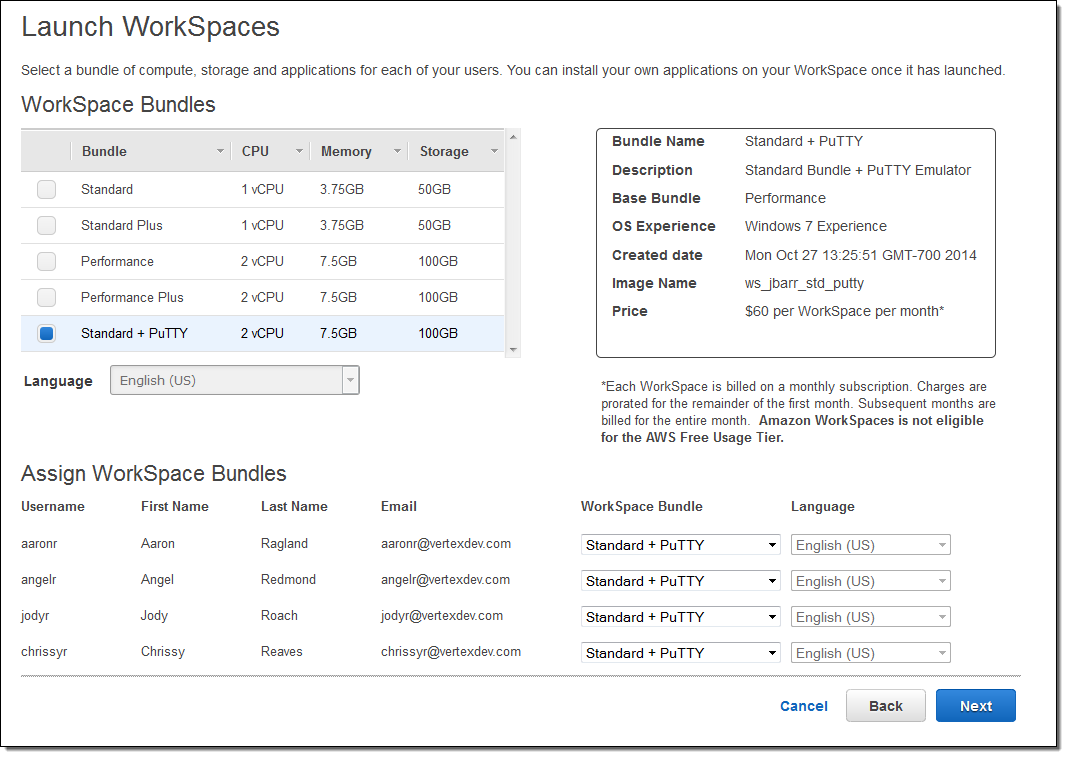
Things to Know
Here are a couple of things to keep in mind:
- Existing WorkSpaces that were launched weeks or months ago must first be rebooted in order to be used as the basis for a custom image.
- If you want to keep your bundle updated with new applications or patches, simply create a new image and update the bundle from the console. You can use the updated bundle to launch new WorkSpaces, or rebuild existing WorkSpaces to move all of your users to the latest image.
- You can create up to 5 custom images for each AWS account. If you need to create more, simply Contact Us.
- Our new custom images tutorial contains additional information about the process described above.
This new feature is available now and you can start using it today. There are no charges for image creation or storage.
— Jeff;