AWS Compute Blog
Building Salesforce integrations with Amazon EventBridge and Amazon AppFlow
This post is courtesy of Den Delimarsky, Senior Product Manager, and Vinay Kondapi, Senior Product Manager.
The integration between Amazon EventBridge and Amazon AppFlow enables customers to receive and react to events from Salesforce in their event-driven applications. In this blog post, I show you how to set up the integration, and route Salesforce events to an AWS Lambda function for processing.
Amazon AppFlow is a fully managed integration service that enables you to securely transfer data between software as a service (SaaS) applications like Salesforce, Marketo, Slack, and ServiceNow, and AWS services like Amazon S3 and Amazon Redshift.
EventBridge SaaS integrations make it easier for customers to receive events from over 30 different SaaS providers. Salesforce is a popular SaaS provider among AWS customers, so it has been one of the most anticipated event sources for EventBridge. Customers want to build rich applications that can react to events that track campaigns, contracts, opportunities, and order changes.
The ability to receive these events allows you to build workflows where you can start a variety of processes. For example, you could notify a broad range of subscribers about the changes, or enrich the data with information from another service. Or you could route the event to an order delivery system.
Previously, to connect Salesforce to your application, you must write custom API polling code that routes events either directly to an application or to an event bus. With the Salesforce integration with EventBridge and Amazon AppFlow, the integration is built in minutes directly through the AWS Management Console, with no code required.
The solution outlined in this blog post is structured as follows:
Setting up the event source
To set up the event source:
- Open the Amazon AppFlow console, and create a new flow. Choose Create flow button on the service landing page. Give your flow a unique name, and choose Next.

- In the Source name list, select Salesforce, and then choose Connect. Select the Salesforce environment you are using, and provide a unique connection name.
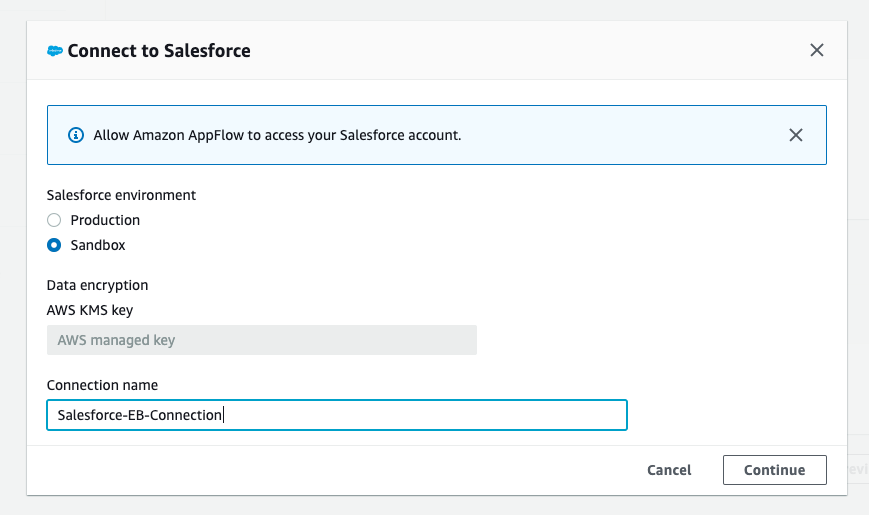
- Choose Continue. When prompted, provide your Salesforce credentials. These are the credentials that are associated with the specific Salesforce environment selected in the previous step.
- Select Salesforce events from the list of available options for the flow, and choose the event that you want to route to EventBridge. This ensures that Amazon AppFlow can route specific events that are coming from Salesforce to an EventBridge event bus.

- With the source set up, you can now specify the destination. In the Destination name list, select EventBridge.
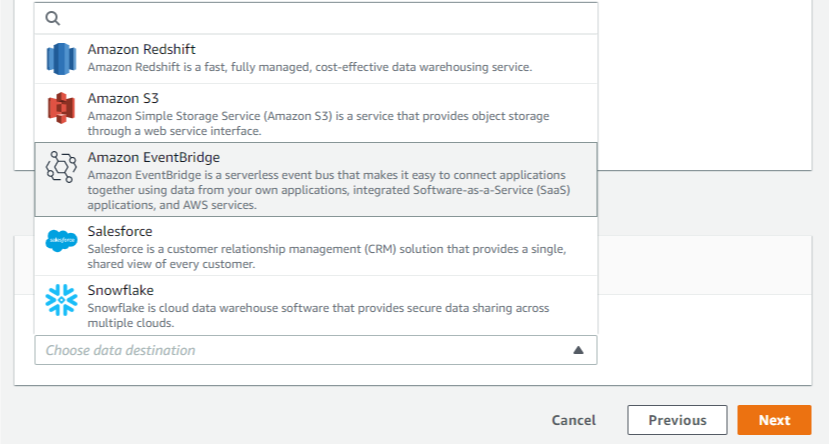
To send Salesforce events to EventBridge, Amazon AppFlow creates a new partner event source that is associated with a partner event bus.
To create a partner event source:
- Select an existing partner event source, or create a new one by choosing the list of partner event sources.

- When creating a new event source, you can optionally customize the name, to make it easier for you to identify it later.

- Choose an Amazon S3 bucket for large events. For events that are larger than 256 KB, Amazon AppFlow sends a URL for the S3 object to the event bus instead of the event payload.

- Define a flow trigger, which determines when the flow is started. Because we are tracking events, we want to react to those as they come in. Using the default Run flow on event enables this scenario as changes occur in Salesforce.

With Amazon AppFlow, you can also configure data field mapping, validation rules, and filters. These enable you to enrich and modify event data before it is sent to the event bus.
Once you create the flow, you must activate the event source that you created. To complete this step:
- Open the EventBridge console.
- Associate a partner event source with an event bus by following the link in the Amazon AppFlow integration dialog box, or navigating directly to the partner event sources view. You can see a partner event source with a Pending state.

- Select the event source and choose Associate with event bus.
- Confirm the settings and choose on Associate.

- Return to the Amazon AppFlow console, and open the flow you were creating. Choose Activate flow.

Your integration is now complete, and EventBridge can start receiving Salesforce events from the configured flow.
Routing Salesforce events to Lambda function
The associated partner event bus receives all events of the configured type from the connected Salesforce accounts. Now your application can react to these events with the help of rules in EventBridge. Rules allow you to set conditions for event routing that determine what targets receive event payloads. You can learn more about this functionality in the EventBridge documentation.
To create a new rule:
- Go to the rules view in the EventBridge console, and choose Create rule.

- Provide a unique name and an optional description for your rule.
- Select the Event pattern option in the Define pattern section. With event pattern configuration, you can define parts of the event payload that EventBridge must look at to determine where to route the event.
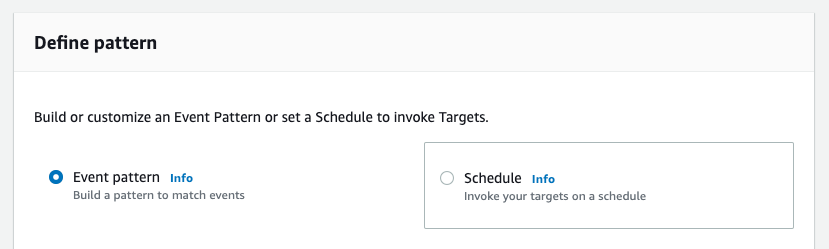
For this exercise, start by capturing every Salesforce event that goes through the partner event bus. The only events routed through this bus are from the partner event source. In this case, it is Amazon AppFlow connected to Salesforce. - Set the event matching pattern to Pre-defined pattern by service, with the service provider being All Events. The default setting allows you to receive all events that are coming through the partner event bus.

- Select the event bus that the rule should be associated with. Choose Custom or partner event bus and select the event bus that you associated with the Amazon AppFlow event source. Every rule in EventBridge is associated with an event bus.

When rules are triggered, the event can be routed to other AWS services. Additionally, every rule can have up to five different AWS targets. You can read more about available targets in the EventBridge documentation. For this blog post, we use an AWS Lambda function as a target for Salesforce events received from Amazon AppFlow.
To configure targets for your rule:
- From the list of targets, select Lambda function, and select an existing function. If you do not yet have a function available, you can create one in the AWS Lambda console.
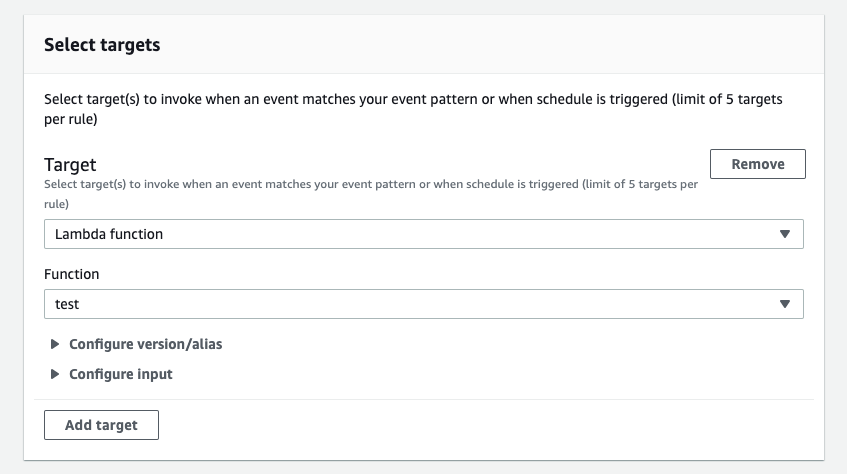
- Choose Create. You have now completed the rule setup.
Now, Salesforce events that match the configured type are routed directly to a Lambda function in your account.
Testing the integration
To test the integration:
- Open the Lambda view in the AWS Management Console.
- Choose the function that is handling the events from EventBridge.
- In the Function code section, update the code to:
exports.handler = async (event) => { console.log(event); const response = { statusCode: 200, body: JSON.stringify('Hello from Lambda!'), }; return response; }; - Choose Save.
- Open your Salesforce instance, and take an action that is associated with the event you configured earlier. For example, you could update a contract or create an order.
- Go back to your function in AWS Management Console, and choose the Monitoring tab.

- Scroll to CloudWatch Logs Insights section.

- Choose the latest log stream. Make sure that the timestamp approximately matches the time when you triggered the action in Salesforce.
- Choose the log stream.
- Observe log events that contain Salesforce event data.
You have completed your first Salesforce integration with EventBridge and Amazon AppFlow. You are now able to build decoupled and highly scalable applications that integrate with Salesforce.
Conclusion
Building decoupled and scalable cross-service applications is more relevant than ever with requirements for high availability, consistency, and reliability. This blog post demonstrates a solution that connects Salesforce to an event-driven application that uses EventBridge and Amazon AppFlow to route events. The application uses events from Salesforce as a starting point for a custom processing workflow in a Lambda function.
To learn more about EventBridge, visit the EventBridge documentation or EventBridge Learning Path.
To learn more about Amazon AppFlow, visit the Amazon AppFlow documentation.

