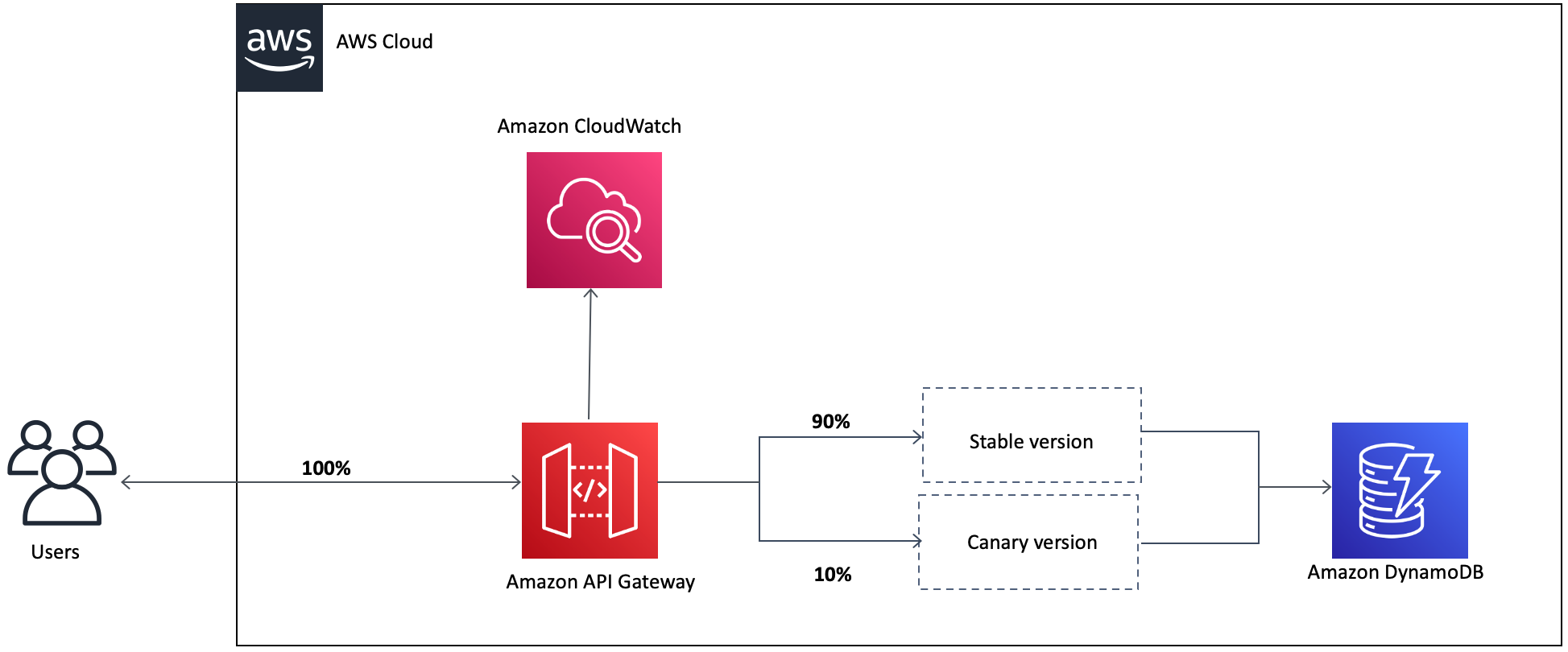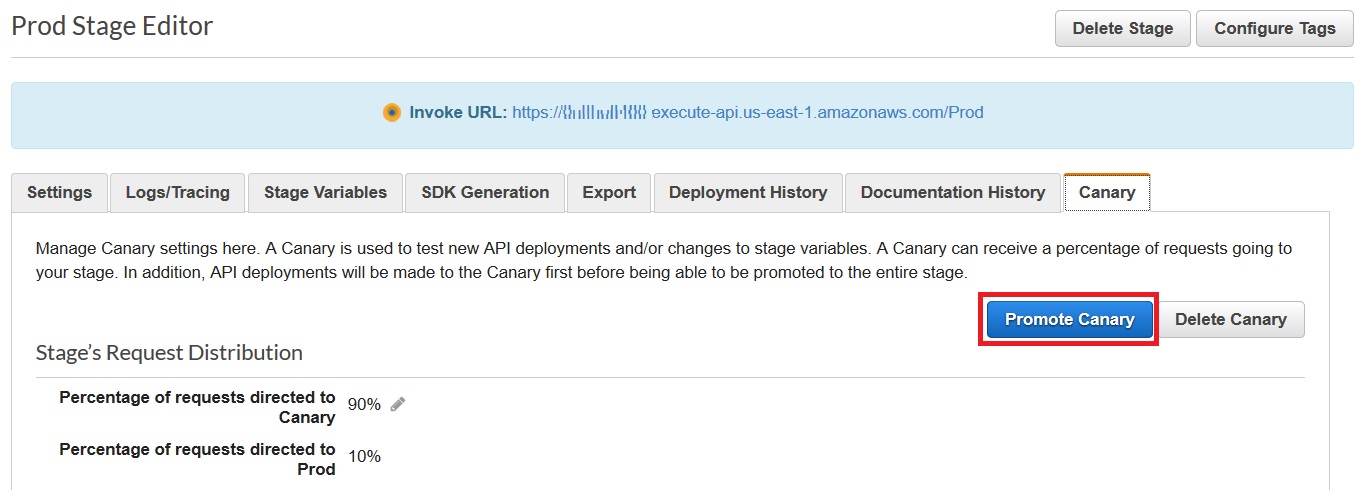AWS Compute Blog
Performing canary deployments for service integrations with Amazon API Gateway
This post authored by Dhiraj Thakur and Sameer Goel, Solutions Architects at AWS.
When building serverless web applications, it is common to use AWS Lambda functions as the compute layer for business logic. To manage canary releases, it’s best practice to use Lambda deployment preferences. However, if you use Amazon API Gateway service integrations instead of Lambda functions, it is necessary to manage the canary release at the API level. This post shows how to use canary releases in REST APIs to gradually deploy changes to serverless applications.
Overview
Modern applications frequently deploy updates to implement new features. But updating or changing a production application is often risky and may introduce bugs. Canary deployments are a popular strategy to help mitigate this risk.
In a canary deployment, you partially deploy a new software feature and shift some percentage of traffic to a new version of the application. This allows you to verify stability and reduce risk associated with the new release. After gaining confidence in the new version, you continually increment traffic until all traffic flows to the new release. Additionally, a canary deployment can be a cost-effective approach as there is no need to duplicate application resources, compared with other deployment strategies such as blue/green deployments.
In this example, there are two service versions deployed with API Gateway. The canary version receives 10% of traffic and the remaining 90% is routed to the stable version.
After deploying the new version, you can test the health and performance of the new version. Once you are confident that it is ready for release, you can promote the canary version and send 100% of traffic to this API version.
In this post, I show how to use AWS Serverless Application Model (AWS SAM) to build a canary release with a REST API in API Gateway. This is an open-source framework for building serverless applications. It enables developers to define and deploy canary releases and then shift the traffic programmatically. In this example, AWS SAM creates the canary settings necessary to divide traffic and the IAM role used by API Gateway.
API Gateway canary deployment example
For this tutorial, a REST API integrates directly with Amazon DynamoDB. This returns three data attributes from the DynamoDB table. In the canary version, the code is modified to provide additional information from the table.
Create Amazon REST API and other resources
Download the code from this post from https://github.com/aws-samples/amazon-api-gateway-canary-deployment. The template.yaml file is the AWS SAM configuration for the application, and the api.yaml is the OpenAPI configuration for the API. Deploy this application by following the instructions in the README.md file.
The deployment creates an empty DynamoDB table called “<sam-stack-name>-DataTable-*” and an API Gateway REST API called “Canary Deployment” with the stage “PROD”.
- Run the Amazon DynamoDB put-item command to create a new item in the DynamoDB table from the AWS CLI. Ensure you have configured AWS CLI – refer to the quickstart guide to learn more.Replace <tablename> with the DynamoDB table name.
aws dynamodb put-item --table-name <tablename> --item "{""country"":{""S"":""Germany""},""runner-up"":{""S"":""France""},""winner"":{""S"":""Italy""},""year"":{""S"":""2006""}}" --return-consumed-capacity TOTALIt returns a success message:
You can verify the record in the DynamoDB table in the AWS Management Console:
- Select the REST API “Canary Deployment” in Amazon API Gateway. Choose “GET” under the resource section. In the Integration Request, you see the Mapping Template:
{ "Key": { "year": { "S": "$input.params("year")" } }, "TableName": "<stack-name>-DataTable-<random-string>" }The Integration Response is an HTTP response encapsulating the backend response and template looks like this:The TableName indicates which table is used in the REST API call. The value for year is extracted from the request URL using $input.params(‘year’)
{ "year": "$input.path('$.Item.year.S')", "country": "$input.path('$.Item.country.S')", "winner": "$input.path('$.Item.winner.S')" }It returns the “country”, “year”, “winner” attributes.
- You can also check the logs/tracing configuration in the API stage as per the following settings. You can see Amazon CloudWatch Logs are enabled for the API, which helps to check the health of the canary API version.For example, a response code of 2xx indicates that the operation was successful. Other error codes indicate either a client error (4xx) or a server error (5xx). See this link for status code details. Analyze the status of the API in the logs before promoting the canary.
If you invoke the API endpoint URL in your browser, you can see it returns “country”, “year” and “winner”, as expected from the DynamoDB table.
Next, set up the canary release deployment to create a new version of the deployed API and route 10% of the API traffic to it.
Canary deployment
You can now create a new version of the API using the AWS SAM template, which changes the number of attributes returned. With the new version of the API, the additional attribute “runner-up” is returned from the DynamoDB table. For the initial deployment, 10% of API traffic is routed to this API version.
- Go to the canary-stack directory and deploy the application. Be sure to use the same stack name that you used for the previous deployment:
sam deploy -g - Check the Integration Response. The modified template looks like this:
{ "year": "$input.path('$.Item.year.S')", "country": "$input.path('$.Item.country.S')", "winner": "$input.path('$.Item.winner.S')", "runner-up": "$input.path('$.Item.runner-up.S')" } - Now, test the canary deployment using the API endpoint URL. You can refresh the browser and see the “runner-up” results shown for a small percentage of requests. This demonstrates that 10% of the traffic is routed to the canary. If don’t see this new attribute, even after multiple refreshes, clear your browser cache.Reviewing the Integration Response, you can see that the template now includes the additional attribute “runner-up”. This returns “country”, “year”, “winner” and “runner-up”, as per the new canary release requirement.
Analyze Amazon CloudWatch Logs
You can analyze the health of the canary version via Amazon CloudWatch Logs. To ensure that there is data in CloudWatch Logs, refresh your browser several times when accessing the API URL.
- In the AWS Management Console, navigate to Services -> CloudWatch.
- Choose the Region that matches your API Gateway Region, then select Logs on the Left menu.
- The logs for API Gateway are named based on the ID of the API. The form is “API-Gateway-Execution-Logs_<api id>/<api stage>
Viewing the logs, you can see a list of log streams with GUID identifiers. Use the Last Event Time column for a date/time stamp and find a recent execution. - Analyze the canary log to confirm that the REST API call is successful.
Promote or delete the canary version
To roll back to the initial version, choose Delete Canary or set “Percentage of requests directed to Canary“ to 0. If the Amazon CloudWatch analysis shows that the canary version is operating successfully, you are ready to promote the canary to receive all API traffic.
- Navigate to the Canary tab and choose Promote Canary.
- Choose Update to accept the settings. This sends 100% traffic to the new version.
Cleanup
See the repo’s README.md for cleanup instructions.
Conclusion
Canary deployments are a recommended practice for testing new versions of applications. This blog post shows how to implement canary deployments for service integrations in API Gateway. I walk through how to analyze the logs generated for canary requests and promote the canary to complete the deployment. Using AWS SAM, you deploy a canary in API Gateway with a predefined routing configuration and strategy.
To learn more, read Building APIs with Amazon API Gateway and Implementing safe AWS Lambda deployments with AWS CodeDeploy.