AWS News Blog
Amazon WorkLink – Secure, One-Click Mobile Access to Internal Websites and Applications
|
|
Update: As of November 30, 2021, AWS recommends Amazon WorkSpaces Web to deliver secure browser access for web-based workloads.
We want to make it easier for you and your colleagues to use your mobile devices to access internal corporate websites and applications. Our goal is to give your workforce controlled access to valuable intranet content while maintaining a strong security profile.
Introducing Amazon WorkLink
Today I would like to tell you about Amazon WorkLink. You get seamless access to internal websites and applications from your mobile device, with no need to modify or migrate any content. Amazon WorkLink is a fully managed, pay-as-you-go service that scales to meet the needs of any organization. It is easy to set up and run, and does not require you to migrate or modify your existing sites or content. You get full control over the domains that are accessible from mobile devices, and you can use your existing SAML-based Identity Provider (IdP) to manage your user base.
Amazon WorkLink gains access to your internal resources through a Virtual Private Cloud (VPC). The resources can exist within that VPC (for example, applications hosted on EC2 instance), in another VPC that is peered with it, or on-premises. In the on-premises case, the resources must be accessible via an IPsec tunnel, AWS Direct Connect, or the new AWS Transit Gateway. Applications running in a VPC can use AWS PrivateLink to access AWS services while keeping all traffic on the AWS network.
Your users get a secure, non-invasive browsing experience. Corporate content is rendered within the AWS Cloud and delivered to each device over a secure connection. We’re launching with support for devices that run iOS 12, with support for Android 6+ coming within weeks.
Inside Amazon WorkLink
Amazon WorkLink lets you associates domains with each WorkLink fleet that you create. For example, you could associate phones.example.com, payroll.example.com, and tickets.example.com to provide your users with access to your phone directory, payroll system and trouble ticketing system. When you associate a domain with a fleet, you need to prove to WorkLink that you control the domain. WorkLink will issue an SSL/TLS certificate for the domain and then establish and manage an endpoint to handle requests for the domain.
With the fleet created, you can use the email template provided by WorkLink to extend invitations to users. The users accept the invitations, install the WorkLink app, and sign in using their existing corporate identity.
The app installs itself as the first-tier DNS resolver and configures the device’s VPN connection so that it can access the WorkLink fleet. When a mobile user accesses a domain that is associated with their fleet, the requested content is fetched, rendered, delivered to the device in vector form across a TLS connection, and rendered in the user’s existing mobile browser. Your users can interact with the content as usual: zooming, scrolling, and typing all work as expected. All HTML, CSS, and JavaScript content is rendered in the cloud on a fleet of EC2 instances isolated from other AWS customers; no content is stored or cached by browsers on the local devices. Encrypted version of cookies are stored by the WorkLink app on the user devices. They are never decrypted on the devices but are sent back to resume sessions when a user gets a new cloud-rendering container. Traffic to and from domains that are not associated with WorkLink continues to flow as before, and does not go through WorkLink.
Setting Up Amazon WorkLink
Let’s walk through the process of setting up a WorkLink fleet. I don’t have a genuine corporate network or intranet, so I’ll have to wave my hands a bit. I open the Amazon WorkLink Console and click Create fleet to get started:
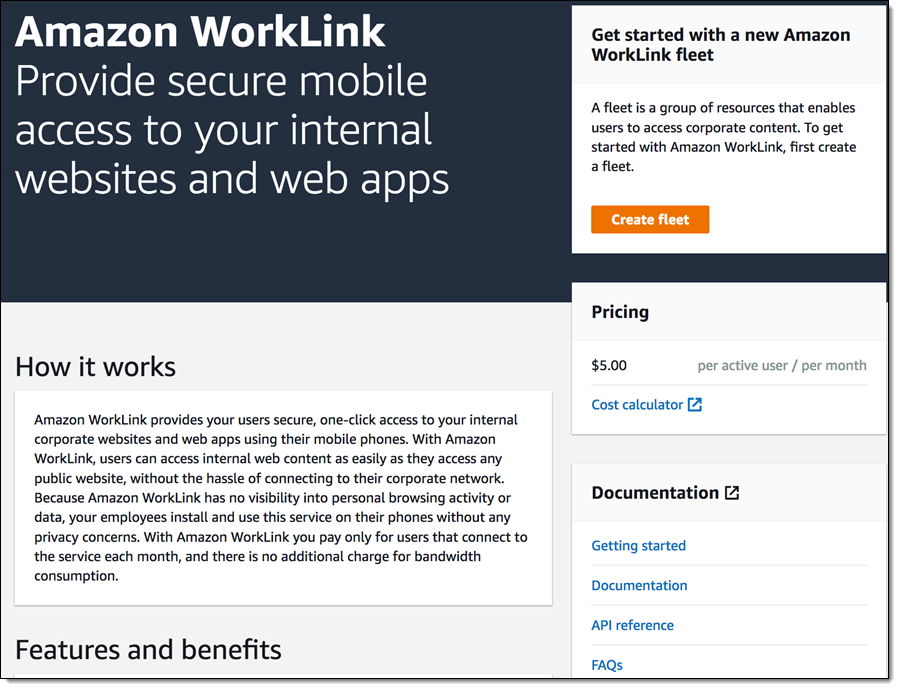
I give my fleet a programmatic name (my-fleet), a display name (MyFleet), and click Create fleet to proceed:
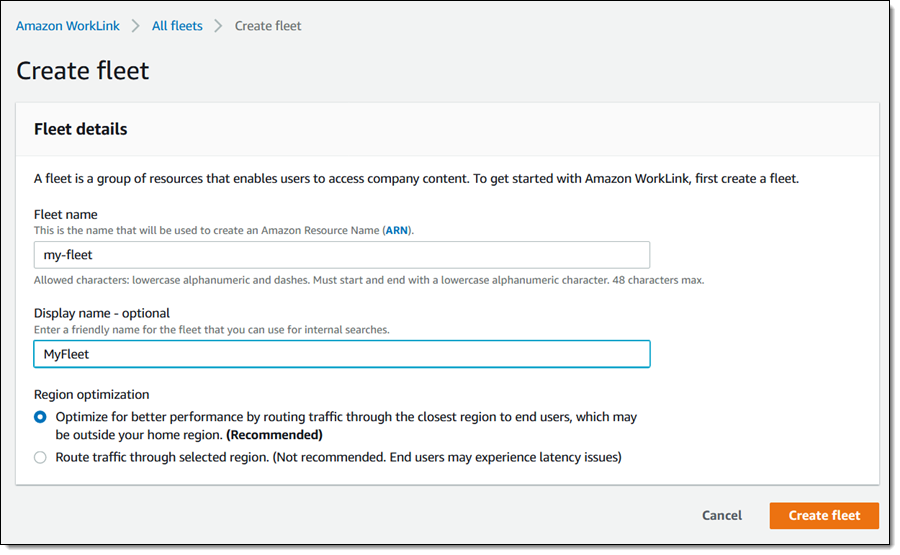
My fleet is created in seconds, and is ready for further setup:
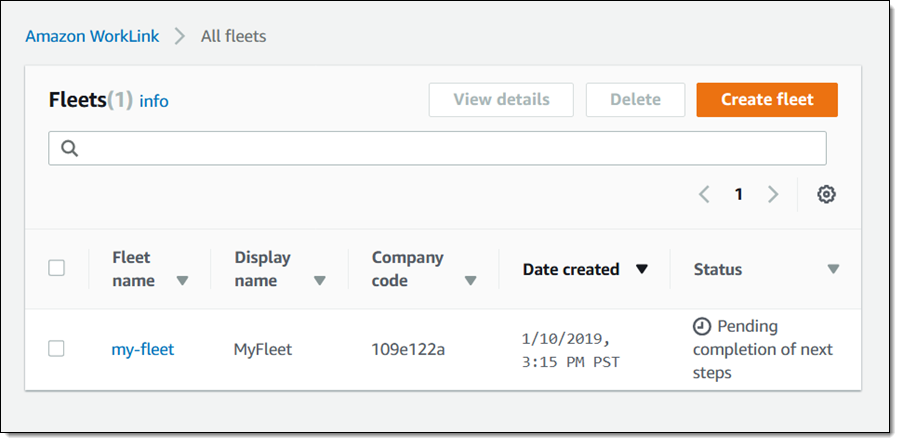
I click my-fleet to proceed; I can see the mandatory and optional setup steps at a glance:
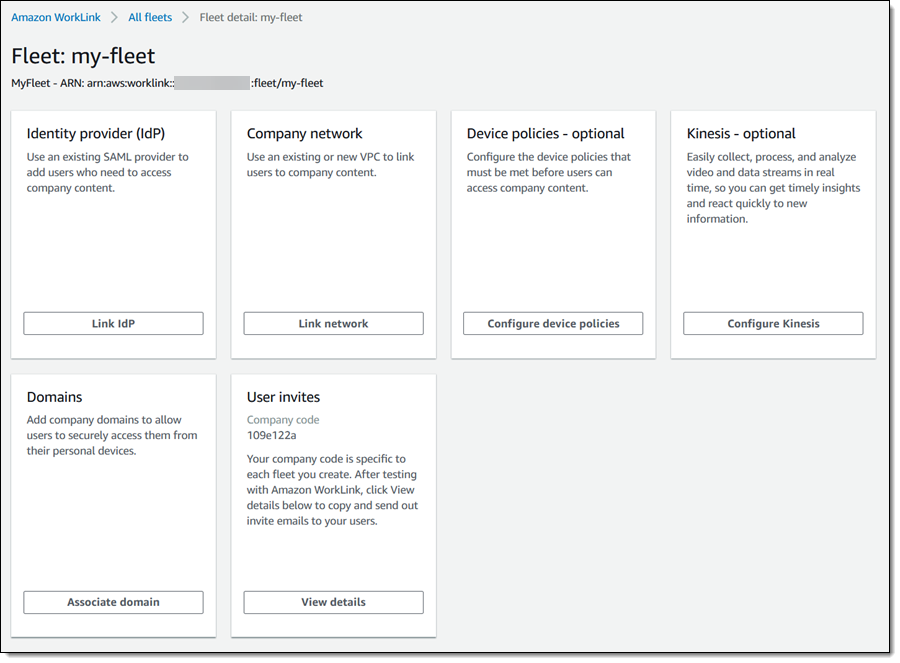
I click Link IdP to use my existing SAML-style identity provider, click Choose file to upload an XML document that describes my metadata provider, and again click Link IdP to proceed:
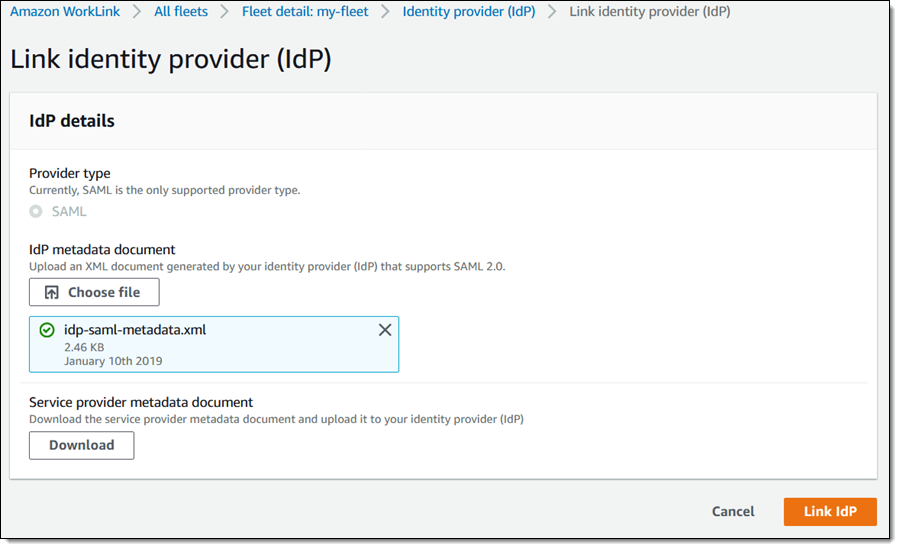
WorkLink validates and processes the document, and generates a service provider metadata document. I download that document, and pass it along to the operator of the identity provider. The provider, in turn, uses the document to finalize the SAML federation for the identity provider:
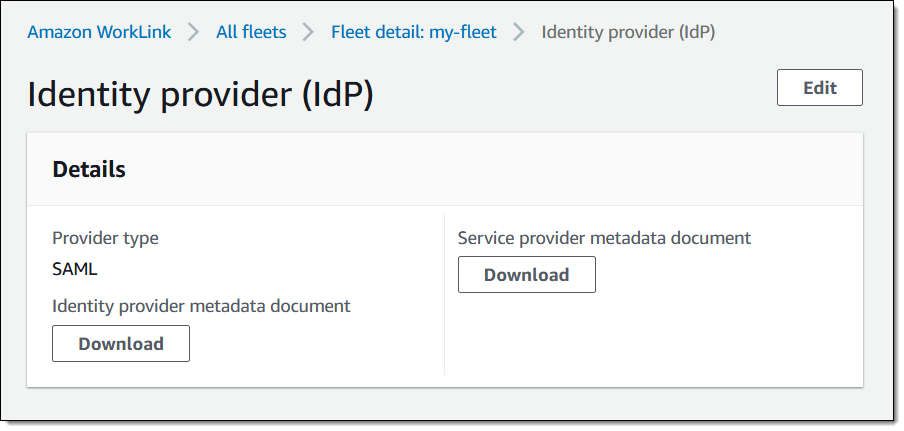
Next, I click Link network to link my users to my company content. I can create a new VPC, or I can use an existing one. Either way, I should choose subnets in two or more Availability Zones in order to maximize availability. The chosen subnets must have enough free IP addresses to support the number of users that will be accessing the fleet; WorkLink will create and manage an Elastic Network Interface (ENI) for each connected user. I’ll use my existing VPC:
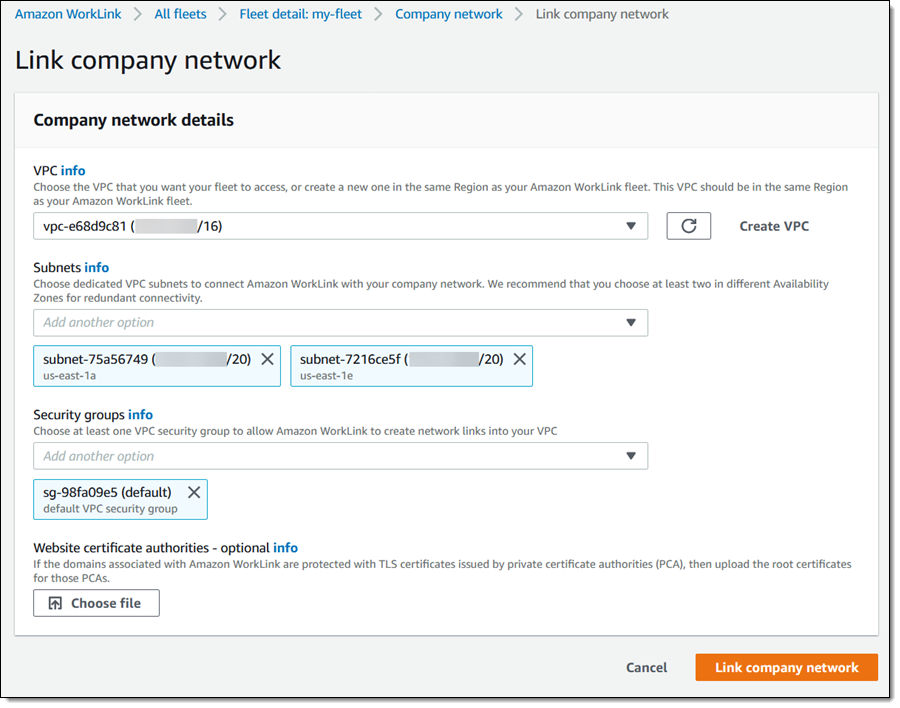
With my identify provider configured and my network linked, I can click Associate domain to indicate that I want my users to be able to access it some content on my network. I enter the domain name, and click Next to proceed (let’s pretend that www.jeff-barr.com is an intranet site):
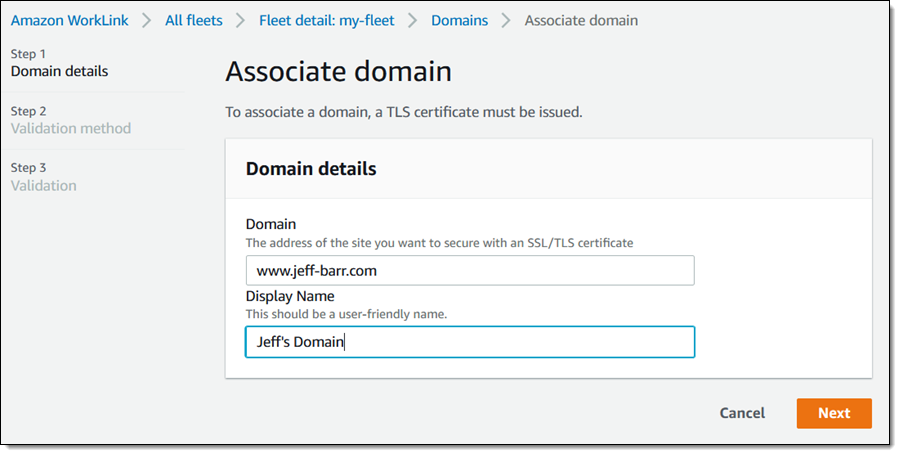
Now I need to prove that I have control over the domain. I can either modify the DNS configuration or I can respond to an email request. I’ll take the first option:
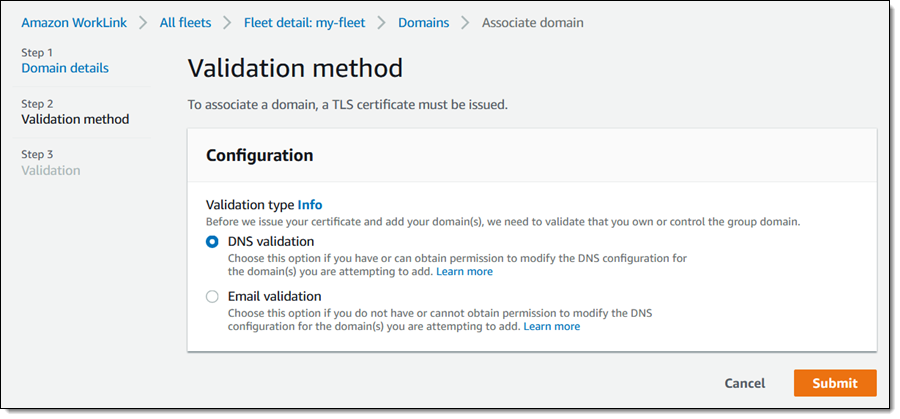
The console displays the necessary changes (an additional CNAME record) that I need to make to my domain:
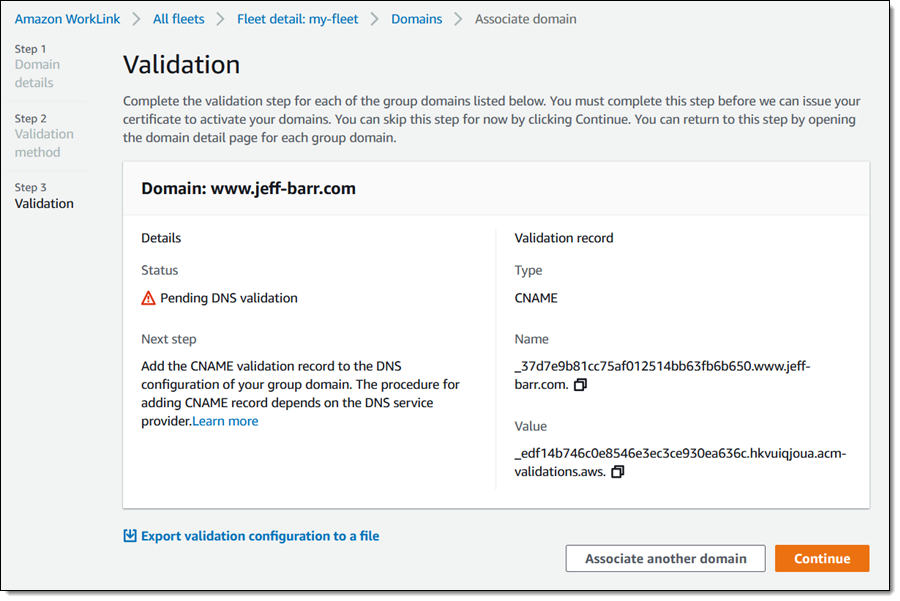
I use Amazon Route 53 to maintain my DNS entries so it is easy to add the CNAME:
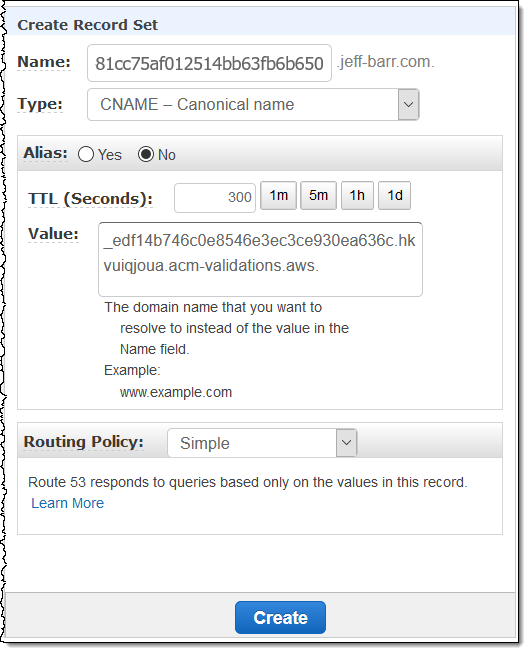
Amazon WorkLink will validate the DNS entry (this can take four or five hours; email is a bit quicker). I can repeat this step for all desired domains, and I can add even more later.
After my domain has been validated I click User invites to get an email invitation that I can send to my users:
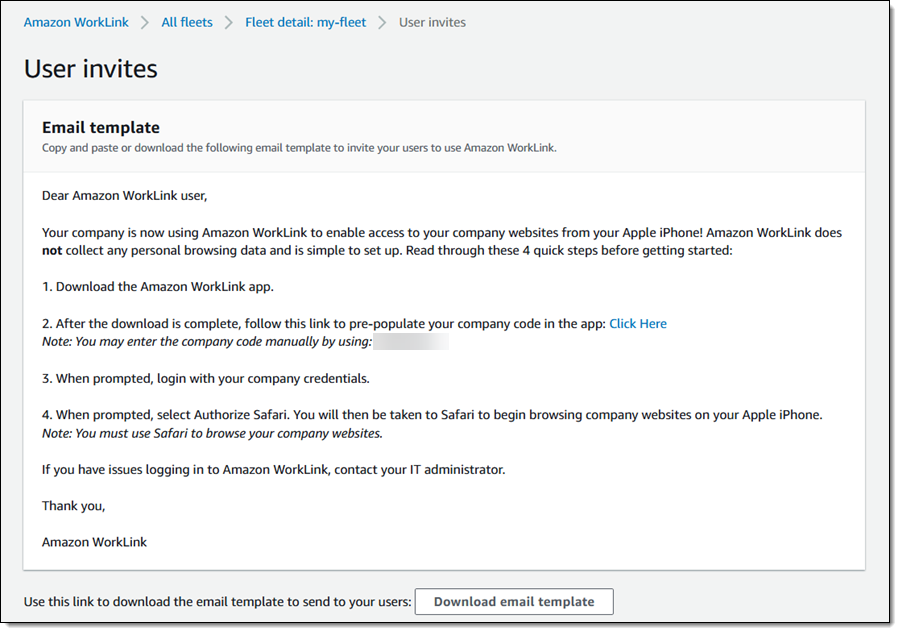
Your users simply follow the directions and can start to enjoy remote access to the permitted sites and applications within minutes. For example:
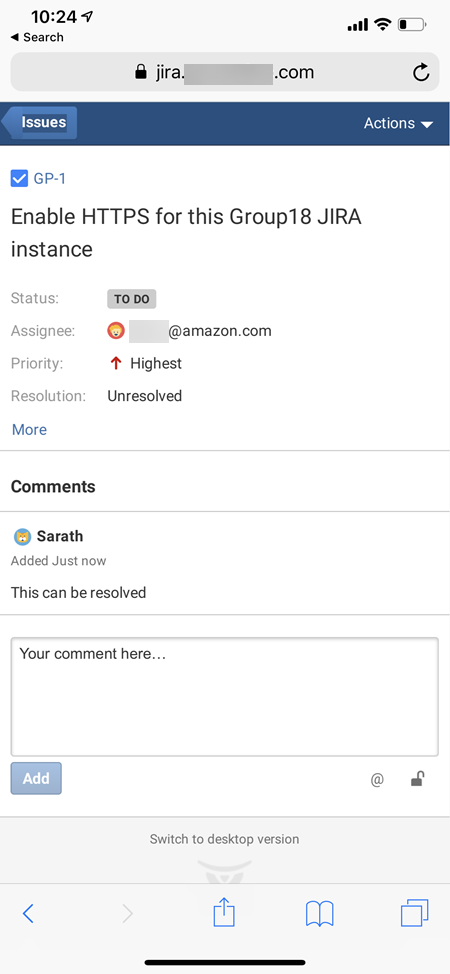
Other powerful administrative features include the ability to set up and use device policies, and to configure delivery of audit logs to a new or existing Amazon Kinesis Data Stream:
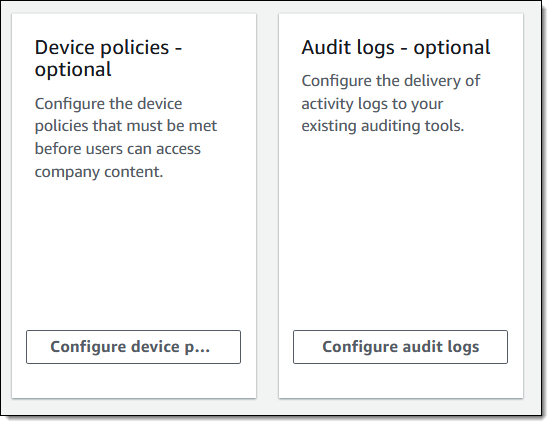
Things to Know
Here are a couple of things to keep in mind when evaluating Amazon WorkLink:
Device Support – We are launching with support for devices that run iOS 12. Support for Android 6 devices will be ready within weeks.
Compatibility – Amazon WorkLink is designed to process and render most modern forms of web content, with support for video and audio on the drawing board. It does not support content that makes use of Flash, Silverlight, WebGL, or applets.
Identity Providers – Amazon WorkLink can be used with SAML-based identity providers today, with plans to support other types of providers based on customer requests and feedback.
Regions – You can create Amazon WorkLink fleets in AWS regions in North America and Europe today. Support for other regions is in the works for rollout later this year.
Pricing – Pricing is based on the number of users with an active browser session in a given month. You pay $5 per active user per month.
Available Now
Amazon WorkLink is available now and you can start using it today!
— Jeff;
