AWS News Blog
Export Amazon Mobile Analytics to Redshift Automatically
April 30, 2018: We’ve discontinued Amazon Mobile Analytics. Amazon Pinpoint now provides the analytics features that Amazon Mobile Analytics previously offered. If you’re new to Mobile Analytics, you can integrate the mobile analytics features of Amazon Pinpoint into your app. If you currently use Amazon Mobile Analytics, you can migrate to Amazon Pinpoint.
The user base for a successful mobile app or game can reach in to the hundreds of thousands, millions, or even tens of millions. In order to generate, manage, and understand growth at this scale, a data-driven approach is a necessity. The Amazon Mobile Analytics service can be a big help here. You can include the AWS Mobile SDK in your app, configure purchase and custom events, and then track usage metrics and KPIs in the AWS Management Console.
The built-in metrics include daily and monthly active users, new users, session and revenue information, and retention (see my blog post, New AWS Mobile Services, for more information and a complete list of metrics). The metrics are visible from within the AWS Management Console.
Beyond the Console
As your application becomes increasing successful, you may want to analyze the data in more sophisticated ways. Perhaps you want to run complex SQL queries on the raw data. Maybe you want to combine the data collected by the SDK with information that you captured from your backend or your website. Or, you might want to create a single, unified view of a user, even if they access the same app from more than one device.
Automatic Export to Amazon Redshift
Today we are giving you the ability to automatically export your mobile analytics event data to Amazon Redshift. This is in addition to the existing option to export the data to Amazon Simple Storage Service (Amazon S3) (the bucket is a waypoint between Amazon Mobile Analytics and Amazon Redshift; Auto Export to S3 is enabled when you Auto Export to Redshift).
To enable this feature, simply open up the Mobile Analytics Console and choose Auto Export to S3/Redshift from the menu:
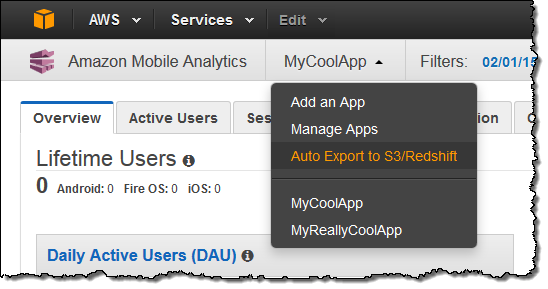
Inspect the existing export settings and then click on Start Auto Export to Redshift:
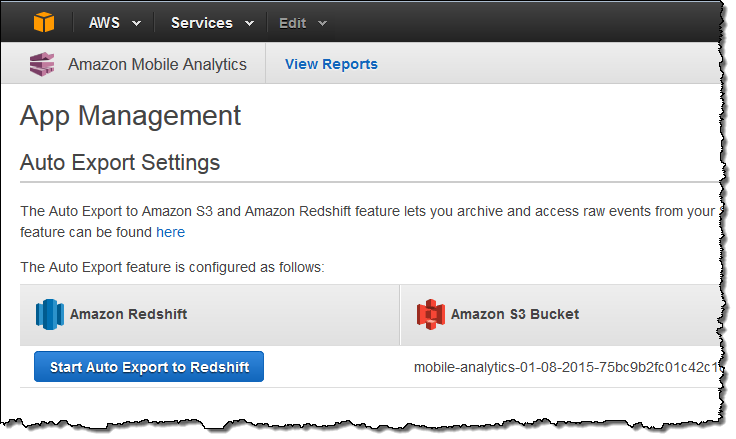
The console will then ask you for the information that it needs to have in order to create the Amazon Redshift cluster:
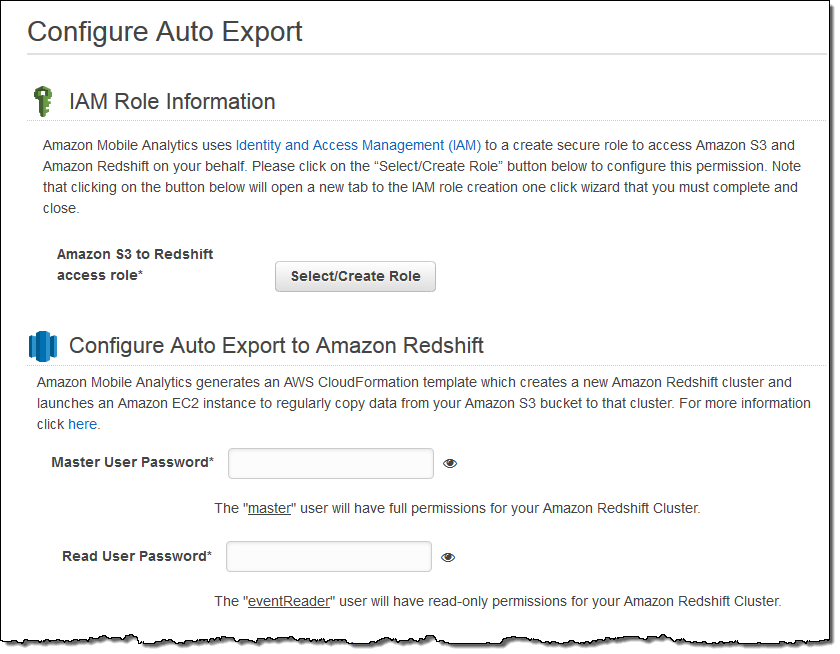
You can choose to include attributes and metrics from your custom events and you can use Amazon CloudWatch to monitor the auto-export process:
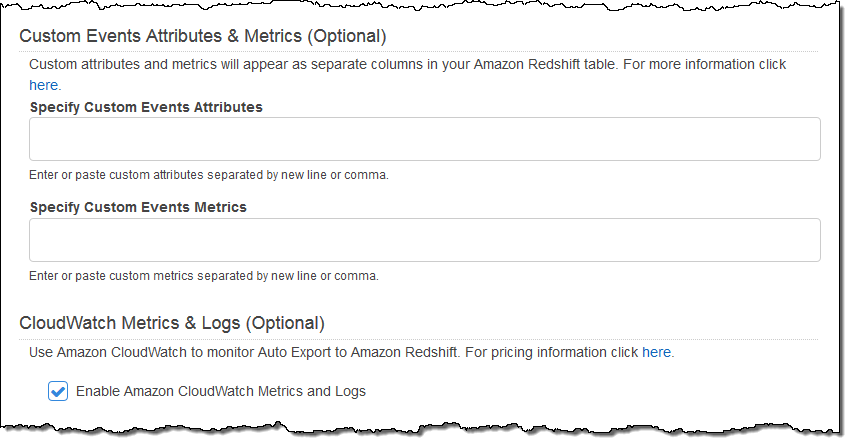
You can also set the advanced options for the Amazon Redshift cluster:
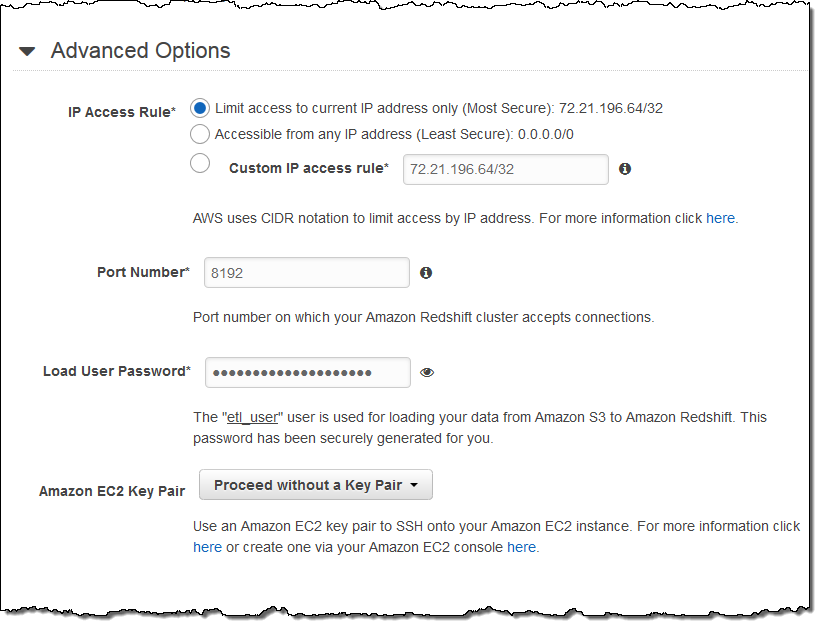
When you are ready to go, simply click on the Create Export button:
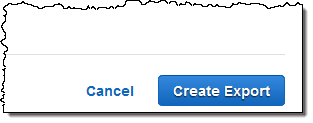
This will start up a AWS CloudFormation stack that creates an Amazon Elastic Compute Cloud (Amazon EC2) instance, an Amazon Redshift cluster, and all of the other necessary AWS resources:
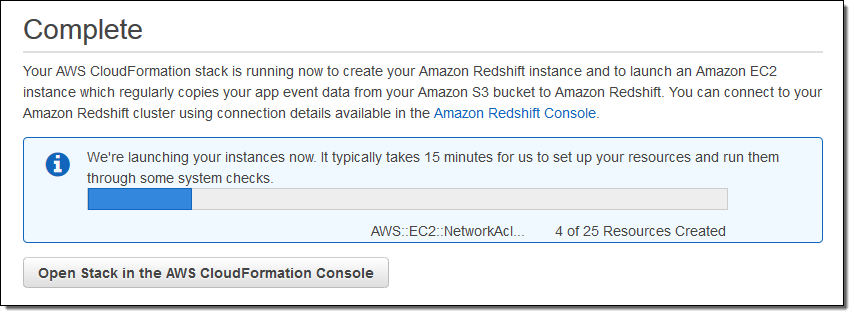
You can see the export configuration for each of your mobile apps in the Console:
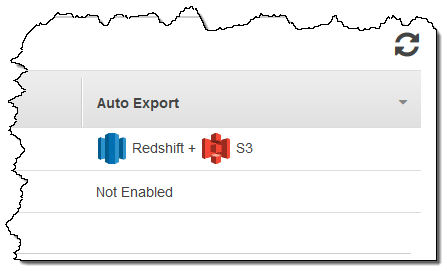
Inside the Stack
You can visit the CloudFormation Console to learn more about the stack and its components. The EC2 instance and the Amazon Redshift cluster are launched within a freshly created VPC (Virtual Private Cloud) and can be accessed using the IP address(es) specified in the Advanced Options.
Because the S3 bucket serves as a waypoint, you can stop the export to Amazon Redshift at any time and then restart it again later. This will repopulate the cluster with all of the historical data that was already exported to S3.
You can visit the Redshift Console to learn more about your cluster:
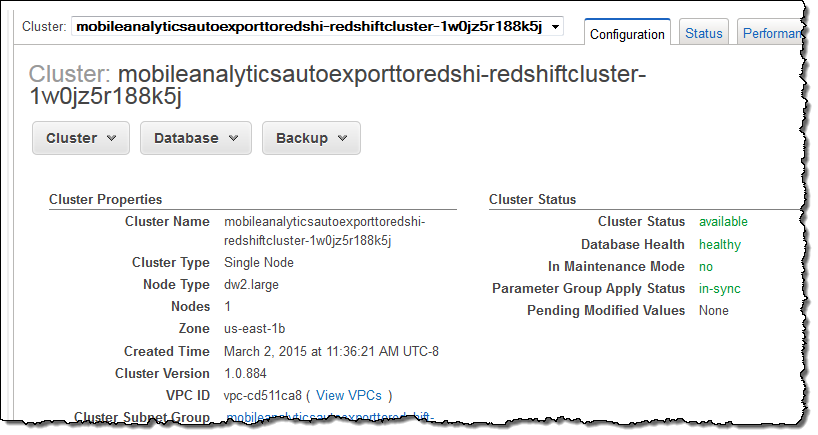
Available Now
This feature is available now and you can start using it today. You will pay the usual charges for S3 storage, the EC2 instance, and the Amazon Redshift cluster. You can turn on the Auto Export feature from your Amazon Mobile Analytics Console. To learn more, visit the Mobile Analytics page and check out the documentation.
— Jeff;