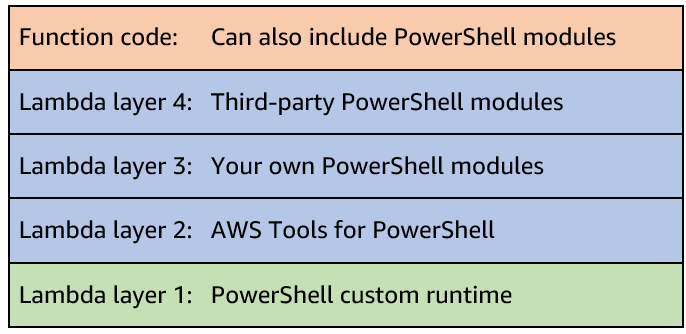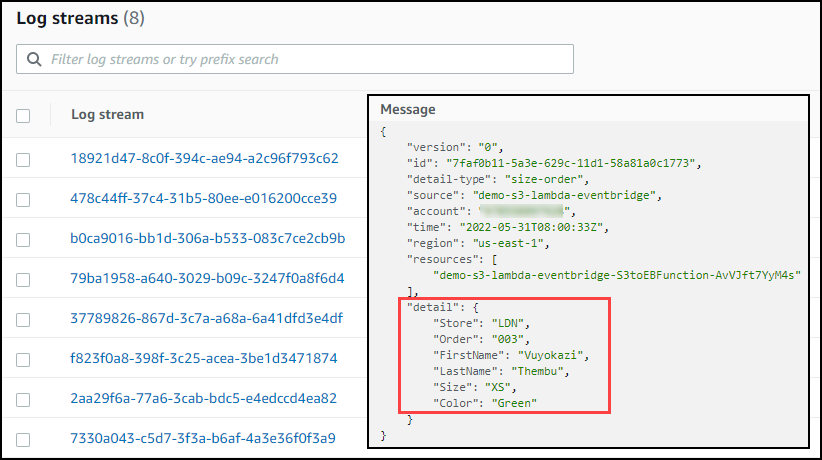AWS Compute Blog
Extending PowerShell on AWS Lambda with other services
This post expands on the functionality introduced with the PowerShell custom runtime for AWS Lambda. The previous blog explains how the custom runtime approach makes it easier to run Lambda functions written in PowerShell.
You can add additional functionality to your PowerShell serverless applications by importing PowerShell modules, which are shareable packages of code. Build your own modules or import from the wide variety of existing vendor modules to manage your infrastructure and applications.
You can also take advantage of the event-driven nature of Lambda, which allows you to run Lambda functions in response to events. Events can include an object being uploaded to Amazon S3, a message placed on an Amazon SQS queue, a scheduled task using Amazon EventBridge, or an HTTP request from Amazon API Gateway. Lambda functions support event triggers from over 200 AWS services and software as a service (SaaS) applications.
Adding PowerShell modules
You can add PowerShell modules from a number of locations. These can include modules from the AWS Tools for PowerShell, from the PowerShell Gallery, or your own custom modules. Lambda functions access these PowerShell modules within specific folders within the Lambda runtime environment.
You can include PowerShell modules via Lambda layers, within your function code package, or container image. When using .zip archive functions, you can use layers to package and share modules to use with your functions. Layers reduce the size of uploaded deployment archives and can make it faster to deploy your code. You can attach up to five layers to your function, one of which must be the PowerShell custom runtime layer. You can include multiple modules per layer.
The custom runtime configures PowerShell’s PSModulePath environment variable, which contains the list of folder locations to search to find modules. The runtime searches the folders in the following order:
1. User supplied modules as part of function package
You can include PowerShell modules inside the published Lambda function package in a /modules subfolder.
2. User supplied modules as part of Lambda layers
You can publish Lambda layers that include PowerShell modules in a /modules subfolder. This allows you to share modules across functions and accounts. Lambda extracts layers to /opt within the Lambda runtime environment so the modules are located in /opt/modules. This is the preferred solution to use modules with multiple functions.
3. Default/user supplied modules supplied with PowerShell
You can also include additional default modules and add them within a /modules folder within the PowerShell custom runtime layer.
For example, the following function includes four Lambda layers. One layer includes the custom runtime. Three additional layers include further PowerShell modules; the AWS Tools for PowerShell, your own custom modules, and third-party modules. You can also include additional modules with your function code.
Within your PowerShell code, you can load modules during the function initialization (init) phase. This initializes the modules before the handler function runs, which speeds up subsequent warm-start invocations.
Adding modules from the AWS Tools for PowerShell
This post shows how to use the AWS Tools for PowerShell to manage your AWS services and resources. The tools are packaged as a set of PowerShell modules that are built on the functionality exposed by the AWS SDK for .NET. You can follow similar packaging steps to add other modules to your functions.
The AWS Tools for PowerShell are available as three distinct packages:
The AWS.Tools package is the preferred modularized version, which allows you to load only the modules for the services you want to use. This reduces package size and function memory usage. The AWS.Tools cmdlets support auto-importing modules without having to call Import-Module first. However, specifically importing the modules during the function init phase is more efficient and can reduce subsequent invoke duration. The AWS.Tools.Common module is required and provides cmdlets for configuration and authentication that are not service specific.
The accompanying GitHub repository contains the code for the custom runtime, along with a number of example applications. There are also module build instructions for adding a number of common PowerShell modules as Lambda layers, including AWS.Tools.
Building an event-driven PowerShell function
The repository contains an example of an event-driven demo application that you can build using serverless services.
A clothing printing company must manage its t-shirt size and color inventory. The printers store t-shirt orders for each day in a CSV file. The inventory service is one service that must receive the CSV file. It parses the file and, for each order, records the details to manage stock deliveries.
The stores upload the files to S3. This automatically invokes a PowerShell Lambda function, which is configured to respond to the S3 ObjectCreated event. The Lambda function receives the S3 object location as part of the $LambdaInput event object. It uses the AWS Tools for PowerShell to download the file from S3. It parses the contents and, for each line in the CSV file, sends the individual order details as an event to an EventBridge event bus.
In this example, there is a single rule to log the event to Amazon CloudWatch Logs to show the received event. However, you could route each order, depending on the order details, to different targets. For example, you can send different color combinations to SQS queues, which the dyeing service can use to order dyes. You could send particular size combinations to another Lambda function that manages cloth orders.
The previous blog post shows how to use the AWS Serverless Application Model (AWS SAM) to build a Lambda layer, which includes only the AWS.Tools.Common module to run Get-AWSRegion. To build a PowerShell application to process objects from S3 and send events to EventBridge, you can extend this functionality by also including the AWS.Tools.S3 and AWS.Tools.EventBridge modules in a Lambda layer.
Building the AWS Tools for PowerShell layer
You could choose to add these modules and rebuild the existing layer. However, the example in this post creates a new Lambda layer to show how you can have different layers for different module combinations of AWS.Tools. The example also adds the Lambda layer Amazon Resource Name (ARN) to AWS Systems Manager Parameter Store to track deployed layers. This allows you to reference them more easily in infrastructure as code tools.
The repository includes build scripts for both Windows and non-Windows developers. Windows does not natively support Makefiles. When using Windows, you can use either Windows Subsystem for Linux (WSL), Docker Desktop, or native PowerShell.
When using Linux, macOS, WSL, or Docker, the Makefile builds the Lambda layers. After downloading the modules, it also extracts the additional AWS.Tools.S3 and AWS.Tools.EventBridge modules.
# Download AWSToolsLayer module binaries
curl -L -o $(ARTIFACTS_DIR)/AWS.Tools.zip https://sdk-for-net.amazonwebservices.com/ps/v4/latest/AWS.Tools.zip
mkdir -p $(ARTIFACTS_DIR)/modules
# Extract select AWS.Tools modules (AWS.Tools.Common required)
unzip $(ARTIFACTS_DIR)/AWS.Tools.zip 'AWS.Tools.Common/**/*' -d $(ARTIFACTS_DIR)/modules/
unzip $(ARTIFACTS_DIR)/AWS.Tools.zip 'AWS.Tools.S3/**/*' -d $(ARTIFACTS_DIR)/modules/
unzip $(ARTIFACTS_DIR)/AWS.Tools.zip 'AWS.Tools.EventBridge/**/*' -d $(ARTIFACTS_DIR)/modules/When using native PowerShell on Windows to build the layer, the build-AWSToolsLayer.ps1 script performs the same file copy functionality as the Makefile. You can use this option for Windows without WSL or Docker.
### Extract entire AWS.Tools modules to stage area but only move over select modules
…
Move-Item "$PSScriptRoot\stage\AWS.Tools.Common" "$PSScriptRoot\modules\" -Force
Move-Item "$PSScriptRoot\stage\AWS.Tools.S3" "$PSScriptRoot\modules\" -Force
Move-Item "$PSScriptRoot\stage\AWS.Tools.EventBridge" "$PSScriptRoot\modules\" -ForceThe Lambda function code imports the required modules in the function init phase.
Import-Module "AWS.Tools.Common"
Import-Module "AWS.Tools.S3"
Import-Module "AWS.Tools.EventBridge"For other combinations of AWS.Tools, amend the example build-AWSToolsLayer.ps1 scripts to add the modules you require. You can use a similar download and copy process, or PowerShell’s Save-Module to build layers for modules from other locations.
Building and deploying the event-driven serverless application
Follow the instructions in the GitHub repository to build and deploy the application.
The demo application uses AWS SAM to deploy the following resources:
- PowerShell custom runtime.
- Additional Lambda layer containing the
AWS.Tools.Common,AWS.Tools.S3, andAWS.Tools.EventBridgemodules from AWS Tools for PowerShell. The layer ARN is stored in Parameter Store. - S3 bucket to store CSV files.
- Lambda function triggered by S3 upload.
- Custom EventBridge event bus and rule to send events to CloudWatch Logs.
Testing the event-driven application
Use the AWS CLI or AWS Tools for PowerShell to copy the sample CSV file to S3. Replace BUCKET_NAME with your S3 SourceBucket Name from the AWS SAM outputs.
AWS CLI
aws s3 cp .\test.csv s3://BUCKET_NAMEAWS Tools for PowerShell
Write-S3Object -BucketName BUCKET_NAME -File .\test.csvThe S3 file copy action generates an S3 notification event. This invokes the PowerShell Lambda function, passing the S3 file location details as part of the function $LambdaInput event object.
The function downloads the S3 CSV file, parses the contents, and sends the individual lines to EventBridge, which logs the events to CloudWatch Logs.
Navigate to the CloudWatch Logs group /aws/events/demo-s3-lambda-eventbridge.
You can see the individual orders logged from the CSV file.
Conclusion
You can extend PowerShell Lambda applications to provide additional functionality.
This post shows how to import your own or vendor PowerShell modules and explains how to build Lambda layers for the AWS Tools for PowerShell.
You can also take advantage of the event-driven nature of Lambda to run Lambda functions in response to events. The demo application shows how a clothing printing company builds a PowerShell serverless application to manage its t-shirt size and color inventory.
See the accompanying GitHub repository, which contains the code for the custom runtime, along with additional installation options and additional examples.
Start running PowerShell on Lambda today.
For more serverless learning resources, visit Serverless Land.