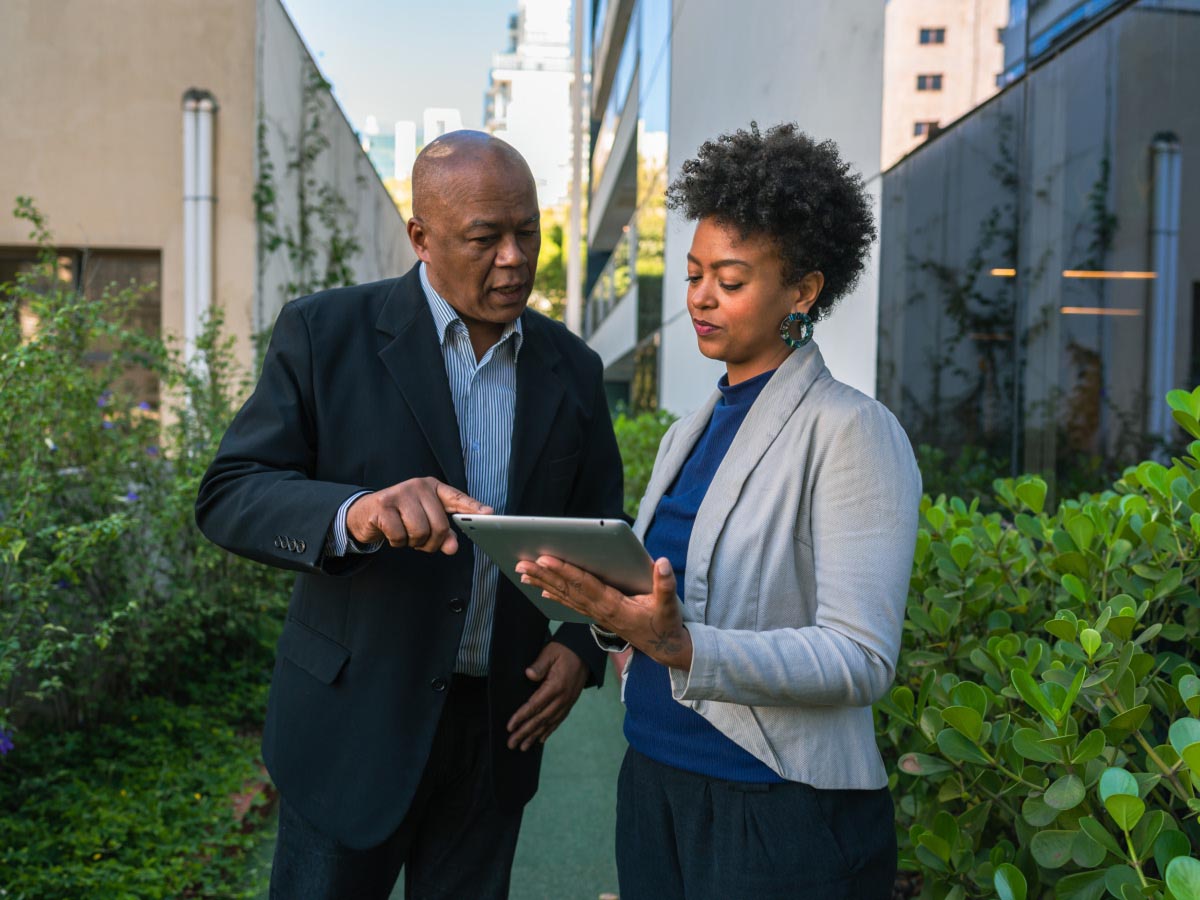- WorkSpaces›
- Key capabilities
Amazon WorkSpaces key capabilities
WorkSpaces Desktop as a Service (DaaS)
Microsoft 365 Apps for enterprise licenses
You have the flexibility to bring Microsoft 365 Apps for enterprise licenses to run on WorkSpaces DaaS or purchase Microsoft Office bundles directly from AWS. This helps you integrate your virtual desktops with the productivity tools your employees need to get the job done. Learn more

Streaming protocols
WorkSpaces DaaS uses Amazon DCV and PC-over-IP (PCoIP) to provide users with a high-quality, responsive experience.
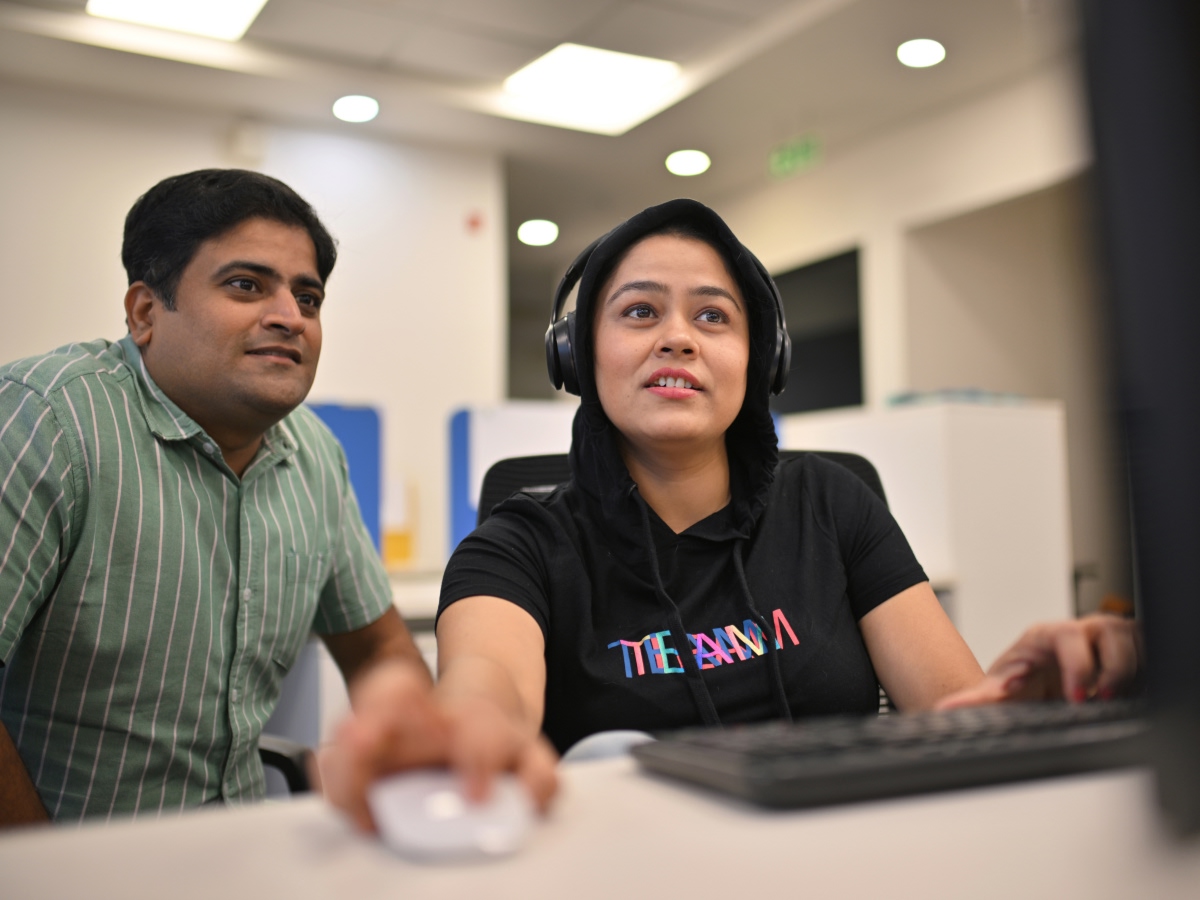
Storage options
WorkSpaces DaaS provides users with access to varying amounts of persistent storage (SSD user volumes) on AWS based on the bundle selected. Data stored on the user volume attached to the WorkSpace is automatically backed up.
WorkSpaces provides storage options for users to selectively retain elements of personalization through their profile. User settings such as bookmarks and files stored in a central storage repository like Amazon S3 or Amazon FSx can be saved at the end of a session and loaded when users start a new session for a semi-persistent experience.

Identity and end-point management
WorkSpaces DaaS supports AD and non-AD domain joined virtual desktops. If you want to use Entra ID for identity management, AWS IAM Identity Center (IdC) acts as an identity broker to ensure user identity data remains synchronized between AWS and cloud-based identity providers like Entra ID. WorkSpaces DaaS also supports Intune, allowing administrators to manage an entire fleet of physical and virtual desktops through a single endpoint management system.

Operating system support
WorkSpaces DaaS supports Red Hat Enterprise Linux (RHEL), Rocky Linux, Amazon Linux 2, Ubuntu Desktop, and Microsoft Windows.
WorkSpaces pools supports Windows Server 2019 and Windows Server 2022.

WorkSpaces applications
Simple application management
WorkSpaces applications enables you to quickly and easily install, test, and update your applications using the image builder. Any application that runs on Windows Server 2016, Windows Server 2019, Windows Server 2022, Amazon Linux 2, Rocky Linux, or Red Hat Enterprise Linux 8 is supported and you don’t need to make any modifications. When your testing is complete, you can set application launch configurations, configure default user settings, and publish your image for users to access. Using managed WorkSpaces applications image updates, you can keep your images up to date with the latest operating system updates, driver updates, and WorkSpaces applications agent software.

Multiple instance types
WorkSpaces applications runs your applications on streaming instances, which provide the GPU, CPU, memory, storage, and networking capacity you need. With WorkSpaces applications, you can choose from a selection of them to optimize the performance of your applications, and reduce your overall costs. You can use General Purpose, Compute Optimized, Memory Optimized, Graphics G6, Graphics G5 and Graphics G4 families based on your use case. Users access all their applications from the same streaming instance, and a streaming instance is assigned to only one user at any time.

GPU optimized instances
WorkSpaces applications offers Graphics G6, Graphics G5, and Graphics G4 instance families. For more information on available instance types and pricing, see WorkSpaces applications pricing.

Operating systems
WorkSpaces applications supports multiple operating systems including Windows Server 2016, Windows Server 2019, Windows Server 2022, Amazon Linux 2, Rocky Linux 8, and Red Hat Enterprise Linux 8.

Multi-session capability
WorkSpaces applications multi-session capability allows multiple users to share compute, memory, storage, and system software associated with a given instance, while continuing to enjoy the ability to auto-scale resources based on actual usage. This helps reduce solution cost and maximize resource utilization. Multi-session capability gives IT administrators the ability to adjust the number of user sessions per instance based on ther equirements of the individual users—allowing support for a wide range of user types without over provisioning. For multi-session fleets, IT admins can use out-of-the-box WorkSpaces applications / Amazon CloudWatch consoles to monitor performance of user sessions and utilization of underlying resources. In an On-Demand fleet, WorkSpaces applications multi-session capability reduces the average time it takes for users to set up their sessions on a given multi-session instance. Multi-session functionality is supported only for Windows configurations of Always-On and On-Demand fleets. Multi-session instances are charged on an hourly basis, regardless of the number user sessions running per instance. See pricing page for more detail.

WorkSpaces secure browsers
Isolated browsing
Web content runs in AWS, not on devices. Only encrypted pixels stream to users, isolating threats and blocking malware, with zero endpoint installs required for secure access.

Data exfiltration controls
Protect sensitive information from leaving the web application by controlling file transfers, printing, and copy/paste. Inline redaction automatically removes sensitive fields, ensuring confidential data remains protected even on unmanaged devices.

Browsing controls
Reduce exposure to malicious sites and phishing directly in the service, no firewall or other services required. Restrict domains with allowlists and blocklists, and enforce trusted connections to approved apps.

Granular visibility and compliance
Monitor browser activity with detailed logging and CloudWatch metrics. Provide audit trails to support compliance standards like HIPAA or SOC 2.

Access and identity enforcement
Integrates with your corporate SSO and identity providers ensuring only authorized users reach applications, consistent with enterprise identity and zero-trust strategies.

WorkSpaces for VDI partners
Bundles and Managed Instances
WorkSpaces offers pre-configured bundles for fast and easy deployment and highly configurable Managed Instances integrated with EC2 Reserved Instances and Savings Plans. WorkSpaces for VDI partners offers a wide range of desktop and application configurations, including persistent and non-persistent.

Microsoft 365 Apps for enterprise
With WorkSpaces, you have the flexibility to bring Microsoft 365 Apps for enterprise licenses. This helps you integrate your virtual desktops with the productivity tools your employees need to get their jobs done. Learn more.

WorkSpaces thin clients
Guided setup experience
End users can set up WorkSpaces thin client in minutes. A user-friendly on-device experience guides connecting the thin client to monitors, necessary peripherals, and local network.

Monitor and peripheral support
WorkSpaces thin client works with a variety of peripheral devices, including up to two monitors, keyboards, mice, headsets, webcams, and accessory hubs. See the WorkSpaces thin client user guide for a full list of tested and supported devices.

Centralized management
A device management service provides administrators with a complete view of their fleet including:
Inventory details - see details on thin clients in your fleet including compliance status, how long devices have been active, and registration status.
Patch management - validate and push patches based on administrator-defined schedule
Remote administration - remotely reset or de-register devices
Read more in the administration guide.

Sustainability
WorkSpaces thin client has received Carbon Trust verification based on measurement and estimation of the product’s carbon footprint throughout the stages of its lifecycle. Learn more

Ready to build?
Did you find what you were looking for today?
Let us know so we can improve the quality of the content on our pages