Artificial Intelligence
The AWS Deep Learning AMI, Now with Ubuntu
We are excited to announce that an AWS Deep Learning AMI for Ubuntu is now available in the AWS Marketplace in addition to the Amazon Linux version.
The AWS Deep Learning AMI, now available on AWS Marketplace, lets you run deep learning in the Cloud, at any scale. Launch instances of pre-installed, open source deep learning frameworks, including Apache MXNet, to train sophisticated, custom AI models, experiment with new algorithms, and learn new deep learning skills and techniques. The AWS Deep Learning AMI lets you create managed, auto-scaling clusters of GPUs for large-scale training, or run inference on trained models using the latest versions of MXNet, TensorFlow, Caffe, Theano, Torch, and Keras. With the addition of an Ubuntu version, you have the choice to run on the operating system of your choice. There is no additional charge for the AWS Deep Learning AMI – you pay only for the AWS resources needed to store and run your applications.
The following walkthrough shows how to get started with the Ubuntu version and launch a Jupyter notebook using high performance GPU instances, like P2.
Launching the AMI
Navigate to the AWS Management Console:

Choose EC2:
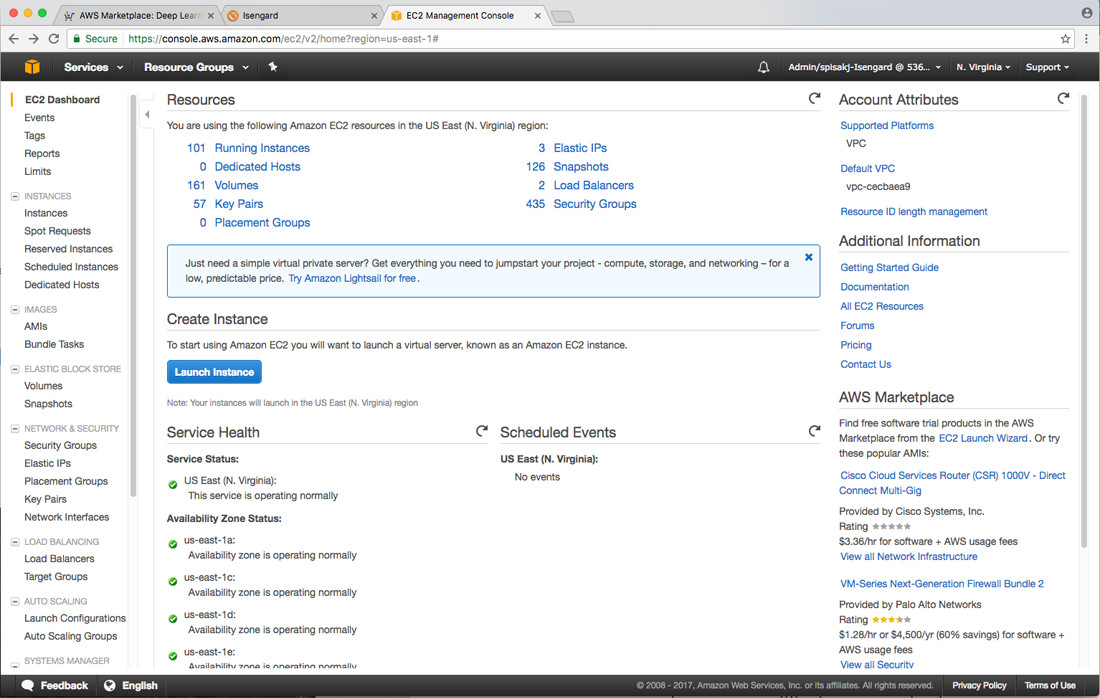
Search for the AWS Deep Learning AMI, and choose the Ubuntu version:

Select the instance type to launch:

Edit your security group to allow access using only your IP address:

Review your instance, and choose Launch:

For secure access, select or create a new private key file:

Accessing Your Instance and Launching Jupyter Notebooks
To find your instance DNS, navigate to the instance:
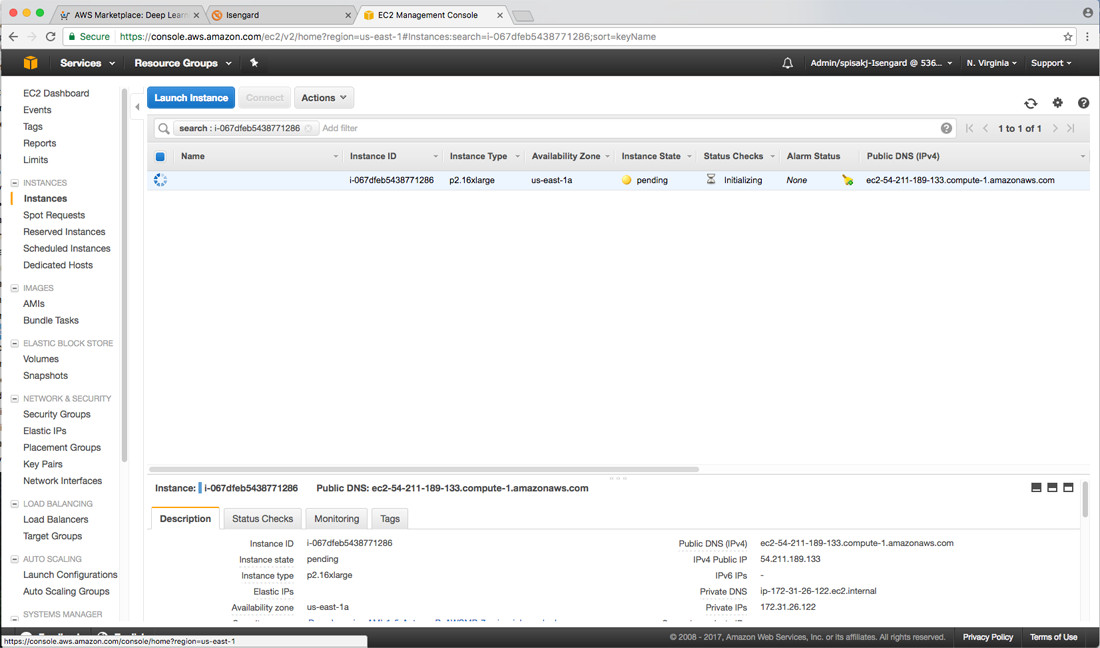
Connect to your instance by using SSH, and set up an SSH tunnel:

Open Jupyter using the command: jupyter notebook.
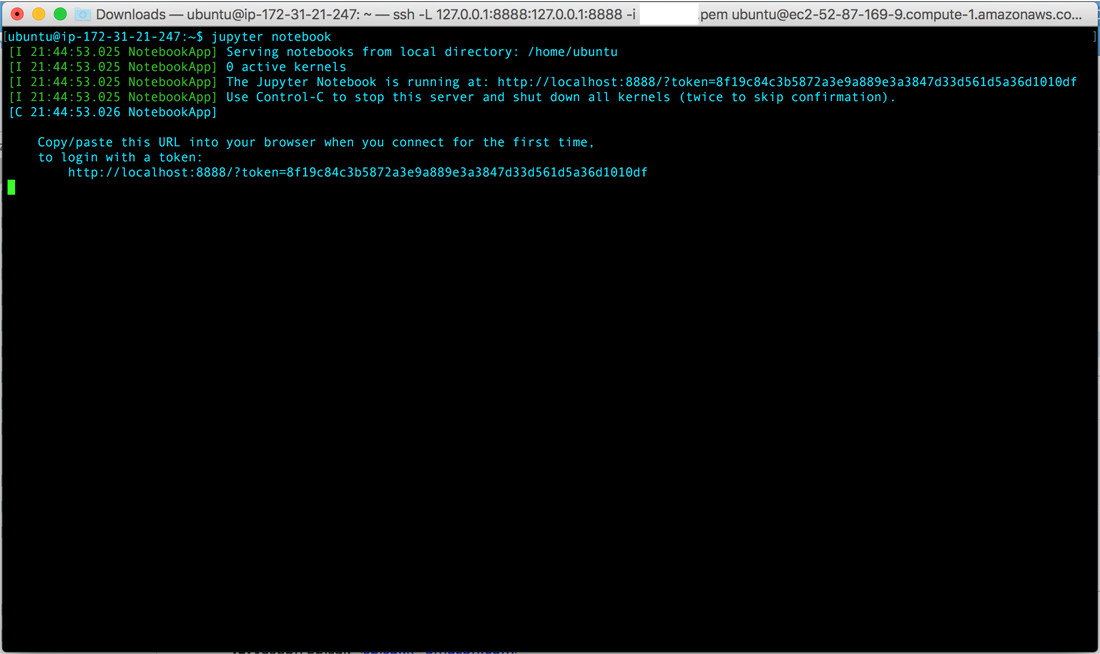
Open a browser window and navigate to localhost:port selected in Step 2 of this procedure:

Open a new notebook, import MXNet, and start coding or try out a tutorial:

Now that you’ve launched the AWS Deep Learning AMI, you can easily run tutorials for computer vision, natural language processing, and recommender systems. Many MXNet tutorials are in Jupyter notebooks, making them very easy to launch and modify for your purposes. Find more information at mxnet.io and in the MXNet Notebooks GitHub repo.
If you have any questions or suggestions, please comment below.
About the Author
 Joseph Spisak is part of AmazonAI and manages a team of product managers and engineers focused solely on building Deep Learning solutions. He and his team are dedicated to building tools and solutions to help democratize deep learning for the developer community and ultimately accelerate the development of deep-learning-based applications. In his spare time, he plays ice hockey and reads sci-fi.
Joseph Spisak is part of AmazonAI and manages a team of product managers and engineers focused solely on building Deep Learning solutions. He and his team are dedicated to building tools and solutions to help democratize deep learning for the developer community and ultimately accelerate the development of deep-learning-based applications. In his spare time, he plays ice hockey and reads sci-fi.