- Products›
- Media Services›
- MediaTailor
Getting Started with AWS Elemental MediaTailor
Get an introduction
Introducing AWS Elemental MediaTailor
Steps to get started
AWS Elemental MediaTailor Ad Insertion
1
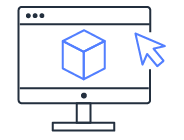
Step 1: Set up and log into your AWS account
Log into the AWS Management Console and set up your account.
2
Step 2: Set up IAM permissions
Create an Identity and Access Management (IAM) role to assume.
3
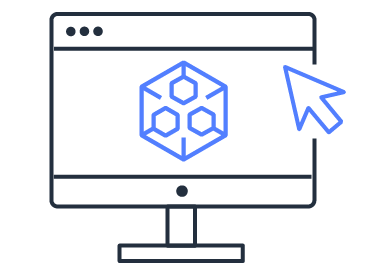
Step 3: Prepare a video stream
Configure an origin server such as AWS Elemental MediaPackage to produce manifests for HLS or DASH compatible with MediaTailor.
4
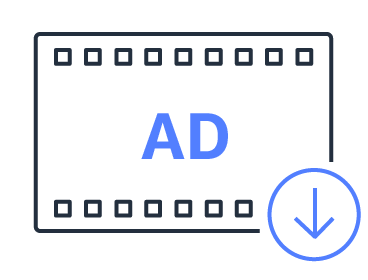
Step 4: Create a configuration
A configuration describes the video source and the mapping information for origin and ad decision servers.
5
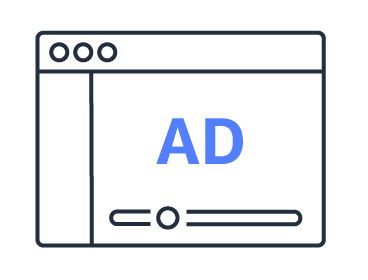
Step 5: Deliver content with dynamic ad insertion
Serve targeted ads to viewers via streaming video using a Content Delivery Network (CDN) such as Amazon CloudFront.
AWS Elemental MediaTailor Channel Assembly
1
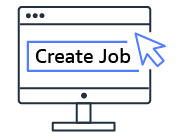
Step 1: Content conditioning
Condition all the assets in a library with the same transcoding and packaging parameters. You can use AWS Elemental MediaConvert produced files in an Amazon Simple Storage Service (Amazon S3) Bucket for “static origination,” or AWS Elemental MediaPackage for just-in-time packaging (JITP).
2
Step 2: Configure Source Location
Register one or several source locations that host your VOD content and add your VOD content . Then configure a CDN that is used to front source locations.
3
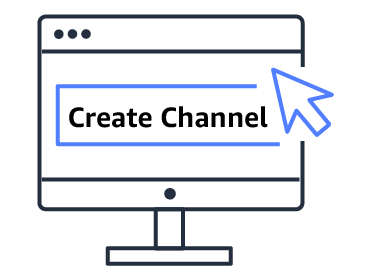
Step 3: Channel configuration
To create a channel you must declare the playback mode and the output types of the channel (HLS/DASH/CMAF). Each channel output provides a set of playback URLs for each output type.
4
Step 4: Schedule and Program configuration
Create a schedule, which is an ordered list of programs for playback. A program is the association of a piece of content with a scheduling trigger. You can also insert personalized ads into the programs.
5
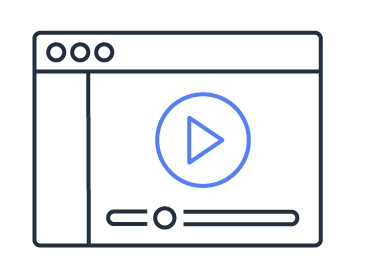
Step 5: Channel activation
Start the channel through the API or the AWS Management Console. The channel plays out for the duration of the schedule.
Pre-built solutions
VOD Ad insertion with AWS Elemental MediaTailor
This workshop will take you through creating an AWS Elemental MediaTailor configuration using a media asset from a storage like AWS Elemental MediaStore, and Ad Decision Server (ADS) that returns a VMAP response.
Explore training & labs
Channel Assembly with AWS Elemental MediaTailor
This workshop is designed for anyone with existing video content interested in learning how to reuse it to generate virtual live channels. It assumes basic knowledge of video streaming technology and protocols, however this is not imperative. Program and advertising content will be provided.
Learn more
Loading
Loading
Loading
Loading
Loading
Did you find what you were looking for today?
Let us know so we can improve the quality of the content on our pages