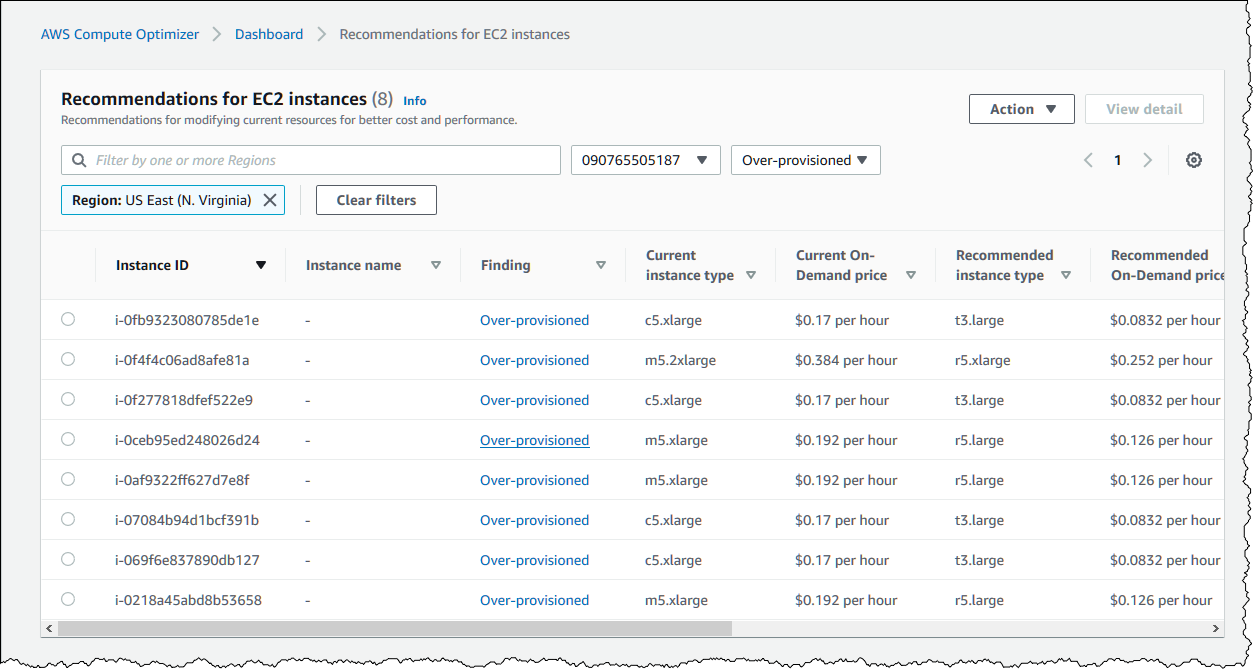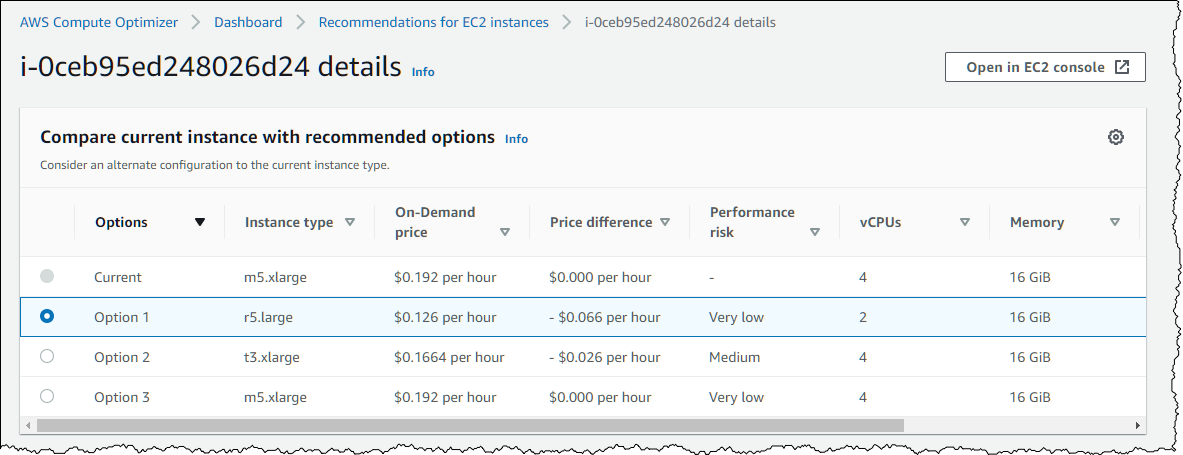AWS News Blog
AWS Compute Optimizer – Your Customized Resource Optimization Service
|
|
When I publicly speak about Amazon EC2 instance type, one frequently asked question I receive is “How can I be sure I chose the right instance type for my application?” Choosing the correct instance type is between art and science. It usually involves knowing your application performance characteristics under normal circumstances (the baseline) and the expected daily variations, and to pick up an instance type that matches these characteristics. After that, you monitor key metrics to validate your choice, and you iterate over time to adjust the instance type that best suits the cost vs performance ratio for your application. Over-provisioning resources results in paying too much for your infrastructure, and under-provisioning resources results in lower application performance, possibly impacting customer experience.
Earlier this year, we launched Cost Explorer Rightsizing Recommendations, which helps you identify under-utilized Amazon Elastic Compute Cloud (EC2) instances that may be downsized within the same family to save money. We received great feedback and customers are asking for more recommendations beyond just downsizing within the same instance family.
Today, we are announcing a new service to help you to optimize compute resources for your workloads: AWS Compute Optimizer. AWS Compute Optimizer uses machine learning techniques to analyze the history of resource consumption on your account, and make well-articulated and actionable recommendations tailored to your resource usage. AWS Compute Optimizer is integrated to AWS Organizations, you can view recommendations for multiple accounts from your master AWS Organizations account.
To get started with AWS Compute Optimizer, I navigate to the AWS Management Console, select AWS Compute Optimizer, and activate the service. It immediately starts to analyze my resource usage and history using Amazon CloudWatch metrics and delivers the first recommendations a few hours later.
I can see the first recommendations on the AWS Compute Optimizer dashboard:
I click Over-provisioned: 8 instances to get the details:
I click on one of the eight links to get the actionable findings:
AWS Compute Optimizer offers multiple options. I scroll down the bottom of that page to verify what is the impact if I decide to apply this recommendation:
I can also access the recommendation from the AWS Command Line Interface (AWS CLI):
$ aws compute-optimizer get-ec2-instance-recommendations --instance-arns arn:aws:ec2:us-east-1:012345678912:instance/i-0218a45abd8b53658
{
"instanceRecommendations": [
{
"instanceArn": "arn:aws:ec2:us-east-1:012345678912:instance/i-0218a45abd8b53658",
"accountId": "012345678912",
"currentInstanceType": "m5.xlarge",
"finding": "OVER_PROVISIONED",
"utilizationMetrics": [
{
"name": "CPU",
"statistic": "MAXIMUM",
"value": 2.0
}
],
"lookBackPeriodInDays": 14.0,
"recommendationOptions": [
{
"instanceType": "r5.large",
"projectedUtilizationMetrics": [
{
"name": "CPU",
"statistic": "MAXIMUM",
"value": 3.2
}
],
"performanceRisk": 1.0,
"rank": 1
},
{
"instanceType": "t3.xlarge",
"projectedUtilizationMetrics": [
{
"name": "CPU",
"statistic": "MAXIMUM",
"value": 2.0
}
],
"performanceRisk": 3.0,
"rank": 2
},
{
"instanceType": "m5.xlarge",
"projectedUtilizationMetrics": [
{
"name": "CPU",
"statistic": "MAXIMUM",
"value": 2.0
}
],
"performanceRisk": 1.0,
"rank": 3
}
],
"recommendationSources": [
{
"recommendationSourceArn": "arn:aws:ec2:us-east-1:012345678912:instance/i-0218a45abd8b53658",
"recommendationSourceType": "Ec2Instance"
}
],
"lastRefreshTimestamp": 1575006953.102
}
],
"errors": []
}Keep in mind that AWS Compute Optimizer uses Amazon CloudWatch metrics as basis for the recommendations. By default, CloudWatch metrics are the ones it can observe from an hypervisor point of view, such as CPU utilization, disk IO, and network IO. If I want AWS Compute Optimizer to take into account operating system level metrics, such as memory usage, I need to install a CloudWatch agent on my EC2 instance. AWS Compute Optimizer automatically recognizes these metrics when available and takes these into account when creating recommendation, otherwise, it shows “Data Unavailable” in the console.
AWS customers told us performance is not the only metric they look at when choosing a resource, the price vs performance ratio is important too. For example, it might make sense to use a new generation instance family, such as m5, rather than the older generation (m3 or m4), even when the new generation seems over-provisioned for the workload. This is why, after AWS Compute Optimizer identifies a list of optimal AWS resources for your workload, it presents on-demand pricing, reserved instance pricing, reserved instance utilization, and reserved instance coverage, along with expected resource efficiency to its recommendations.
AWS Compute Optimizer makes it easy to right-size your resource. However, keep in mind that while it is relatively easy to right-size resources for modern applications, or stateless applications that scale horizontally, it might be very difficult to right-size older apps. Some older apps might not run correctly under different hardware architecture, or need different drivers, or not be supported by the application vendor at all. Be sure to check with your vendor before trying to optimize cloud resources for packaged or older apps.
We strongly advise you to thoroughly test your applications on the new recommended instance type before applying any recommendations into production.
Compute Optimizer is free to use and available initially in these AWS Regions: US East (N. Virginia), US West (Oregon), Europe (Ireland), US East (Ohio), South America (São Paulo). Connect to the AWS Management Console today and discover how much you can save by choosing the right resource size for your cloud applications.
— seb