AWS Security Blog
How to configure an incoming email security gateway with Amazon WorkMail
April 25, 2023: We’ve updated this blog post to include more security learning resources.
This blog post will walk you through the steps needed to integrate Amazon WorkMail with an email security gateway. Configuring WorkMail this way can provide a versatile defense strategy for inbound email threats.
Amazon WorkMail is a secure, managed business email and calendar service. WorkMail leverages the email receiving capabilities of Amazon Simple Email Service (Amazon SES) to scan all incoming and outgoing email for spam, malware, and viruses to help protect your users from harmful email. AWS Lambda for Amazon WorkMail functions can tap into the capabilities of other AWS services to accomplish additional business objectives, such as controlling message delivery or message modification.
For many organizations, existing features and integrations with Amazon SES are sufficient for their spam, malware, and virus detection. Other organizations may need either a dedicated on-premise security solution, or have other reasons to use an additional inspection point in the overall mail flow. A number of commercial and community-supported tools include features like special encryption capabilities, data loss prevention (DLP) content inspection engines, and embedded-hyperlink transformation features to protect end-user mailboxes.
Prerequisites
To implement this solution, you need:
- A domain name and permission to alter domain name system (DNS) records in Amazon Route 53 or your existing DNS provider. This could be your organization’s existing domain (such as example.org), a new domain (such as example.net), or a subdomain (such as sub.example.org).
- Access to an AWS account so you can configure WorkMail and Amazon SES. Optionally, you may also need the ability to create AWS Lambda functions to integrate with WorkMail.
- Access to configure the email security gateway of your choosing.
How email flows with an email security gateway
Email security gateways function by handling the initial ingress of email via the Simple Mail Transport Protocol (SMTP). When email servers send messages to your domain’s email addresses, they look at your domain’s mail exchange (MX) record in the DNS. After processing an email message, the email security gateway delivers it to the downstream mailbox hosting service, such as WorkMail, by means of Amazon SES via SMTP. You can also optionally configure an AWS Lambda for Amazon WorkMail function to synchronously deliver messages into end-user junk email folders, or to take other actions.
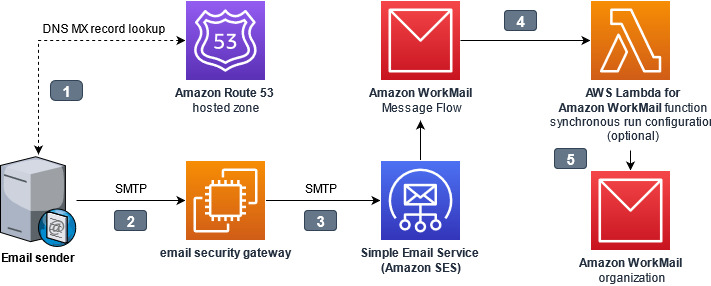
Figure 1. Interaction points while architecting an email security gateway
The interaction points are as follows:
- The email sender looks up the mail exchange (MX) record for the domain hosted by WorkMail. The domain name system (DNS) domain may be hosted in Route 53, or by another DNS hosting provider. The value of the MX record contains the internet protocol (IP) address of the email security gateway.
- The email sender connects to the email security gateway, and sends the message using the Simple Mail Transfer Protocol (SMTP)
- The email security gateway accepts, processes, and then delivers the message to the ingress SMTP endpoint for WorkMail. Amazon Simple Email Service (Amazon SES) handles inbound email receiving for WorkMail.
- Optionally, an AWS Lambda for Amazon WorkMail function can synchronously process messages before delivery to WorkMail.
- WorkMail receives the message for final delivery to the end-user.
The gateway assumes responsibility for inspecting incoming email, because the initial point of ingress is an important component of a multi-layer defense strategy against email-borne threats. The gateway could refuse or quarantine risky messages, it could modify the email subjects and body to add warnings visible to recipients, or it could append metadata to the email headers for downstream processing by an AWS Lambda function.
Why point of ingress email authentication is important
What is email authentication
SMTP was built at a time when networking was less reliable than it is today, and consequently, it was designed to be able to allow any domain to store and later forward messages on behalf of other domains to mitigate connection problems. While that helped at the time, today it presents real problems in authenticating who truly sent a message: the owner of the domain, or just someone else claiming to be the owner? To overcome this issue, the messaging industry has adopted three protocols to help verify the authenticity of a message: SPF, DKIM, and DMARC. These protocols aren’t perfect, but understanding how to use them is important when adding new steps to your message processing workflow, because they can affect how you receive inbound mail.
Sender Policy Framework
Sender Policy Framework (SPF) permits domain owners to declare which SMTP servers are allowed to send email messages claiming to be from their domain. This establishes an identity relationship between the owner of the domain and the authorized party that controls the SMTP server. When SPF is used, a message can only be handed off directly from an authorized SMTP server; it cannot be relayed through a second, unauthorized server without changing the originating address.
DomainKeys Identified Mail (DKIM)
DomainKeys Identified Mail (DKIM) permits domain owners to advertise a public key that a mail recipient’s system can use to verify the sender’s digital signature. This allows SMTP servers and other downstream applications to check the validity of the digital signature against the public key of the domain which had the matching private key to create the signature. DKIM signatures attached to messages can remain intact through intermediary SMTP servers, but if message contents (email body or email headers) are modified by intermediary servers, the final destination will find that the signature is no longer valid.
Domain-based Message Authentication, Reporting and Conformance (DMARC)
Domain-based Message Authentication, Reporting and Conformance (DMARC) permits domain owners to publish a policy telling receiving servers what to do when SPF or DKIM are not valid, such as if a message originated from an unauthorized server, or if it was tampered with after being sent. DMARC checks if a message matches what it knows about the sender via SPF and DKIM, a process known as alignment. The recipient’s server can then enforce the DMARC policy, for example by rejecting or quarantining non-aligned messages.
Tying it all together
Amazon WorkMail normally performs DMARC enforcement for inbound messages, based on their alignment when they were received by Amazon SES. But when an email security gateway acts as an intermediary SMTP server between the original sender and WorkMail, that breaks the relationship with the SMTP servers authorized by SPF, and if the gateway modifies the message, that invalidates the DKIM signature. This is why it’s necessary for the SMTP server at the point of ingress to perform the evaluation of SPF, DKIM, and DMARC. The email security gateway at the border should be made responsible for enforcing DMARC on messages that don’t align, and WorkMail DMARC enforcement should be disabled.
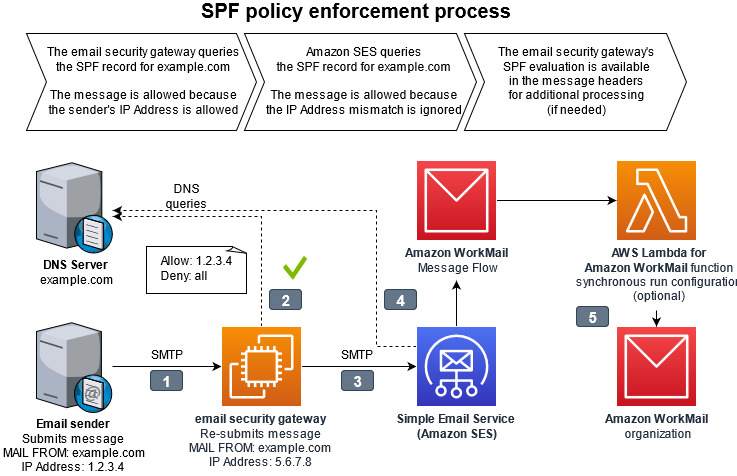
Figure 2. Diagram of SPF policy enforcement process. The full details of the interaction points are outlined below.
The interaction points for SPF policy enforcement are as follows:
- The email sender delivers the message to the email security gateway with a MAIL FROM address within a domain the sender owns.
- The email security gateway looks up the sender’s domain’s Sender Permitted From (SPF) policy in DNS to determine if the sending mail server’s IP address is authorized.
- The email security gateway delivers the message to Amazon SES with the same MAIL FROM address. The email security gateway has a different IP address than the original sending email server.
- When Amazon SES looks up the MAIL FROM domain’s SPF, it will not find the email security gateway’s IP address as authorized. From the perspective of Amazon SES, and the resulting logs in Amazon Cloudwatch, the message will appear to be unauthorized by the SPF policy. This result is ignored by disabling DMARC checks in the WorkMail organization configuration.
- The message continues delivery to WorkMail with an optional integration with AWS Lambda for Amazon WorkMail synchronous run configuration, which can analyze message headers to get a more complete picture of the message’s authenticity.
Choosing an email security gateway
Many email security vendors offer software as a service (SaaS) solutions. This offloads all management responsibilities to the software vendor’s platform. These solutions work as long as they support the email gateway features necessary for this solution as depicted in Figure 2 and described in the Why point of ingress email authentication is important section above.
If you wish to build and maintain your own email security gateway, you may deploy one available from the AWS Marketplace or add an open source application into your Amazon Virtual Private Cloud (Amazon VPC). You will need to remove port 25 restriction from your EC2 instance for the email security gateway within your Amazon VPC to send email to Amazon WorkMail.
How to configure Amazon WorkMail
Follow this procedure to configure your WorkMail organization and Amazon SES IP address filters to allow the email security gateway to process inbound email receiving.
To configure Amazon WorkMail
- From the WorkMail console, select your organization, navigate to Organization settings, and select Advanced. Edit the Inbound DMARC Settings and set Enforcement enabled to Off. This ensures that WorkMail does not re-evaluate DMARC.

Figure 3. Picture of the AWS WorkMail console showing the advanced configuration depicting Inbound DMARC enforcement disabled
- From the Amazon SES console, navigate to Email receiving and create IP address filters to allow the IP address or IP address range of the gateway(s).
- Add another rule to block 0.0.0.0/0. This prevents malicious actors from bypassing your email security gateway.

Figure 4. Picture of the Amazon SES console showing example IP address filters to allow the email security gateway IP addresses and blocking every other IP Address
- From the Route 53 console, navigate to Hosted zones, select the domain and edit the MX record to the IP address or hostname of the gateway. This causes all email senders to deliver to your gateway, instead of delivering directly to WorkMail.
Follow the instructions of your DNS provider if the domain’s DNS is hosted elsewhere.
Figure 5. Picture of the Amazon Route 53 console showing that the DMS MX record for the domain needs to be configured with the IP address of the email security gateway
- From the WorkMail console, navigate to Domains, select your domain to show the Domain verification status page.
- Copy the host name from the value of the MX record type as depicted in Figure 6.

Figure 6. Picture showing the section of the MX record value to copy from the WorkMail console.
- Configure your email security gateway with the value that you just copied (e.g. inbound-smtp.us-east-1.amazonaws.com) to send inbound messages to your WorkMail organization. Instructions for doing this will vary depending on which email security gateway you are using.
Some specifics of this configuration depend on which gateway you are using, how it is designed for high availability, and the type of features configured. Test your WorkMail integration with a non-production domain before changing your production domain.
It is normal for Amazon CloudWatch logs for WorkMail, as well as the individual message headers, to show that SPF fails for all messages which traverse the gateway. Configure the email security gateway to record its SPF evaluation in the message headers so that it remains available for troubleshooting and further processing.
Junk E-Mail folder integration
WorkMail normally moves spam messages into the Junk E-mail folder within each recipient’s mailbox. To replicate this behavior for spam messages identified by the email security gateway, use AWS Lambda for Amazon WorkMail with a synchronous run configuration to run a function for every inbound message to a group of recipients.
To configure an AWS Lambda function for every inbound message (optional)
- Configure the email security gateway to include a spam verdict in the message headers for all incoming mail.
- Create a synchronous run configuration using AWS Lambda for Amazon WorkMail to interpret the message headers and return a response to WorkMail with type: BYPASS_SPAM_CHECK or MOVE_TO_JUNK. A sample Amazon WorkMail Upstream Gateway Filter solution is available in the AWS Serverless Application Repository.
Conclusion
By integrating an email security gateway and leveraging AWS Lambda for Amazon WorkMail, you will gain additional security and management control over your organization’s inbound email. To learn more, read the Amazon WorkMail FAQs and Amazon WorkMail documentation.
If you have feedback about this post, submit comments in the Comments section below.
Want more AWS Security news? Follow us on Twitter.